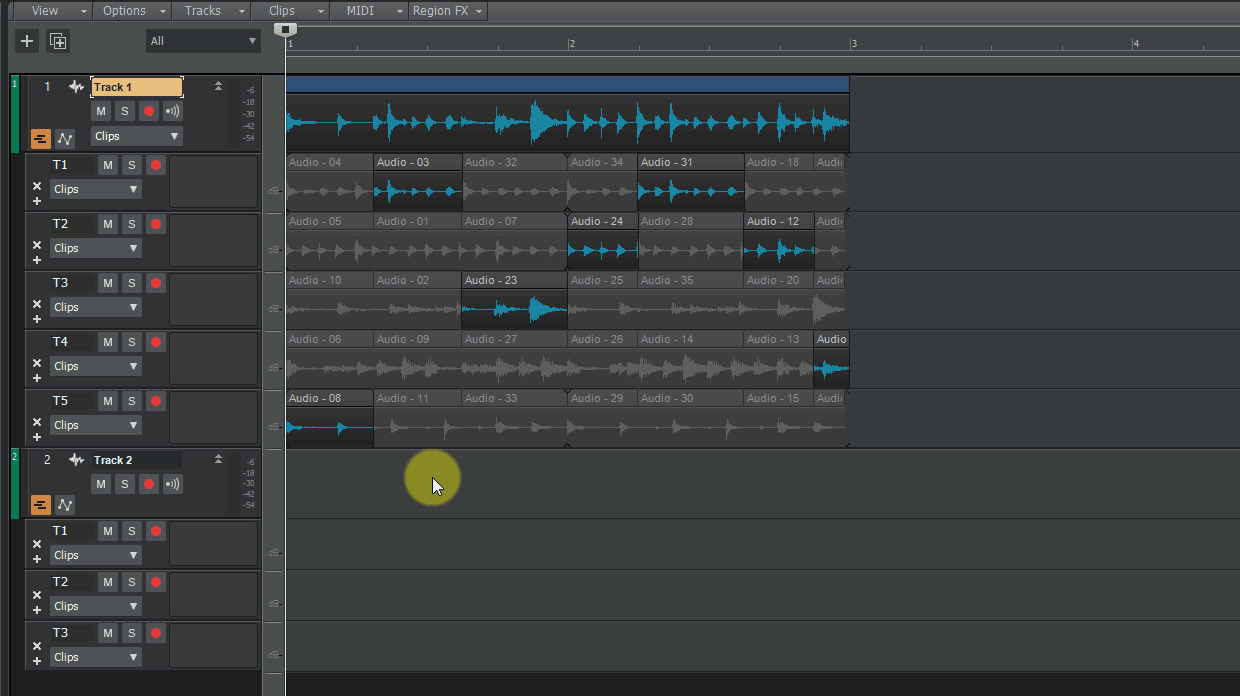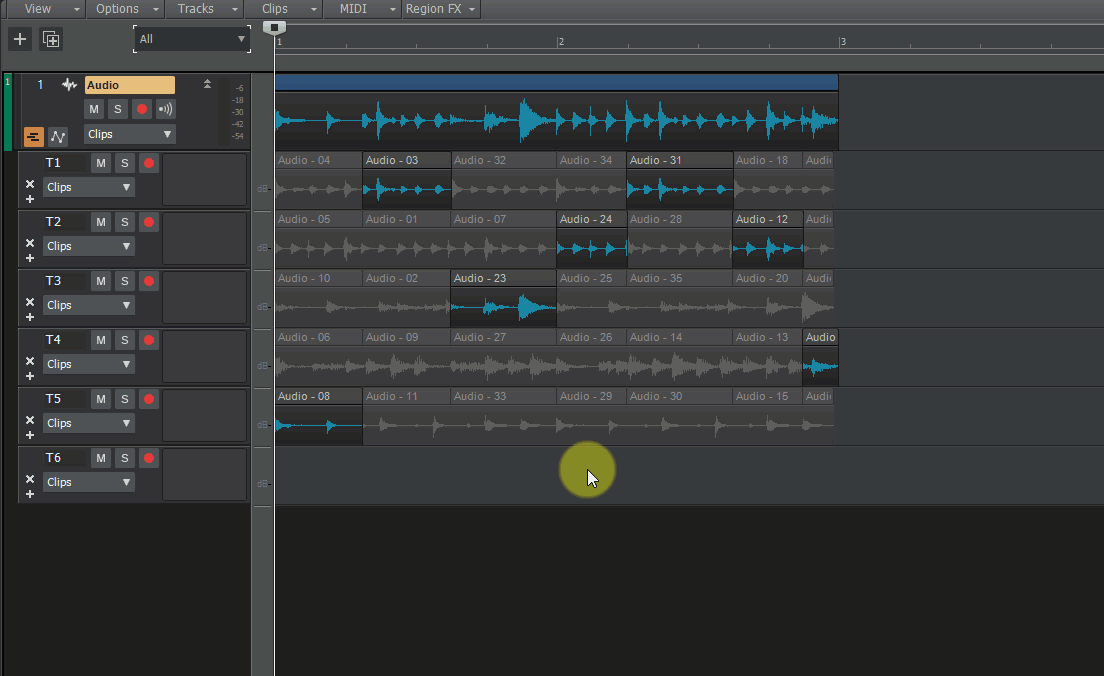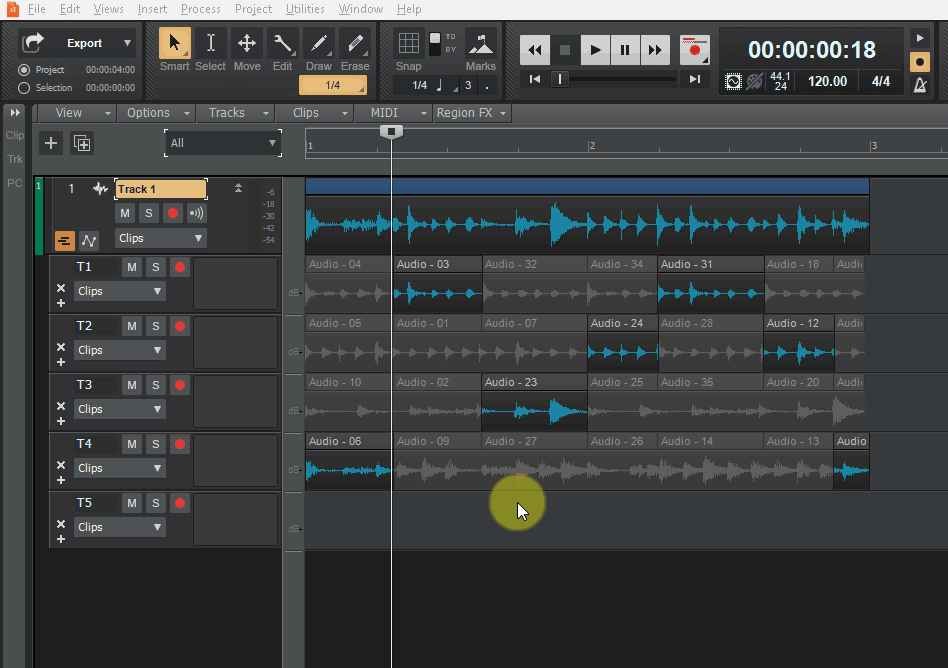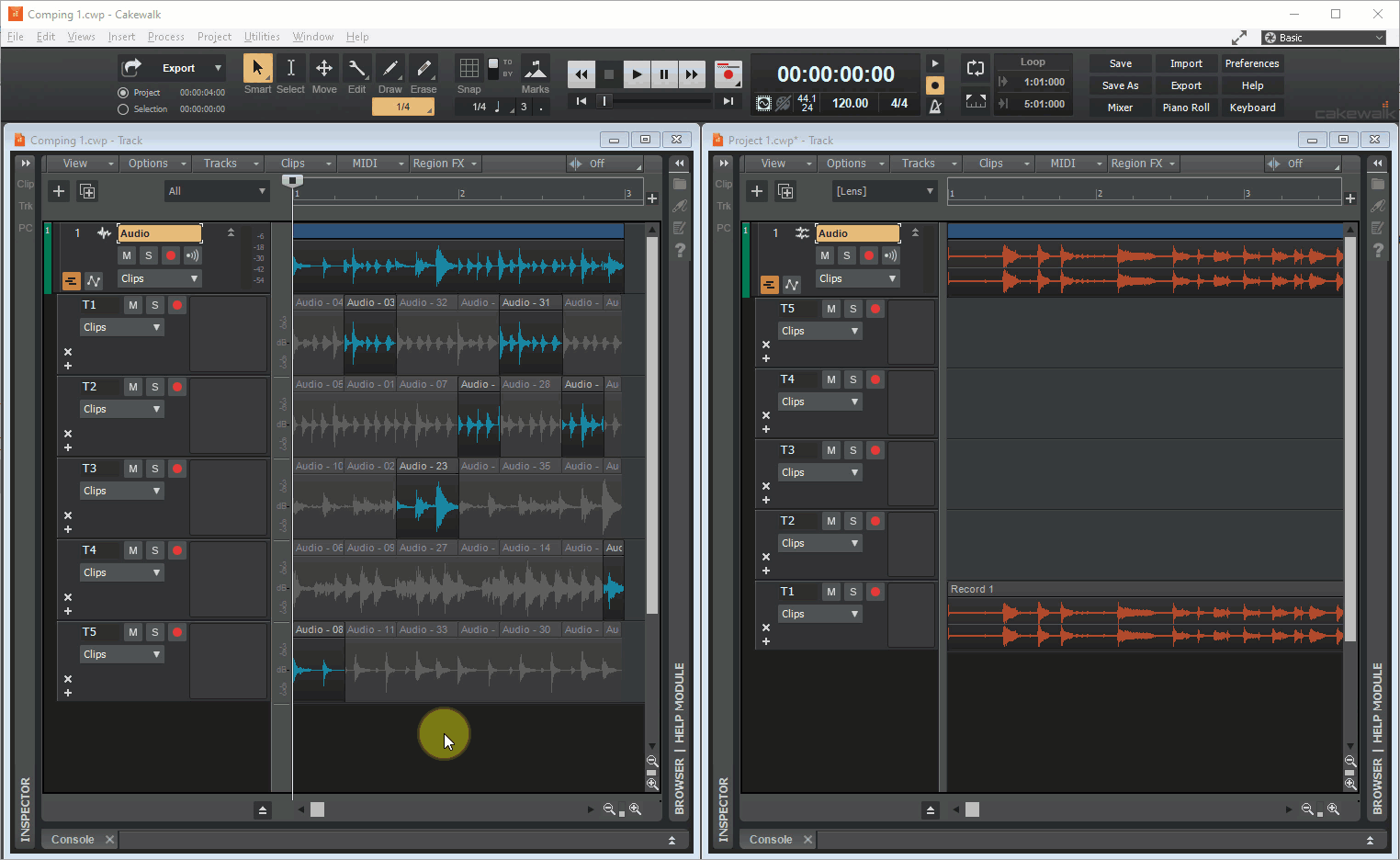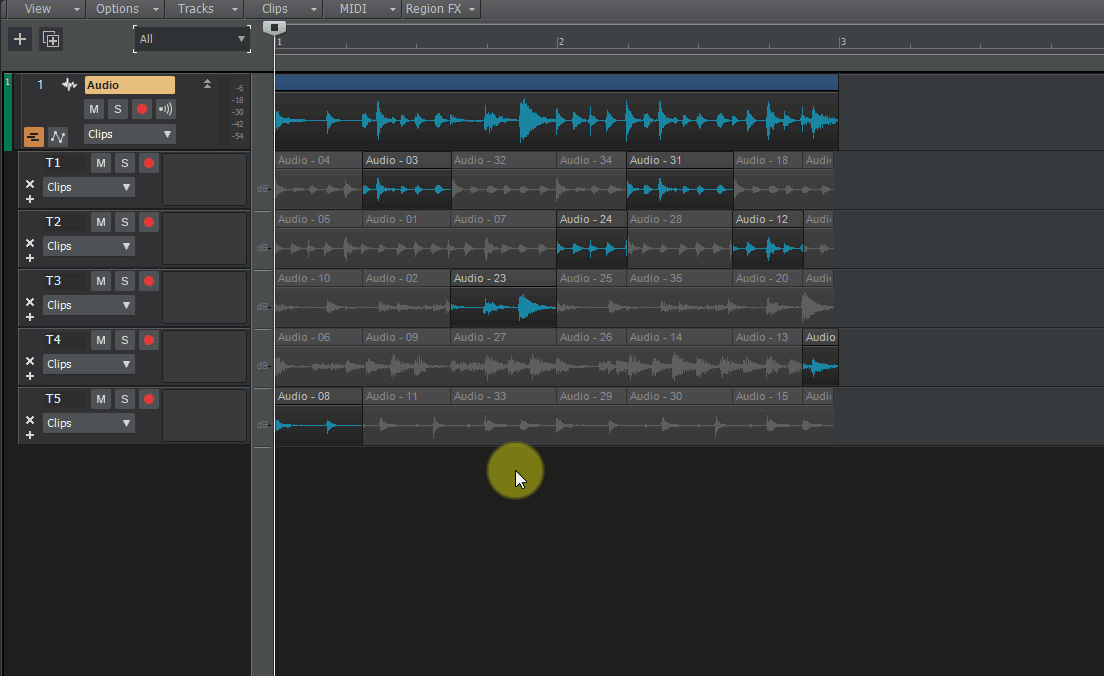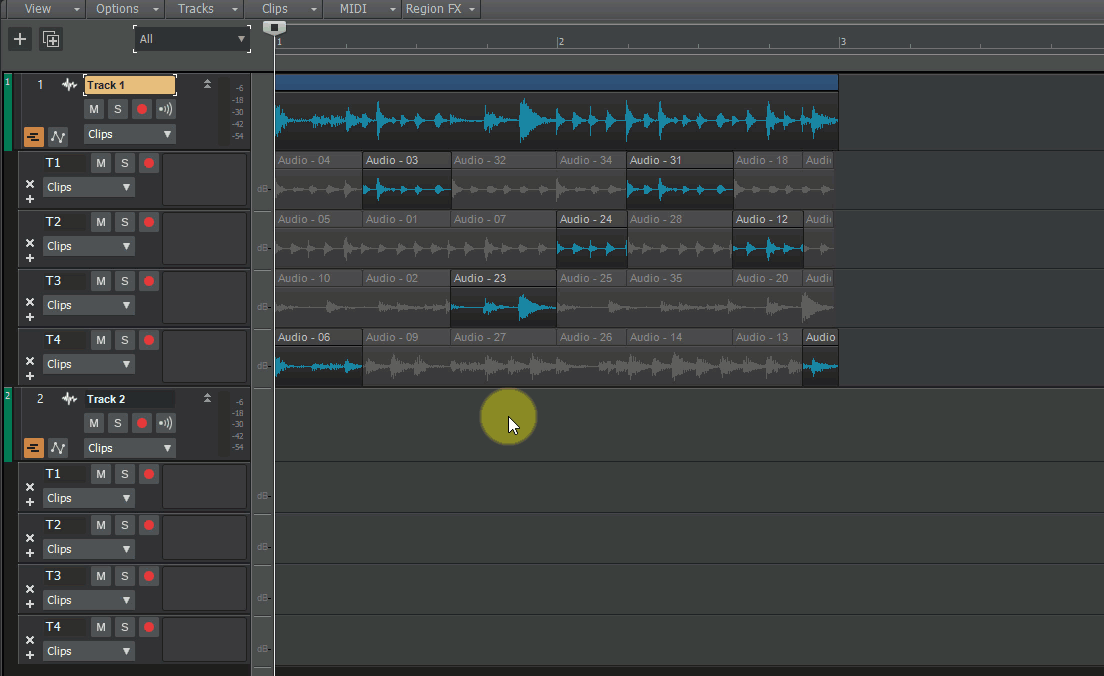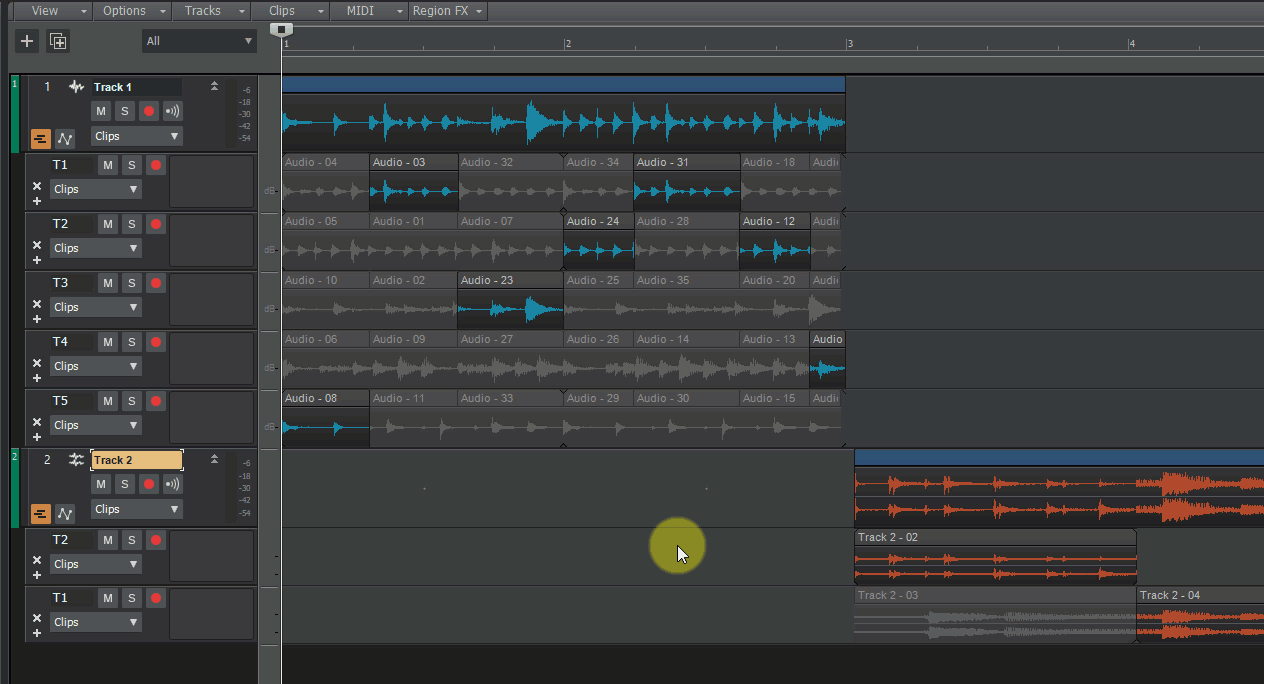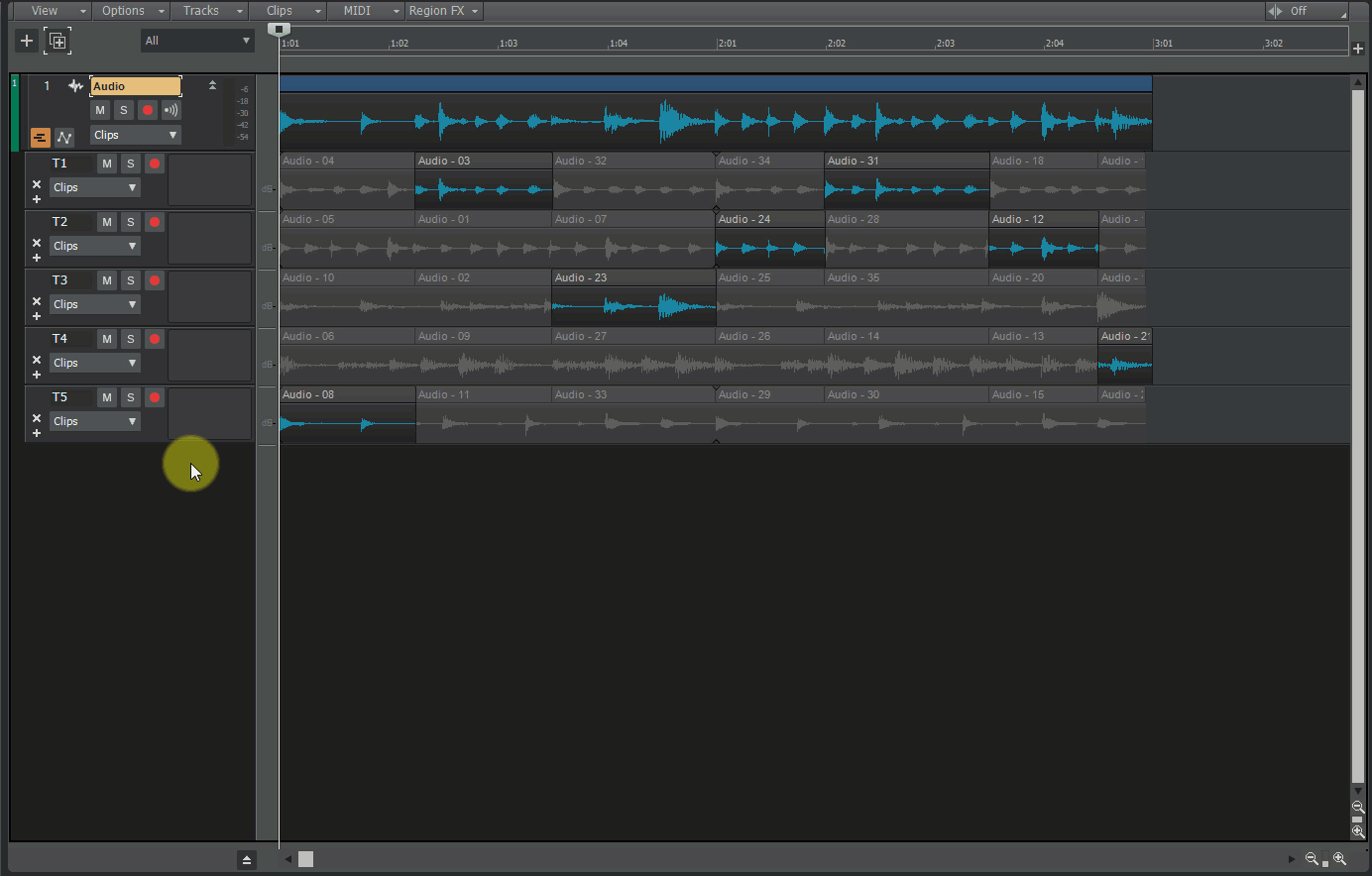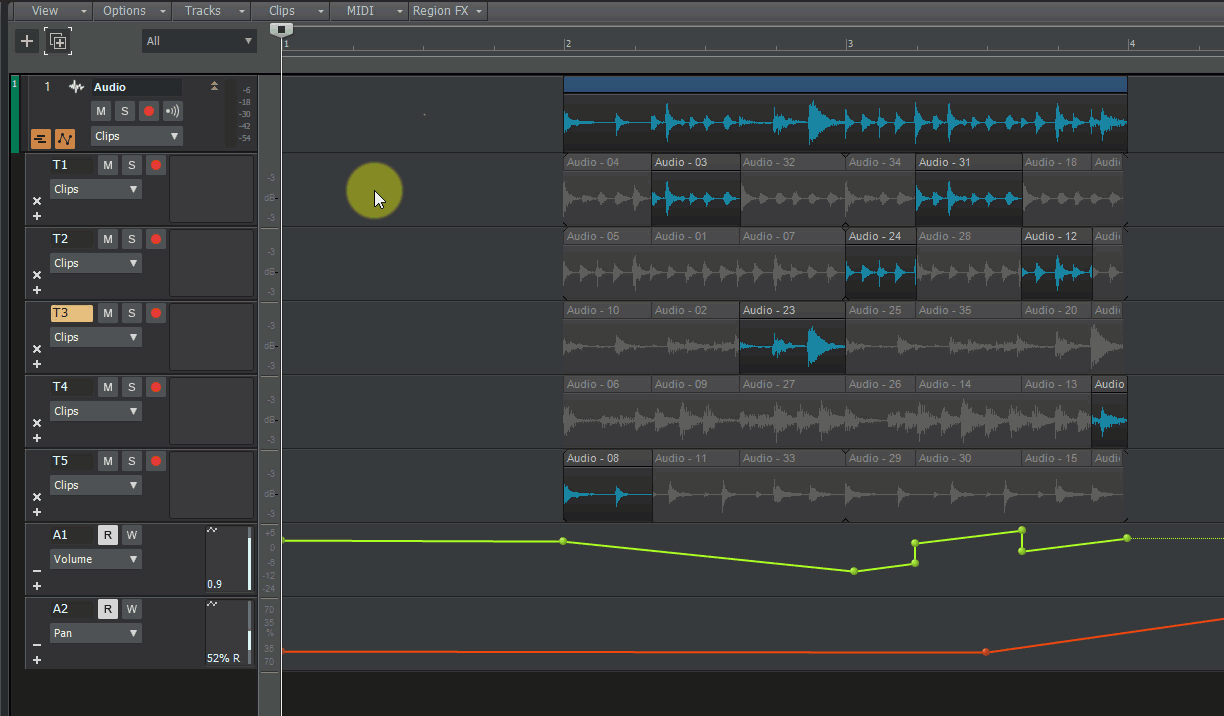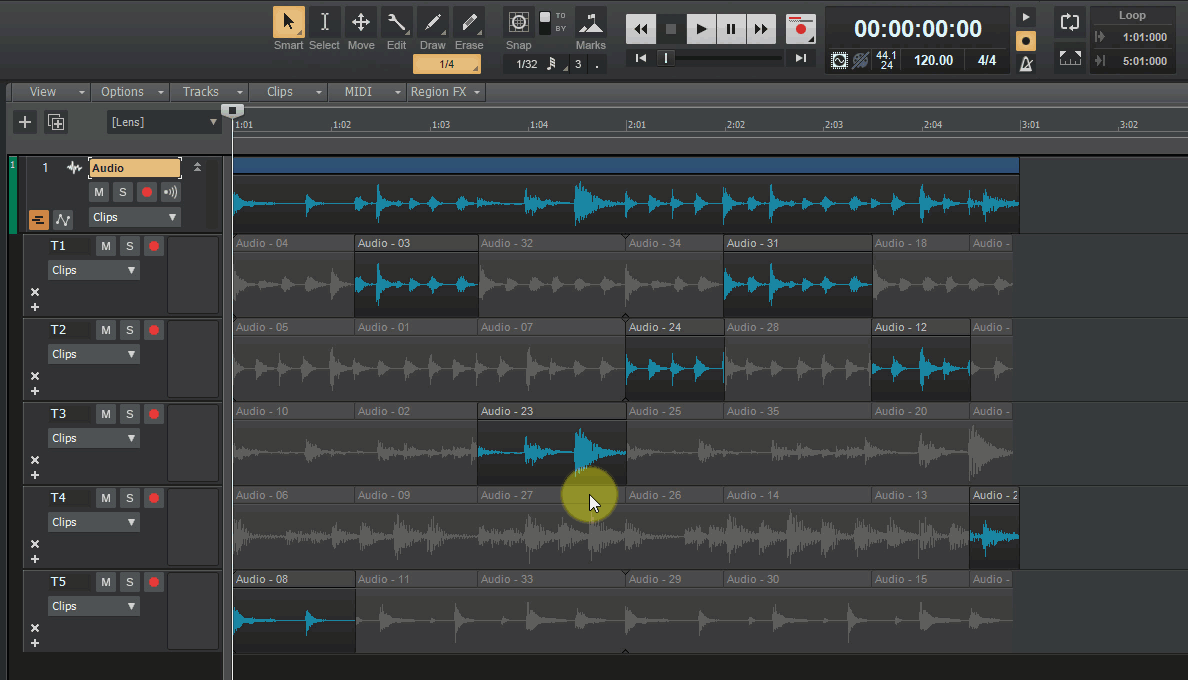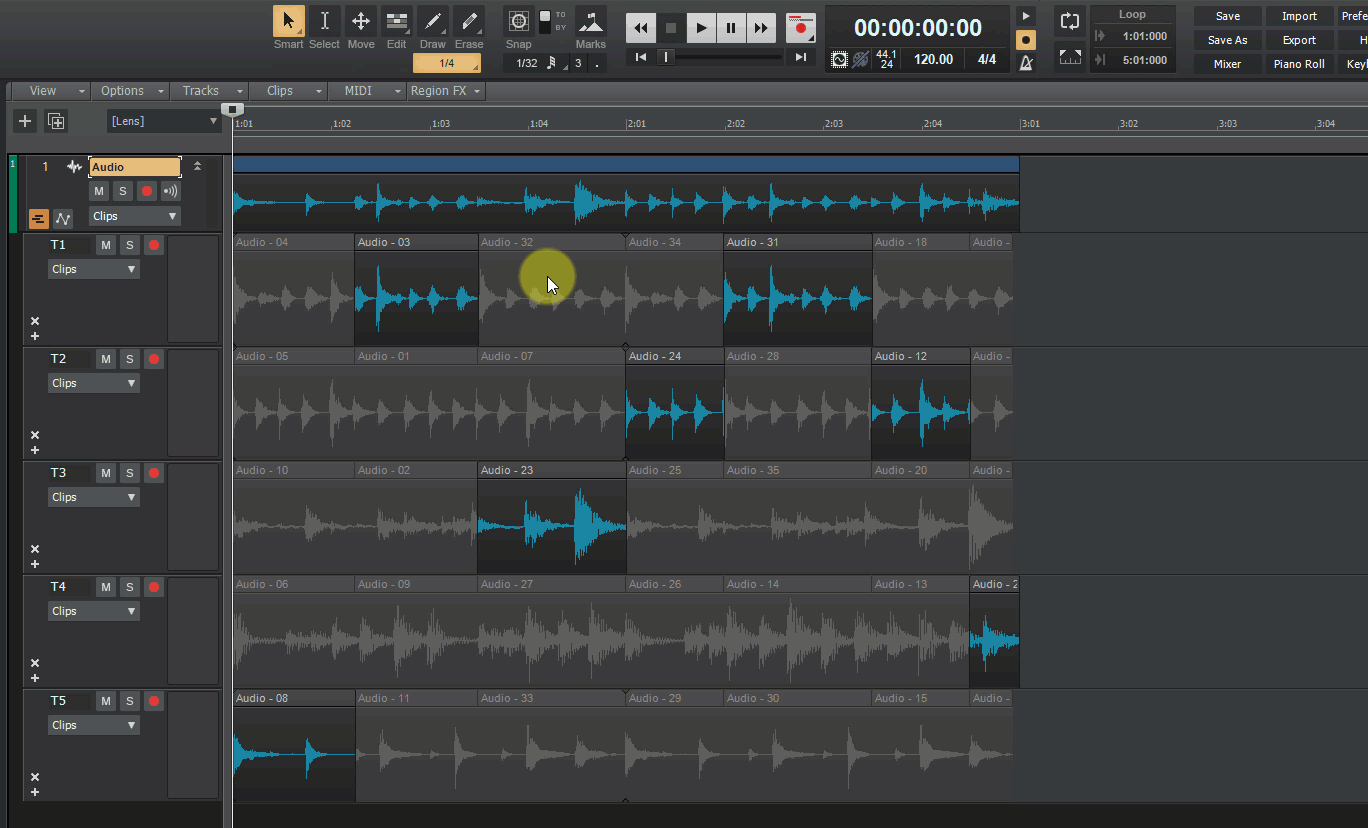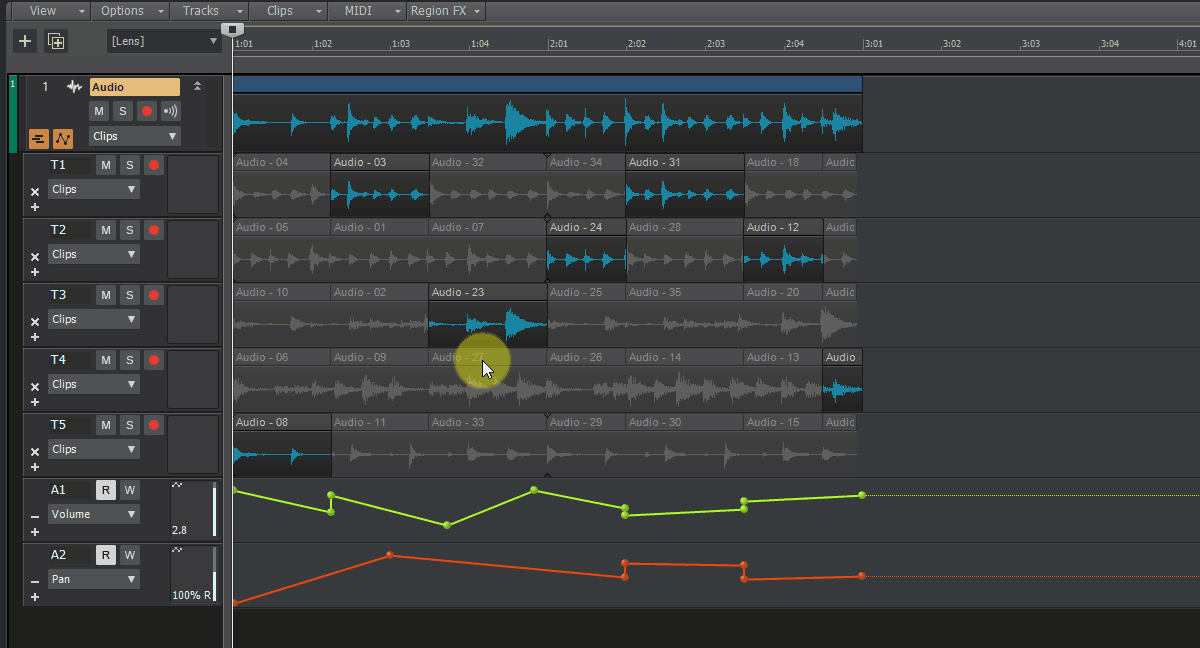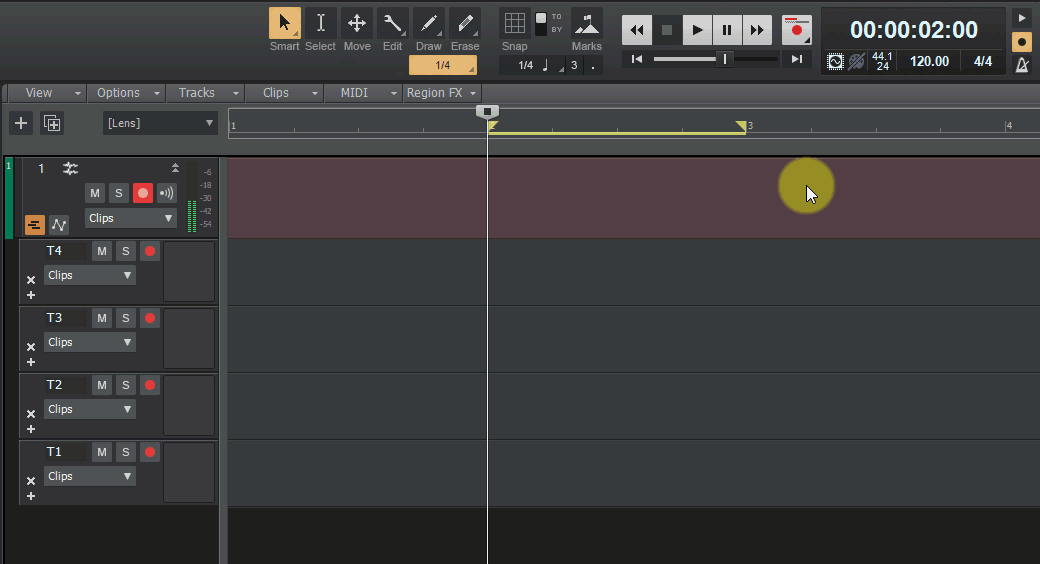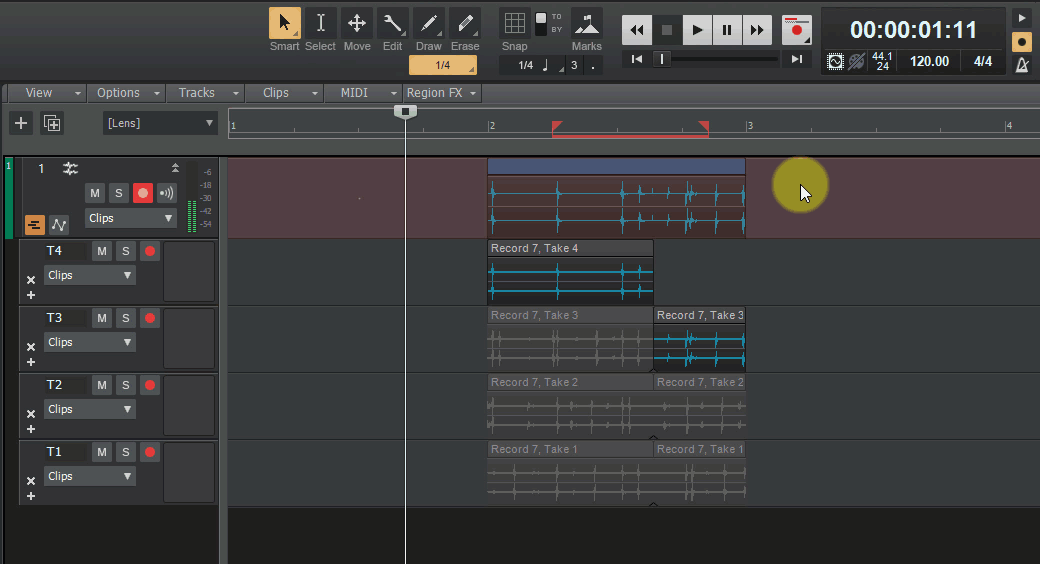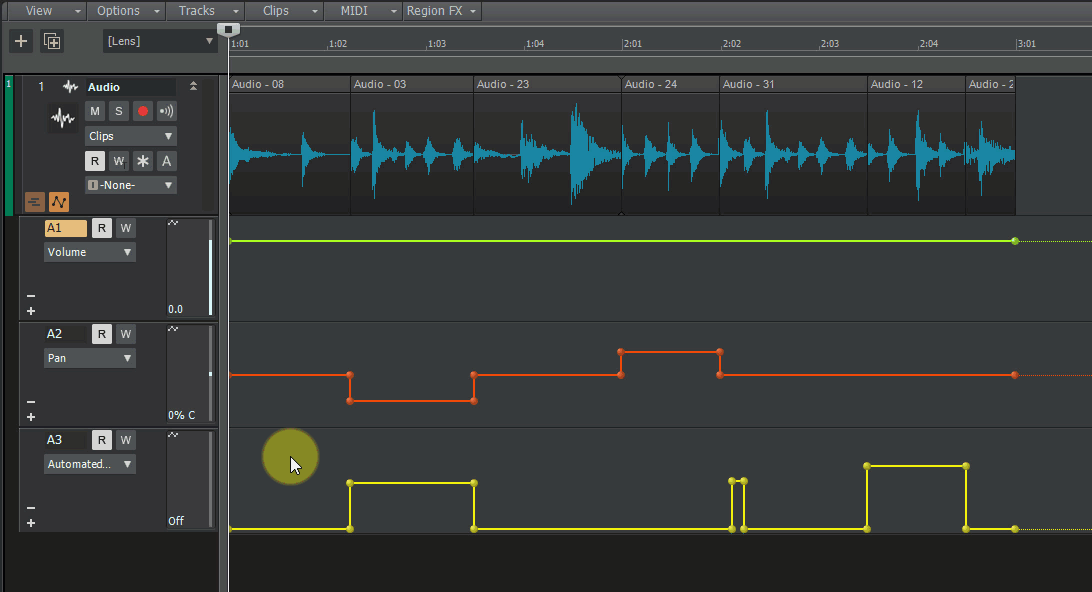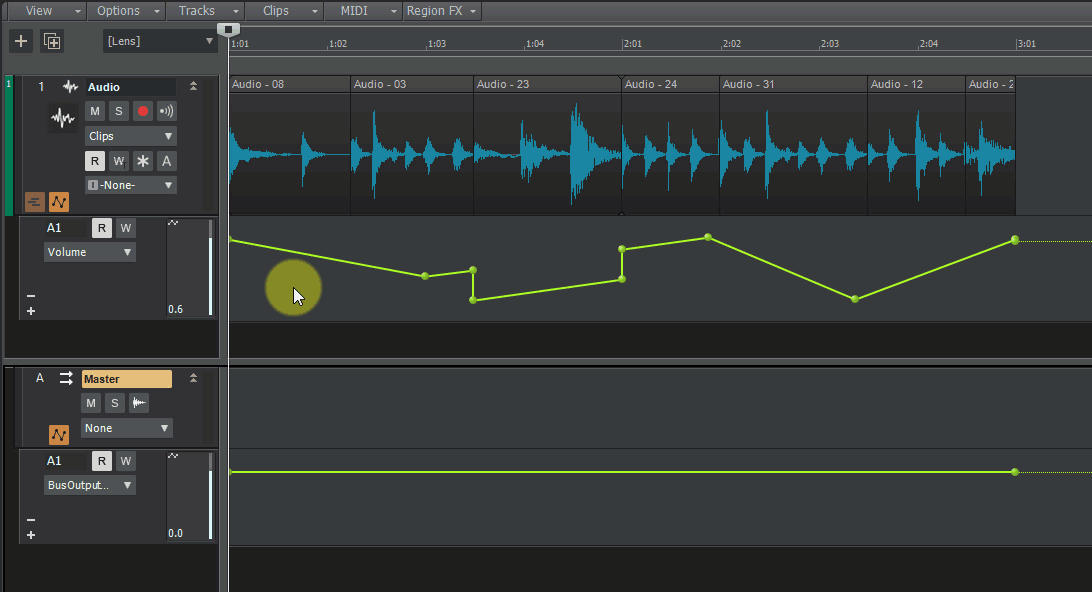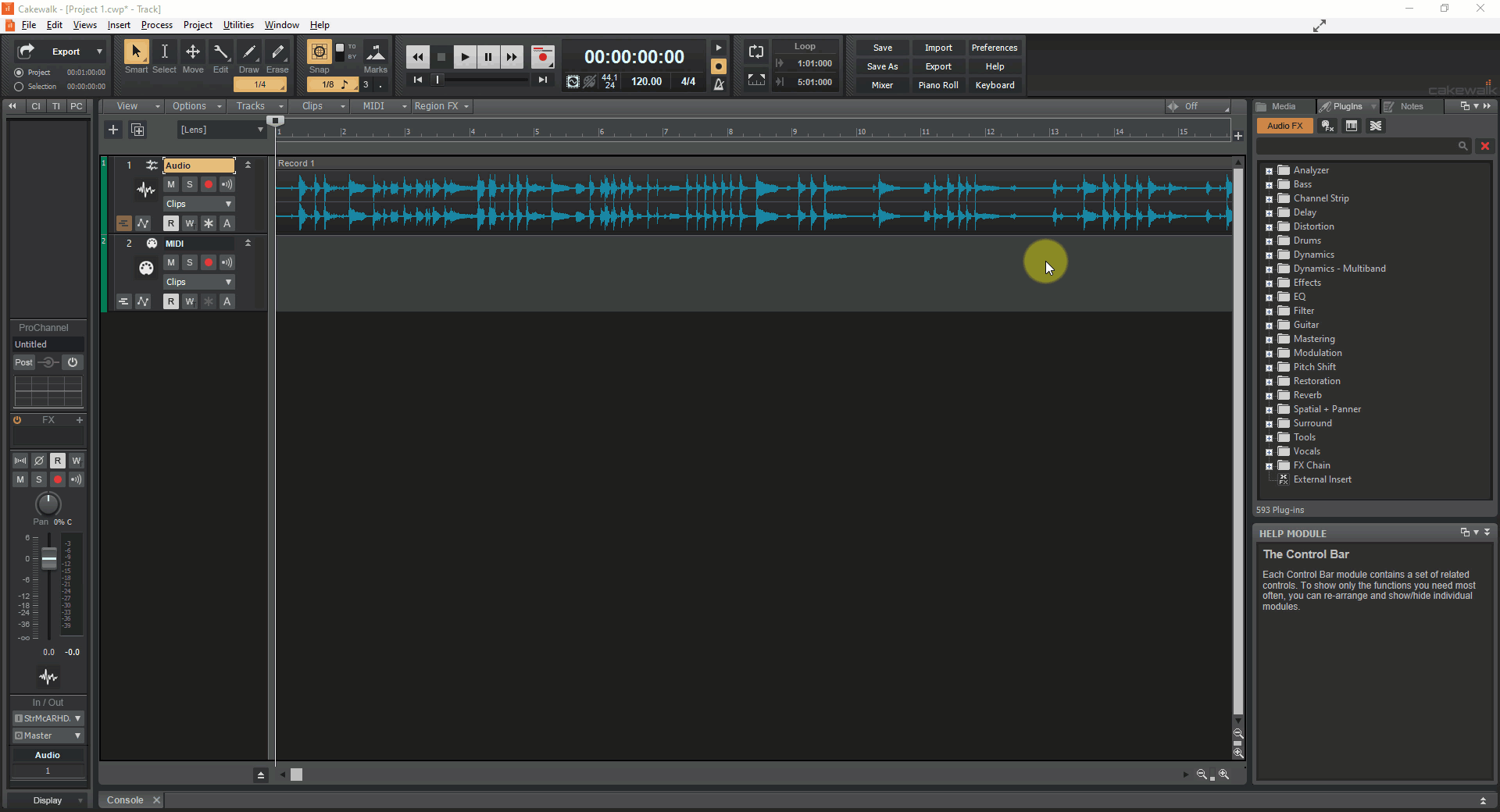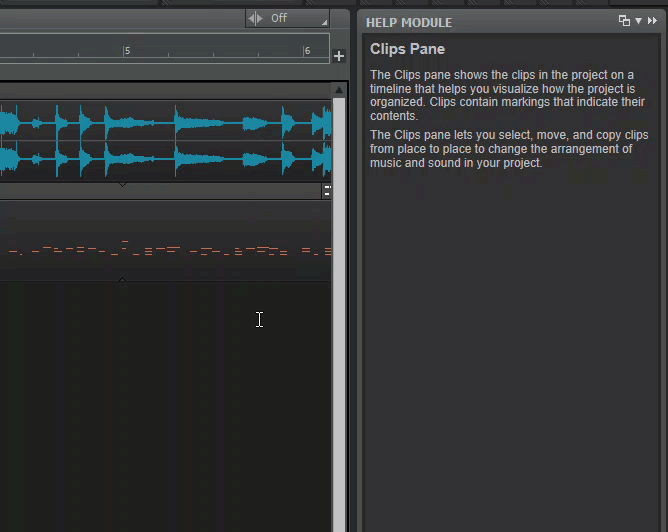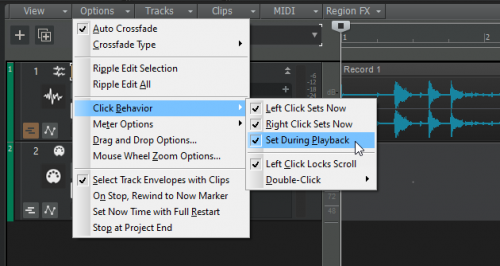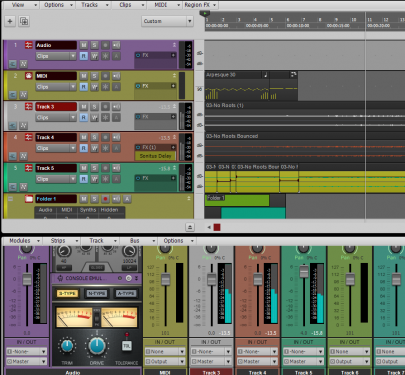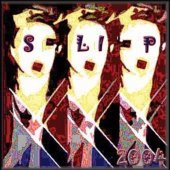Leaderboard
Popular Content
Showing content with the highest reputation on 08/10/2019 in all areas
-
2019.07 Feature Overview Authors: Noel Borthwick, Morten Saether Introduction The 2019.07 update is our biggest release to date with over 150 bug fixes and feature enhancements. Please also refer to the new features section of our documentation for more detailed information on the features. This release focuses on editing enhancements and fixing long standing bugs. Track lane editing has been significantly streamlined, allowing for clip comping and assembly with greater fluidity. This release introduces numerous other improvements, including Smart tool customization, Control Bar module alignment, drag-drop refinements and more. The following highlights are intended to provide an overview of the more significant changes, along with screen captures to help illustrate feature usage. Editing and Comping Enhancements Editing and assembly of audio and MIDI data as well as automation in tracks is one of the primary functions of a DAW. While Cakewalk had powerful tools to manage editing and comping using take and automation lanes, we acknowledged some workflow problems when dealing with general editing of audio in lanes. Many users have requested the ability to simply assemble clips in lanes like generic track layers, without being encumbered by the more exclusive track comping rules. In the 2019.07 update we extended both take and automation lanes to allow for greater flexibility when editing data, allowing working with lanes as if they were simple track layers, without imposing a comping exclusive workflow. To support this we’ve enhanced drag and drop and copy paste functionality and the Smart tool has been made configurable to support a more flexible editing workflow. Copy/paste and drag drop enhancements The copy/paste and drag and drop infrastructure in Cakewalk underwent a major rework in this release and additionally includes enhanced support for take and automation lanes. There are numerous enhancements to drag and drop behavior to better accommodate editing within lanes Pasting clips in lanes now always pastes starting at the destination lane and will never overwrite data in earlier lanes. In prior versions pasting clip data to a lane would attempt to match the pasted data to the lanes from which they originated, leading to unexpected results when pasting to different tracks or different lanes. The order and names of the original take lanes is also now retained when pasting to new lanes. With lanes are open, you can also paste or drag clips from lanes directly to the parent tracks header strip in the clips pane (the main parent strip containing the lanes), or to another tracks header strip. Drag and drop and copy paste of audio clips and automation is also supported across different projects Drag and drop visual preview has also been enhanced to clearly represent the final state after the drag operation. The table below illustrates the behavior differences when dragging data to the same track it originated from vs dragging to a different track: Destination Paste Result Lane in same track Pastes clips starting at the target lane Retains inter-lane spacing Creates new lanes if necessary Lane in new track Pastes clips starting at the target lane Creates new lanes if necessary, if multiple lanes Header strip in same track Pastes clips to the same lanes from which they originated Header strip in different track Pastes consecutively starting from the first lane in the track Creates new lanes if necessary, if multiple lanes EXAMPLE: Pasting multiple clips from lanes to the track header on the same track (retains lane spacing and pastes to same lanes) vs the track header on a new track. EXAMPLE: Dragging multiple clips from lanes to the last lane in a track creates new clips in adjacent lanes EXAMPLE: Copying and pasting multiple clips from lanes to the last lane in a track creates new clips in adjacent lanes EXAMPLE: Copy pasting clips from multiple lanes to a track in a different document EXAMPLE: Dragging clips from multiple lanes to blank space below all tracks in the Clips panewill automatically create a new track with the copied lanes EXAMPLE: Dragging from one track to different lanes in another track EXAMPLE: Dragging audio and MIDI takes to a lane that already has data will auto crop the existing data following comping rules EXAMPLE: Duplicating a track retains lane ordering from original track EXAMPLE: Quickly select a lane by double clicking the white space in a lane Smart Tool customization The Smart tool can now be customized in order to enable specific functions, including Move, Crop, Fade, Draw, and Comp. With the Smart tool in comping mode (default) editing in take lanes favors assembly of a master take, by automatically creating splits and isolating clips when editing using the mouse in the lower half of a clip. You now have the flexibility of turning off comp mode in the Smart tool. When disabled you can freely edit data in lanes without the tool muting other clips. Prior to this assembling audio clips without comping in take lanes could be difficult using the Smart tool, because the lower half of the clip was always reserved for comping behavior. EXAMPLE: Disabling Smart tool Comp behavior to do normal editing vs the comp tool isolating clips Using Lanes to Edit Track Layers Since take lanes were introduced users have requested the ability to edit data in lanes without the exclusive comping behavior that take lanes imposed. We have now introduced the ability to work with lanes as if they were simple track layers. This allows for a more flexible workflow that is more geared towards assembly and editing of audio rather than actually comping and also allows for polyphonic (sound on sound) layering of different takes if you desire that workflow. With these changes you can freely assemble a set of lanes without comping them into a single master take. I.e. Comping is optional or can be deferred to a later part of the production process. When the comping tool is disabled in the Smart tool, clips on lanes can now overlap with other lanes in time allowing for sound on sound playback similar to how they would sound if the clips resided on separate tracks. This allows you to easily experiment with layering or overlapping different versions of a take. EXAMPLE: Using lanes to assemble multiple clips that overlap in time Editing Behavior Changes In order to improve workflow, a few default behaviors have changed: Moving clips in take lanes no longer modifies track automation by default. If you want track automation to follow when you drag a clip in a take lane, drop the clip on the parent track (comp clip) instead of a take lane. EXAMPLE: Moving clips in lanes no longer moves track automation unless moved to the parent strip When isolating clips in take lanes during playback, the Now time no longer automatically jumps to the beginning of the isolated clip. To jump to the clip start when isolating clips, hold down the SHIFT key. You can also audition the selected clip by pressing SHIFT+SPACEBAR. You can now drag multiple MIDI or audio clips from the media browser to add new take lanes EXAMPLE: Dragging MIDI and audio clips from Browser to add take lanes Clicking in the Clips pane or bus pane during playback will set the playback position. This allows you to easily audition playback starting from a waveform peak. This behavior can be customized via the new Click Behavior> Set During Playback option in the Track view Options menu. Lanes Productivity Cheat Sheet Click in the lower half of a clip to isolate it. Drag in the lower half of a clip to isolate a region of the clip. Dragging over existing isolated regions will automatically heal any smaller enclosed regions. To heal splits in clips on a lane (caused by using the comp tool or splitting clips manually), select multiple clips on the lane and CTRL-click the lower half of the clip. CTRL-click in the lower half of a clip to toggle the clip isolation state. I.e. you can isolate or un-isolate a clip this way, allowing layering multiple lanes. To isolate multiple clips, select the desired clips, then right-click and choose Isolate Clip(s) on lane To toggle isolate state of multiple clips, select the desired clips, then right-click and choose Clip Mute/Unmute SHIFT-click a clip when playing to automatically isolate the clip and jump the playback position to the start of the clip. (quick audition mode) Select a clip and press SHIFT+SPACEBAR to start playback and audition just that single clip CTRL-drag from the top of the clip to add a clip gain envelope CTRL-drag inside a fade between two abutting clips to adjust the crossfade duration SHIFT-click a ghosted clip envelope to activate it for editing SHIFT-click on a clip to switch the edit filter back to clips Double-click the whitespace in a lane to select the lane To assemble or layer clips without comping them into a single master take, right click and customize the Smart tool to turn off Comp mode. When Comp mode is off you can freely drag and arrange clips in lanes, without the comping rules changing the mute states or cropping clips on other intersecting lanes. * Most of the tips above are with reference to the Smart tool in Comp mode. Recording Loop recording on a track in Comp record mode will now automatically crop clips using the comping rules EXAMPLE: Loop recording on lanes with 4 record passes and stopping before the loop end. The final recording will crop data appropriately using the standard comping rules so that you only hear the most recent take. EXAMPLE: Punch in recording on lanes Automation Improvements Automation is an integral part of editing. In this release we have improved general editing for automation envelopes and edit filter behavior, as well as better integrated automation editing in lanes. A few highlights: The edit filter now works consistently on tracks and lanes when used to select multiple clip envelopes, track envelopes and synth envelopes. Addressed problems with editing clip envelope in lanes Copying and pasting envelopes is now lane compliant and will paste to independent automation lanes Automation can now be copied across projects Automation lanes are now created after recording track automation Automation lanes retain the lane order when pasted to a destination track Edit filter state is now loaded properly when projects are opened Duplicating a track now retains its automation lanes EXAMPLE: Copying and pasting track automation in track automation lanes EXAMPLE: Copying and pasting track automation to a bus with bus automation lanes open Selection Updates There have been numerous fixes and improvements to time selection. Double clicking the whitespace in the Clips pane for a track or a lane now automatically selects the track/lane Clip selection now works consistently on tracks and lanes Deleting tracks now exclusively uses track selection and ignores clip selection. i.e if clips are selected on other tracks and you right click on a track and delete it only the single track will be deleted. Selection markers in time ruler The time ruler now shows draggable markers at either end of the time selection range. You can modify the start or end of the selection by dragging these markers or move the entire time selection by dragging the selection range bar. Show Audio/MIDI Device Change Notifications Cakewalk by default will show a message if an audio or MIDI device is connected/disconnected from your system while you are using it and offer to add the devices, or reroute outputs to an available device. Some audio devices can send spurious device change notifications to Windows when switching between applications that use the audio devices. This can result in unexpected notification popups being displayed. You can now disable device change notification messages in preferences. Stability We have made numerous fixes to improve stability during editing of clips and automation and when loading projects. Please refer to the bug fix list for more details. Plug-ins Based on reports of plugin states being lost we have added more detailed diagnostics to aid in detection of such problems. A "Failed to load plug-in state” message may be displayed if an error was detected. ProChannel EQ Fly Out will now show tips in the Help Module. Optimizations Toast notifications when scanning plugins or loading projects as well as progress updates are now multi threaded, allowing the main application UI to run more smoothly. Loading of screensets in projects with high track counts has been optimized leading to faster screenset loading. For some users who saved projects with the media browser pointing to a directory with thousands of files, reloading these projects would be slow. Media Browser has now been optimized to start up faster. UI Updates Center Control Bar modules Control Bar modules can be left-aligned, justified, or centered. The centered mode is useful when you have fewer control bar modules open when using a simpler lens. EXAMPLE: Control Bar with new center justification Loop and Punch marker enhancements The time ruler now uses more intuitive mouse cursors for selection, loop, punch and marker drag bars and handles. The mouse cursor shows a letter to indicate which marker will be modified before you actually click the marker: S (Selection), L (Loop), P (Punch), and M (Marker). You can drag a Loop or Punch marker past its paired sibling marker in order to flip the range in the opposite direction. Help module content for Clips In addition to a brief description of the clip type, the Help Module also lists common Smart tool gestures that are supported by each unique clip type. This can be a useful tool for quick reference to the hot spots available when working in the Clips pane. EXAMPLE: Help module now shows help for hotspots in the Clips pane Click Behavior By default clicking in the clips pane or bus pane during playback will now set the playback position. This allows you to easily audition playback starting from a waveform peak. If you prefer clicking to not set the playback position, this behavior can be customized via the new Click Behavior > Set During Playback option in the Track view Options menu.4 points
-
[Song Association For Notes😆] - The singer is driving a truck similar to the ones pictured in the last two offerings, for hours on end. If that doesn't work, then try this one: 😁2 points
-
Noel ping me about this thread. We released a fix for the ntoskrnl 1903 very high DPC latency issue late last month. Not all of these things make it into announcement posts, so follow me on Twitter if you want info earlier. If after installing that (or the roll-up that contains it), you still get high latency spikes, it's likely something else. Best way to diagnose that is to take a glitch trace and make us aware of it by sending me a link to the Feedback Hub entry. Instructions are on Matthew's blog. Make sure you can hear the glitch when taking the log/trace. Sometimes we get traces with no audio, and that doesn't help. :) https://matthewvaneerde.wordpress.com/2016/09/26/report-problems-with-logs-and-suggest-features-with-the-feedback-hub/2 points
-
no need to feel embarrassed, we all learn something every day2 points
-
Hi Pete, The default ui hasn't been updated in a long time since it's rare that a plugin doesn't have a ui these days. Well look into improving it at some point.2 points
-
As they say, "A picture is worth a 1000 words." I wonder how many words a moving picture is worth?2 points
-
This one is big time stuff, like notify the magazines stuff, which I so hope has happened. I'd love to see some "Cakewalk in the BandLab Era" articles, because with this release, this is the first time that changes this big have been made to the program's workflow. As an advocate for the program's adoption among legacy Sonar users, I've always been able to say to them "workflow's exactly the same, but there are some cool new features that you can use or not." Going forward, I'm going to have to change my pitch up. Cakewalk is no longer waiting around, this is going to spawn whole new workflows, especially for new users who will never know that it was any other way. I hope that after a couple of weeks @Craig Anderton will start churning out fab new recipes on how to make quick use of the new Take Lanes features, things that nobody else thought of. 😁2 points
-
Phenomenal! Love the little video images because usually it's a little hard to understand the changed just by reading. Really great update, hats off to the bakers!2 points
-
“YOUR 30% DISCOUNT CODE RETROUP Offer ends Monday 8/12 at 11:59pm PDT” https://www.tracktion.com/products/retromod Love these babies.1 point
-
1 point
-
1 point
-
1 point
-
Total Bundle Contents: 4069 Samples & Loops 139 Serum Presets 70 MIDI Files Total Size: 8.2 GB Complete versions of all these sample packs are included: Emotional Keys by Black Octopus Synth Funk by Black Octopus Limitless 2 by MDK by Black Octopus (contains Serum presets) Positive Flow by EVeryman by Black Octopus Ambient Loops by Black Octopus Funky Indian Rhythms by Black Octopus Melodic Deep House by Black Octopus (contains Serum presets) Riddim Invasion by Black Octopus (contains Serum presets) https://www.adsrsounds.com/product/wav-samples/the-octosale-bundle-2019/1 point
-
1 point
-
It's pretty easy to get unintended consequences when heavily modifying Mercury or Tungsten. There are quite a few strange dependencies. This is why I chose to work around the edges of the two Cakewalk supplied themes first restoring button relief and an alternative to orange in Tungsten and providing a alternative to blue in Mercury. I avoided large scale tweaking of the the Cakewalk supplied color schemes to insure things like text fields work like Mercury and Tungsten. It will take a little detective work to find which mod changed the text field. The theme editor provides a way to narrow down the search a bit by filtering on modified colors. Comparing the modified elements of the user theme to Mercury/Tungsten and tweaking the modified colors to something that will stand out for the possible candidates are the only ways I know to detect the areas of the UI affected by a color setting.1 point
-
Amazing Noel - These videos are an incredibly efficient way to show the updates. How about creating these as locked sticky at the top of the forum.1 point
-
What software did this? I have hyped samplitude which I never use btw, but i paid nearly 200 euros for it but it does not torment me with ads1 point
-
A few things to try: See if you can reproduce in a fresh project - try to use the same drum kit or program you used before. If you can't reproduce, then maybe your original project has somehow become corrupt, otherwise it points to an issue with SI Drums. If it's an SI Drums issue, try uninstalling the SI Instrument Suite, and re-installing from the BandLab assistant. If its a corrupt project issue, there's a number of ways you could proceed (each with pro's and con's), but probably the easiest is: CTRL + A to select all tracks, then right click on one of the tracks (not the one that is crashing!) and save it as a track template Make sure you've got "Allow only one project open at a time" unchecked within Preferences->Advanced, and create a new project so you've now got both your old project and the new project open. Insert the track template you created the new project. Select all the tracks in your old project, then go to Insert->Copy Special and all the options you want copied across. Then on the new project, click on the first track created when inserting the track template, and paste. If this doesn't work, the best advice I can give is to contact support@cakewalk.com.1 point
-
Wow, these are the best changes ever! I can finally, FINALLY, use lanes for proper MIDI drum programming. Or string parts layering. Or left/right hand piano layering, etc. And then, automation editing, copying, pasting suddenly just works. Absolutely fantastic improvements. Really well done and thought through! Most of them are so intuitive you don't even notice the changes until you close a project and think to yourself, 'Wow, Cakewalk has been working like a charm today - such a pleasure to use it!'1 point
-
This CbB release is surely the best "Sonar" ever and your effort to communicate the changes is awesome! I really like it! 1000 thanks to you, Bakers!1 point
-
@Starship Krupa, your armchair guess could be quite correct there. That VST SDK code could be quite old... Maybe the Cakewalk installer should ask for your age when installing? 0 - 40 or 40+ 😁 Choosing the latter would lead you through an optician's sight test (or whatever it's called) with all the E's. Then, based on the results it would choose the appropriate element sizes for the GUI. For me, currently, that result would probably land in the Lego Duplo side of sizes...1 point
-
Thank you! Here's an example of an impeccable feature change overview. You've really worked hard for this, I can tell! Keep up the magnificent work @Noel Borthwick and @Morten Saether (and other bakers)!1 point
-
1 point
-
1 point
-
I've given it a go. To my ears, it's kind of on par with LANDR or www.curioza.com 's AAMS (but without the tweakability) Whether it's good enough.... well I guess that's subjective! There is of course the 6 min limit however.1 point
-
If I follow the steps in your video, I get the same result. However, as long as you stay within the clip automation lane area, the sine wave drawing seems to be fine. It only gets "random" when you move the mouse cursor outwith the automation lane, however as soon as you move back into the lane (and release the left click / reapply left button again), it reverts back to being a sine wave. Maybe this behaviour is intentional, but I guess the fix for this would be to limit anything outwith the automation lane to either max value (for above) or min value (for below).1 point
-
https://blackoctopus-sound.com/product/8-packs-for-8-the-octosale-2019/ I think they are the same outfit. Here you get purchase points.1 point
-
WARNING >>>> THE BILLY RAY VIRUS is on the loose, and it's trying to break into your computers achy heart.> >>> It will arrive in an e-mail titled "BOY, WAS I A LUCKY *****! "Microsoft announced that it is more infectious and catchy then the actual song. > >>> There is no remedy. > >>> It will destroy all the information on your computer by continually downloading Billy's MP3's until your computer line dances out the FRIGGIN' door, and out of your life forever!!! Do not open anything with this title, that includes CD's, Tapes, or Vinyl. This information was announced yesterday morning by Microsoft, and Billy's old label, Mercury records. > >>> Please share it with everyone in your address book so that the spreading of the virus, and Billy's music may be stopped. This is a very dangerous virus and there is no remedy for it at this time. Please forward this to all your online friends, ASAP!1 point
-
I won't be able to help, but Craig is a go to guy when it comes to this stuff. He has like 50 bajillion songs in his collection. He will find it, but it will probably come to him when he is eating a bagel with cream cheese while watching his favorite conspiracy channel on youtube next week. Let us be patient1 point
-
1 point
-
After getting Riffendium, I've been looking at more loop based Kontakt instruments. Paths 1 & 2 and Opacity look to be very nice as well. Now, it looks like I have to check this one as well....that's a lot of content for $8 . The MIDI files might be worth the ticket.1 point
-
1 point
-
Thanks for the helpful overview. It makes the many changes less overwhelming and more immediately usable.1 point
-
To create an automation envelope without using the parameter drop down, arm the track for automation (click the W button) start the transport and tweak the control on the plug-in UI.1 point
-
That's a good song - I thought the mix sounded great. Nice job and thanks for posting.1 point
-
I've been in the rabbit hole for over 10 years now.1 point
-
Plus I got a few more plugins in the vintage bundle. yay.1 point
-
OK this is fixed too. Thanks for reporting it. Alright, no more bugs!!! We're shipping it now 😛1 point
-
1 point
-
1 point
-
1 point
-
1 point
-
I got a fever today. Not too bad (101.6) bu I also have the shakes.1 point
-
Just asking here. Since it is beginner coding where is the "Hello World"1 point
-
1 point
-
1 point
-
Bummer, out of the gate the FaderPort 16 only works in S)4P (naturally) and Harrison Mixbus 32-C. Both those DAWs work with the Studio One mode. There are 4 other mode options MCU for Cubase, Logic and Sonar. There is a HUI mode option too. None of those modes work (so far) in CbB or Reaper. Of course they both recognize the FP16 as a device.1 point
-
1 point
-
What I tend to do, is after installing I make a copy of the Cakewalk folder within C:\Program Files\, and keep them there for each version eg: If there is a problem with an update, I simply run the Cakewalk.exe within one of the older backup directories.1 point