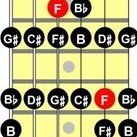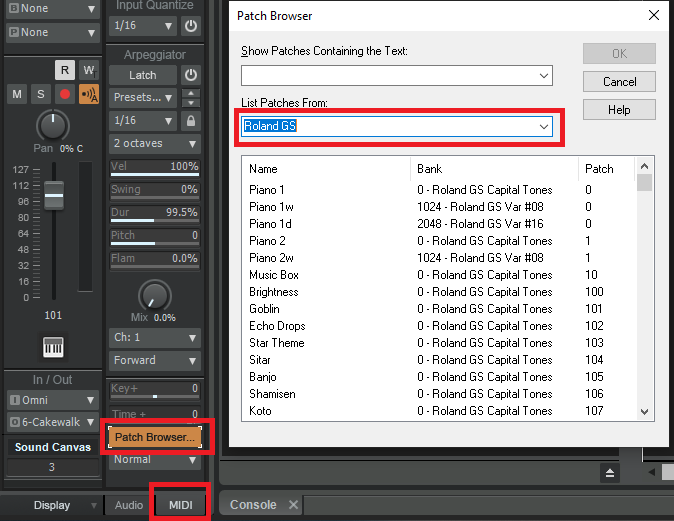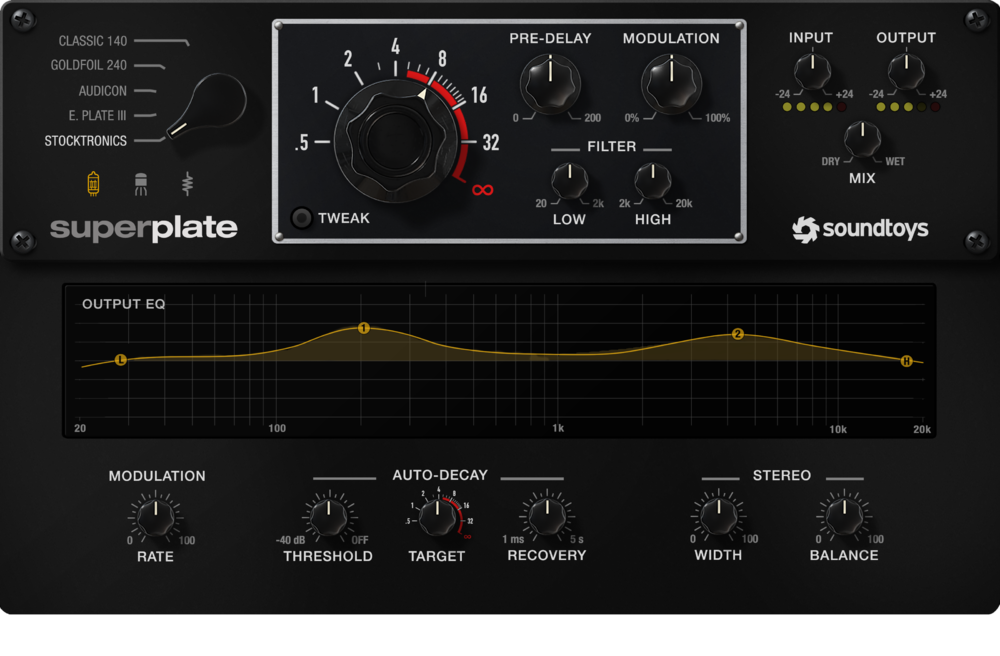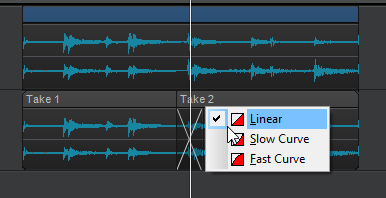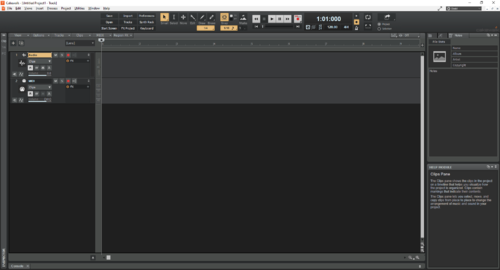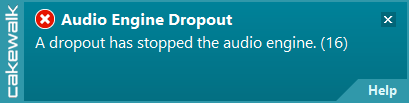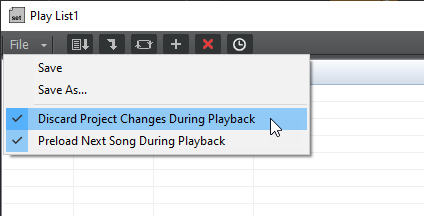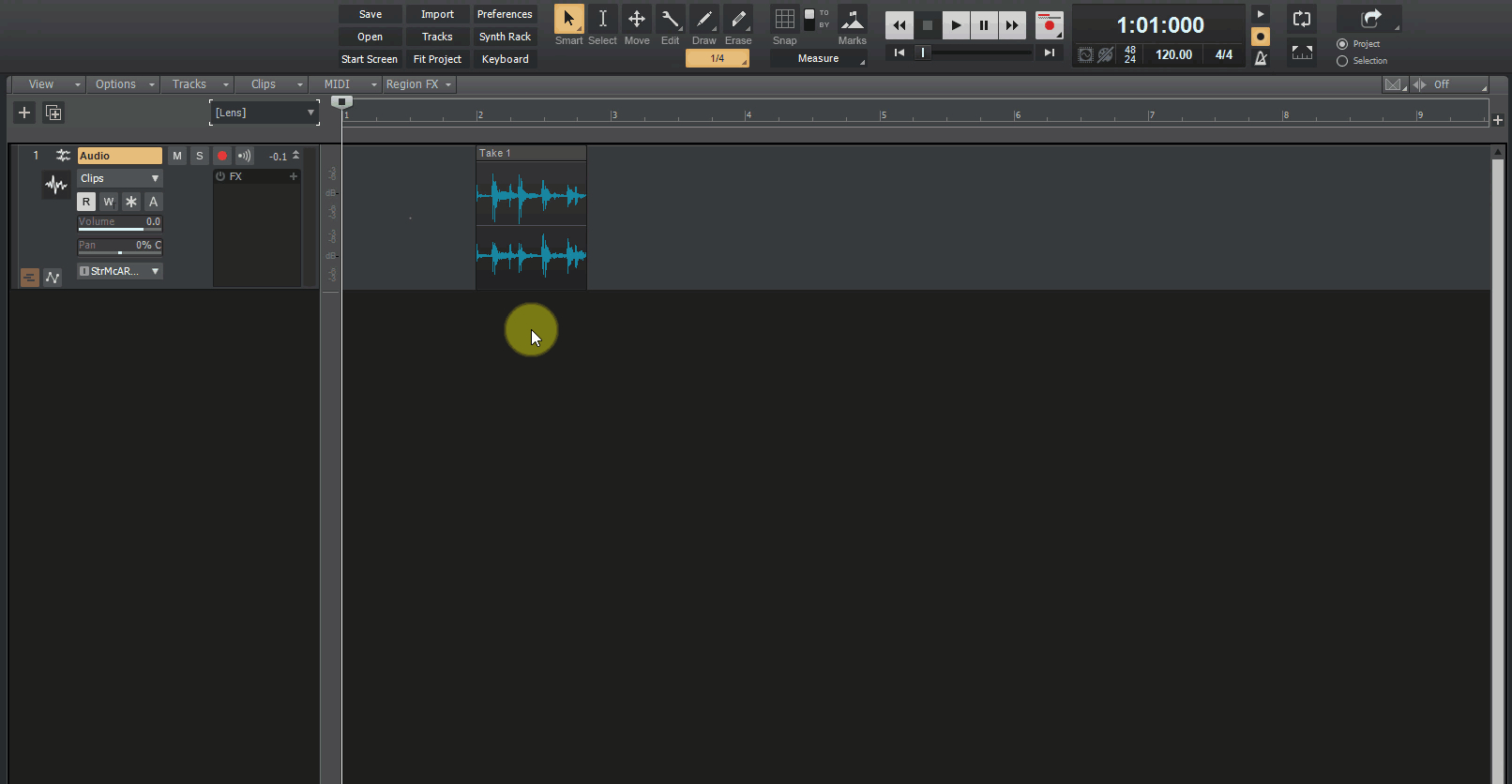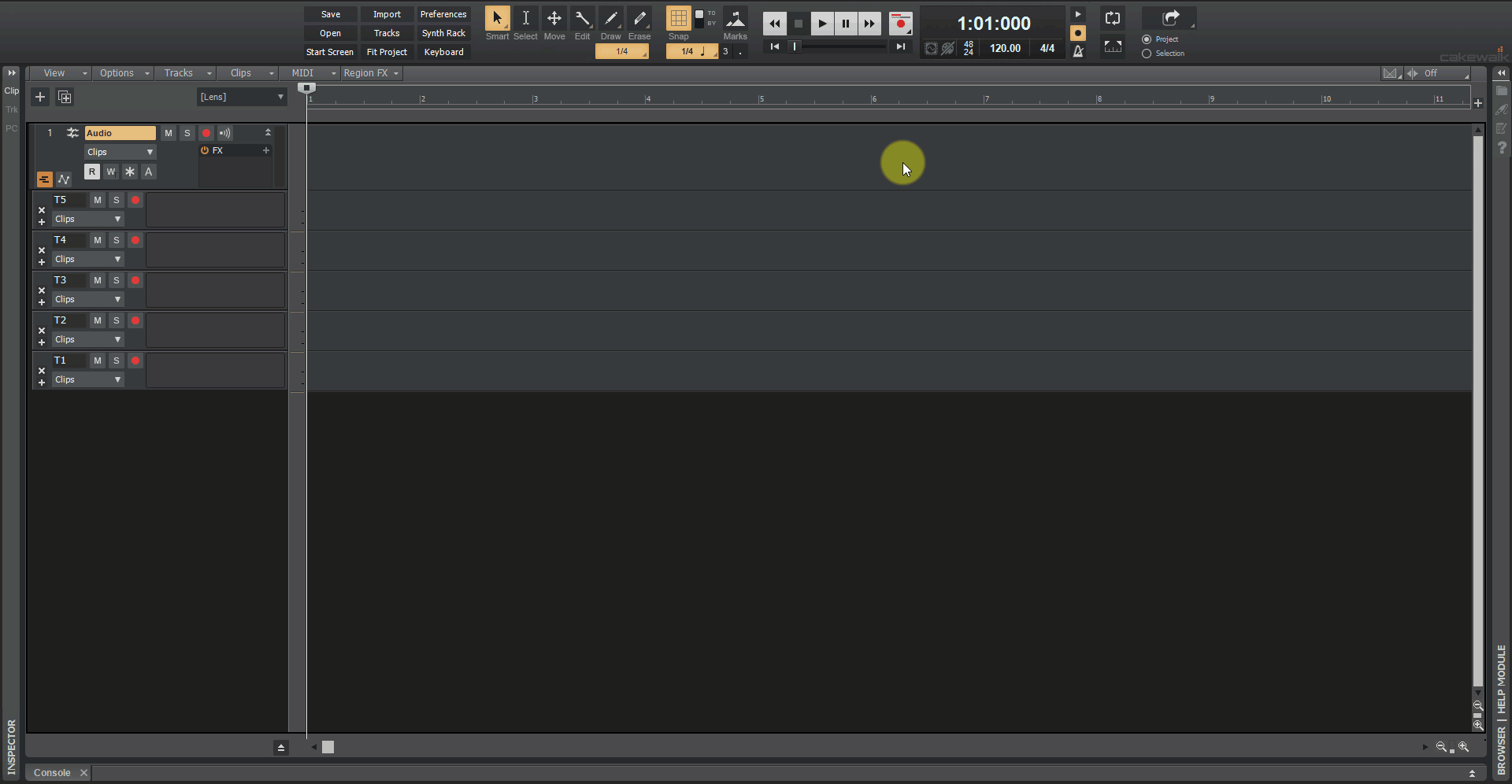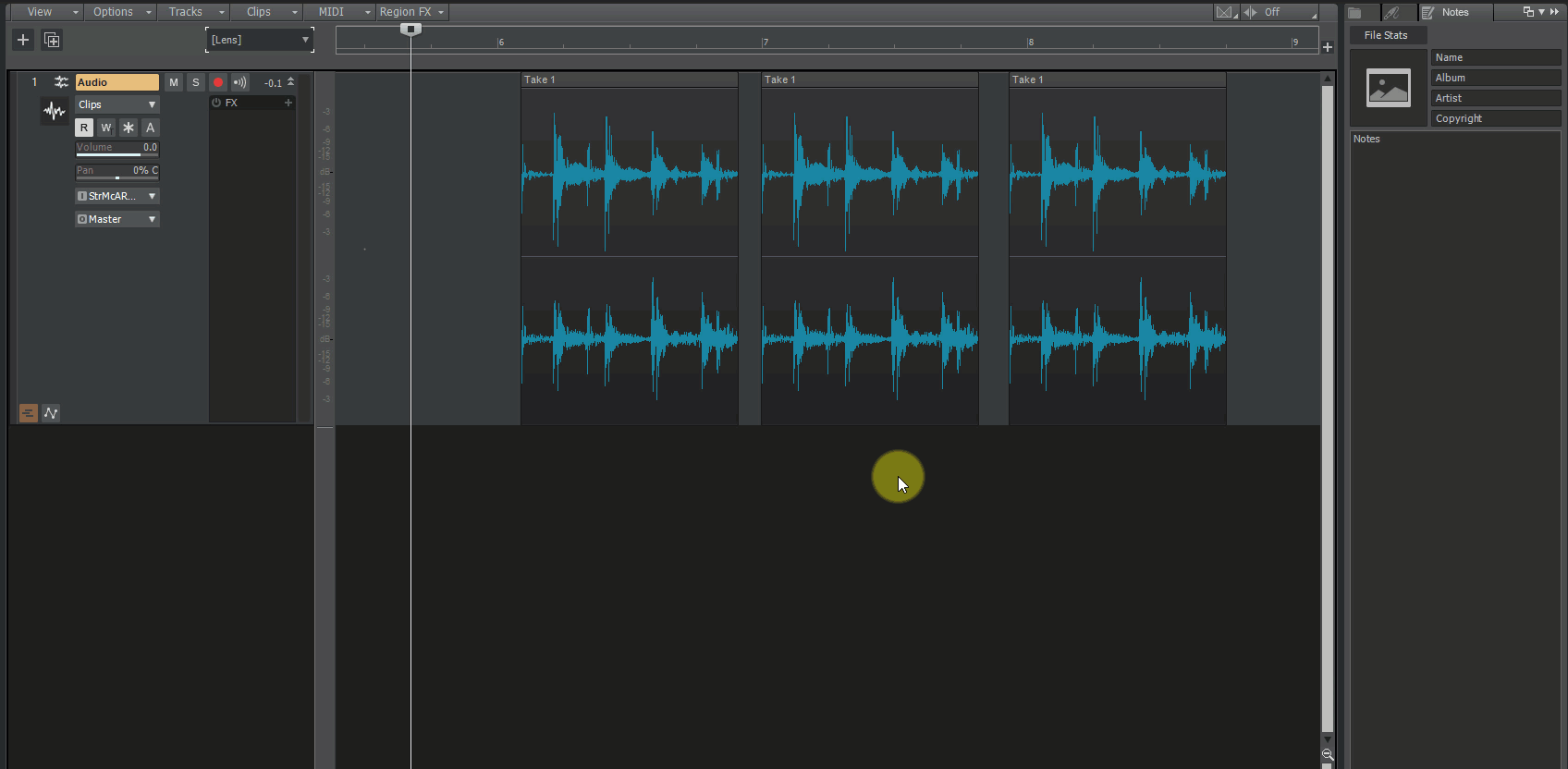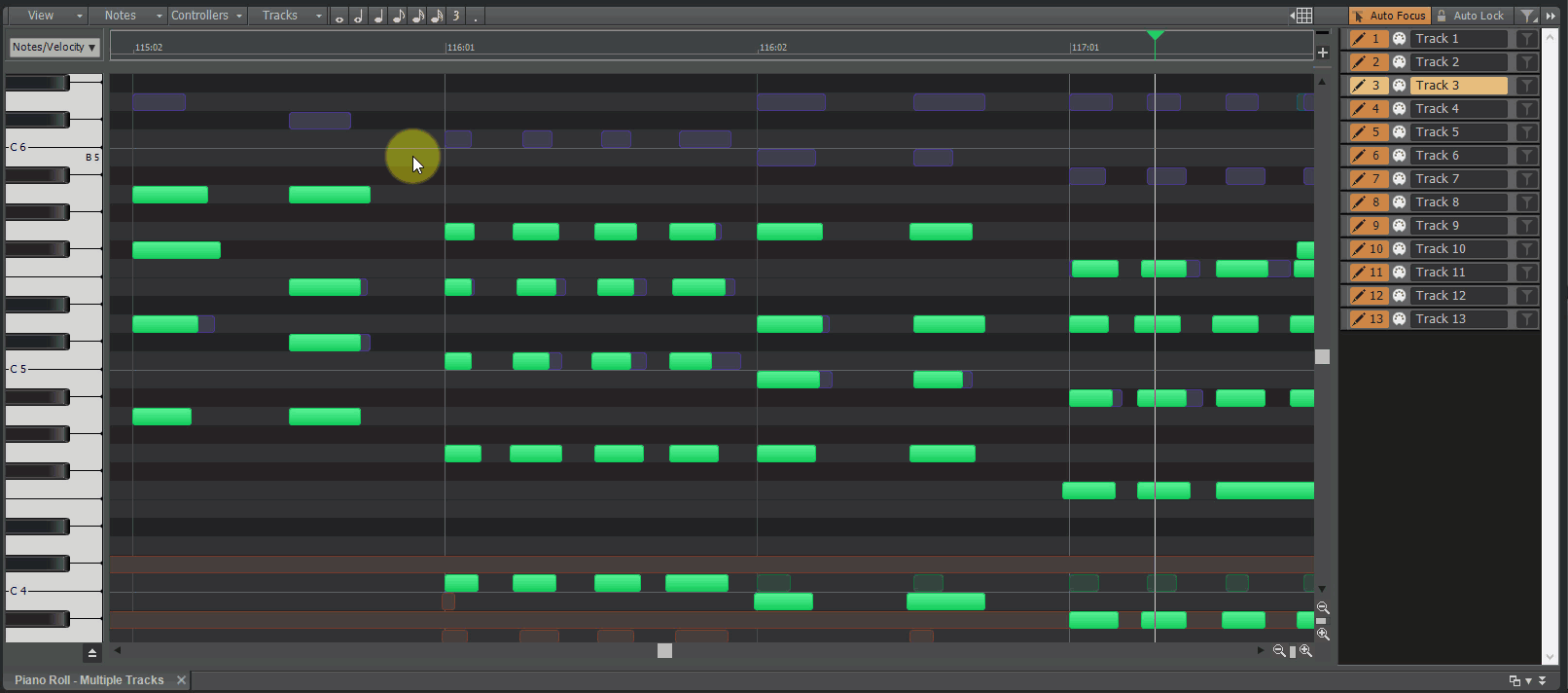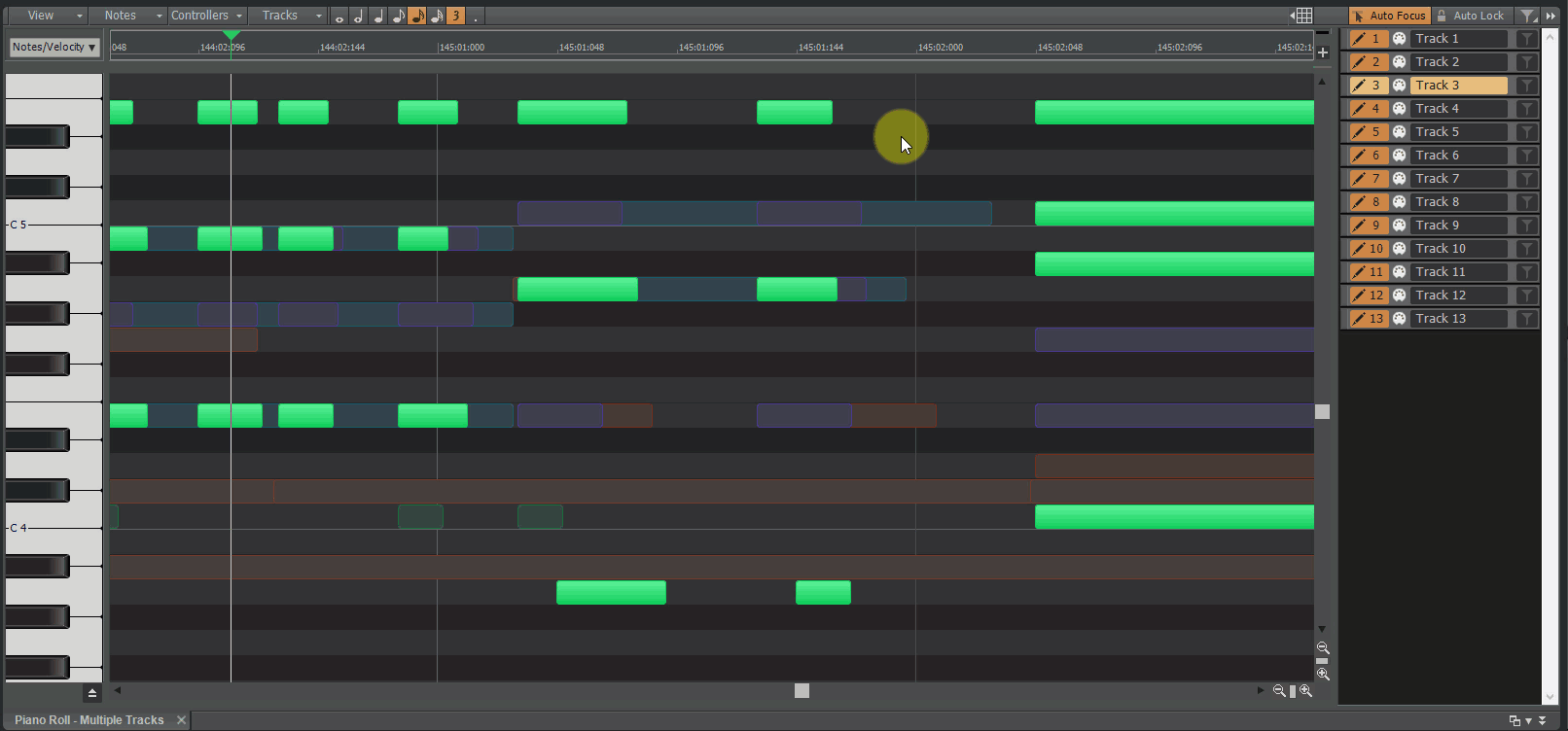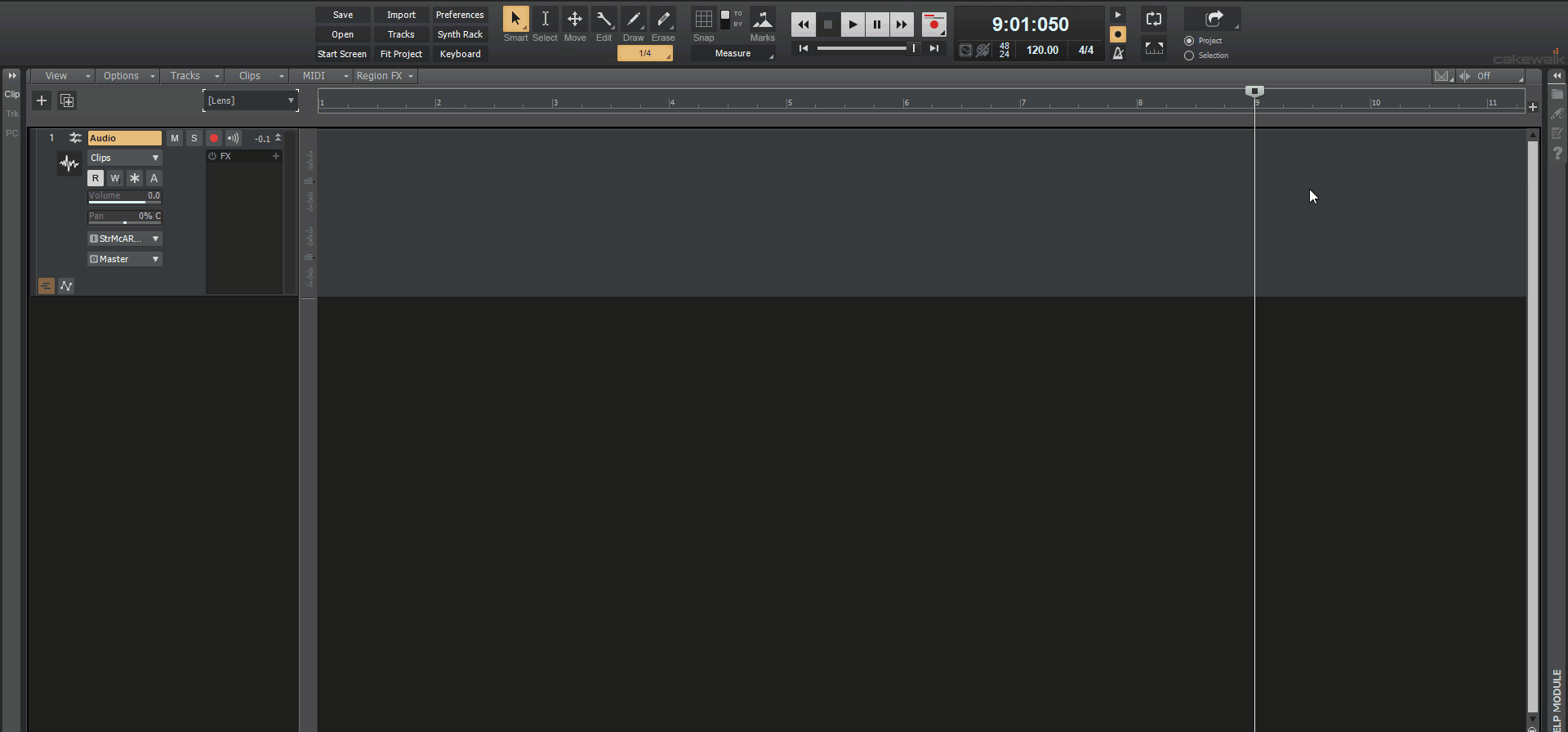Search the Community
Showing results for 'NAMM 2019'.
-
Historically, Microsoft has had $9 versions for work-from-home situations (one for Office, one for Project, and one for Visio in for the 2019 versions), but nothing prevents companies from scarfing up tons of them and reselling them. When linked to your Microsoft account, you can even log in as a new user on a computer and use them. The mobile versions are free, and I have always just logged into those apps with my Microsoft account and they work and transfer files without issues.
-
Another Saros preview from NAMM. Release date is circa the end of summer.
-
2019.09 Early Access installer now available! We're pleased to announce the Early Access for 2019.09, which includes many significant improvements, and over 100 bug fixes, many of which are long standing issues, all in keeping with our goal of making CbB as reliable and enjoyable as possible. We'd love for you to check it out before we drop the official public version, which should be in roughly a week. Please note that Early Access installers are update installers, which only update from a specific version. To install the 2019.09 Early Access build, you must be on the latest public release of 2019.07. Download Cakewalk 2019.09 EA installer If you haven't already done so, please read about the Early Access Program before participating. A big thanks to @Morten Saether and @Noel Borthwick for their great writeup of the highlights (below)! In the event you encounter a bug in this Early Access release, please be sure to bring it to the attention our most recent hire, @msmcleod, who, even in the unlikely event is not to blame, will be most eager to fix it post haste! Thanks again for your participation! The Bakers 2019.09 Highlights Editing and Comping Enhancements Duplicate Selected Clip(s) You can quickly duplicate the selected clip(s) with any of the following gestures: Press CTRL+D Click the Track view Clips menu and select Duplicate Selected Clip(s) Right-click in the Clips pane and select Duplicate Selected Clip(s) on the pop-up menu The following rules apply when duplicating clips: Only events and clip automation are copied. The new clip(s) will be pasted immediately after the existing clip(s), respecting the current Ripple Edit settings. To respect the current Snap to Grid settings, go to Edit > Preferences > Customization - Editing and select Use Current Snap Settings on Duplicate Selected Clip(s). After duplication, the Now time is forwarded to the end of the duplicate (with the duplicate selected), so you can press CTRL+D again to make multiple duplicates Unlike a normal paste, the current track will have no bearing on where the duplicates are pasted. Duplicates will always appear on the same tracks/lanes as the source selection. Tip: If you want to quickly create many repetitions, use the Edit > Copy and Edit > Paste Special commands. Paste / Paste Special behavior change In the previous versions of Cakewalk, settings in the Paste Special dialog box (Edit > Paste Special or CTRL+ALT+V) would persist for the remainder of the Cakewalk session and apply when you used the regular Edit > Paste (or CTRL+V) command. As a result, normal paste could potentially create multiple repetitions inadvertently. By default, normal paste no longer remembers the settings from the Paste Special dialog box, so you will only get one copy. To remember the Paste Special settings, go to Edit > Preferences > Customization - Editing and select Use Paste Special Options on Paste. Take lane record options You now have improved control over how new Take lanes are created during recording. The following options are available from the Record button context menu and Edit > Preferences > Project - Record: Create New Lane. Always create a new lane for each take. Reuse Existing Lane. Reuse existing lanes for each take (this option is not available when using the Comping record mode). Reuse Existing Lane. Unless Takes Overlap. Reuse existing lanes for each take, and only create new lanes if takes overlap. Import directly to Take lanes File > Import > Audio and double-clicking to import from the Media Browser now respect the selected Take lane. Fast Edit filter switching in Take lanes You can now use SHIFT+right-click to toggle the Edit Filter in Lanes. New key modifiers for edits in Take lanes CTRL+ALT+drag adjusts a single crossfade Hold SHIFT and drag a clip edge to crop an individual clip Holding SHIFT on Comp track (lanes collapsed) now allows for adjusting split location across lanes Change fade type on crossfaded clips in Take lanes Cakewalk now allows for the adjustment of fade types (Linear, Slow Curve, or Fast Curve) for clips in Take lanes. Right-click the top part of a clip fade to show the curve type pop-up menu. Use ripple edit for copy/paste/cut Cakewalk now uses ripple editing (Ripple Edit Selection) during Edit > Paste Special when Slide Over Old to Make Room is selected, and during Edit > Cut Special when Delete Hole is selected. SHIFT+double-clicking a clip no longer hides other tracks SHIFT+double-clicking a clip maximizes the clip, but no longer hides other tracks. This allows you to still show other tracks by scrolling or zooming the Track view vertically. SHIFT+ESC to clear selection In addition to clicking an empty space to clear the current selection, you can now also press SHIFT+ESC. CTRL+Y to redo In addition to CTRL+SHIFT+Z, you can now also use the standard Windows redo keyboard shortcut CTRL+Y. Piano Roll view shows correct note colors while dragging Previously, all notes were always shown in the same red color while dragging. When dragging notes from multiple tracks, it was difficult to know which track a note lived in. Notes are now drawn using the correct track color. Stability All reports of loss of plug-in states when loading projects have been addressed. Intermittent crashes when adding plug-in side-chains were fixed. Setting Track Input to same Patch Point as Output crashes. Focusrite ASIO Devices could create a buzzing sound when stopping playback rapidly. User reported ASIO crash on playback start. User reported Crash when deleting MIDI track. Rapidly stopping and starting playback could rewind the transport unexpectedly. Crash editing plugin automation envelope during playback. Some plug-in’s such as Acorn Digital could cause a hang when changing presets. Edit commands to delete hole or slide to make room could occasionally have unexpected results. These commands now use standard ripple edit behavior. Some legacy .WRK files could cause a hang when attempting to open them. Adding a synth in the FX Rack could cause all plugin automation to get orphaned on next load of the project. Plug-ins Improvements to plug-in state loading and presets Saving and loading plug-in states and presets has been streamlined and greatly improved and simplified to prevent unexpected interactions with some third party plug-ins. By preventing redundant plug-in parameter updates, plug-ins and synths now load faster when opening project files. A few users previously reported intermittent cases where plug-in settings could be lost when changing plugin presets, copying FX chains or when loading projects. All such reported cases of this problem have been thoroughly investigated and addressed so these problems should no longer recur. Support for VST3 Program Changes Cakewalk now supports changing programs for VST3 plugins via a new Program change parameter. There is now a Preset value at the end of the automation parameter list that will change plugin preset values for plugins that support it. NOTE: This Preset parameter is only displayed for plugins that expose VST3 program changes to the host. (It may not always be named “Preset”) Waves plug-ins support the new program change parameter. The new Preset parameter can be automated via envelopes. For supported VST3 plugins, program changes can be done during playback via MIDI messages. To do that you must enable Translate Program Changes in the plugin properties first and then restart the app. For some plug-ins, program changes can be expensive. Don’t use sweeps to automate the program change parameter. Instead use jump events or linear sections. Overhaul of plug-in time sync in engine There has been an overhaul of the engine to improve and optimize time sync with plug-ins. The changes improve the accuracy of time synchronization while seeking on the timeline during playback and while looping. We also addressed known problems with time sync with Melodyne and other time dependent plug-ins that have an internal timeline. Support for non-chunked VST2 plug-ins There are a few VST2 plug-ins that do not support chunked persistence. E.g. VCV Rack Cakewalk now properly restores parameters for such plug-ins when loading projects Optimizations The overhaul of plug-in time sync in the engine improved the efficiency when playing back or looping projects with lots of plugins, by eliminating many unnecessary and costly time unrolling conversions. This should yield moderate CPU gains while playing or looping projects at low latency with lots of plugins, since the plug-in time conversions are now optimized. By preventing redundant plug-in parameter updates, plug-ins and synths now load faster when opening project files. Switching plug-in presets are now faster since there are fewer parameter updates. UI Updates Auto Crossfade toggle in Track view In addition to the Track view Options menu, you can now also enable/disable Automatic Crossfade via the new Automatic Crossfade button in the top right corner of the Track view. You can also right-click or long press the button to specify the default crossfade type. PRV Note names Note event in the Piano Roll view can optionally show note names (pitch or custom note names from instrument definitions). To show note names, click the Piano Roll view Notes menu and select Show Note Names. Note: Note names automatically hide at low zoom levels. Updated ‘Basic’ Lens The Basic lens has been updated to provide a cleaner and simplified layout. Note: Updated factory lenses and Help Module content are now copied to the user folder during installation. Insert Audio track and MIDI track shortcuts You can now quickly insert a new audio or MIDI track by using the following keyboard shortcuts: CTRL+T = Insert Audio Track CTRL+SHIFT+T = Insert MIDI Track Note: CTRL+T was previously assigned to 'Hide tracks not in selection'. Updated transport behaviors Go to Start and Go to End buttons now accurately seek to project beginning and end, and do not stop playback. The W (rewind) key always seeks backwards in time to the prior "landmarks". There are 3 landmarks: the original playback start time the loop start time the project start time (time 0, or 1:1:0) Note: The RTZ command has been renamed to Rewind to Landmarks The Go to Beginning (1:1:0) command has been renamed to Go to Start (RTZ) The Go to Start transport button uses the CTRL+HOME shortcut Click Behavior ‘Left Click Rewinds to Clip Start in Lanes’ option When isolating clips in Take lanes during playback, the Now time jumps to the clicked location by default. To automatically jump to the clip start instead, enable the Track view Options > Click Behavior > Left Click Rewinds to Clip Start in Lanes option. Note: This option replaces the previous SHIFT-click behavior. Improved Panic/Reset The Reset button in the Transport Control Bar module now clears stuck MIDI notes on virtual instruments more reliably. In previous versions of Cakewalk, both hardware MIDI outputs and virtual instruments shared the same reset method, which used controller 123 (all notes off) by default. VST3 as well as some VST2 soft synths don’t respond to controller 123, and instead require individual note off messages in order to clear stuck notes. In Cakewalk 2019.09, the Reset button sends both controller 123 and individual note off messages to soft synths. For hardware MIDI outs, if necessary you can use the PanicStrength Cakewalk.ini variable to specify the default behavior: PanicStrength=0 (controller 123; default) PanicStrength=1 (individual note off; slower) Force a reload of the audio and MIDI engine To force a restart of the audio and MIDI engine (only if the transport is not playing/recording), including a reset of ASIO, hold down the CTRL key and click the Reset button in the Transport Control Bar module. Mackie Control enhancements This release features many significant enhancements to the Mackie Control surface, including: ProChannel EQ, Track Compressor & Bus Compressor support Korg nanoKONTROL Studio support for Select button, Buses/Track selection HUI Protocol support Disable Handshake option for surfaces which only support the newer MCU protocol Automatic Fader assignment based on order added within preferences Key press support for function buttons / footswitches Added button mappings Updated command list to match Cakewalk's internal list Support for alternative param labels You can now specify alternative label names for your parameters within MackieControl.ini. This may be useful if the automatic abbreviated 6 character label isn’t as readable as you’d like. The alternative labels are still limited to 6 characters (as this is the limit of characters for each strip on the Mackie devices), but you can now specify your own by adding them to the bottom of each plugin section in the following format: VPotLabeln=p,name Where: n = the number of the vpot p = the number of the VST parameter whose label you which to override name = the new label e.g. VPotLabel0=17,HiGain VPotLabel1=18,HiFreq M1VPotLabel2=19,Hi Q Live performance enhancements This release includes a few enhancements that can be helpful when using Cakewalk in a live performance. Option for Play List to close projects regardless of project changes When using the Play List, the new File > Discard Project Changes During Playback option allows the Play List to automatically discard any changes before loading the next song. This lets you make minor temporary changes during playback, such as adjusting levels, without being prompted to save the changes before loading the next song. During playback, the Play List will ignore a project's modified state and close without saving. This option is enabled by default. Note: This option is only active during (Play List) playback. Cakewalk will always prompt to save a modified project if playback is stopped. Option for Play List to preload the next song during playback By default, the Play List loads the next song while the current song is playing. While this can save time before the next project starts playing, it may cause glitches when loading large complex projects projects during playback. To defer loading the next song until playback of the current song has finished, disable the File > Preload Next Song During Playback option. Automatically stop/pause playback with MCI MIDI events You can instruct Cakewalk to stop or pause playback at a defined moment, so you can start playback again manually. This can be very useful in a live setting. This is done by inserting an MCI Command event in a MIDI track’s Event List view (ALT+8), and assigning the MCI Commands value to either stop or pause: stop - stops the transport and returns to zero pause - pauses the transport allowing you to manually continue playback from where you left off Press Play (SPACEBAR) manually to resume playback. Play List controls exposed to Help Module The various Play List buttons now show descriptive information in the Help Module. Compatibility with older SONAR WRK files We continue to improve backwards compatibility with older Cakewalk products. Older SONAR .WRK files that contain automation or reference MCI audio events will now load properly in Cakewalk.
- 127 replies
-
- 23
-

-

-

-
VST2 should definitely be receiving bank changes - it was one of the first things I fixed when I joined the dev team back in 2019. In order to get a complete patch list, I'd recommend using the Patch Browser in the Inspector, and setting the "List Patches From" to Roland GS:
-
https://www.soundtoys.com/superplate-intro-namm-2023/ Looks like SoundToys is back from the dead and finally releasing Super Plate. Worth it? You decide!
-
Hey Folks The latest version of the Soundtoys 5 bundle brings together an expanded range of 22 audio effects, including the new SuperPlate plug-in. In Soundtoys 5.4, SuperPlate is also integrated into Effect Rack with a stunning new suite of presets. Super Plate is an optional add-on for those who own the Effect Rack plug-in but not the full Soundtoys 5.4 bundle. PRICING SuperPlate will be sold individually for $149 MSRP or as a trade-up from Little Plate to SuperPlate for $59. Soundtoys 5.4 will be available for $499 MSRP or as an upgrade from Soundtoys 5.3 to 5.4 for $59. SuperPlate can be added to the Effect Rack plug-in for $59. If you own the Soundtoys 5.3 bundle, it will be included in the downloadable update from the Soundtoys website for $59. USD Namm Video
- 1 reply
-
- 3
-

-
SOLUTION: Re-selecting the present under to Preferences -> Colors page to "Normal" resolved this issue. Cakewalk is now respecting the Clip Background colors of the selected theme. Leaving this here in case it helps others in the future. Sorry for the confusion. ORIGINAL POST: Theme Polar Blue (SteveC) in SONAR Platinum: Theme Polar Blue (SteveC) in Cakewalk 2019.07: In case it is not obvious, in 2019.07 the clip background color is not being respected from the theme, but is retaining the default dark colors from the underlying Mercury/Tungsten themes. I think this reverted with 2019.07. I am going to try and revert to an earlier release of Cakewalk to see if I can isolate this change. Themers, please let me know if I am being crazy here... Additional Info: I do believe that the base themes Mercury and Tungsten are also not respecting their previous colors. If you switch between Mercury and Tungsten in SONAR Platinum, you can see the Clip Background colors do change slightly. In 2019.07, however, this is not happening - the colors are the same in both themes. UPDATE: I reverted to 2019.01, then 2018.08, and they are behaving the same way. I could swear this is a relatively recent change but perhaps I'm crazy. Or, perhaps during the re-install, a later component (with the bug) is not changed but stays at the 2019.07 version?
-
Tone Junkie has a NAMM special. NAMM80 has been working to get 80% off. https://tonejunkiestore.com/
-
Up to 70% off IK's most popular software titles Summer NAMM is in session and so are the savings! Now through the end of July 2019, save up to 70% off on some of IK's top music software, including hits like AmpliTube 4, T-RackS 5, Syntronik, and more - including our huge suite of music creation software Total Studio 2 MAX. Save big on the following music software: AmpliTube 4 $/€149.99 $/€79.99 T-RackS 5 $/€149.99 $/€79.99 SampleTank 4 SE $/€149.99 $/€79.99 Miroslav 2 Classik Edition $/€149.99 $/€79.99 Lurssen Mastering Console $/€159.99 $/€79.99 Syntronik $/€299.99 $/€79.99 Syntronik (boxed) $/€329.99 $/€89.99 ARC System 2.5 $/€199.99 $/€99.99 Total Studio 2 MAX $/€999.99 $/€549.99 Total Studio 2 MAX (boxed) $/€1,029.99 $/€574.99 Total Studio 2 MAX Crossgrade $/€699.99 $/€374.99 Total Studio 2 MAX Crossgrade (boxed) $/€699.99 $/€389.99 Total Studio 2 MAX MAXgrade $/€499.99 $/€269.99 Total Studio 2 MAX MAXgrade (boxed) $/€529.99 $/€284.99 Total Studio 2 MAX Upgrade $/€249.99 $/€149.99 Total Studio 2 MAX Upgrade (boxed) $/€279.99 $/€164.99 All purchases from the IK online store are subject to VAT in the EU and may vary by country. Although IK strives to provide accurate product and pricing information, unintentional pricing or typographical errors may occur. IK reserves the right to correct, change or update information such as pricing, availability and product descriptions, at any time without notice. Sale through 7/31/19.
-
Up to 50% off https://relabdevelopment.com/relab-store/?fbclid=IwAR25vVp7LWp0hPNidl7tifGbnQ0pW4WS6qvBhNqr945K4Q78Drdf4qSwVTE
-
Hi all, For feedback that is specific to 2019.07, it would be helpful to the team if you use this topic to share your feedback and issues. Similar to the Early Access topics, we want to focus discussions related to the new release in this topic. 2019.07 is definitely one of the biggest updates we've done in a while - we really appreciate all the great feedback and participation in the Early Access Program that led us here! 2019.07 Highlights 2019.07 Release Notes Online doc covering new features Thanks for your participation!
-
Homegrown Sounds Kontakt Collection (LTD Edition) for $69.99 https://hgsounds.com/product/kontakt-collection/ All 16 Kontakt products released by Homegrown Sounds up to 2019, a collection of 110 Instruments. There are Synthesizers, Sequencing Systems and MIDI Generators included. Most of the Instruments are advanced, more akin to VST/AU plugins. Add a few more instruments focused on Wavetable synths & Euclidean Rhythms with the Serenity Collection for $19.99 https://hgsounds.com/product/serenity-group-buy/
-
2019.11 Hotfix Early Access 1 (HFEA1) installer now available! Thank you to everyone who has provided feedback on the official 2019.11 release! This hotfix addresses some key issues based on field reports and user feedback. We're releasing this early to unblock any users who rely on onboard audio devices using WASAPI mode. The public hotfix will be released soon but we're waiting for more feedback before final release. Please report any issues in the 2019.11 feedback thread. Note: The HFEA1 installer will only update the official 2019.11 release. Download Hotfix EA1 What's New Glitchy audio playback with WASAPI on some devices - particularly with onboard audio since updating to 2019.11. Crash if an ASIO device was disconnected while in use by the application
-
For those who have been considering Soothe2, you may want to hold off and mark your calendar. I received this email and will hold off purchasing until this nice deal hits, regular $209 down to $139. The goods: Spring sale While traditionally our first sale of the year has been during Easter, this time it will be held one week afterward to coincide with the NAMM Show 2023. The prices will be as follows: spiff: 99 € / $99 / £85 soothe2: 139 € / $139 / £119 The sale will begin on Friday April 14 and end on Monday April 17.
-
Um... I just rolled back to 2019.01 to perform some tests, and my control bar modules are justified. Also, the right-click menu gives me the option of justifying them. This feature was added in 2019.07, right? So, why is it still available when I roll back to 2019.01? Are some components not replaced /reverted by the full installer? (Note: I would have gone back to 2019.05 if I could, but the most recent older full installer I have is for 2019.01.) I'm concerned because obviously now I am unsure if my tests really indicate 2019.01 behavior....
-

IK Krazy Deal - Syntronik 2 39.99 and individual synths 19.99
Jason Neudorf replied to cclarry's topic in Deals
I think Syntronik Deluxe is the older version (v1). There are new presets for the older synths in Syntronik 2. For example, "99" has 37ish new presets including "afternoon sun pad" and "comet flash" in addition to the presets in 1 ("autumn rain", "chime piano" etc). However, I THINK that the new presets are based on the same oscillators (sound packs) sampled in Syntronik 1 / Deluxe. The new ones use the Sampletank 4 engine (2019), not the older SampleTank 3 (2013). -
I used an RME UFX for last 10 years or so and it was always rock solid. I have had an a UAD card since they were released. I recently got an Apollo x4 on Windows and really got into the unison preamps, console app (though RME TotalMix is far more flexible), and the whole UA interface. I thought I’d keep my RME UFX to track natively low latency, but I get 32 samples on the x4 with no issues and then didn’t seem the need to keep the RME which I sold last week (and felt bad letting it go!) I do need a few more inputs so will wait to see if anything is announced at NAMM and get additional UA interface next month. They are all cool tools for sure. RME does drivers right no doubt.
-
Hi all - please use this topic to post feedback specific to 2019.11. Release-specific feedback is valuable to us, and consolidating it in a single topic is extremely helpful. Thanks in advance! 2019.11 Highlights 2019.11 Release Notes Online documentation of new features
-
We're pleased to announce the 2019.12 release, which is a stability update in keeping with our goal of making Cakewalk as reliable and enjoyable as possible. A big thanks to our community for sharing your valuable time and feedback - you're helping us build an unquestionably superior Cakewalk with each release! Thanks, The Bakers 2019.12 Highlights Behavior changes & optimizations Improved audio resampling quality in WASAPI Shared mode. The default MIDI Prepare Buffer size has been changed to 200 msec. Limitations preventing the MIDI buffer from being set lower have been removed. There should be no need to change the buffer size from the new default value anymore, since the engine automatically raises the internal size when necessary. On first launch, Cakewalk will reset the MIDI buffer size to the new default value of 200 msec (Preferences > MIDI - Playback and Recording > Prepare Using n Millisecond Buffers). Bug fixes Opening Cakewalk in WASAPI Shared mode stops audio in other apps that share the audio device(s). Potential crash when changing audio configuration settings (Preferences > Audio - Configuration File) during playback in ASIO driver mode. Potential crash when opening ASIO panel from Preferences > Audio - Driver Settings. Deleting data clears the selection. In rare cases, Input Echo could not be disabled in Instrument tracks. Reassigning a synth output track's Input control to None no longer disables the Input Echo control. When doing a real time export of a project (Fast Bounce disabled), the project no longer scrolls. Now time in musical time (H:M:S:F or any time based format) doesn't update to reflect new time when changing tempo. PreSonus Studio 192 crashes when changing buffer size. Playback distortion at certain buffer sizes with some ASIO drivers after 2019.11 update. Changing the audio latency in Preferences > Audio - Driver Settings can cause audio distortion in ASIO and WASAPI Exclusive mode if the driver doesn't accept the new latency value. Plug-in Load Balancing crashes if MixThreadCount in Preferences > Audio - Configuration File is set to a value of 1. Potential hang if certain kinds of dropouts occur in the audio engine while using Plug-in Load Balancing. Setting Fade On Stop in Preferences > Audio - Playback and Recording to >0 prevents RestartEngineAfterDropout from working.
-
Authors: Noel Borthwick, Morten Saether Introduction Hot on the heels of our biggest 2019.07 release, our new 2019.09 release is no slouch, with over 85 bug fixes and feature enhancements. This release focuses on stability, optimizations, plug-in compatibility as well as fixes several long standing problems. We've also made further improvements to comping workflow based on user feedback and implemented several popular feature requests from the community. The following highlights are intended to provide an overview of the more significant changes, along with screen captures to help illustrate feature usage. Please also refer to the new features section of our documentation for more detailed information on the features. Please give us feedback on this release. We hope you like it! Editing and Comping Enhancements Duplicate Selected Clip(s) You can quickly duplicate the selected clip(s) with any of the following gestures: Press CTRL+D Click the Track view Clips menu and select Duplicate Selected Clip(s) Right-click in the Clips pane and select Duplicate Selected Clip(s) on the pop-up menu The following rules apply when duplicating clips: Only events and clip automation are copied. The new clip(s) will be pasted immediately after the existing clip(s), respecting the current Ripple Edit settings. To respect the current Snap to Grid settings, go to Edit > Preferences > Customization - Editing and select Use Current Snap Settings on Duplicate Selected Clip(s). After duplication, the Now time is forwarded to the end of the duplicate (with the duplicate selected), so you can press CTRL+D again to make multiple duplicates Unlike a normal paste, the current track will have no bearing on where the duplicates are pasted. Duplicates will always appear on the same tracks/lanes as the source selection. Tip: If you want to quickly create many repetitions, use the Edit > Copy and Edit > Paste Special commands. EXAMPLE: Duplicate the selected clip using menu commands and keyboard shortcut, with and without Snap to Grid. Paste / Paste Special behavior change In the previous versions of Cakewalk, settings in the Paste Special dialog box (Edit > Paste Special or CTRL+ALT+V) would persist for the remainder of the Cakewalk session and apply when you used the regular Edit > Paste (or CTRL+V) command. As a result, normal paste could potentially create multiple repetitions inadvertently. By default, normal paste no longer remembers the settings from the Paste Special dialog box, so you will only get one copy. To remember the Paste Special settings, go to Edit > Preferences > Customization - Editing and select Use Paste Special Options on Paste. Take lane record options You now have improved control over how new Take lanes are created during recording. The following options are available from the Record button context menu and Edit > Preferences > Project - Record: Create New Lane. Always create a new lane for each take. Reuse Existing Lane. Reuse existing lanes for each take (this option is not available when using the Comping record mode). Reuse Existing Lane, Unless Takes Overlap. Reuse existing lanes for each take, and only create new lanes if takes overlap. EXAMPLE: Specify the take behavior via the Record button menu or Preferences dialog box. Import directly to Take lanes File > Import > Audio and double-clicking to import from the Media Browser now respect the selected Take lane. Fast Edit filter switching in Take lanes You can now use SHIFT+right-click to toggle the Edit Filter in lanes. New key modifiers for edits in Take lanes CTRL+ALT+drag adjusts a single crossfade Hold SHIFT and drag a clip edge to crop an individual clip Holding SHIFT on Comp track (lanes collapsed) now allows for adjusting split location across lanes Change fade type on crossfaded clips in Take lanes Cakewalk now allows for the adjustment of fade types (Linear, Slow Curve, or Fast Curve) for clips in Take lanes. Right-click the top part of a clip fade to show the curve type pop-up menu. Use ripple edit for copy/paste/cut Cakewalk now uses ripple editing (Ripple Edit Selection) during Edit > Paste Special when Slide Over Old to Make Room is selected, and during Edit > Cut Special when Delete Hole is selected. SHIFT+double-clicking a clip no longer hides other tracks SHIFT+double-clicking a clip maximizes the clip, but no longer hides other tracks. This allows you to still show other tracks by scrolling or zooming the Track view vertically. SHIFT+ESC to clear selection In addition to clicking an empty space to clear the current selection in the Track view, you can now also press SHIFT+ESC. CTRL+Y to redo In addition to CTRL+SHIFT+Z, you can now also use the standard Windows redo keyboard shortcut CTRL+Y. Stability All reports of loss of plug-in states when loading projects have been addressed. Intermittent crashes when adding plug-in side-chains were fixed. Setting Track Input to same Patch Point as Output crashes. Patch points have been removed from dropdown in Selected Track Inputs dialog box. Focusrite ASIO Devices could create a buzzing sound when stopping playback rapidly. Some ASIO devices could result in unstoppable playback when stopping and starting the transport rapidly. Improved ASIO first buffer processing when starting playback. User reported ASIO crash on playback start. User reported Crash when deleting MIDI track. Rapidly stopping and starting playback could rewind the transport unexpectedly. Crash editing plug-in automation envelope during playback. Some plug-in’s such as Acorn Digital could cause a hang when changing presets. Edit commands to ‘Delete Hole’ or ‘Slide Over Old to Make Room’ could occasionally have unexpected results. These commands now use standard ripple edit behavior. Some legacy .WRK files could cause a hang when attempting to open them. Adding a synth in the FX Rack could cause all plug-in automation to get orphaned on next load of the project. Hang when rapidly clicking Track view menu bar buttons. Patch points or Aux tracks could cause a memory leak leading to a dropout. Plug-ins Improvements to plug-in state loading and presets Saving and loading plug-in states and presets has been streamlined and greatly improved and simplified to prevent unexpected interactions with some third party plug-ins. By preventing redundant plug-in parameter updates, plug-ins and synths now load faster when opening project files. A few users previously reported intermittent cases where plug-in settings could be lost when changing plugin presets, copying FX chains or when loading projects. All such reported cases of this problem have been thoroughly investigated and addressed so these problems should no longer recur. Support for VST3 Program Changes Cakewalk now supports changing programs for VST3 plug-ins via a new Program change parameter. There is now a Preset value at the end of the automation parameter list that will change plugin preset values for plugins that support it. NOTE: This Preset parameter is only displayed for plug-ins that expose VST3 program changes to the host. (It may not always be named “Preset”) Waves plug-ins support the new program change parameter. The new Preset parameter can be automated via envelopes. For supported VST3 plug-ins, program changes can be done during playback via MIDI messages. To do that you must enable Translate Program Changes in the plug-in properties first and then restart the app. For some plug-ins, program changes can be expensive. Don’t use sweeps to automate the program change parameter. Instead use jump events or linear sections. Overhaul of plug-in time sync in engine There has been an overhaul of the engine to improve and optimize time sync with plug-ins. The changes improve the accuracy of time synchronization while seeking on the timeline during playback and while looping. We also addressed known problems with time sync with Melodyne and other time dependent plug-ins that have an internal timeline. Support for VST2 plug-ins without binary block persistence There are a few VST2 plug-ins that do not support binary block persistence. E.g. VCV Rack. Cakewalk now properly restores parameters for such plug-ins when loading projects Optimizations The overhaul of plug-in time sync in the engine improved the efficiency when playing back or looping projects with lots of plugins, by eliminating many unnecessary and costly time unrolling conversions. This should yield moderate CPU gains while playing or looping projects at low latency with lots of plugins, since the plug-in time conversions are now optimized. By preventing redundant plug-in parameter updates, plug-ins and synths now load faster when opening project files. Faster loading of project files containing many plug-ins and synths. Switching plug-in presets are now faster since there are fewer parameter updates. Exporting or bouncing projects containing clips stretched using élastique audio is faster, because stretches are no longer pre-processed prior to rendering. UI Updates Auto Crossfade toggle in Track view In addition to the Track view Options menu, you can now also enable/disable Automatic Crossfade via the new Automatic Crossfade button in the top right corner of the Track view. You can also right-click or long press the button to specify the default crossfade type. EXAMPLE: Enable/disable Auto Crossfade, and specify the default fade curves. Piano Roll view Note names Note events in the Piano Roll view can optionally show note names (pitch or custom note names from instrument definitions). To show note names, click the Piano Roll view Notes menu and select Show Note Names. Note: Note names automatically hide at low zoom levels. EXAMPLE: Show/hide Piano Roll view Note names. Piano Roll view shows correct note colors while dragging Previously, all notes were always shown in the same red color while dragging. When dragging notes from multiple tracks, it was difficult to know which track a note lived in. Notes are now drawn using the correct track color. EXAMPLE: Correct track colors are shown when dragging notes from multiple tracks. Updated ‘Basic’ Lens The Basic lens has been updated to provide a cleaner and simplified layout. Note: Updated factory lenses and Help Module content are now copied to the user folder during installation. Insert Audio track and MIDI track shortcuts You can now quickly insert a new audio or MIDI track by using the following keyboard shortcuts: Insert Audio Track = CTRL+T Insert MIDI Track = CTRL+SHIFT+T Note: CTRL+T was previously assigned to Hide tracks not in selection. Updated transport behaviors Go to Start and Go to End buttons now accurately seek to project beginning and end, and do not stop playback. The W (rewind) key always seeks backwards in time to the prior "landmarks". There are 3 landmarks: the original playback start time the loop start time the project start time (time 0, or 1:1:0) Note: The RTZ command has been renamed to Rewind to Landmarks The Go to Beginning (1:1:0) command has been renamed to Go to Start (RTZ) The Go to Start transport button uses the CTRL+HOME shortcut Click Behavior ‘Left Click Rewinds to Clip Start in Lanes’ option When isolating clips in Take lanes during playback, the Now time jumps to the clicked location by default. To automatically jump to the clip start instead, enable the Track view Options > Click Behavior > Left Click Rewinds to Clip Start in Lanes option. Note: This option replaces the previous SHIFT-click behavior. ‘Left Click Sets Now’ option behavior change The Track view Options > Click Behavior > Left Click Sets Now option only sets the now time during playback when using the Smart tool, Comping tool, or Move tool (when clicking whitespace only). All other tools do not set the Now time when clicking in the Clips pane. Improved Reset/Panic The Reset button in the Transport Control Bar module now clears stuck MIDI notes on virtual instruments more reliably. In previous versions of Cakewalk, both hardware MIDI outputs and virtual instruments shared the same reset method, which used controller 123 (all notes off) by default. VST3 as well as some VST2 soft synths don’t respond to controller 123, and instead require individual note off messages in order to clear stuck notes. In Cakewalk 2019.09, the Reset button sends both controller 123 and individual note off messages to soft synths. For hardware MIDI outs, if necessary you can use the PanicStrength Cakewalk.ini variable to specify the default behavior: PanicStrength=0 (controller 123; default) PanicStrength=1 (individual note off; slower) Force a reload of the audio and MIDI engine To force a restart of the audio and MIDI engine (only if the transport is not playing/recording), including a reset of ASIO, hold down the CTRL key and click the Reset button in the Transport Control Bar module. Mackie Control enhancements This release features many significant enhancements to the Mackie Control surface, including: ProChannel EQ, Track Compressor & Bus Compressor support Korg nanoKONTROL Studio support for Select button, Buses/Track selection HUI Protocol support Disable Handshake option for surfaces which only support the newer MCU protocol Automatic Fader assignment based on order added within preferences Key press support for function buttons / footswitches Added button mappings Updated command list to match Cakewalk's internal list Support for alternative param labels You can now specify alternative label names for your parameters within MackieControl.ini. This may be useful if the automatic abbreviated 6 character label isn’t as readable as you’d like. The alternative labels are still limited to 6 characters (as this is the limit of characters for each strip on the Mackie devices), but you can now specify your own by adding them to the bottom of each plugin section in the following format: VPotLabeln=p,name Where: n = the number of the vpot p = the number of the VST parameter whose label you which to override name = the new label e.g. VPotLabel0=17,HiGain VPotLabel1=18,HiFreq M1VPotLabel2=19,Hi Q Acknowledgements: Thanks to the contributions of @msmcleod as well as forum member @azslow3 for fixes to the Mackie control DLL in our opensource GitHub project. EXAMPLE: New Mackie Control options. Improved audio dropout diagnosis Dropouts can occur for a variety of reasons, not just CPU load. We’ve added useful information to help you diagnose the cause of a dropout. When a dropout occurs, playback stops and a toast notification will show the detected dropout reason code. This code can be useful in tracking down the reason for dropouts. Below are some of the most common dropout reason codes along with potential preventative action that may be taken: Code Reason for dropout Potential preventative action 0 Unknown error or no dropout 1 Audio processing took longer than the buffers allotted timeslice Increase the Buffer Size value in Edit > Preferences > Audio - Driver Settings. 2 Buffer underrun while processing or error writing record buffers Possible CPU overload or driver malfunction. Increase latency and check disk status. 3 WDM/MME/WASAPI drivers audio buffers not delivered for over DropoutMsec milliseconds Increase the DropoutMsec variable value in AUD.ini, which lets you configure the tolerance time in milliseconds before dropping if the audio pump mechanism becomes starved (default is 250 ms). 4 WDM/MME/WASAPI output buffer not available for delivery to audio device Increase the Buffers in Playback Queue value in Edit > Preferences > Audio - Driver Settings. 5 Disk reading overloaded and could not keep up with playback pump Increase the Playback I/O Buffer Size value in Edit > Preferences > Audio - Sync and Caching. 6 [Internal] Error filling disk playback buffer cache Disk may be full condition or disk read error. Check disk status. 7 [Internal] Error reading from disk playback buffer cache Possible memory corruption. Close and restart the application then reload the project. 8 Disk write error Disk full or error writing record wave files. Free up some disk space. 9 Sequencer MIDI pump underrun Increase the Prepare using n Millisecond Buffers value in Edit > Preferences > MIDI - Playback and Recording. 10 [Internal] Audio pump frequency problem 11 [Internal] Unexpected error while processing audio buffer Try saving then closing and reopening the project. 12 [Internal] Internal audio buffer memory limit overflow Contact support with recipe/project file. 13 ASIO subsystem signaled a dropout due to a state change Don’t make changes to ASIO driver during playback. Another app may be using driver. 14 [Internal] WASAPI ReadDataBuffer timed out WASAPI device error - restart device or close other applications using it. 15 [Internal] WASAPI buffer underrun WASAPI device error - restart device or close other applications using it. 16 [Internal] WASAPI Read/Write buffer failed WASAPI device error - restart device or close other applications using it. 17 WASAPI device removed or unavailable The device was unplugged. Re-attach device. Note: Dropout reason codes can be used for better diagnostics. Please contact Cakewalk Support and mention the dropout code if you are experiencing persistent audio engine dropouts that you are unable to remedy on your own. For more information about dropouts, click here. Live performance enhancements This release includes a few enhancements that can be helpful when using Cakewalk in a live performance. Option for Play List to close projects regardless of project changes When using the Play List, the new File > Discard Project Changes During Playback option allows the Play List to automatically discard any changes before loading the next song. This lets you make minor temporary changes during playback, such as adjusting levels, without being prompted to save the changes before loading the next song. During playback, the Play List will ignore a project's modified state and close without saving. This option is enabled by default. Note: This option is only active during (Play List) playback. Cakewalk will always prompt to save a modified project if playback is stopped. Option for Play List to preload the next song during playback By default, the Play List loads the next song while the current song is playing. While this can save time before the next project starts playing, it may cause glitches when loading large complex projects projects during playback. To defer loading the next song until playback of the current song has finished, disable the File > Preload Next Song During Playback option. Automatically stop/pause playback with MCI MIDI events You can instruct Cakewalk to stop or pause playback at a defined moment, so you can start playback again manually. This can be very useful in a live setting. This is done by inserting an MCI Command event in a MIDI track’s Event List view (ALT+8), and assigning the MCI Commands value to either stop or pause: stop - stops the transport and returns to zero pause - pauses the transport allowing you to manually continue playback from where you left off Press Play (SPACEBAR) manually to resume playback. Improved compatibility with older SONAR WRK files We continue to improve backwards compatibility with older Cakewalk products. Older SONAR .WRK files that contain automation or reference MCI audio events will now load properly in Cakewalk. Previous release: 2019.07 Feature Overview
- 65 replies
-
- 16
-

-

-
Premium Plugins For Only $15 Gatey Watey ONLY $15 (REG $49) Get Gatey Watey Gatey Watey is a lightweight but clever gate plugin. Unlike traditional gates, Gatey Watey lets you choose which frequencies get attenuated when the level drops below the threshold, making for a much more natural sounding gate. Little Clipper ONLY $15 (REG $49) Get Little Clipper The essential clipper. Little Clipper includes all the features you need from a clipper, and lays it out in a way that makes it simple to dial in. BONUS OFFER! GET 75% OFF ANOTHER PLUGIN! Purchase either of the two plugins above and receive a personal code valid for 75% off any additional plugin of your choice! Coupon code valid for one week from date received Get ready for NAMM 2019 the right way with BOZ!
-
I've always wondered if "age-related" hearing loss isn't just nature's defense against our noisy world. We now know that it isn't really age-related at all, e.g. the hearing acuity of an 80-year-old from a remote tribe in the Amazon is as sensitive as that of a young child in urban America. In a 2008 talk by a hearing specialist at NAMM, they said that current teens have the hearing sensitivity of a 50-year-old fifty years ago. They chalked it up to in-ears at high volume for long hours. And predicted that by the time today's teenagers are in their 50's, hearing impairment will have become epidemic and a major health crisis. They also noted that one of the worst occupations for hearing loss, those who lose their hearing faster than average, was mix engineers. That hit hard for the audience, who were mostly mix and mastering engineers. They didn't have to include performing musicians. We already know we're screwed.
-
I thought I was going a bit strange but now I understand the following 'fix' was implemented late last year. Hotfix Build 25.09.0.68 9-Oct-2019 "Quick grouping should be disabled if there is no track selection" So what about those of us who would use Quick Groups on their busses ? I thought I had forgotten how it worked ( old age ) but it's not me. I used to use it especially if my mix was getting too hot and I could trim all the input gains together, or gang together a bunch of similar busses .ie I may have 3 drum busses.