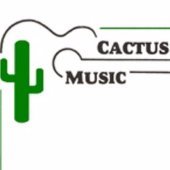Search the Community
Showing results for 'Ripple'.
-
Upgrade is $79 with your personal upgrade code if you own 32C V7 $349 otherwise https://harrisonconsolesstore.onfastspring.com/mixbus32c-8 Mixbus32C v8 is a significant new advancement in Mixbus's evolution. The Mixbus community was drawn together because of Mixbus's sound; but we've received many requests for creative arrangement tools like those found in products like Ableton Live and Apple Logic. You wanted to use Mixbus for the entire creation process, not just mixing. Our job is to meet your expectations, and version 8 delivers! With the new Cue page, Mixbus supports 4 distinct workflows: Launching Clips, Multitrack Band Recording, Professional Editing, and "True Analog" Mixing. Some of the refinements that separate our Clip-launching implementation from other DAWs include: A 'Cue Marker' concept which allows you to trigger a Cue (row of clips) from a marker on the timeline Simplified 'Follow Options' with a Jump action that can include multiple random targets Menu actions to set slot properties for rows, columns, or the entire grid with one click Audition MIDI files with our built-in General MIDI Synth or your preferred synth Override a MIDI file's program-changes, per-slot. Change those boring MIDI drums to 808's ! Multi-timbral MIDI files can be loaded in a slot: layer a regular kick with an electronic sub-kick, support a true snare 'flam' by playing the same note on 2 different channels, or stack multiple channels of string pads into a single region. Import dozens of file formats from nearly any loop provider, including the Apple .CAF audio loop format. Our selection of bundled material is usable in a wider range of popular music than is found in most DAWs. We provide great material to kickstart your arrangements but leave plenty of room for your own creative ideas and execution! The new "Cue" page is a dedicated space for non-linear clip-launching Learn more about the new Cue page in the manual Clip Launching Drag and drop loops and one-shot samples into the Grid Select from the bundled content, or use your own library of loops and effects Audio clips are automatically time-stretched to fit the tempo of your timeline. Or change their tempo for artistic effects! Trim the length of clips and choose how many times they will repeat before they trigger a Follow Option Develop an automated sequence of clips using Follow Options: Forward, Reverse, and Jump Select multiple targets for the Jump action, to introduce random fills and unexpected twists to your arrangements. MIDI clips can have 16 midi channels, and every Clip can have its own patches (sounds) assigned Bundled Content The new Clips tab, found on both the Cue Page and the Editor Page, provides over 5,000 Bundled Audio and MIDI Clips. Use your own loop content that you purchased or downloaded from the internet Add folders to your Clip Library by navigating to them, or drag&dropping the folder on the Clip tab. Generate your own loops and drop them onto the Clip tab to store them in your User Library for use in other sessions or to distribute. Bounce from the linear tracks into your User Library, and use your own tracks as clips in the Cues grid. Cues Cues (the orange circles on the left of the grid) allow you to launch a row of clips with one click Combine Cues with Follow Options to trigger complicated arrangements on-the-fly Combine Cues with Cue Markers (below) to create a repeatable, linear arrangement that you can jam with Set the Cue Isolate on any clip so it won't play (or launch) when you fire that Cue row. This allows you to generate quite complicated arrangements using Follow Options and Cues together. Capture a live multitrack band recording, and then bounce live tracks to a Cue row A,B,C so you can trigger those parts like a sampler, program them with Follow Options, or stick them to the timeline with Cue Markers. Cue Markers Cue Markers are incredible! Once you've built your Cue rows on the Grid, you can arrange Cue Markers to fire your clips from the timeline. Build your arrangement with Cue Markers, and then replace or tweak your clips until they fit perfectly. Cue Markers can be recorded live onto the timeline, or placed manually from the editor ruler. Cue Markers are shown on the mini-timeline in the Cue and Mix page, so you can see your song structure everywhere: Cue playback is continuous: you can even locate between cue markers, and the entire arrangement is calculated up to that point: so even if you start your session with only a single drum clip, you can locate anywhere on the timeline and hear your clip playing! There is a Stop cue marker which stops all of your clip playback on the timeline. Then you can re-start it with another cue marker later! Individual clips can be assigned Cue Isolate which prevents them from firing (or stopping) with Cues, allowing you to fire those clips manually even if "Play Cues" is enabled. Why didn't anyone think of Cue Markers before? Improved MIDI Editing Mixbus32C v7 had powerful MIDI editing features. But it wasn't always clear what was happening. Now in v8 the new MIDI Draw tools allow you to specify exactly what notes you will draw in the editor. When you select the Draw tool, you'll see 3 new menus appear; you can choose the Channel, Length, and Velocity of the notes you will draw. Or select 'Auto' to use the previous behavior, where Mixbus guesses those values from the surrounding notes in the Region. Improved Ripple Editing New Ripple Editing Modes: in Ripple All, a Range selection will always propagate to all tracks; and deleting the Range will both ripple the tracks and the timeline markers in that time range. Ripple Interview is an exclusive Mixbus feature that is intended for podcasts and interviews: if you delete time from only one track, the edit does not ripple. This lets you cut out a cough or 'hmm' during an interview without affecting the overall timing. But if you select more than one track, your changes will ripple across the later regions on all selected tracks! Version 8 adds several improvements for devices that use the Mackie MCU fader protocol as well as new, dedicated support for iCon devices including the iCon ProX.
-
Today clips that are position locked are not moved when a section is inserted or deleted with Ripple Edit "All". IMO this does not make sense, because clips (even out of sight) maybe overwritten (adjacent clips) or be misplaced after the Ripple Edit operation. It makes Ripple Edit fault-prone because you may forget to unlock some clips. I don't see any logical reason to keep the position of those clips concerning the Ripple Edit and don't think anyone expects this. So please include position locked clips in Ripple Edit operations.
-
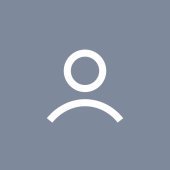
Editing slowed down but appears to only happening on only one track
Tiffany Prochera posted a question in Q&A
Hello! So, I have a situation where the editing has really slowed down - i.e. it spins for 15 seconds or so when I try to drag a clip. I noticed that this is not an issue on the track underneath it (I only have a few tracks in there) but when I tried creating a new track and just copying the material, the issue was still there. Oh, and I think I have the latest update since I updated recently thinking there was something else (turns out I just had the ripple edit on, which I had never used or heard of before) Any ideas? It's getting rather annoying. 🙂- 5 replies
-
- editing clips
- slow
-
(and 1 more)
Tagged with:
-
I googled and I searched the forums....I just could not find a way to add a shortcut to ripple edit selection Instead of using the mouse to select it...how are you guys doing it ??
-

How do I set the time ruler so that 1 is where the actual beats start?
JnTuneTech replied to El Diablo's question in Q&A
Yes, it definitely is a digital - MIDI representation factor that dictates that for any application that uses MIDI as a basis for programming. -As far as whether or not it matches other standards in musical notation, I can't really recall if starting things from 0 or 1 is a thing, I will admit. But it brings to mind the differences between cultures, like how some places ground floor of a building is called the 1st floor, and some places the 1st floor is the one starting above the ground floor... Whether those points help the OP or not, is not immediately clear, but I also happen to use a lead-in on almost all my projects, and as in another post, agree a good method of moving that point if needed is by using the ripple-edit method (and as mentioned, turn it off after using it!). Set your first beat wherever you feel it works best, but the time ruler numbering is set and dictated by MIDI programming rules, and changing/offsetting that visually could become rather confusing, I would think. -
This is why I said turn on Ripple Edit. Then everything in the project will move including the tempo track. Remember to turn it off when done.
-
A lot of download midi files start the count at zero and if you use the metronome you don’t notice the missing or quiet first click until you export it. I’m using them as backing tracks so I need that first click. So Ripple edit and Select All and drag the project 1 measure. Or I fix it in Wave Lab.
-
Kudos Cakewalk team for the intuitive and instantly useful Arranger Track! Completely changing how I work, it's terrific. One of the best things about it is looking at a piece based on larger sections. However, I'm finding that using Arranger Track is making me use Ripple Edit much more often. This is fine, but the Arranger sections do not obey Ripple Edits! So any time I ripple edit anything in Track View, I then have to slide over my Arranger sections to match. Makes it much less useful. Are there any plans to incorporate Arranger Sections into Ripple Edit?
-
I am still very much being frustrated by this problem first mentioned here Ripple edit continues to "randomly" stop functioning even when switched on or not persist 'though saved in the on state. This is especially true in the PRV view- selected notes when duplicated do not ripple edit the following material but layer over it as if Ripple were off. Choosing the exact same notes in the inline PRV (or as a clip) in the Track view and duplicating does ripple edit as expected.
-
Project -> Insert Time is not affected by Ripple Editing
Josh Wolfer posted a topic in Feedback Loop
This appears to be by design, as the Cakewalk docs specifically don't show "Project -> Insert time / measures" as being affected by Ripple Editing: https://www.cakewalk.com/Documentation?product=SONAR&language=3&help=Arranging.22.html However this is kind of silly ;). My use case is for film sound editing. Director swore the edit was locked, yadda yadda, and now just sent me a new edit. meh. Using the old and new production audio tracks, I've determined the old and new video clips are 3860 ticks apart. With ripple editing enabled globally, I'd expect to be able to do a Project -> insert time/measures at 3860 ticks and have it just work, but it doesn't. What does work is splitting one of my clips and then doing a process -> slide by 3860 ticks with ripple editing on. So I have a simple request: Make "Project -> Insert time / measures" also affected by Ripple Editing. Cheers! -
This means there's likely some data past the song end, like an automation node or some other event you're not seeing. To get rid of it: Turn on Ripple Editing, select those last 25 bars, press delete. And make sure you turn off Ripple Editing right away before you make a horrible mess of your project!
-
Not in studio now. Try switching Ripple All on and see if it fixes your issue.
-
I'm not in studio now to check for this, but i think you need to switch Ripple All on.
-

Icon QCon Pro G2 review and button mapping spreadsheet
jesse g replied to lossmentality's topic in Cakewalk by BandLab
I found out by accident that the F2/Copy button along with the Rewind button turns on Ripple ripple editing. I was trying to press the M1 button and the rewind button to go back to the beginning of the song, but I mistakenly hit the F2/Copy Button under the M1 Button, and my clip movement went bonkers.- 18 replies
-

"Duplicate" not honoring envelope and Ripple settings
winkpain posted a topic in Cakewalk by BandLab
I am sorry to harp on these issues that I've mentioned before, but I've had no response either confirming or denying these issues, so I just don't know whether the problems are mine alone or to be fixed in a later update. There are two issues with the Duplicate command (my favorite of the "recent" additions!) that continue to frustrate my flow, man! In brief: With "Select track envelopes with clip" checked "On", selecting a clip and choosing "Duplicate" with the clip context menu or its shortcut CTRL-D does not copy the envelopes with the clip. 😕 However, choosing the Section (in Arranger) containing the clip(s), right-clicking and choosing "Duplicate" from the Section context menu, OR CTRL-clicking the clip and CTRL-dragging to copy does copy the envelope along with clips, as they both should do. 🙂 AND With Ripple Edit on, choosing MIDI notes in the full PRV and then choosing Duplicate will not ripple edit the following material (it will just overlay it) 😕 However, choosing the exact same notes in the inline PRV of the track and choosing Duplicate will ripple edit the material as is the desired and called for behavior. The Duplicate command and its CTRL-D shortcut have come to be very oft-used and second nature in my editing and these two issues above seriously impede the flow that its use is obviously supposed to improve. Am I alone, or can these issues be replicated by anyone else and be deemed buggy? -

How to edit notes in just one track?
Lord Tim replied to jeejeestudio's topic in Cakewalk by BandLab
You have Ripple Edit on. https://legacy.cakewalk.com/Documentation?product=Cakewalk&language=3&help=Arranging.33.html Look for the button at the top right of the track view and make sure it's not activated. -
If you are referring to the play head (vertical now time indicator) extending well past the end of the audio in the song, you probably have some automation that goes past the song, most likely volume CC#7. Look in your automation lanes for stuff that extends beyond the logical audio ending. Easiest way to delete all of that is to engage ripple edit, select all, drag from after the end of the audio to the right where the play head finally stops, delete, then REMEMBER to disengage ripple edit! Playback will then stop after the last midi note or end of audio decay, whichever is longer.
-
There is definitely a bug here. It looks like it was introduced a few years ago, when we refactored the "Slide Over" to use Ripple Edit Selection under the hood. The way it should work, is it should slide everything over you've checked in the Paste Special box, regardless of whether you've got that type of event in the clipboard or not. The only exception is clips themselves - it won't slide clips in tracks you're not pasting to. If you need this, use Ripple Edit All. As it stands, it's only sliding over if you've copied that type of event with Copy or Cut special. Tempos however, aren't sliding at all. We'll get this fixed.
-

It's official: CbB will not continue for long.
Mark Morgon-Shaw replied to John Vere's topic in Cakewalk by BandLab
I think the CbB team have been absoloutely brilliant over the past 5yrs. How anyone can begrudge them transitioning to a paid model after giving us half a decade of pro level software and support FOR FREE goodness only knows. I see the Platinum Lifetime crowd still complaining over on Facebook, as if Bandlab who owe them nothing either legally or morally haven't already done enough already for the user base. Maybe Bandlab can give them a token concession against new Sonar to finally put the matter to rest. I've checked my spreadsheet and since April 2018 I've written and produced over 450 tracks with CbB many of which have aired in various TV shows around the world and continue to do so. That wouldn't be possible if CbB wasn't a high quality stable DAW with professional level features and it's testament to the Dev Team that a slew of fantastically useful features have been added during that 5yrs that are in daily use. Off the top of my head... Arranger Tracks ( This has gotten me out of trouble more times than I care to mention ) Articulation Maps New Export Module ( This has been a game changer for creating deliverables ) Track Folders Ripple Editing ARA 2 That's without accounting for all the bug fixes and small enhancements along the way. So thanks to the CbB team for the last 5yrs, I will be first in line to purchase the new Sonar. I think the last one I bought was Sonar8.5 as an amateur producer before finally calling time on that version and transitioning to CbB as I was starting to get my tracks used professionally. I sincerely hope most will follow and the new products are a great success, I would dearly like my DAW to once again grace the pages of Sound on Sound and be talked about by hardware manufacturers as a popular DAW their products need to be tested with and made compatible.- 207 replies
-
- 13
-

-

-
Cannot shorten length of song after deleting everything at the end
Sven replied to Sven's topic in Cakewalk by BandLab
Back to my original problem...I changed several things whilst testing so I can't say for sure which one fixed it. I added some Options that weren't selected. I also tried Ripple Edit All again and finally seemed to be able to Delete Special the end of song residue. Thanks. -
Cannot shorten length of song after deleting everything at the end
Sven replied to Sven's topic in Cakewalk by BandLab
I've tried this exercise with and without ripple edit. No success yet unless I'm doing something wrong. I'll try that again and report back. Thanks. -
ripple deleting should produce an automatic crossfade
white flowers replied to white flowers's topic in Feedback Loop
Thanks John, actually ripple editing is still relatively new to Cakewalk, but Samplitude/Sequoia ripple-editing is one of the best and most mature implementations, is widely used for classical editing, and provides the automatic crossfade upon a ripple-delete, as I discuss in the linked post. Given that ripple editing can be a bit complicated, and that the auto-crossfade button is right next to the ripple edit button, it shouldn't be an unreasonable expectation that the editor will enable or disable automatic crossfades as necessary. So, implementing auto crossfades to ripple deletes does not remove any existing capability, while vastly improving the workflow for what is a common use scenario for ripple editing. -
I am finding that Ripple Edit is disengaging mysteriously even while it's indicator (in the upper right of the Track view) shows it to be on. Simply toggling it off then on again will re-engage it. With consistency it will be mysteriously "off" 'tho showing to be "on" right when opening a project saved with it "On". And otherwise randomly, after being in regular use of the Ripple Edit functions with it in the on state, and having done some other types of edits, changing views, etc., and then executing an edit that should cause the Ripple functions, it no longer functions. Although still showing to be on, I need to toggle it off then on again to get it to work.