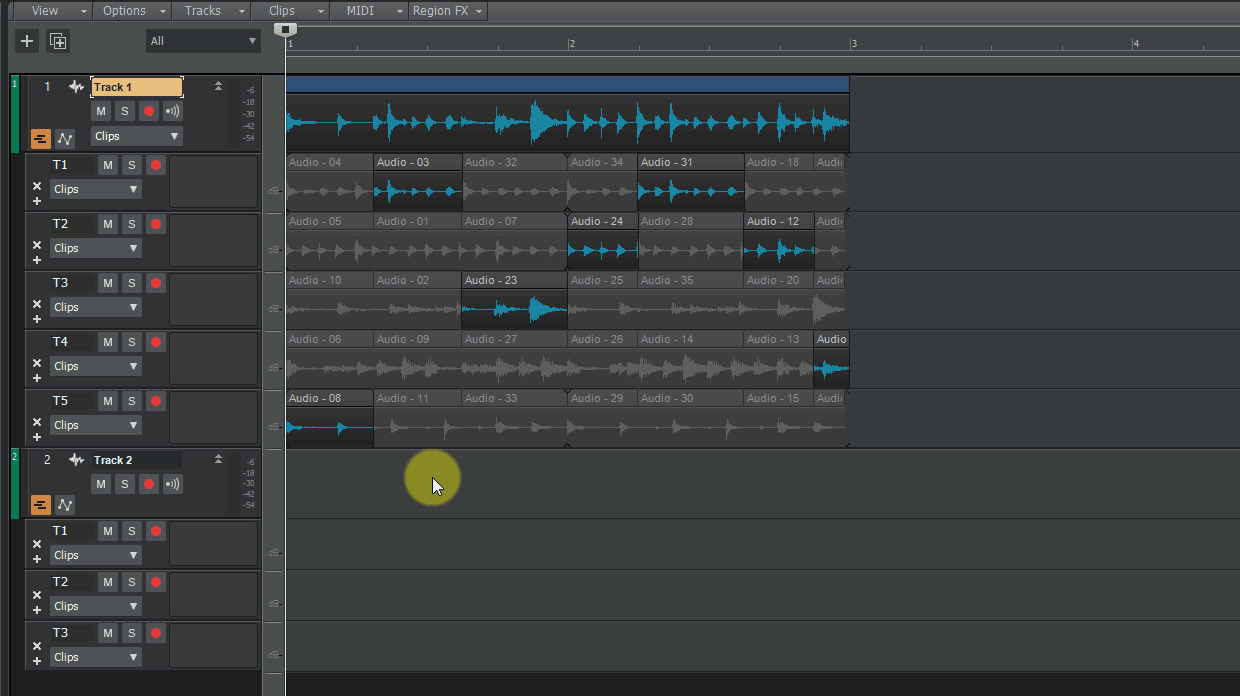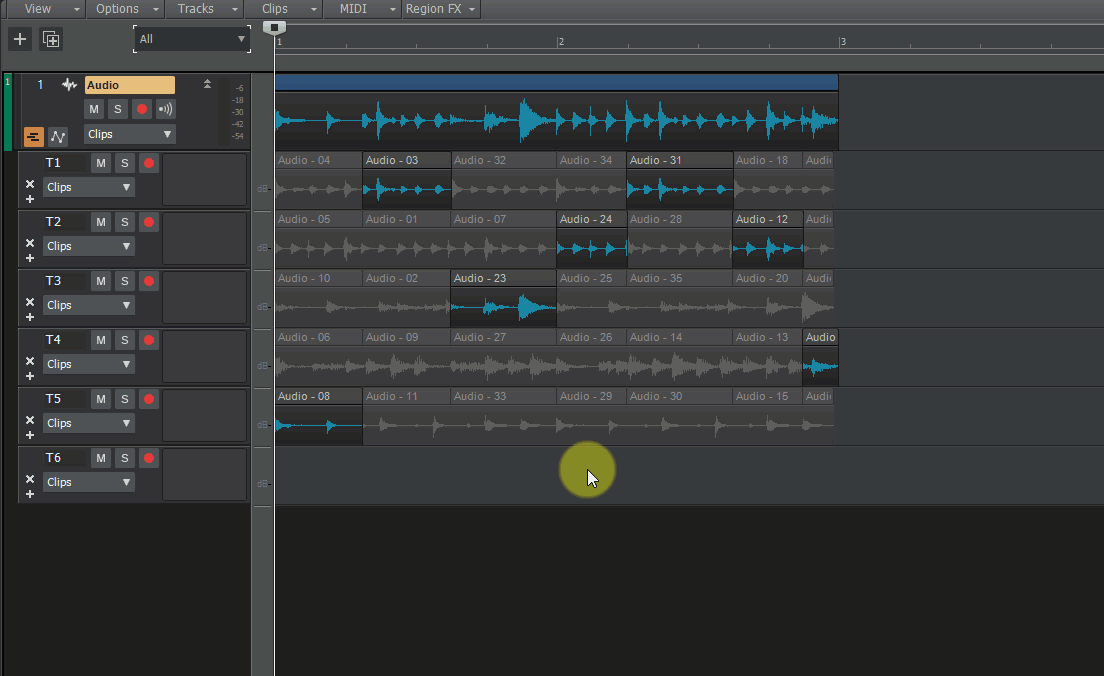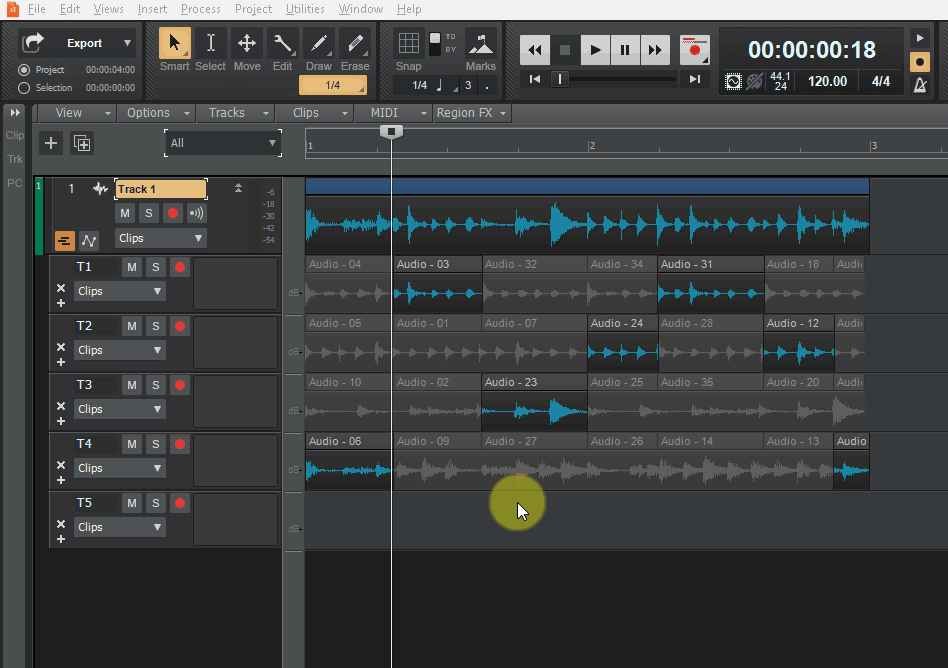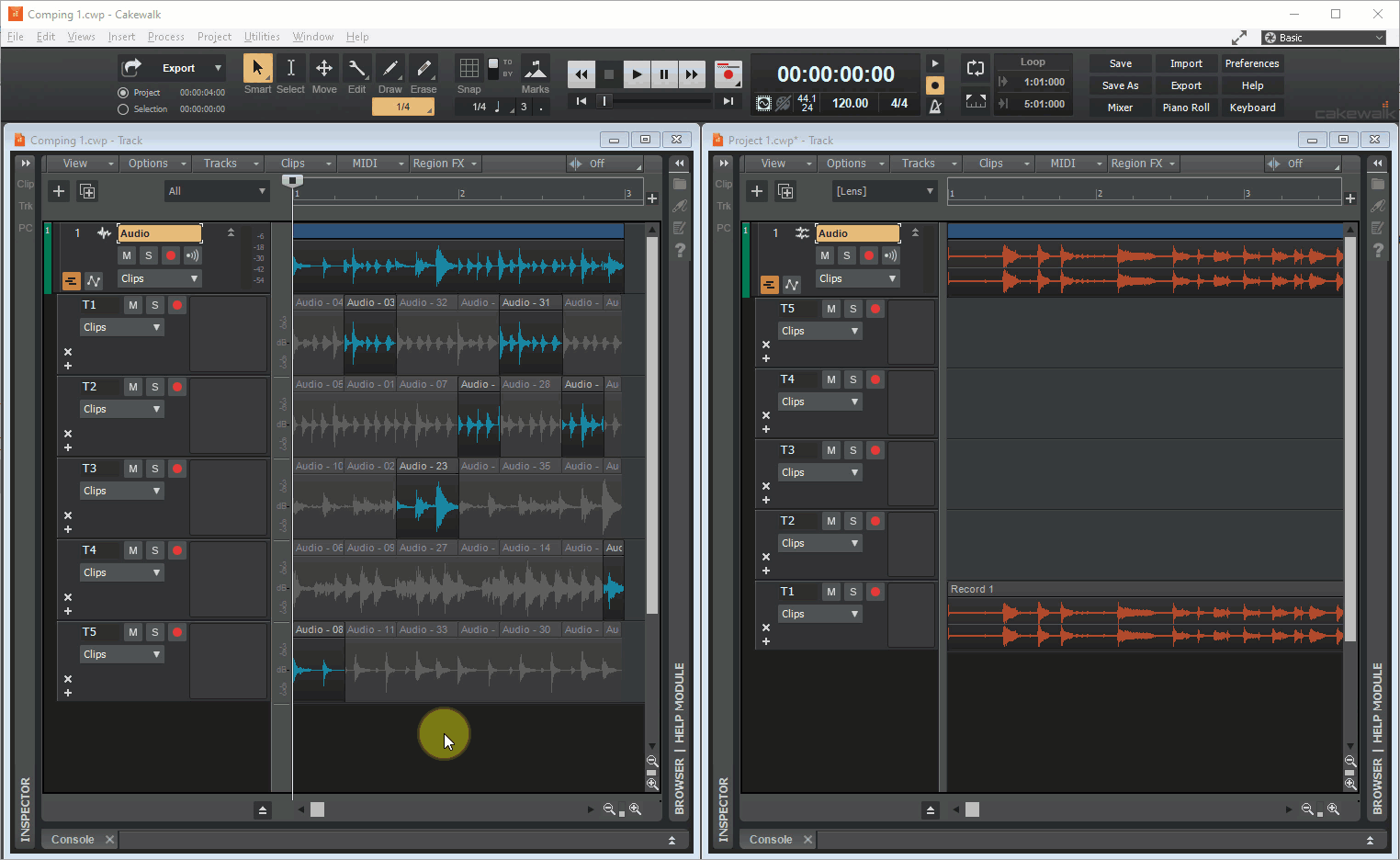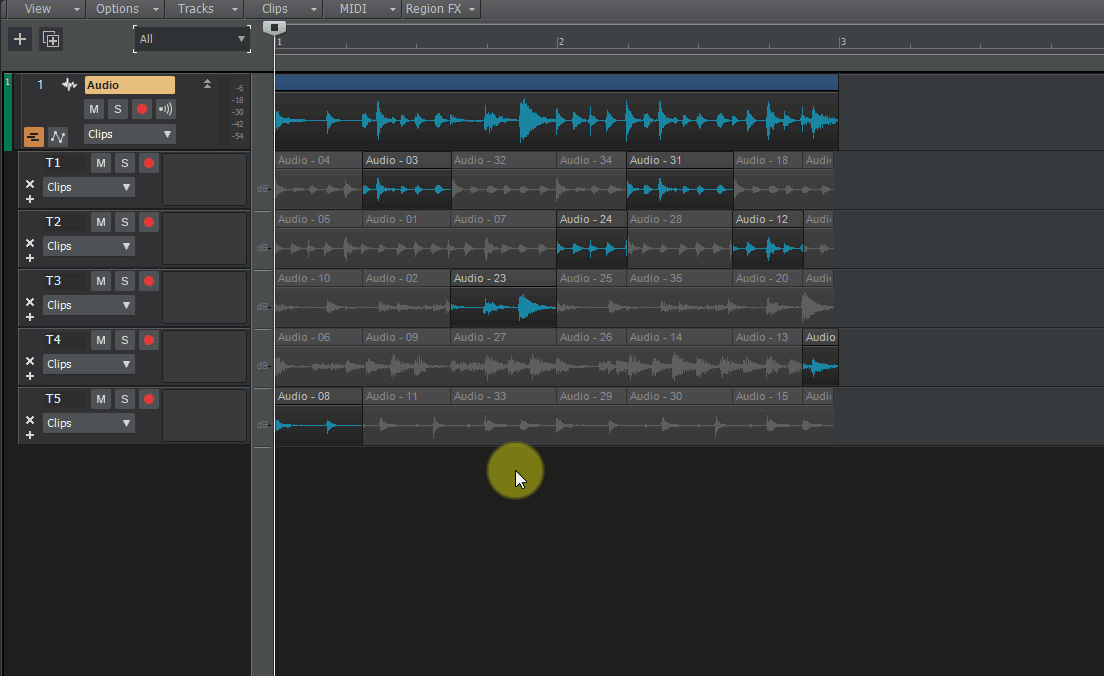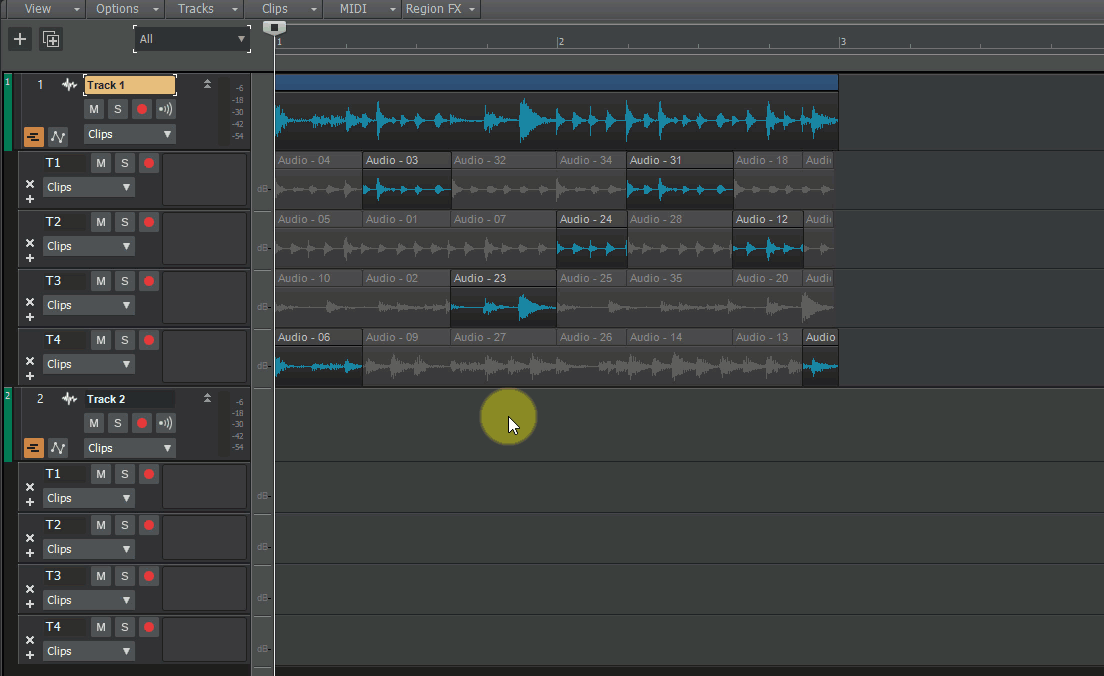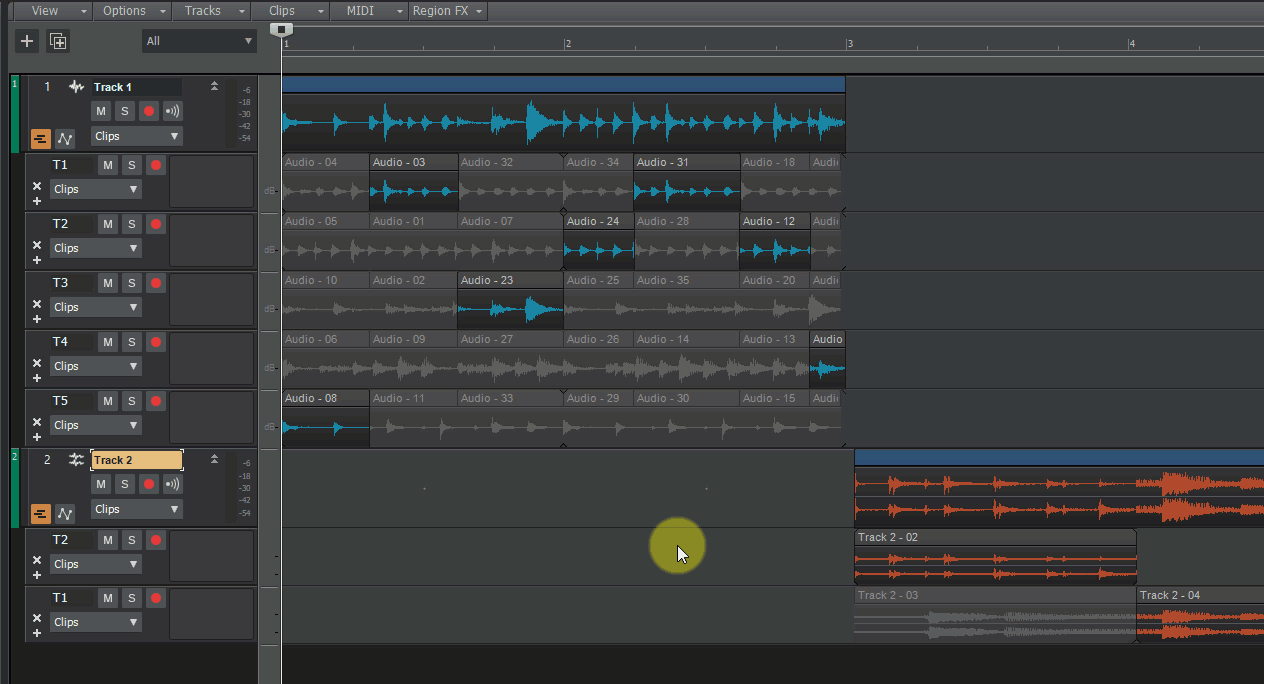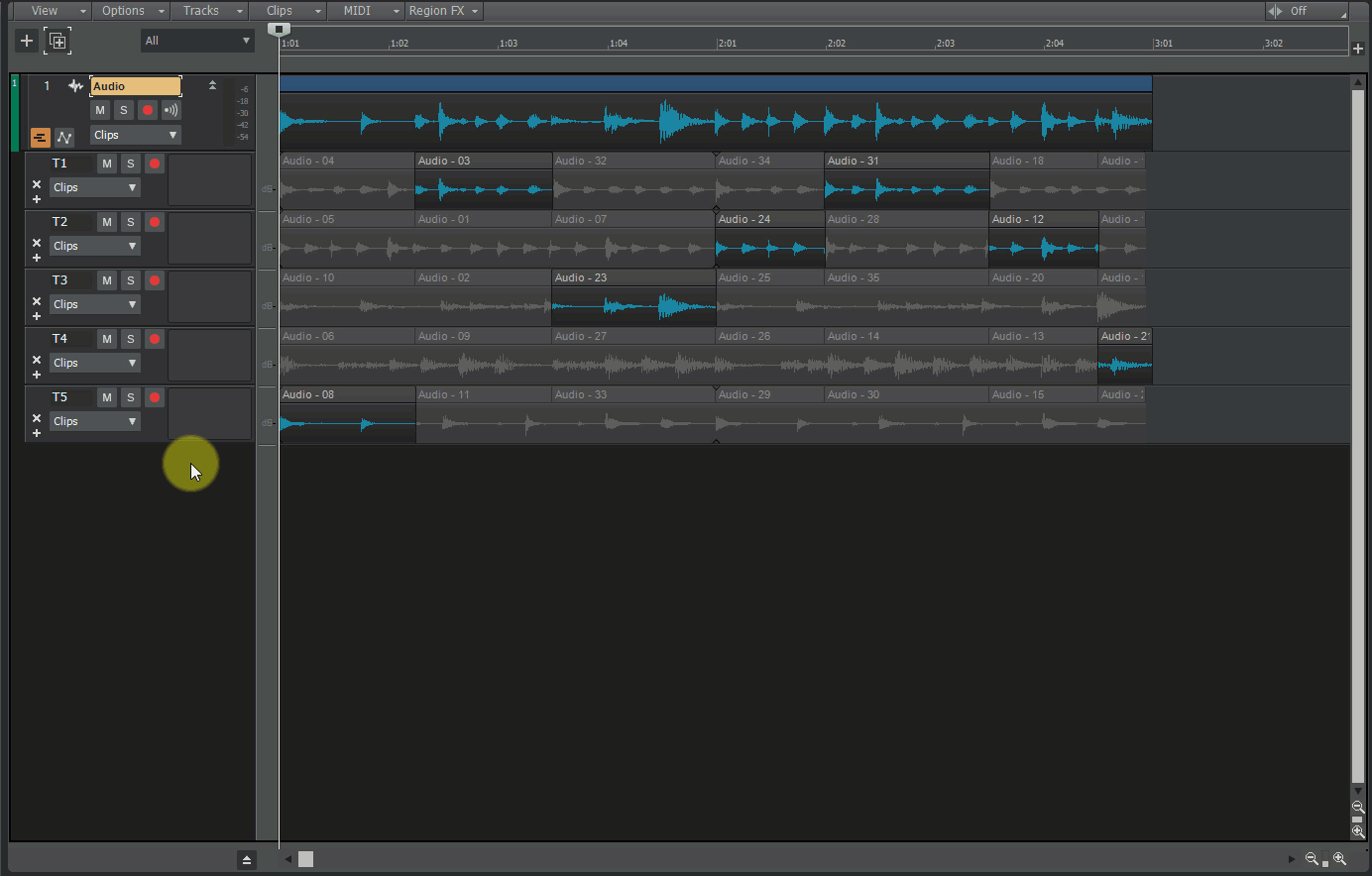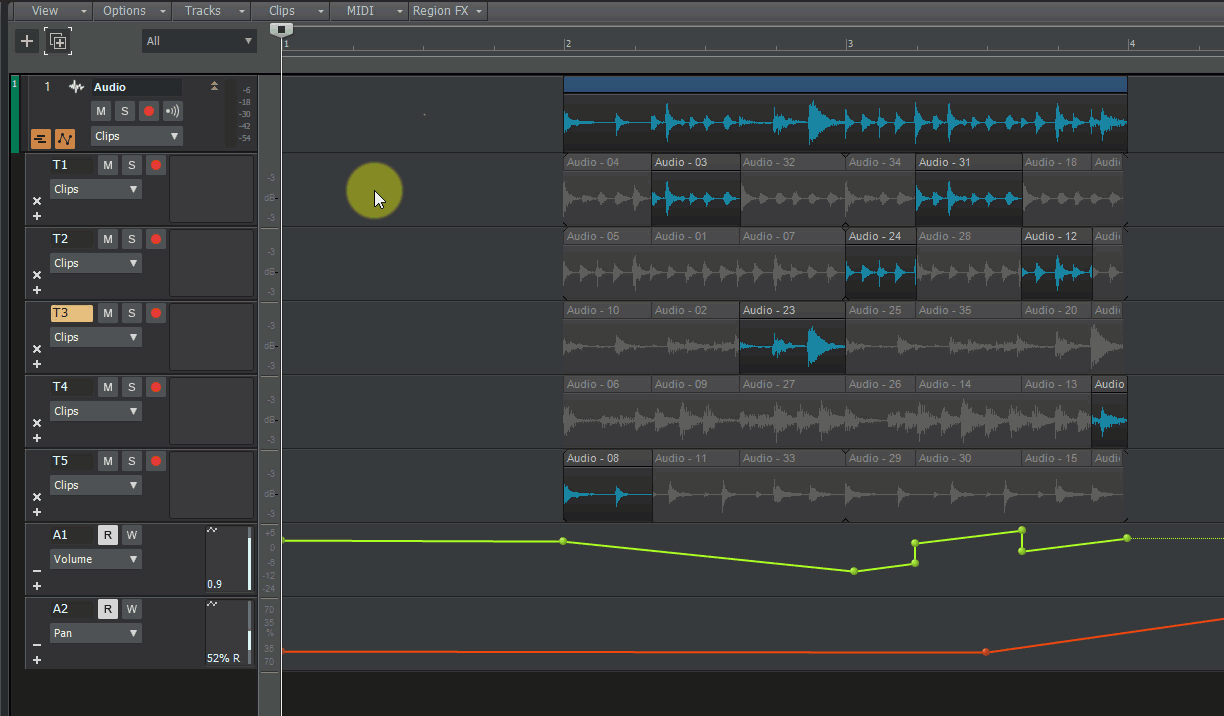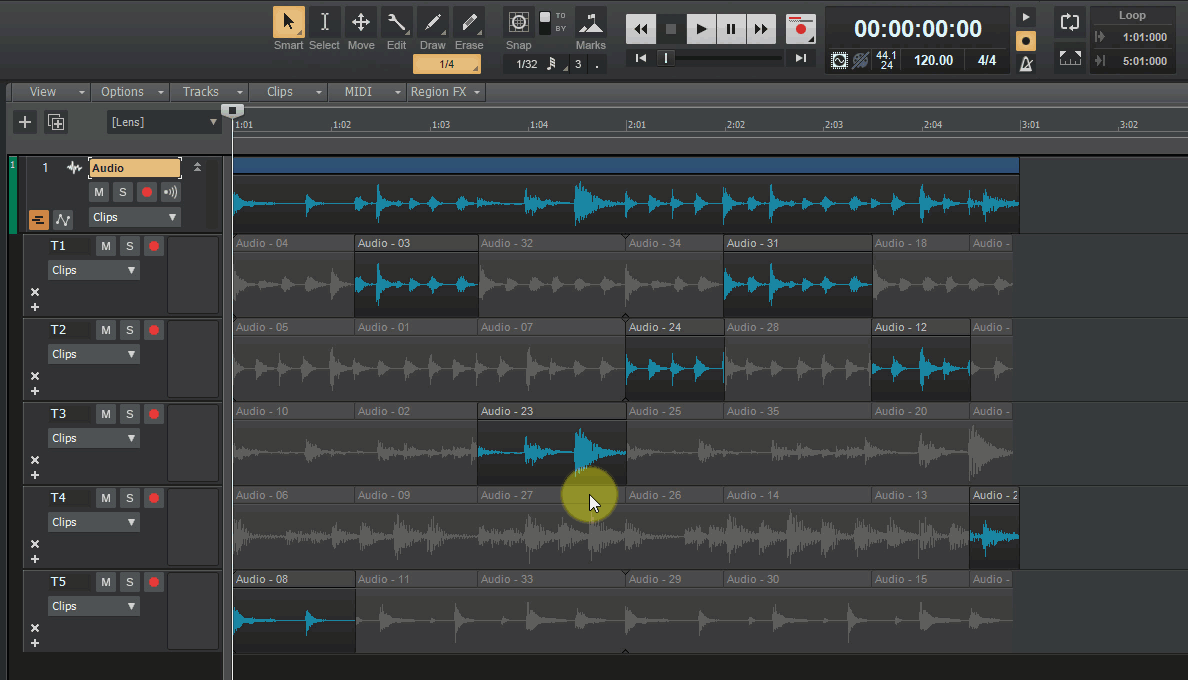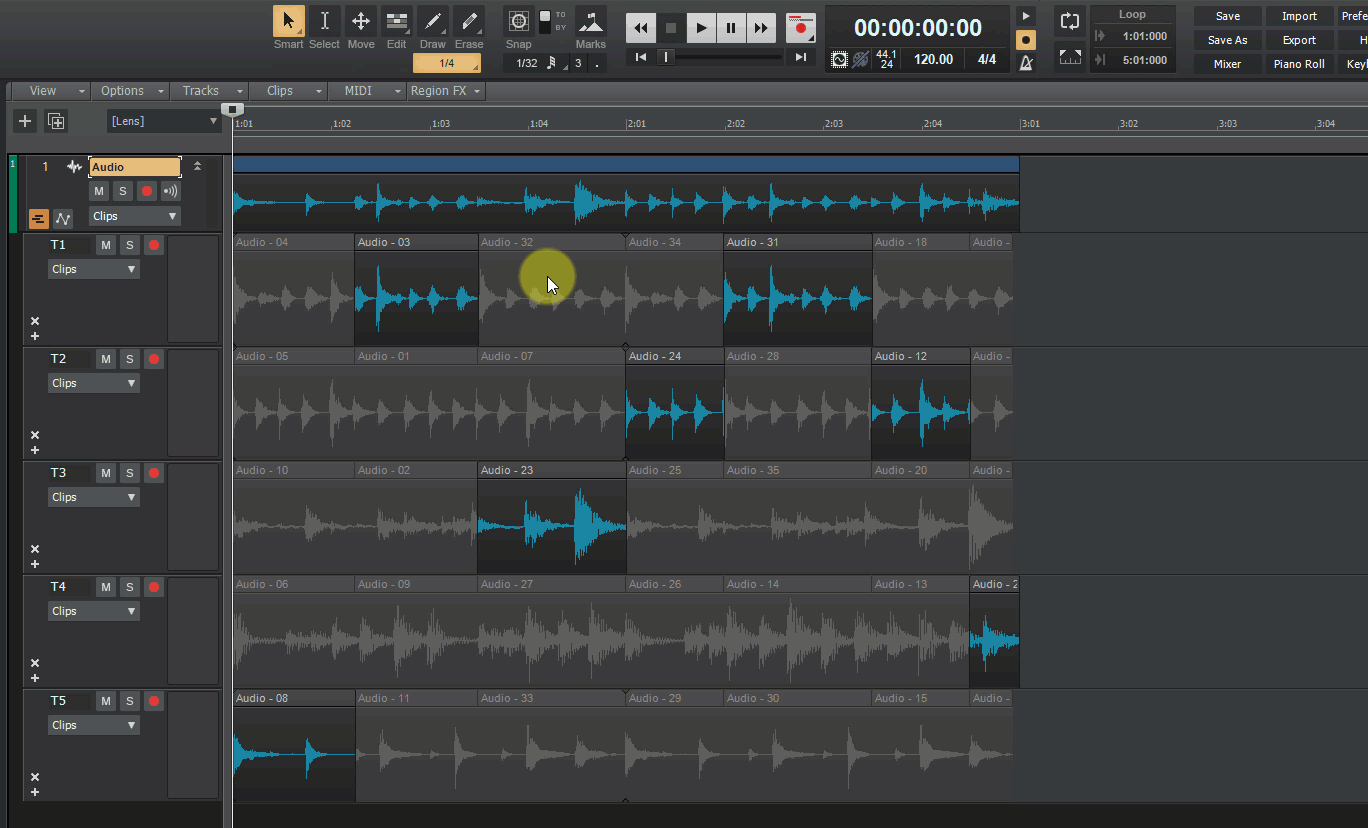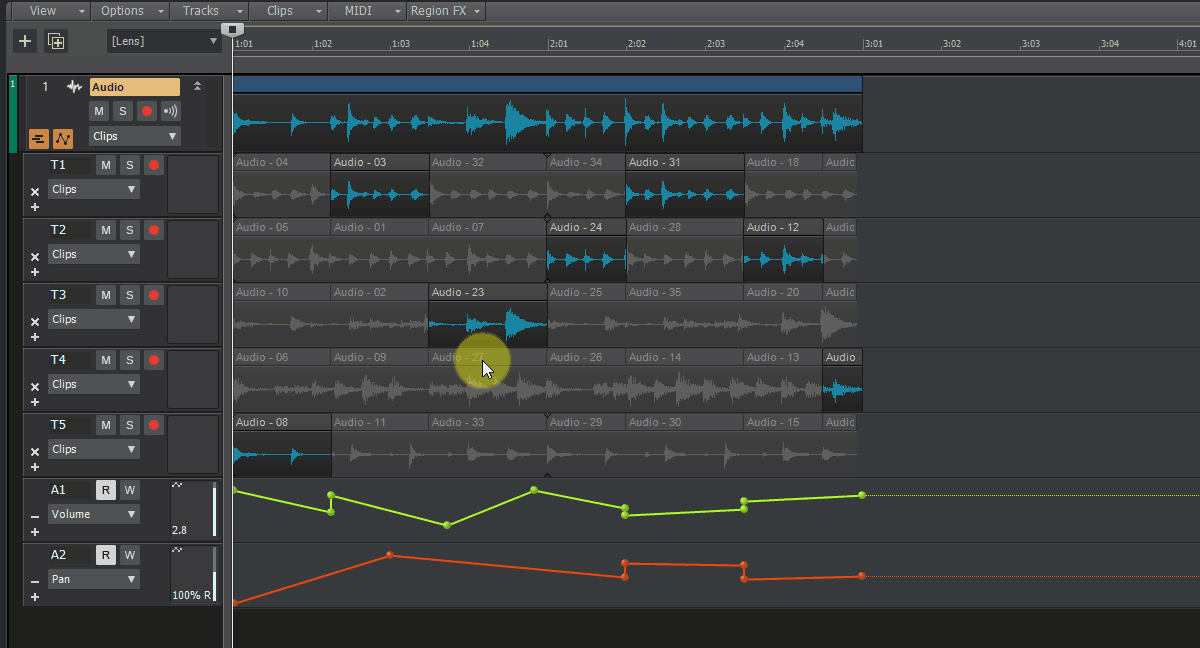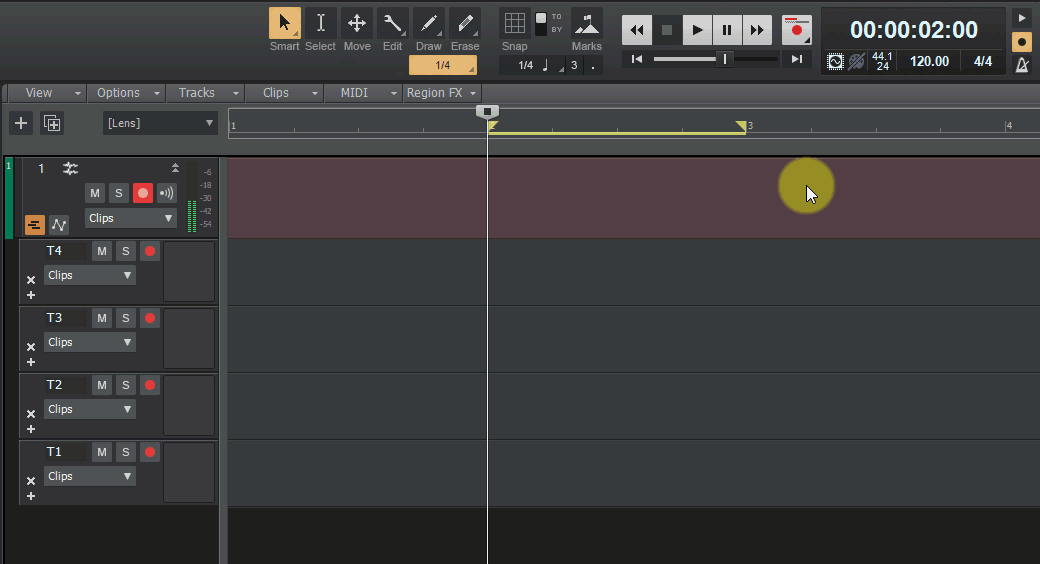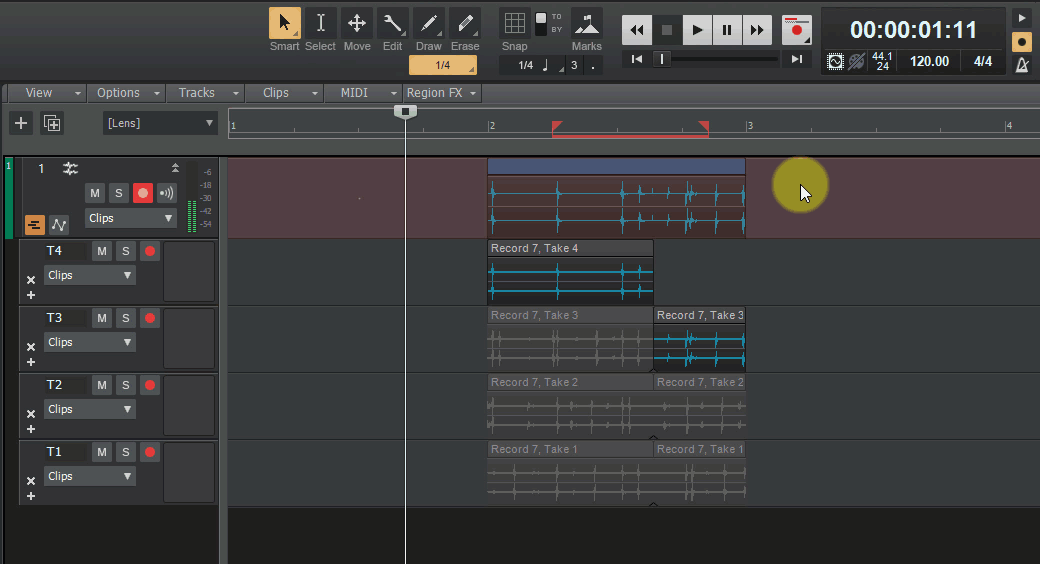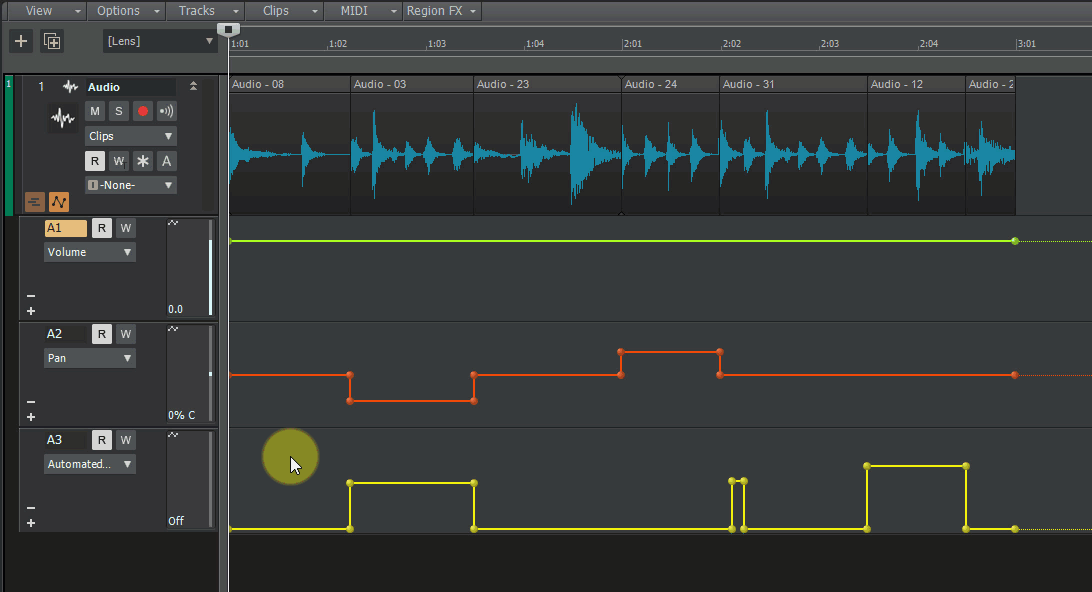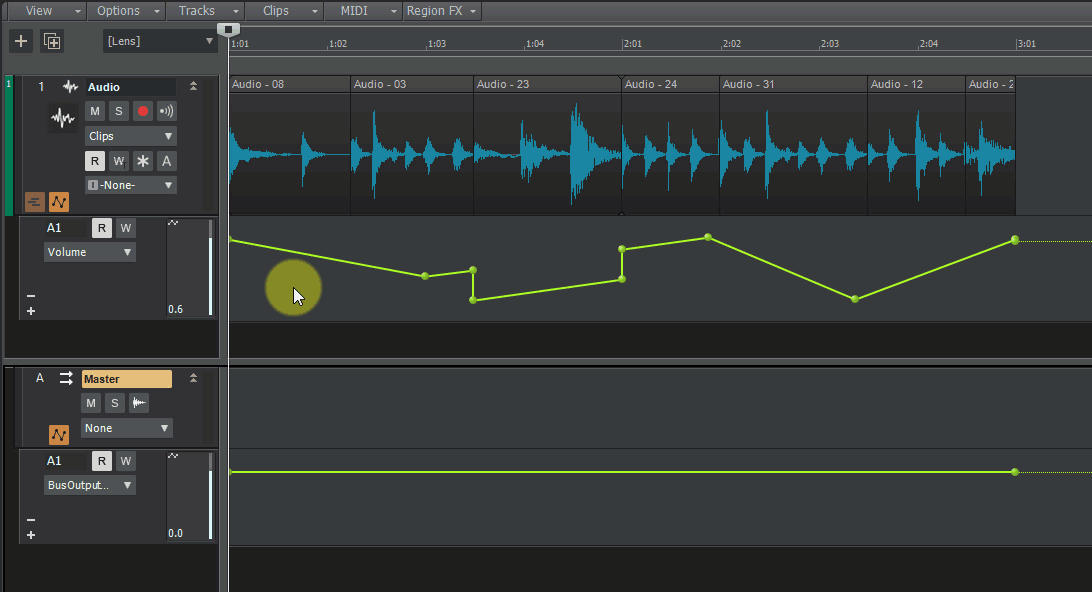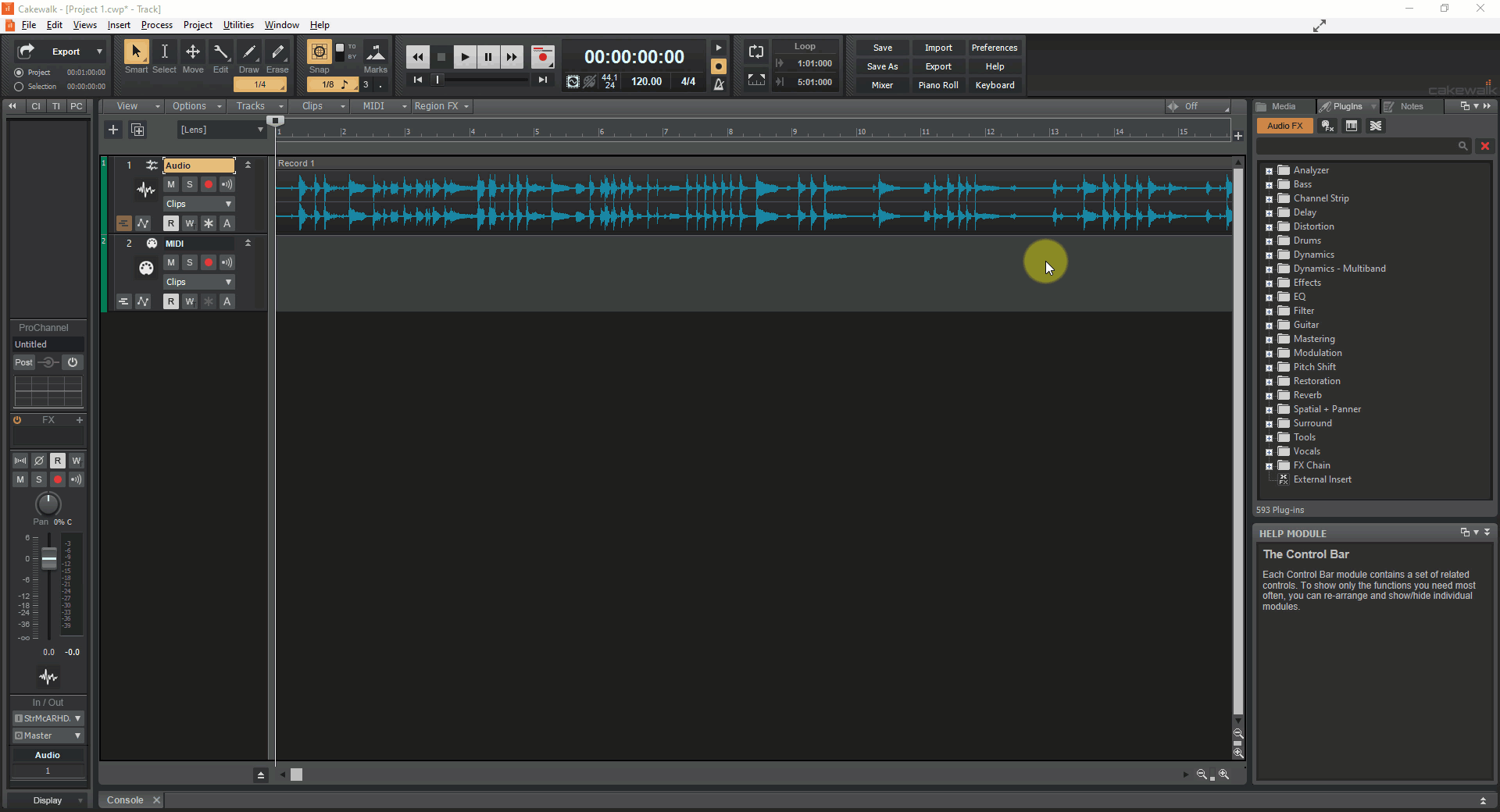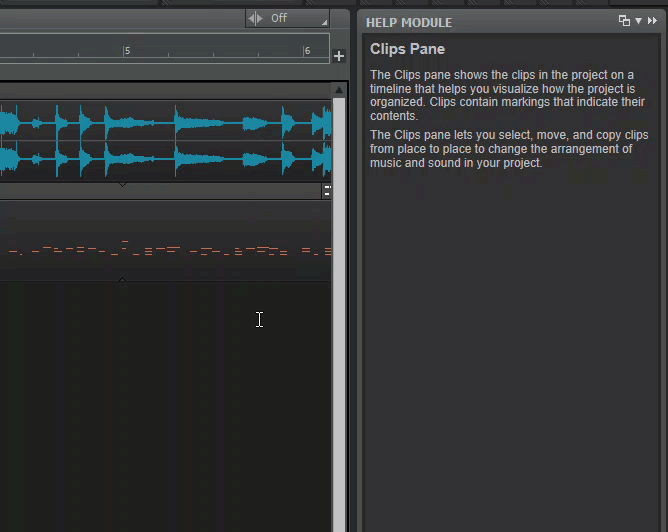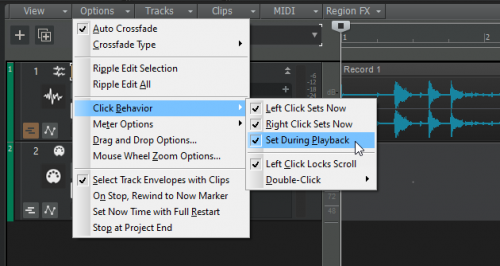Search the Community
Showing results for 'NAMM 2019'.
-
Hi all - please use this topic to post feedback specific to 2019.09. Release-specific feedback is valuable to us, and consolidating it in a single topic is extremely helpful. Thanks in advance! 2019.09 Highlights 2019.09 Release Notes Online documentation of new features
-
$79.99 for Syntronik is of note...and Amplitube and T-Racks also same price https://www.sweetwater.com/dealzone/?sb=low2high&params=params%3DeyJmYWNldCI6eyJCcmFuZCI6WyJJSyBNdWx0aW1lZGlhIl0sIkNhdGVnb3J5IjpbIjY5NiJdfX0
-
https://www.sweetwater.com/store/search.php?s=presonus+studio+one+4
-
I'm trying to help a friend get set up with CW. She has this Blue snowball mic.. https://www.amazon.co.uk/Blue-Microphones-Recording-Streaming-Adjustable/dp/B014PYGTUQ?psc=1&SubscriptionId=AKIAILSHYYTFIVPWUY6Q&tag=duc08-21&linkCode=xm2&camp=2025&creative=165953&creativeASIN=B014PYGTUQ and a recent win10 HP laptop with Cakewalk version 2019.12 installed, but I can't get the mic to work. It is recognised by CW and I can select it as the track input, but as soon as you select the input echo to on you get the message "unable to open record device. Device may not support the current projects audio format or may be in use". The project in question is the CW "Vocals" template with nothing added to it other than selecting the mic as the input device on the track, which it accepts no problem. As a test, I also installed 2019.12 and the mic on my win 8.1 laptop with identical driver settings (WASAPI exclusive mode/ 16bit / 44100 sample rate fast buffer setting and it works like a charm - actually better than I expected tbh, but just gives the error message on hers so I suspect it's a win 10 issue rather than a CW issue, but I have no other win10 pc to try it on so as I have no experience with either win 10 or usb mics I thought it might be worth asking here if I'm missing something or if anyone has any experience with this mic? TIA for any guidance.
-
The Tracktion Universe is Expanding We have a lot of cool new features coming soon to a DAW near you. If you are in the LA area, stop by the Tracktion booth at NAMM for an in-person demo. Watch the videos below for a sneak peak. » Learn More. The Tracktion Universe Waveform 10 Preview
-
Hi all - please use this topic to post feedback specific to 2019.12. Release-specific feedback is valuable to us, and consolidating it in a single topic is extremely helpful. Thanks in advance! 2019.12 Release Notes
-
I suggest you read through this thread. I believe you'll see that the only person being in any way aggressively or disrespectfully here is you in your references to "they" and their undisclosed transgressions. To me, it sounds to me that you're trying to pick a fight over some past transgressions that maybe only you remember. Also, going back to 2019 might indicate you hold a grudge too long.
-
I wish I could feel that is wasn't either. AsI said, I was protecting myself. See how much trouble one rude person can cause? And no, that 2019 issue wasn't resolved because John never apologized to me like a man would. If he would care to apologize to me for misunderstanding my question that day I could be quite forgiving. I would be glad to give the link as the thread is still there. JB
-
It doesn't matter to me anymore. I've just decided that I've had enough of Cakewalk. The product is fine but there are just too many people on this forum that I've gotten tired of over the years. Byron Dickens gets away with making trouble on almost every forum he posts on and seems to get away with it. I'm just reacting to mainly his type of hostility. In 2019 I posted a question that a (now) moderator misunderstood and raked me over the coals over it. The product' great and so are the creators but I can't stand this forum anymore. I'll be buying FL Studio.
-
Happy July 4th, folks. I'd been using a theme called "Polar Blue (SteveC)" originally created for SONAR Platinum and posted on the old forums by Steve Cocchi. I liked it very much, apart from one or two minor things that I have altered. It also needed one or two changes to bring it up to date for Cakewalk By Bandlab, mostly logos and performance meters. I reached out to Steve, and with his blessing I am making my updates to "Polar Blue" available to the forum. Please note that everything that is good about this theme was put there by Steve Cocchi. There are quite a few subtle things in the theme that you might not notice at first, but I think are an improvement. Enjoy! Updated 2021-12-18 Changes: No actual image changes, but re-saved to prevent the "Compatibility Warning" message for 2021.12 release. Updated 2021-04-16 Changes: No actual image changes, but re-saved to prevent the "Compatibility Warning" message for 2021.04 release. Updated 2021-01-15 Control Bar Select Module Updated 2020-09-20 Changes: Support for Markers view Lock indicator icon, missing since 2020.04 Updated 2020-04-11 Changes: Support for Inspector Tabs and Arrangement Play for 2020.04 release GET IT HERE: Polar_Blue.zip Earlier versions: Updated 2019-09-08 Changes: Improved contrast in Export control module; subtle color tweaks for clarity; consistent track header icons; tweaked Show Take Lanes icons; simplified "edit" icons in Piano Roll View track list; miscellaneous other minor fixes and adjustments. Updated 2019-07-22 Changes: Now with support for Export control module; New transport buttons; improved icons for zoom; new icons for audio engine and MIDI panic; ruler background color.
-
Hi folks, We're looking for some cool content to showcase at NAMM. Please link any of your music if you have potential submissions you would like to share in this thread. Thanks!
-
2019.07 Early Access 2 (EA2) installer now available! Our sincerest thanks to those of you who have provided feedback on Early Access 1 - your support this week has been fantastic! We've addressed more issues and found opportunities for additional refinements as well. We invite you to try out the latest updates in EA2. Please note that Early Access installers are update installers, which only update from a specific version. Please choose the installer that applies to you: If you are updating from Early Access 1 (EA1): Download Cakewalk 2019.07 EA1 to EA2 installer If you are updating from 2019.05: Download Cakewalk 2019.05 to EA2 installer If you haven't already done so, please read about the Early Access Program before participating. Thanks again for your participation! The Bakers New in Early Access 2 Improve Time Ruler marker/loop/punch/selection handle feedback while dragging User reported crash on launch Change title capitalization in Preferences dialog If Notifications are turned off, Check For Updates menu item does nothing Regression: Using 3 monitors causes notifications to stop appearing Edit Filter not set correctly after writing automation Dragging audio to time ruler to do ARA convert audio to tempo map does not prompt Dragging audio from browser to MIDI track to do ARA MIDI extraction does not prompt Dragging multiple audio clips from browser to convert to MIDI stacks MIDI on same track Nudge causes MIDI notes to change lanes Automation selection not working correctly in lanes in attached project Regression: Crash dragging empty cell in Matrix View Tab to next/previous note in the PRV can cause crash Preview not working when cropping a track folder composite clip Draw tool mouse cursor flickers rapidly when moving mouse over envelopes Snap Module Displays Whole Duration When Creating New Project Projects with edit filter set to clip automation load with only one envelope visible Clips drag drop or paste across lanes can lead to inconsistent clip envelope visibility Pasting take and automation lanes simultaneously has unexpected results View list of updates in Early Access 1
- 28 replies
-
- 10
-

-

-
2019.07 Feature Overview Authors: Noel Borthwick, Morten Saether Introduction The 2019.07 update is our biggest release to date with over 150 bug fixes and feature enhancements. Please also refer to the new features section of our documentation for more detailed information on the features. This release focuses on editing enhancements and fixing long standing bugs. Track lane editing has been significantly streamlined, allowing for clip comping and assembly with greater fluidity. This release introduces numerous other improvements, including Smart tool customization, Control Bar module alignment, drag-drop refinements and more. The following highlights are intended to provide an overview of the more significant changes, along with screen captures to help illustrate feature usage. Editing and Comping Enhancements Editing and assembly of audio and MIDI data as well as automation in tracks is one of the primary functions of a DAW. While Cakewalk had powerful tools to manage editing and comping using take and automation lanes, we acknowledged some workflow problems when dealing with general editing of audio in lanes. Many users have requested the ability to simply assemble clips in lanes like generic track layers, without being encumbered by the more exclusive track comping rules. In the 2019.07 update we extended both take and automation lanes to allow for greater flexibility when editing data, allowing working with lanes as if they were simple track layers, without imposing a comping exclusive workflow. To support this we’ve enhanced drag and drop and copy paste functionality and the Smart tool has been made configurable to support a more flexible editing workflow. Copy/paste and drag drop enhancements The copy/paste and drag and drop infrastructure in Cakewalk underwent a major rework in this release and additionally includes enhanced support for take and automation lanes. There are numerous enhancements to drag and drop behavior to better accommodate editing within lanes Pasting clips in lanes now always pastes starting at the destination lane and will never overwrite data in earlier lanes. In prior versions pasting clip data to a lane would attempt to match the pasted data to the lanes from which they originated, leading to unexpected results when pasting to different tracks or different lanes. The order and names of the original take lanes is also now retained when pasting to new lanes. With lanes are open, you can also paste or drag clips from lanes directly to the parent tracks header strip in the clips pane (the main parent strip containing the lanes), or to another tracks header strip. Drag and drop and copy paste of audio clips and automation is also supported across different projects Drag and drop visual preview has also been enhanced to clearly represent the final state after the drag operation. The table below illustrates the behavior differences when dragging data to the same track it originated from vs dragging to a different track: Destination Paste Result Lane in same track Pastes clips starting at the target lane Retains inter-lane spacing Creates new lanes if necessary Lane in new track Pastes clips starting at the target lane Creates new lanes if necessary, if multiple lanes Header strip in same track Pastes clips to the same lanes from which they originated Header strip in different track Pastes consecutively starting from the first lane in the track Creates new lanes if necessary, if multiple lanes EXAMPLE: Pasting multiple clips from lanes to the track header on the same track (retains lane spacing and pastes to same lanes) vs the track header on a new track. EXAMPLE: Dragging multiple clips from lanes to the last lane in a track creates new clips in adjacent lanes EXAMPLE: Copying and pasting multiple clips from lanes to the last lane in a track creates new clips in adjacent lanes EXAMPLE: Copy pasting clips from multiple lanes to a track in a different document EXAMPLE: Dragging clips from multiple lanes to blank space below all tracks in the Clips panewill automatically create a new track with the copied lanes EXAMPLE: Dragging from one track to different lanes in another track EXAMPLE: Dragging audio and MIDI takes to a lane that already has data will auto crop the existing data following comping rules EXAMPLE: Duplicating a track retains lane ordering from original track EXAMPLE: Quickly select a lane by double clicking the white space in a lane Smart Tool customization The Smart tool can now be customized in order to enable specific functions, including Move, Crop, Fade, Draw, and Comp. With the Smart tool in comping mode (default) editing in take lanes favors assembly of a master take, by automatically creating splits and isolating clips when editing using the mouse in the lower half of a clip. You now have the flexibility of turning off comp mode in the Smart tool. When disabled you can freely edit data in lanes without the tool muting other clips. Prior to this assembling audio clips without comping in take lanes could be difficult using the Smart tool, because the lower half of the clip was always reserved for comping behavior. EXAMPLE: Disabling Smart tool Comp behavior to do normal editing vs the comp tool isolating clips Using Lanes to Edit Track Layers Since take lanes were introduced users have requested the ability to edit data in lanes without the exclusive comping behavior that take lanes imposed. We have now introduced the ability to work with lanes as if they were simple track layers. This allows for a more flexible workflow that is more geared towards assembly and editing of audio rather than actually comping and also allows for polyphonic (sound on sound) layering of different takes if you desire that workflow. With these changes you can freely assemble a set of lanes without comping them into a single master take. I.e. Comping is optional or can be deferred to a later part of the production process. When the comping tool is disabled in the Smart tool, clips on lanes can now overlap with other lanes in time allowing for sound on sound playback similar to how they would sound if the clips resided on separate tracks. This allows you to easily experiment with layering or overlapping different versions of a take. EXAMPLE: Using lanes to assemble multiple clips that overlap in time Editing Behavior Changes In order to improve workflow, a few default behaviors have changed: Moving clips in take lanes no longer modifies track automation by default. If you want track automation to follow when you drag a clip in a take lane, drop the clip on the parent track (comp clip) instead of a take lane. EXAMPLE: Moving clips in lanes no longer moves track automation unless moved to the parent strip When isolating clips in take lanes during playback, the Now time no longer automatically jumps to the beginning of the isolated clip. To jump to the clip start when isolating clips, hold down the SHIFT key. You can also audition the selected clip by pressing SHIFT+SPACEBAR. You can now drag multiple MIDI or audio clips from the media browser to add new take lanes EXAMPLE: Dragging MIDI and audio clips from Browser to add take lanes Clicking in the Clips pane or bus pane during playback will set the playback position. This allows you to easily audition playback starting from a waveform peak. This behavior can be customized via the new Click Behavior> Set During Playback option in the Track view Options menu. Lanes Productivity Cheat Sheet Click in the lower half of a clip to isolate it. Drag in the lower half of a clip to isolate a region of the clip. Dragging over existing isolated regions will automatically heal any smaller enclosed regions. To heal splits in clips on a lane (caused by using the comp tool or splitting clips manually), select multiple clips on the lane and CTRL-click the lower half of the clip. CTRL-click in the lower half of a clip to toggle the clip isolation state. I.e. you can isolate or un-isolate a clip this way, allowing layering multiple lanes. To isolate multiple clips, select the desired clips, then right-click and choose Isolate Clip(s) on lane To toggle isolate state of multiple clips, select the desired clips, then right-click and choose Clip Mute/Unmute SHIFT-click a clip when playing to automatically isolate the clip and jump the playback position to the start of the clip. (quick audition mode) Select a clip and press SHIFT+SPACEBAR to start playback and audition just that single clip CTRL-drag from the top of the clip to add a clip gain envelope CTRL-drag inside a fade between two abutting clips to adjust the crossfade duration SHIFT-click a ghosted clip envelope to activate it for editing SHIFT-click on a clip to switch the edit filter back to clips Double-click the whitespace in a lane to select the lane To assemble or layer clips without comping them into a single master take, right click and customize the Smart tool to turn off Comp mode. When Comp mode is off you can freely drag and arrange clips in lanes, without the comping rules changing the mute states or cropping clips on other intersecting lanes. * Most of the tips above are with reference to the Smart tool in Comp mode. Recording Loop recording on a track in Comp record mode will now automatically crop clips using the comping rules EXAMPLE: Loop recording on lanes with 4 record passes and stopping before the loop end. The final recording will crop data appropriately using the standard comping rules so that you only hear the most recent take. EXAMPLE: Punch in recording on lanes Automation Improvements Automation is an integral part of editing. In this release we have improved general editing for automation envelopes and edit filter behavior, as well as better integrated automation editing in lanes. A few highlights: The edit filter now works consistently on tracks and lanes when used to select multiple clip envelopes, track envelopes and synth envelopes. Addressed problems with editing clip envelope in lanes Copying and pasting envelopes is now lane compliant and will paste to independent automation lanes Automation can now be copied across projects Automation lanes are now created after recording track automation Automation lanes retain the lane order when pasted to a destination track Edit filter state is now loaded properly when projects are opened Duplicating a track now retains its automation lanes EXAMPLE: Copying and pasting track automation in track automation lanes EXAMPLE: Copying and pasting track automation to a bus with bus automation lanes open Selection Updates There have been numerous fixes and improvements to time selection. Double clicking the whitespace in the Clips pane for a track or a lane now automatically selects the track/lane Clip selection now works consistently on tracks and lanes Deleting tracks now exclusively uses track selection and ignores clip selection. i.e if clips are selected on other tracks and you right click on a track and delete it only the single track will be deleted. Selection markers in time ruler The time ruler now shows draggable markers at either end of the time selection range. You can modify the start or end of the selection by dragging these markers or move the entire time selection by dragging the selection range bar. Show Audio/MIDI Device Change Notifications Cakewalk by default will show a message if an audio or MIDI device is connected/disconnected from your system while you are using it and offer to add the devices, or reroute outputs to an available device. Some audio devices can send spurious device change notifications to Windows when switching between applications that use the audio devices. This can result in unexpected notification popups being displayed. You can now disable device change notification messages in preferences. Stability We have made numerous fixes to improve stability during editing of clips and automation and when loading projects. Please refer to the bug fix list for more details. Plug-ins Based on reports of plugin states being lost we have added more detailed diagnostics to aid in detection of such problems. A "Failed to load plug-in state” message may be displayed if an error was detected. ProChannel EQ Fly Out will now show tips in the Help Module. Optimizations Toast notifications when scanning plugins or loading projects as well as progress updates are now multi threaded, allowing the main application UI to run more smoothly. Loading of screensets in projects with high track counts has been optimized leading to faster screenset loading. For some users who saved projects with the media browser pointing to a directory with thousands of files, reloading these projects would be slow. Media Browser has now been optimized to start up faster. UI Updates Center Control Bar modules Control Bar modules can be left-aligned, justified, or centered. The centered mode is useful when you have fewer control bar modules open when using a simpler lens. EXAMPLE: Control Bar with new center justification Loop and Punch marker enhancements The time ruler now uses more intuitive mouse cursors for selection, loop, punch and marker drag bars and handles. The mouse cursor shows a letter to indicate which marker will be modified before you actually click the marker: S (Selection), L (Loop), P (Punch), and M (Marker). You can drag a Loop or Punch marker past its paired sibling marker in order to flip the range in the opposite direction. Help module content for Clips In addition to a brief description of the clip type, the Help Module also lists common Smart tool gestures that are supported by each unique clip type. This can be a useful tool for quick reference to the hot spots available when working in the Clips pane. EXAMPLE: Help module now shows help for hotspots in the Clips pane Click Behavior By default clicking in the clips pane or bus pane during playback will now set the playback position. This allows you to easily audition playback starting from a waveform peak. If you prefer clicking to not set the playback position, this behavior can be customized via the new Click Behavior > Set During Playback option in the Track view Options menu.
- 55 replies
-
- 30
-

-

-
Avid Release Pro Tools 2019.6 - If You Use Avid Cloud Storage You Need To Read This Avid have chosen to email all their users to advise everyone of the release of Pro Tools 2019.6, which resolves an issue where interruptions in internet connectivity can cause Pro Tools First, Pro Tools, and Pro Tools Ultimate to delete local (offline) Projects. 2019.6 does also bring a couple of new features including making Heat available to more Pro Tools users, and Avid have squashed a number of bugs with 2019.6. Read more now
-
^^ Also be sure to log into your account when looking at prices to see your member discount. The discount ramps up pretty fast when buying things in sets of 3 (almost to 50%), then the discount tapers off the more you buy (peaks at around 63% if you get everything at once). I posted a graph of that several years ago, but found it in this post from 2019.
-
https://www.beatskillz.com/ Sale ends Jan 31st, 2019
-

acustica audio AA/ Alex B Halloween Promotion 2019 + New VC1
Hidden Symmetry posted a topic in Deals
Halloween Promotion 2019 20% Discount for all Customers 25% Discount for Silver Customers ends Nov. 4th 2019 @ 23:59 gmt promotion is not applicable at Bundle, Upgrade, Expansion Pack. https://www.alessandroboschi.eu/html/alexb/alexb.htm New VC1 Voice Channel Strip A gorgeous sounding vintage british channel strip into a small green box, midrangey preamp, line amp, two opto compressors with different character and one harmonic enhancer. Only 55 units has been built ! Additionally there is another vintage green ½ U rack equalizer with three bands. You will be amazed by the sound from these units to process your voice and instrumental tracks. Visit the website to listen how the VC1 sounds on the Audio Demo. https://www.alessandroboschi.eu/html/alexb/VC1.htm SP79 Free Update A new MixBus called AIR (MixBus with patched the famous Swiss Linear Phase eQ) has been added at the library as well as the new skin for N4 + general sound improvement. https://www.alessandroboschi.eu/html/alexb/sp79_german_mastering_console.htm -
Run Native Access to install the Massive X updates. For Massive X: 1.10 - 2019-10-31 ADDED Exciter, Amp and Mod Envelope displays reflect their actual state and respond to user input ADDED UI Themes (Default, Dark, Light, Flat Default, Flat Dark, Flat Light). The flat themes increase compatibility with older graphic cards ADDED New factory presets now have a separate section / type in Browser ADDED Rise/Fall parameter in both LFO Switcher and LFO Random Envelope displays the actual parameter state and responds to user input ADDED Grid labels to the Tracker ADDED Full manual available as a download FIXED Preset name is now saved with host project FIXED Loading Massive X on systems with Intel integrated graphics (HD 3000, and other older cards) should not crash the host anymore FIXED Clicking Previous/Next Preset in Massive X UI, when there are no user presets saved, does not crash the host anymore FIXED AfterTouch (AT) and PitchBend (PB) labels and 1:1 assignments are now correctly saved and recalled with preset FIXED Initialising Uni/Bi in Tracker now resets both the offsets and the curve FIXED Unit FX display page changing when new Insert FX page is selected FIXED Basic/Custom menu state in Performer is now correctly saved and recalled with presets KNOWN ISSUE FL Studio 20 VST: when loading a preset the interface will shrink. Fix: close and open interface KNOWN ISSUE Cubase and Studio One: text input does not work correctly when Massive X is hosted in Komplete Kontrol or Maschine KPI view KNOWN ISSUE Logic 10.4.5, Ableton Live 10: using the freeze function may result in incorrectly rendered audio - save your project before freezing the track KNOWN ISSUE In some cases the INIT presets are not loading in Pro Tools. Loading the Massive X plug-in within Komplete Kontrol is a potential workaround ========================================================================== For Massive X Library: 1.10 - 2019-10-31 Added 60 New Presets Improved Minor improvements to various existing presets
-
I received a message that there was a New CbB update while opening CbB . I selected Update, closed out of CbB the update went smooth. I then re-opened CbB and it opened in Full Screen in Track View!!. NOOO!! I have Dual Monitors so my Console is on the right screen and the Track View is on the Left screen, however it opened in one large Track View across both screens. Here's the disappointing part. No matter how many times I try to save my Normal Mix.cwt to what I had it before with the Dual Monitor View, it will not save. As soon as the Cakewalk Start Screen opens and I select New Project > Normal Mix.cwt, I get this long track view across both screens again. YUCK. CbB what did you do???? Not only that, but all of my previous projects that have been saved for years are now opening across both screens in the track view. LAWD Have Mercy !!!!!
-
2019.07 Hotfix Early Access 1 (HFEA1) installer now available! Thank you to everyone who has provided feedback on the official 2019.07 release! This hotfix addresses some key issues based on field reports and user feedback. Note: The HFEA1 installer will only update the official 2019.07 release. Download Hotfix EA1 What's New New option to enable/disable setting the now time during playback via Track View Options > Click Behavior > Set During Playback Hang on project open with "Allow Only One Open Project at a Time" Edit Filter not persisting correctly with SITs CTRL clicking a clip to select or deselect it during playback shouldn't move the now time Hang when trying to open MIDI files in the Playlist Persist of clip envelope visibility not working as expected for Edit Filters with Auto Track Zoom
- 27 replies
-
- 10
-

-

-

drums on demand 10% off all Drums On Demand products (2019)
Scott R. Garrigus posted a topic in Deals
Get 10% off all Drums On Demand products for 2019 --- discount code: doddigi http://www.drumsondemand.com/ -
Get 10% off all Blue Cat Audio Plug-Ins for 2019 --- discount code: DIGIF008 https://www.bluecataudio.com/
-
I was running CbB on a dual core laptop with 8GB of RAM from more than a decade ago until early 2019. It sucked but it certainly worked. My 8th gen machine now has eaten anything I've thrown at it for breakfast, including massive orchestral templates, literally dozens of guitar and vocal tracks with live effects, mastering chains... you name it. An 11th gen like yours (even an i5) has even more grunt than I have here! I'd say if anything, Sonar should potentially be lighter on resources since it's not loading a heap of bitmaps into memory like CbB is, and I'd say that by the time it becomes a problem in the future, your machine (and definitely mine) would be due for an upgrade anyway.
-
Audio Developer Conference at CodeNode 10 South Pl, London EC2M 7EB Tuesday November 19, 2019 16:00 - 16:50. https://adc19.sched.com/event/T1Jv/introduction-to-midi-20?utm_source=ActiveCampaign&utm_medium=email&utm_content=MIDI+Goes+Wireless+and+to+ADC&utm_campaign=October+2019+Newsletter#