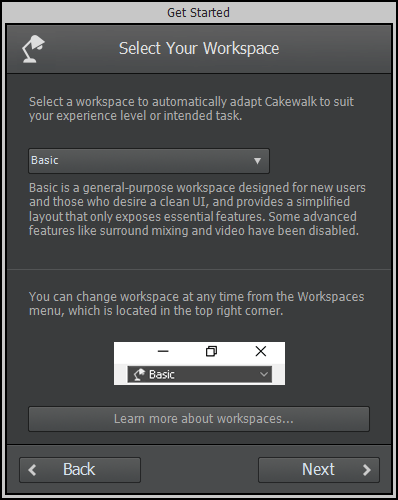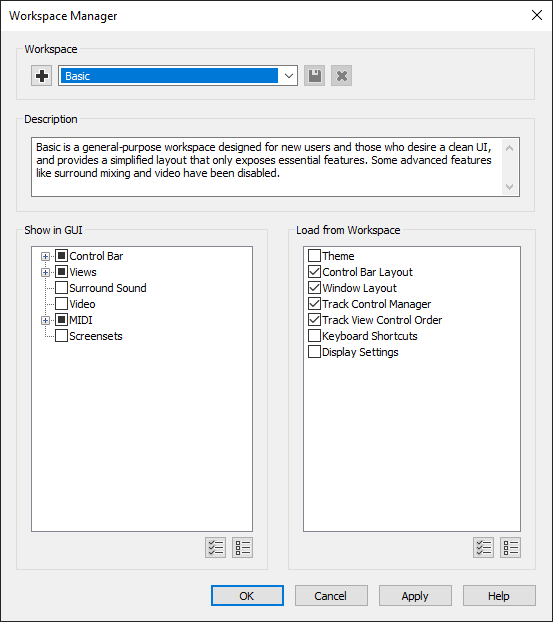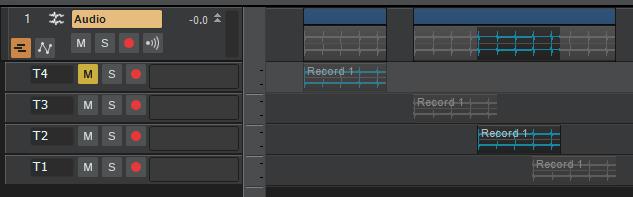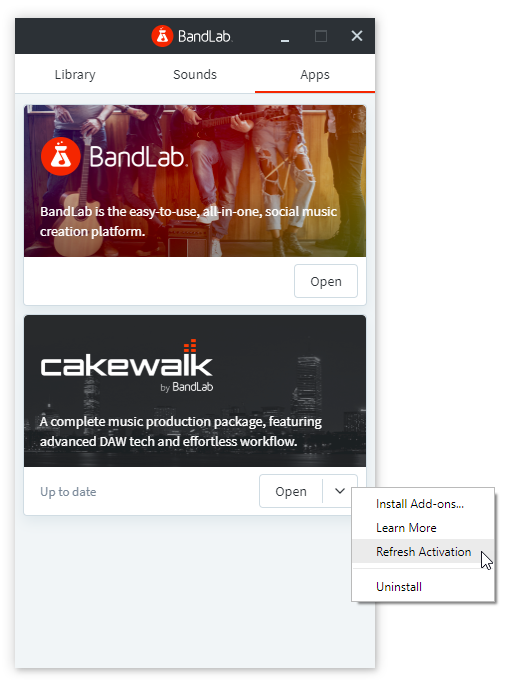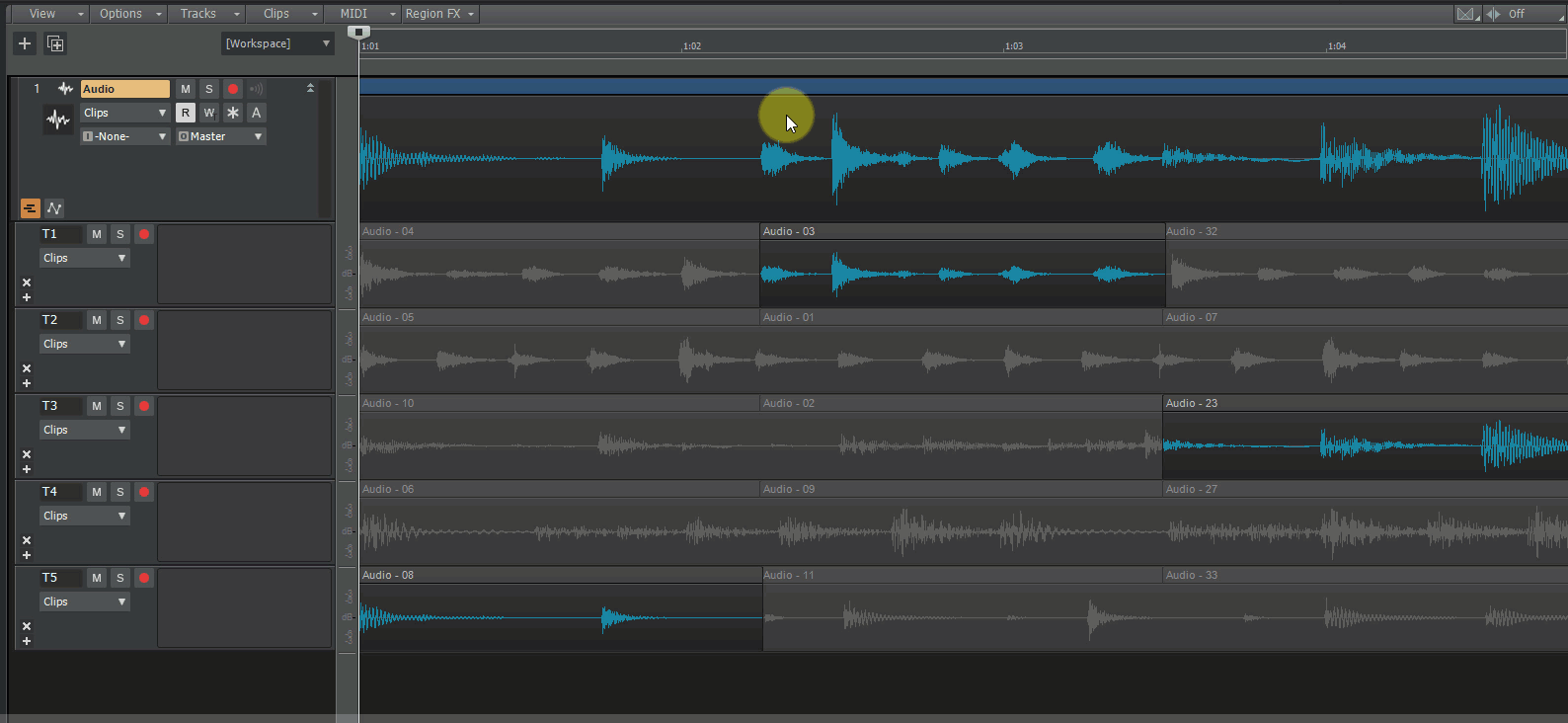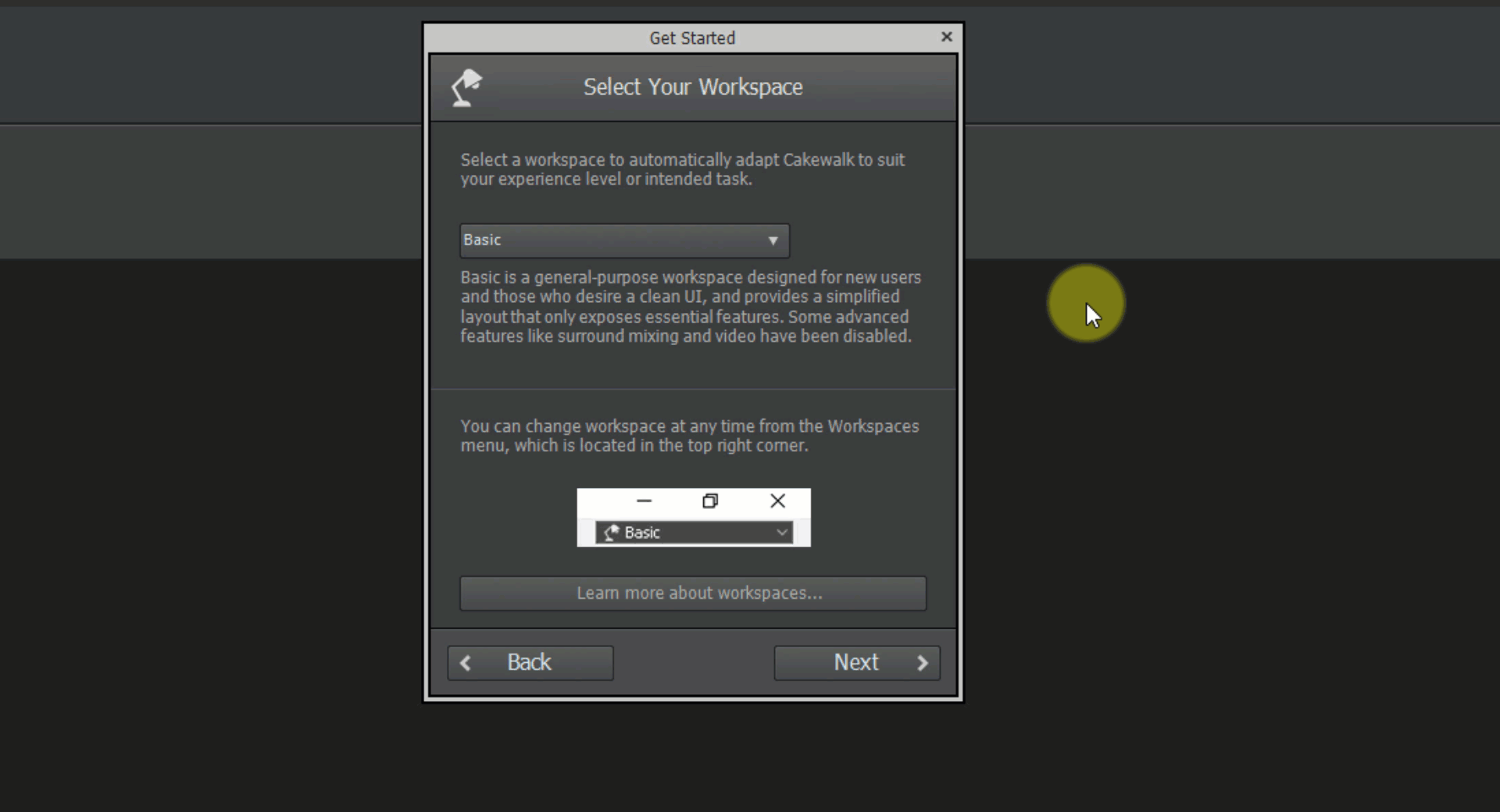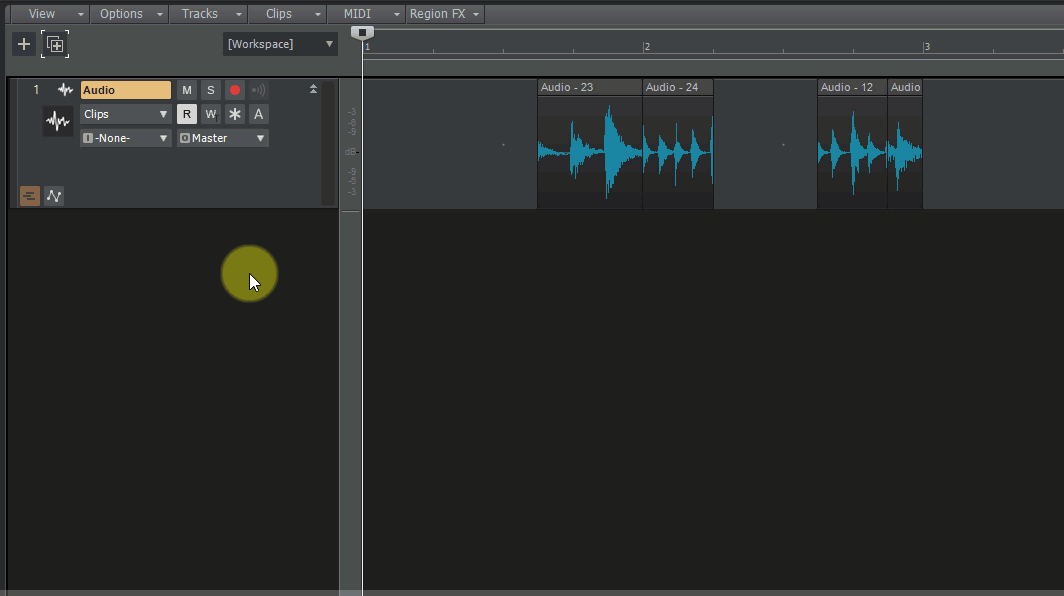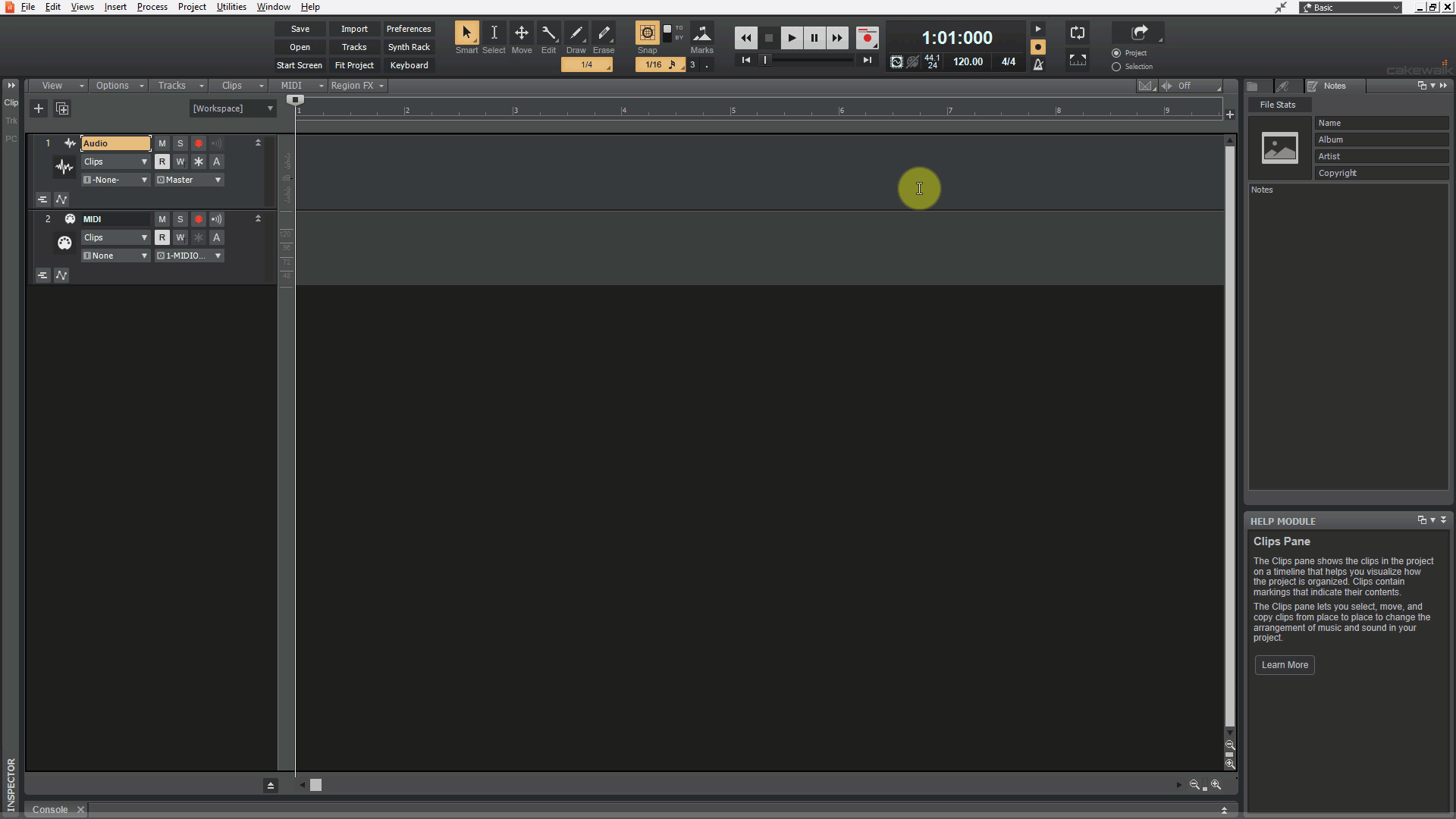Search the Community
Showing results for 'NAMM 2019'.
-
Run BLA to update ASIO improvements Automatic dropout restart behavior. By default, Cakewalk will now automatically restart the audio engine when certain kinds of benign dropouts are detected. If playback is underway, the dropout is handled and playback resumes automatically from where it left off. This behavior can be changed in Preferences > Audio - Configuration File by setting the RestartEngineAfterDropout flag. Set to 'False' to revert to the prior behavior of displaying a dropout toast notification. Latency updates from ASIO driver panel are immediately reflected in the Preferences dialog box. ASIO latency can be set from Preferences dialog box. For supported audio devices, the latency slider in Preferences > Audio - Driver Settings can now be used to change the audio buffer size without the need to open the manufacturer’s ASIO panel. StopEngineOnASIOPanelOpen Aud.ini variable. A few ASIO devices require that the host should not use the device while making changes to device settings. Some devices may display an error or gray out the controls in the ASIO panel while others may silently ignore changes. In prior versions of Cakewalk, the only solution was to exit the app for such devices. In version 2019.11, you can set the 'StopEngineOnPanelOpen' variable in Edit > Preferences > Audio - Configuration File. Setting it to 'True' will automatically stop and release the ASIO interface, allowing you to change settings in Cakewalk. Change settings in the Preferences dialog box while audio is playing. Workspaces (Lenses) enhancements Lenses have been renamed to Workspaces. The Workspace Manager has a new Description field that allows you to include a text description of each workspace. On fresh installs of Cakewalk, the onboarding wizard lets you select an initial workspace (default is Basic). Note: The Help > Get Started command now launches the onboarding wizard. Global keyboard shortcuts persist whether using a factory workspace or 'None'. The Workspace Manager will now prompt to save changes to the current workspace if necessary. In the Workspace Manager, the Save button is only available if the workspace has been changed. You can select a workspace when no project is open. Several factory workspaces have been updated to improve workflow. Switching workspaces to 'None' no longer affects the active theme. Switching Workspaces no longer affects project track and bus sizing. Misc. enhancements The new Track view View > Display Muted Takes in Parent Track option allows you to display muted takes in the parent track. Added Instrument Support for Mackie Control surface. Simpler activation. BandLab Assistant now has a Refresh Activation option. In the rare case when you need to reactivate Cakewalk, log in to BandLab assistant and choose the Refresh Activation option from the Cakewalk drop-down menu in the Apps tab. Click the Sample Rate or Bit Depth fields in the Control Bar Transport module to open audio preferences. The minimum gap between Control Bar modules has been increased when 'Lock Module Order and Center' is enabled. Behavior changes The Split tool now supports single clip splitting across clips in Take lanes. On the lower half of clips, there is a new cursor to indicate when splitting the current clip or all clips on the track. This cursor appears only if there are multiple lanes on the track. The Split tool now respects the Auto Crossfade state. The Comp tool now respects the Auto Crossfade state. The Default MIDI Prepare Buffer size has been reduced to 200 msec. Limitations preventing the MIDI buffer from being set lower have been removed. There should be no need to change the buffer size from the new default value anymore, since the engine automatically raises the internal size when necessary. On first launch, Cakewalk will reset the MIDI buffer size to the new default value of 200 msec (Preferences > MIDI - Playback and Recording > Prepare Using n Millisecond Buffers). Optimizations Meters and now time display are now more responsive and uses less CPU when multiple projects are open. Rapid scroll and clip drag operations in the UI no longer cause meter and time updates to lag. Various improvements to audio engine for better ASIO compatibility. Optimized audio engine to set ASIO buffer sizes and sample rates more efficiently. Minimized the number of VST3 start/stop state changes during project load. This greatly improves the load time for certain plug-ins such as Vienna Ensemble Pro.
-
2019.11 Hotfix Release Candidate (HFRC) installer now available! Thank you to everyone who provided feedback on the official 2019.11 release! This hotfix addresses all problems reported and reproduced since then based on field reports and user feedback. We have also made some improvements to WASAPI mode and fixed some long standing issues to improve device compatibility. Please continue to report any issues in the 2019.11 feedback thread. We plan to officially release this hotfix very soon, so any early testing would be appreciated. Note: The HFRC installer will either update the original 2019.11 release or the prior early access HFEA1 build 59. Please choose the appropriate installer based on the version you are running. Download Hotfix RC for original 2019.11 release Download Hotfix RC for prior early access HFEA1 build 59 What's New WASAPI Shared mode now supports all audio sample rates. This is independent of an audio device's supported native sample rates. All other sample rates will be sample rate converted to the native format. This provides a convenient mechanism to to open even a 384K project on a laptop and play it through its onboard audio device. Full Screen mode now persists globally instead of per project i.e. you can only toggle Full Screen mode via the Full Screen mode button or by pressing F11. Closing or opening projects or switching workspaces will no longer exit Full Screen mode. Track icons are now shown by default in the Console view when using the Basic and Record workspaces. Note: Factory workspaces are always overwritten when installing a new release. If you need to customize a factory workspace, please save your workspace as a new name to prevent it from getting overwritten by a future Cakewalk release. MIDI playback buffer size default value has been raised to 200 milliseconds to accommodate system timing variations and prevent dropped notes on some systems. If you ran the prior .11 release you will have to manually change it to 200 (if you are experiencing dropped notes or noticeable dropouts) Fixes Glitchy audio playback with WASAPI on some devices - particularly with onboard audio since updating to 2019.11 Crash if an ASIO device was disconnected while in use by the application Glitches in WASAPI audio playback since updating to 2019.11 Application could freeze when recording or playing back MIDI under certain buffer settings Onboarding dialog opens unexpectedly after updating to 2019.11 Intermittent Control Bar Transport module progress bar related crash Recording in WASAPI and WDM could record audio at wrong speed depending on selected order of devices in Preferences dialog box Latency slider value was not displayed in WASAPI Shared mode Closing the application with toast notification showing could cause a crash Help > Get Started menu option missing from localized versions of Cakewalk Switching driver modes crashes during playback Melodyne opens without blobs focused in 2019.11 Audio devices fail to open in WASAPI Shared mode at non default sample rates
-
Studio One 4.6 is expected to be released today according to this article about a launch party https://www.eventbrite.com/e/presonus-studioone-46-launch-party-redbull-studios-london-tickets-82537252143 I assume as they are having a launch party this could be a significant update.
-
2019.11 Hotfix Early Access 1 (HFEA1) installer now available! Thank you to everyone who has provided feedback on the official 2019.11 release! This hotfix addresses some key issues based on field reports and user feedback. We're releasing this early to unblock any users who rely on onboard audio devices using WASAPI mode. The public hotfix will be released soon but we're waiting for more feedback before final release. Please report any issues in the 2019.11 feedback thread. Note: The HFEA1 installer will only update the official 2019.11 release. Download Hotfix EA1 What's New Glitchy audio playback with WASAPI on some devices - particularly with onboard audio since updating to 2019.11. Crash if an ASIO device was disconnected while in use by the application
-
I received a message that there was a New CbB update while opening CbB . I selected Update, closed out of CbB the update went smooth. I then re-opened CbB and it opened in Full Screen in Track View!!. NOOO!! I have Dual Monitors so my Console is on the right screen and the Track View is on the Left screen, however it opened in one large Track View across both screens. Here's the disappointing part. No matter how many times I try to save my Normal Mix.cwt to what I had it before with the Dual Monitor View, it will not save. As soon as the Cakewalk Start Screen opens and I select New Project > Normal Mix.cwt, I get this long track view across both screens again. YUCK. CbB what did you do???? Not only that, but all of my previous projects that have been saved for years are now opening across both screens in the track view. LAWD Have Mercy !!!!!
-
Hi How do I download the update for Cakewalk? I didn't want to hit the download button in case it re-installed Cakewalk and all my settings and plugins were lost Thanks Francois Samuel
-
Authors: Noel Borthwick, Morten Saether Introduction Following the major 2019.09 release, our 2019.11 release and new 2019.12 release contain over 90 bug fixes and feature enhancements. This release focuses on stability, optimizations, ASIO improvements, workspace (lenses) enhancements as well as fixes several long standing problems. We've also implemented several popular feature requests from the community. The following highlights are intended to provide an overview of the more significant changes. Please also refer to the new features section of our documentation for more detailed information on the features. Please give us feedback on this release. We hope you like it! 2019.12 Highlights Behavior changes Improved audio resampling quality in WASAPI Shared mode. The default MIDI Prepare Buffer size has been changed to 200 msec. Limitations preventing the MIDI buffer from being set lower have been removed. There should be no need to change the buffer size from the new default value anymore, since the engine automatically raises the internal size when necessary. On first launch, Cakewalk will reset the MIDI buffer size to the new default value of 200 msec (Preferences > MIDI - Playback and Recording > Prepare Using n Millisecond Buffers). 2019.12 release 2019.11 Highlights Behavior changes The Comp tool now respects the Auto Crossfade state. When working in Take lanes, the Split tool will split across all lanes on the lower half of the clip. The default MIDI Prepare Buffer size has been reduced to 20 msec. Limitations preventing the MIDI buffer from being set lower have been removed. There should be no need to change the buffer size from the new default value anymore, since the engine automatically raises the internal size when necessary. On first launch, Cakewalk will reset the MIDI buffer size to the new default value of 20 msec (Preferences > MIDI - Playback and Recording > Prepare Using n Millisecond Buffers). Lenses have been renamed to Workspaces. ASIO improvements Automatic Dropout Restart behavior Cakewalk analytics from the 2019.09 release, revealed the most common reason for audio dropouts to be ASIO device state changes. This dropout is most commonly triggered by users changing the latency or sample rate in the ASIO panel. In version 2019.11, the default behavior is to restart the audio engine when certain kinds of benign dropouts are detected. If playback is underway, the dropout is handled and playback resumes automatically from where it left off. This behavior can be changed in Preferences > Audio - Configuration File by setting the new RestartEngineAfterDropout flag. Set to False to revert to the prior behavior to display the dropout toast message. Note: If recording is underway when this happens, you will get a dropout notification as before. ASIO latency updates from driver panel to host are more reliable In prior Cakewalk versions changes to the driver panel were not always reflected in the host until closing and reopening preferences. You should see this work reliably now. ASIO latency can be set from preferences slider for supported audio interfaces For supported audio devices, in the audio preferences, the latency slider may now be used to change the audio buffer size without the need to open the manufacturer’s ASIO panel. For this to work the driver has to support reporting its latency metrics to the host and respond to preferred buffer size requests. If supported, you will see a latency slider with the min/max latency as recommended by the driver. If unsupported, the slider will be disabled. Note: The slider will move in steps as suggested by the driver. One of the advantages of this feature is that you may have access to more granular buffer sizes than the driver panel offers. It is not guaranteed that every latency value supplied by the host will be acknowledged by the driver. Please report your findings with your own audio interfaces. New ini setting StopEngineOnASIOPanelOpen A few ASIO devices require that the host should not use the device while making changes to device settings. Some devices may display an error or gray out the controls in the ASIO panel while others may silently ignore changes. In prior versions of Cakewalk the only solution was to exit the app for such devices. In 2019.11 you can set the variable StopEngineOnPanelOpen in Preferences > Audio - Configuration File (second property in the list). Setting it to True will automatically stop and release the ASIO interface allowing you to change settings in Cakewalk. Change preferences while audio is playing You may now open the Preferences dialog box and change settings even while a project is playing. If a change is made that requires the engine to restart, you will hear a small interruption in the audio while the changes are committed and playback will continue after the change. This has the following benefits: Inspect or make changes to preferences without needing to stop playback or input monitoring. Make changes to audio latency while playing audio to adjust audio processing load dynamically. Note: This only works with ASIO devices that can handle real time buffer configuration changes. Tool changes Updated Split tool behavior The Split tool now supports single clip splitting across clips in Take lanes. On the lower half of clips, there is a new cursor to indicate when splitting the current clip or all clips on the track. This cursor appears only if there are multiple lanes on the track. The Split tool now also respects the Auto Crossfade state. Comp tool now respects Auto Crossfade state When using the Comp/Isolate tool in Take lanes, the splits on clips will now respect whether Auto Crossfade is enabled or not. (Previous behavior was to always crossfade when using the Isolate tool) Workspaces (Lenses) enhancements Lenses have been renamed to Workspaces to better reflect their core function, which is to act as a global template for the UI layout/configuration. The Workspace Manager has a new Description field that allows you to include a text description of each workspace. On fresh installs of Cakewalk, the onboarding wizard lets you select an initial workspace (default is Basic). Note: The Help > Get Started command now launches the onboarding wizard. Global keyboard shortcuts persist whether using a factory workspace or 'None'. The Workspace Manager will now prompt to save changes to the current workspace if necessary. In the Workspace Manager, the Save button is only available if the workspace has been changed. You can select a workspace when no project is open. Several factory workspaces have been updated to improve workflow. Switching workspaces to 'None' no longer affects the active theme. Switching Workspaces no longer affects project track and bus sizing. Option to display muted takes in parent track The new Track view View > Display Muted Takes in Parent Track option allows you to display muted takes in the parent track. Display Muted Takes in Parent Track Take lanes expanded Take lanes collapsed Enabled Parent track shows muted takes in gray. Parent track shows muted takes in gray. Muted clips can be edited. Clips muted due to lane mute are dimmed. Disabled Parent track shows muted takes as an empty gradient filled area. The blue Comp clip header encompasses both the muted and unmuted areas. Parent track does not show muted takes. Control surfaces Added Synth Rack support for Mackie Control surface. For details click here. Simpler activation Cakewalk requires periodic activation via BandLab Assistant. This process is more streamlined in 2019.11. BandLab Assistant now has a Refresh Activation option. In the rare case when you need to reactivate Cakewalk, log in to BandLab assistant and choose the Refresh Activation option from the Cakewalk drop-down menu in the Apps tab. Cakewalk responds immediately to being activated by BandLab Assistant. If the app is in an inactivated state, launching BandLab Assistant and choosing the “Refresh Activation” option will automatically activate Cakewalk even if the app is running. Misc The minimum gap between Control Bar modules has been increased when Lock Module Order and Center is enabled. Click the Sample Rate or Bit Depth fields in the Control Bar Transport module to open audio preferences. Optimizations Meters and now time display are now more responsive and uses less CPU when multiple projects are open. Rapid scroll and clip drag operations in the UI no longer cause meter and time updates to lag. Various improvements to audio engine for better ASIO compatibility. Optimized audio engine to set ASIO buffer sizes and sample rates more efficiently. Minimized the number of VST3 start/stop state changes during project load. This greatly improves the load time for certain plug-ins such as Vienna Ensemble Pro. Previous release: 2019.09 Feature Overview 2019.07 Feature Overview
-
Hi all - please use this topic to post feedback specific to 2019.11. Release-specific feedback is valuable to us, and consolidating it in a single topic is extremely helpful. Thanks in advance! 2019.11 Highlights 2019.11 Release Notes Online documentation of new features
-
It's our pleasure to announce the 2019.11 release, a continuation of our focus to make Cakewalk as stable as possible and easy to use. A big thanks to our community for sharing your valuable time and feedback - you're helping us build an unquestionably superior Cakewalk with each release! Thanks, The Bakers For new feature details, see New Features. Read the detailed 2019.11 Feature Overview. 2019.11 Features & Enhancements ASIO improvements Automatic dropout restart behavior. By default, Cakewalk will now automatically restart the audio engine when certain kinds of benign dropouts are detected. If playback is underway, the dropout is handled and playback resumes automatically from where it left off. This behavior can be changed in Preferences > Audio - Configuration File by setting the RestartEngineAfterDropout flag. Set to False to revert to the prior behavior of displaying a dropout toast notification. Latency updates from ASIO driver panel are immediately reflected in the Preferences dialog box. ASIO latency can be set from the Preferences dialog box. For supported audio devices, the latency slider in Preferences > Audio - Driver Settings can now be used to change the audio buffer size without the need to open the manufacturer’s ASIO panel. StopEngineOnASIOPanelOpen Aud.ini variable. A few ASIO devices require that the host should not use the device while making changes to device settings. Some devices may display an error or gray out the controls in the ASIO panel while others may silently ignore changes. In prior versions of Cakewalk, the only solution was to exit the app for such devices. In version 2019.11, you can set the StopEngineOnPanelOpen variable in Preferences > Audio - Configuration File. Setting it to True will automatically stop and release the ASIO interface, allowing you to change settings in Cakewalk. Change settings in the Preferences dialog box while audio is playing. Workspaces (Lenses) enhancements Lenses have been renamed to Workspaces to better reflect their core function, which is to act as a global template for the UI layout/configuration. The Workspace Manager has a new Description field that allows you to include a text description of each workspace. On fresh installs of Cakewalk, the onboarding wizard lets you select an initial workspace (default is Basic). Note: The Help > Get Started command now launches the onboarding wizard. Global keyboard shortcuts persist whether using a factory workspace or None. The Workspace Manager will now prompt to save changes to the current workspace if necessary. In the Workspace Manager, the Save button is only available if the workspace has been changed. You can select a workspace when no project is open. Several factory workspaces have been updated to improve workflow. Switching workspaces to None no longer affects the active theme. Switching Workspaces no longer affects project track and bus sizing. Misc. enhancements The new Track view View > Display Muted Takes in Parent Track option allows you to display muted takes in the parent track. Added Synth Rack support for Mackie Control surface. Simpler activation. BandLab Assistant now has a Refresh Activation option. In the rare case when you need to reactivate Cakewalk, log in to BandLab assistant and choose the Refresh Activation option from the Cakewalk drop-down menu in the Apps tab. Click the Sample Rate or Bit Depth fields in the Control Bar Transport module to open audio preferences. The minimum gap between Control Bar modules has been increased when Lock Module Order and Center is enabled. Behavior changes The Split tool now supports single clip splitting across clips in Take lanes. On the lower half of clips, there is a new cursor to indicate when splitting the current clip or all clips on the track. This cursor appears only if there are multiple lanes on the track. The Split tool now respects the Auto Crossfade state. The Comp tool now respects the Auto Crossfade state. The default MIDI Prepare Buffer size has been reduced to 50 msec. Limitations preventing the MIDI buffer from being set lower have been removed. There should be no need to change the buffer size from the new default value anymore, since the engine automatically raises the internal size when necessary. On first launch, Cakewalk will reset the MIDI buffer size to the new default value of 50 msec (Preferences > MIDI - Playback and Recording > Prepare Using n Millisecond Buffers). Optimizations Meters and now time display are now more responsive and uses less CPU when multiple projects are open. Rapid scroll and clip drag operations in the UI no longer cause meter and time updates to lag. Various improvements to audio engine for better ASIO compatibility. Optimized audio engine to set ASIO buffer sizes and sample rates more efficiently. Minimized the number of VST3 start/stop state changes during project load. This greatly improves the load time for certain plug-ins such as Vienna Ensemble Pro. Build 25.11.0.63 hotfix Changes WASAPI Shared mode now supports all audio sample rates. This is independent of an audio device's supported native sample rates. All other sample rates will be sample rate converted to the native format. This provides a convenient mechanism to to open even a 384K project on a laptop and play it through its onboard audio device. MIDI playback buffer size default value has been raised to 200 milliseconds to accommodate system timing variations and prevent dropped notes on some systems. Full Screen mode now persists globally instead of per project. Closing or opening projects or switching Workspaces will no longer exit Full Screen mode. Track icons are now shown by default in the Console view when using the Basic and Record workspaces. Change StopEngineOnASIOPanelOpen default value to TRUE. Fixes Glitchy audio playback with WASAPI on some devices - particularly with onboard audio since updating to 2019.11. Crash if an ASIO device was disconnected while in use by the application. Application could freeze when recording or playing back MIDI under certain buffer settings. Onboarding dialog opens unexpectedly after updating to 2019.11. Intermittent Control Bar Transport module progress bar related crash. Recording in WASAPI and WDM could record audio at wrong speed depending on selected order of devices in Preferences dialog box. Latency slider value was not displayed in WASAPI Shared mode. Closing the application with toast notification showing could cause a crash. Help > Get Started menu option missing from localized versions of Cakewalk. Switching driver mode during playback could cause a crash. Melodyne opens without blobs focused in 2019.11. Audio devices fail to open in WASAPI Shared mode at non default sample rates. Bug Fixes Stability/Compatibility VST Scanner was updated to make it more compatible with certain plug-ins that could crash. Crash opening the Lyrics view with no tracks. Crash when using Go To Time keyboard shortcut with no project loaded. Vienna Ensemble Pro hangs on load with some projects. Potential crash when splitting an Instrument track that contains Automation lanes, then converting to an Instrument track again. Some Wave64 bundle files fail to load in Cakewalk. Crash during Play List playback when playing preloaded project. Memory leak and hang when adjusting latency during playback with sidechain plug-ins. Audio Cancelling Preferences dialog disables audio engine after opening ASIO panel. Increasing ASIO buffer size from Panel causes audio to glitch during playback. Latency changes made in ASIO control panel do not auto update latency in audio options. Applying sample rate from the Preferences dialog box does not change ASIO sample rate when project is not open. MIDI MIDI Chase chases CCs from muted clips. MIDI Chase chases notes from muted Take lanes. Unexpected behavior with MIDI chase on muted track when playing from middle of clip. Setting the Prepare Using n Millisecond Buffers value in Preferences > MIDI - Playback and Recording to 256 ms or lower causes missed or stuck notes. UI Theme changes unexpectedly when switching lens to None. Setting workspaces to None should restore all features and settings. Control Bar gets out of sync with the current workspace if Cakewalk is terminated or crashes. Closing Open Project window does not reopen Start Screen. Comp preview shows only header for muted clips. Double separators appear in Browser plug-ins menu. Make Instrument Track option should be grayed out in menu when not applicable. Tempo view isn't persisting scrollbar positions. Improve appearance of Insert Soft Synth menu icons. Interval value for Paste Special appears offset. Splash screen is shown on different monitor to main window. Changing workspace/lens and reopening Cakewalk has unexpected results. Selected channel strips widen unexpectedly in Console view. Drag preview with multiple clips when one is position locked does not behave as expected. Selection handles appear unexpectedly near Now Time after Deselect All. Tempo view shows incorrectly after mouse wheel scroll. Clips refuse to heal after manually altering crossfades. Heal command adds crossfades when fades weren't originally there. Lanes Moving clips in lanes with Slide Over editing option causes unexpected results. Multi-lane split does not respect the Selection After Single Split setting in Preferences > Customization - Editing. Comp/Isolation tool always crossfades regardless of Auto Crossfade toggle status. Comp Crop tool does not work with clip groups when lanes are collapsed. Noticeable delay when muting/unmuting MIDI in lanes. Comp split tool should only show if more than one Take lane is available. Automation Fade not drawing as expected after changing default curve and using the Comp/Isolate tool. Envelopes fail to copy to new project based on drag location. New automation envelope type incorrect after splitting/recombining Instrument track. Track view Scrolling or rapid Aim Assist movements in the Clips pane make Now Time updates sluggish. It’s not possible to set the Now Time when clicking on a selection/loop/punch handle in the Time Ruler. Dragging audio files from Browser to start of measure 1 is difficult. Aim Assist shown in wrong place in Clips pane Time Ruler after disabling/enabling. Aim Assist doesn't update when scrolling left/right in the Clips pane. Unable to select clip from header when position locked. Tools Crop/Heal tool not healing all splits. Split tool should respect Auto Crossfade, and when in Comp mode should split all lanes. Active zone for lane Split tool cursor is in the middle of bitmap rather than nearer the point. Piano Roll view Deselecting short MIDI notes leaves selection marker artifacts behind in Piano Roll view Time Ruler. Piano Roll not persisting selected controller lane. Piano Roll vertical zoom control tooltip shows Drum Grid. Plug-ins VST Scanner was updated to make it more compatible with certain plug-ins that could crash. VST2 to VST3 migration when opening projects now properly replaces the VST2 with the VST3 plug-in even if the VST2 plug-in is not installed when opening the project file. Unable to scan the Movement VST2 plug-in (and possibly others) by Output. Projects containing migrated VST3 instruments would revert back to VST2 versions after saving and reopening. Play List Project windows don't open when playing next song in a Play List. Play List Preload Next Song During Playback option should be off by default. Double clicking a Play List project to queue it during playback causes UI drawing issues. General fixes Cakewalk does not recognize if activation has been updated while the app is open. Preferences OK/Cancel/Apply/Help buttons only appear in native OS language. Workspaces/Lenses fail to copy after migration. After Ripple Edit All delete, Time Ruler retains selection unexpectedly. Ripple edit deleting meter/keys at time zero behaves unexpectedly. Clicking the Time Ruler when using the Scrub tool has unexpected results. Insert Time/Measures not shifting meter changes correctly. Library.db leftover in UAC File Resync from previous installs. MultiDock draws unexpectedly after being minimized then closed. Latest release notes are here. See prior release notes. Check out all new features released to date.
-
In case you missed it, the 2019.11 Early access release is available. We plan to release this early next week so if you would like to try it out and report any showstoppers we'd appreciate it. There are some significant improvements to our ASIO support as well as a ton of fixes as reported in the notes.
-
2019.11 Early Access installer now available! We're pleased to announce the Early Access for 2019.11, which includes many significant improvements and over 75 bug fixes, all in keeping with our goal of making CbB as reliable and enjoyable as possible. We'd love for you to check it out before we drop the official public version, which should be in roughly a week. Please note that Early Access installers are update installers, which only update from a specific version. To install the 2019.11 Early Access build, you must be on the latest public release of 2019.09. Download Cakewalk 2019.11 EA installer If you haven't already done so, please read about the Early Access Program before participating. Thanks again for your participation! The Bakers 2019.11 Highlights Behavior changes The Comp tool now respects the Auto Crossfade state. When working in Take lanes, the Split tool will split across all lanes on the lower half of the clip. The Default MIDI Prepare Buffer size has been reduced to 20 msec. Limitations preventing the MIDI buffer from being set lower have been removed. There should be no need to change the buffer size from the new default value anymore, since the engine automatically raises the internal size when necessary. On first launch, Cakewalk will reset the MIDI buffer size to the new default value of 20 msec (Preferences > MIDI - Playback and Recording > Prepare Using n Millisecond Buffers). Lenses have been renamed to Workspaces. ASIO improvements Automatic Dropout Restart behavior Cakewalk analytics from the 2019.09 release, revealed the most common reason for audio dropouts to be ASIO device state changes. This dropout is most commonly triggered by users changing the latency or sample rate in the ASIO panel. In version 2019.11, the default behavior is to restart the audio engine when certain kinds of benign dropouts are detected. If playback is underway, the dropout is handled and playback resumes automatically from where it left off. This behavior can be changed in Preferences > Audio - Configuration File by setting the new RestartEngineAfterDropout flag. Set to False to revert to the prior behavior to display the dropout toast message. Note: If recording is underway when this happens, you will get a dropout notification as before. ASIO latency updates from driver panel to host are more reliable In prior Cakewalk versions changes to the driver panel were not always reflected in the host until closing and reopening preferences. You should see this work reliably now. ASIO latency can be set from preferences slider for supported audio interfaces For supported audio devices, in the audio preferences, the latency slider may now be used to change the audio buffer size without the need to open the manufacturer’s ASIO panel. For this to work the driver has to support reporting its latency metrics to the host and respond to preferred buffer size requests. If supported, you will see a latency slider with the min/max latency as recommended by the driver. If unsupported, the slider will be disabled. Note: The slider will move in steps as suggested by the driver. One of the advantages of this feature is that you may have access to more granular buffer sizes than the driver panel offers. It is not guaranteed that every latency value supplied by the host will be acknowledged by the driver. Please report your findings with your own audio interfaces. New ini setting StopEngineOnASIOPanelOpen A few ASIO devices require that the host should not use the device while making changes to device settings. Some devices may display an error or gray out the controls in the ASIO panel while others may silently ignore changes. In prior versions of Cakewalk the only solution was to exit the app for such devices. In 2019.11 you can set the variable StopEngineOnPanelOpen in Preferences > Audio - Configuration File (second property in the list). Setting it to True will automatically stop and release the ASIO interface allowing you to change settings in Cakewalk. Change preferences while audio is playing You may now open the preferences dialog and change settings even while a project is playing. If a change is made that requires the engine to restart, you will hear a small interruption in the audio while the changes are committed and playback will continue after the change. This has the following benefits: Inspect or make changes to preferences without needing to stop playback or input monitoring. Make changes to audio latency while playing audio to adjust audio processing load dynamically. Note: This only works with ASIO devices that can handle real time buffer configuration changes. Tool changes Updated Split tool behavior The Split tool now supports single clip splitting across clips in Take lanes. On the lower half of clips, there is a new cursor to indicate when splitting the current clip or all clips on the track. This cursor appears only if there are multiple lanes on the track. The Split tool now also respects the Auto Crossfade state. Comp tool now respects Auto Crossfade state When using the Comp/Isolate tool in Take lanes, the splits on clips will now respect whether Auto Crossfade is enabled or not. (Previous behavior was to always crossfade when using the Isolate tool) Workspaces (Lenses) enhancements Lenses have been renamed to Workspaces. Note: The online help still refers to Lenses until the official release of version 2019.11. The Workspace Manager has a new Description field that allows you to include a text description of each workspace. On fresh installs of Cakewalk, the onboarding wizard lets you select an initial workspace (default is Basic). Note: The Help > Get Started command now launches the onboarding wizard. Please test this feature in the 2019.11 Early Access release. Global keyboard shortcuts persist whether using a factory workspace or 'None'. The Workspace Manager will now prompt to save changes to the current workspace if necessary. In the Workspace Manager, the Save button is only available if the workspace has been changed. You can select a workspace when no project is open. Several factory workspaces have been updated to improve workflow. Switching workspaces to 'None' no longer affects the active theme. Switching Workspaces no longer affects project track and bus sizing. Option to display muted takes in parent track The new Track view View > Display Muted Takes in Parent Track option allows you to display muted takes in the parent track. Display Muted Takes in Parent Track Take lanes expanded Take lanes collapsed Enabled Parent track shows muted takes in gray. Parent track shows muted takes in gray. Muted clips can be edited. Clips muted due to lane mute are dimmed. Disabled Parent track shows muted takes as an empty gradient filled area. The blue Comp clip header encompasses both the muted and unmuted areas. Parent track does not show muted takes. Control surfaces Added Instrument Support for Mackie Control surface. For details click here. Simpler activation Cakewalk requires periodic activation via BandLab Assistant. This process is more streamlined in 2019.11. BandLab Assistant now has a Refresh Activation option. In the rare case when you need to reactivate Cakewalk, log in to BandLab assistant and choose the Refresh Activation option from the Cakewalk drop-down menu in the Apps tab. Cakewalk responds immediately to being activated by BandLab Assistant. If the app is in an inactivated state, launching BandLab Assistant and choosing the “Refresh Activation” option will automatically activate Cakewalk even if the app is running. Misc Click the Sample Rate or Bit Depth fields in the Control Bar Transport module to open audio preferences. The minimum gap between Control Bar modules has been increased when Lock Module Order and Center is enabled. Optimizations Meters and now time display are now more responsive and uses less CPU when multiple projects are open. Rapid scroll and clip drag operations in the UI no longer cause meter and time updates to lag. Various improvements to audio engine for better ASIO compatibility. Optimized audio engine to set ASIO buffer sizes and sample rates more efficiently. Minimized the number of VST3 start/stop state changes during project load. This greatly improves the load time for certain plug-ins such as Vienna Ensemble Pro. Bug fixes Stability/Compatibility VST Scanner was updated to make it more compatible with certain plug-ins that could crash. Crash opening the Lyrics view with no tracks. Crash when using Go To Time keyboard shortcut with no project loaded. Vienna Ensemble Pro hangs on load with some projects. Potential crash when splitting an instrument track that contains automation lanes, then converting to an instrument track again. Some Wave64 bundle files fail to load in Cakewalk. Crash during Play List playback when playing preloaded project. Memory leak and hang when adjusting latency during playback with sidechain plug-ins. Audio Cancelling Preferences dialog disables audio engine after opening ASIO panel. Increasing ASIO buffer size from Panel causes audio to glitch during playback. Latency changes made in ASIO control panel do not auto update latency in audio options. Applying sample rate from preferences does not change ASIO sample rate when project not open. MIDI MIDI Chase chases CCs from muted clips. MIDI Chase chases notes from muted Take lanes. Setting the MIDI "prepare using" to 256 ms or lower causes missed or stuck notes. UI Theme changes unexpectedly when switching lens to 'None'. Setting workspaces to 'None' should restore all features and settings. Control Bar gets out of sync with the current workspace if Cakewalk is terminated or crashes. Closing Open Project window does not reopen Start Screen. Comp preview shows only header for muted clips. Double separators appear in Browser plug-ins menu. Make Instrument Track option should be grayed out in menu when not applicable. Tempo View isn't persisting scrollbar positions. Improve appearance of Insert Soft Synth menu icons. Interval value for Paste Special appears offset. Splash screen is shown on different monitor to main window. Changing Lens and reopening Cakewalk has unexpected results. Selected Strips Widen unexpectedly in Console View. Drag preview with multiple clips when one is positon locked does not behave as expected. Selection Handles Appear Unexpectedly Near Now Time after Deselect All. Tempo View shows incorrectly after mouse wheel scroll. Clips refuse to heal after manually altering crossfades. Heal Command adding crossfades when fades weren't originally there. Lanes Moving Clips in Lanes with Slide Over Editing option causes unexpected results. Comp/Isolation tool always crossfades regardless of Auto Crossfade toggle status. Comp Crop tool does not work with clip groups when lanes are collapsed. Noticeable delay when muting/unmuting MIDI in lanes. Comp split tool should only show if more than one take lane is available. Automation Fade not drawing as expected after changing default curve and using the Isolate tool. Envelopes fail to copy to new project based on drag location. New automation envelope type incorrect after splitting / recombining instrument track. Track view Scrolling or rapid Aim assist movements in the Clips pane make now time updates sluggish. It’s not possible to set the Now Time when clicking on a selection/loop/punch handle in the Time Ruler. Dragging audio files from Browser to start of measure 1 is difficult. Aim Assist shown in wrong place in Clips pane Time Ruler after disabling / enabling. Aim/Snap Assist doesn't update when scrolling left/right in the Clips pane. Unable to select clip from header when position locked. Tools Crop/Heal tool not healing all splits. Split tool should respect auto crossfade, and when in Comp mode should split all lanes. Active zone for lane Split tool cursor is in the middle of bitmap rather than nearer the point. Piano Roll view Deselecting short MIDI notes leaves selection marker artifacts behind in Piano Roll view ruler. Piano Roll not persisting selected controller lane. Piano Roll vertical zoom control tooltip shows Drum Grid. Plug-ins VST Scanner was updated to make it more compatible with certain plug-ins that could crash. VST2 to VST3 migration when opening projects now properly replaces the VST2 with the VST3 plug-in even if the VST2 plug-in is not installed when opening the project file. Unable to scan the Movement VST2 plug-in (and possibly others) by Output. Projects containing migrated VST3 instruments would revert back to VST2 versions after saving and reopening. Play List Project windows don't open when playing next song in a Play List. Play List Preload Next Song During Playback option should be off by default. Double clicking a Play List project to queue it during playback causes UI drawing issues. General fixes Cakewalk does not recognize if activation has been updated while the app is open. Preferences OK/Cancel/Apply/Help buttons only appear in native OS language. Lenses fail to copy after migration. After Ripple Edit All Delete, Time Ruler Retains Selection unexpectedly. Clicking the Time Ruler when using the Scrub tool has unexpected results. Insert Time/Measures not shifting meter changes correctly. Library.db leftover in UAC File Resync from previous installs.
- 67 replies
-
- 13
-

-

-
Latest Eventide updates Release date: November 13, 2019 Mac release notes v2.4.0 Updated plugins and installers to be fully compatible with Catalina Moved Presets and Documentation from ~/Documents/Eventide to ~/Music/Eventide Fixed a bug where the preset dropdown menu would not appear in GarageBand Fixed a bug where the Info button would not open the User Guide in GarageBand PC release notes: 3.4.0 (some are 3.5.0, some 2.4.0 - they've all been updated.) Updated plugins with more robust fix for Cubase blacklisting issue. Users will need to download the latest iLok License Manager to take advantage of this fix. (Personally I ran into this issue with other DAWs as well unless I ran them in Admin mode until last iLok release. BTW cudos to Eventide for prodding iLok/PACE about fixing this issue). Anthology XI https://www.eventideaudio.com/support/downloads/anthology-xi-installer-win-64-bit https://www.eventideaudio.com/support/downloads/anthology-xi-installer-win-32-bit https://www.eventideaudio.com/support/downloads/anthology-xi-installer-mac-64-bit Individual download links for 64 bit versions: 2016 Stereo Room https://www.eventideaudio.com/support/downloads/2016-stereo-room-native-windows-2 https://www.eventideaudio.com/support/downloads/2016-stereo-room-installer-mac Blackhole https://www.eventideaudio.com/support/downloads/blackhole-native-windows https://www.eventideaudio.com/support/downloads/blackhole-installer-mac H3000 Band Delays https://www.eventideaudio.com/support/downloads/h3000-band-delays-windows https://www.eventideaudio.com/support/downloads/h3000-band-delays-mac H3000 Factory https://www.eventideaudio.com/support/downloads/h3000-factory-windows https://www.eventideaudio.com/support/downloads/h3000-factory-mac H910 https://www.eventideaudio.com/support/downloads/h910-windows https://www.eventideaudio.com/support/downloads/h910-mac Instant Flanger Mk II (Win & Mac) https://www.eventideaudio.com/support/product/12559/installers Instant Phaser Mk II (Win & Mac) https://www.eventideaudio.com/support/product/12401/installers MangledVerb https://www.eventideaudio.com/support/product/10809/installers Newfangled: Elevate Mastering Bundle (contains all 3 Newfangled VSTs) https://www.eventideaudio.com/support/product/10599/installers Newfangled: Equivocate https://www.eventideaudio.com/support/downloads/equivocate-mac https://www.eventideaudio.com/support/downloads/equivocate-win Newfangled: Punctuate https://www.eventideaudio.com/support/product/13048/installers Newfangled: Saturate https://www.eventideaudio.com/support/product/13048/installers Octavox https://www.eventideaudio.com/support/downloads/octavox-native-windows https://www.eventideaudio.com/support/downloads/octavox-installer-mac Physion Installer https://www.eventideaudio.com/support/downloads/physion-installer-windows https://www.eventideaudio.com/support/downloads/physion-installer-mac Quadravox https://www.eventideaudio.com/support/downloads/quadravox-windows https://www.eventideaudio.com/support/downloads/quadravox-mac SP2016 Reverb (Win & Mac) https://www.eventideaudio.com/support/product/12013/installers TVerb https://www.eventideaudio.com/support/downloads/tverb-installer-windows https://www.eventideaudio.com/support/downloads/tverb-installer-mac Ultrachannel https://www.eventideaudio.com/support/downloads/ultrachannel-installer-windows https://www.eventideaudio.com/support/downloads/ultrachannel-installer-mac UltraReverb https://www.eventideaudio.com/support/downloads/ultrareverb-installer-windows https://www.eventideaudio.com/support/downloads/ultrareverb-installer-mac UltraTap https://www.eventideaudio.com/support/downloads/ultratap-installer-windows https://www.eventideaudio.com/support/downloads/ultratap-installer-mac or All downloads: https://www.eventideaudio.com/support/downloads
- 6 replies
-
- 11
-

-

-
Happy Holidays!!! Nova Holiday Sale 50% Off The Nova Drum Unit Plugin Bundle! Get Umbra Drums Legacy Free!!! Happy Holidays. The Nova Drum Unit Plugins, NOW 50% OFF! With Umbra Drums Legacy FREE! Available now for $50 at NovaSoundWav.com
-
Read about it here https://production-expert.us1.list-manage.com/track/click?u=d9dbbe046af2c4c785475a28b&id=049b006417&e=16ee9f3b7d
-

acustica audio AA/ Alex B Halloween Promotion 2019 + New VC1
Hidden Symmetry posted a topic in Deals
Halloween Promotion 2019 20% Discount for all Customers 25% Discount for Silver Customers ends Nov. 4th 2019 @ 23:59 gmt promotion is not applicable at Bundle, Upgrade, Expansion Pack. https://www.alessandroboschi.eu/html/alexb/alexb.htm New VC1 Voice Channel Strip A gorgeous sounding vintage british channel strip into a small green box, midrangey preamp, line amp, two opto compressors with different character and one harmonic enhancer. Only 55 units has been built ! Additionally there is another vintage green ½ U rack equalizer with three bands. You will be amazed by the sound from these units to process your voice and instrumental tracks. Visit the website to listen how the VC1 sounds on the Audio Demo. https://www.alessandroboschi.eu/html/alexb/VC1.htm SP79 Free Update A new MixBus called AIR (MixBus with patched the famous Swiss Linear Phase eQ) has been added at the library as well as the new skin for N4 + general sound improvement. https://www.alessandroboschi.eu/html/alexb/sp79_german_mastering_console.htm -
Run Native Access to install the Massive X updates. For Massive X: 1.10 - 2019-10-31 ADDED Exciter, Amp and Mod Envelope displays reflect their actual state and respond to user input ADDED UI Themes (Default, Dark, Light, Flat Default, Flat Dark, Flat Light). The flat themes increase compatibility with older graphic cards ADDED New factory presets now have a separate section / type in Browser ADDED Rise/Fall parameter in both LFO Switcher and LFO Random Envelope displays the actual parameter state and responds to user input ADDED Grid labels to the Tracker ADDED Full manual available as a download FIXED Preset name is now saved with host project FIXED Loading Massive X on systems with Intel integrated graphics (HD 3000, and other older cards) should not crash the host anymore FIXED Clicking Previous/Next Preset in Massive X UI, when there are no user presets saved, does not crash the host anymore FIXED AfterTouch (AT) and PitchBend (PB) labels and 1:1 assignments are now correctly saved and recalled with preset FIXED Initialising Uni/Bi in Tracker now resets both the offsets and the curve FIXED Unit FX display page changing when new Insert FX page is selected FIXED Basic/Custom menu state in Performer is now correctly saved and recalled with presets KNOWN ISSUE FL Studio 20 VST: when loading a preset the interface will shrink. Fix: close and open interface KNOWN ISSUE Cubase and Studio One: text input does not work correctly when Massive X is hosted in Komplete Kontrol or Maschine KPI view KNOWN ISSUE Logic 10.4.5, Ableton Live 10: using the freeze function may result in incorrectly rendered audio - save your project before freezing the track KNOWN ISSUE In some cases the INIT presets are not loading in Pro Tools. Loading the Massive X plug-in within Komplete Kontrol is a potential workaround ========================================================================== For Massive X Library: 1.10 - 2019-10-31 Added 60 New Presets Improved Minor improvements to various existing presets
-
Here's the clues and the answers for Loopmasters Holloween find the 90% off deals. Here's the page (without the answers): https://www.loopmasters.com/articles/4470-Trick-or-treat-Save-a-massive-90-on-10-award-winning-Loopmasters-sample-packs-this-Halloween- Halloween treat 1 Clue: a serious, groovy slash Answer: Deep Funk Cuts (Ginger Snaps) https://www.loopmasters.com/genres/59-Funk/products/9109-Ginger-Snaps-Deep-Funk-Cuts Halloween treat 2 Clue: The first appearance brought on an assault Answer: Hip Hop Arrival 01 - Attack Of The Illmatix https://www.loopmasters.com/genres/24-Hip-Hop/products/8814-Hip-Hop-Arrival-01-Attack-Of-The-Illmatix Halloween treat 3 Clue: the end of the world brought on low frequency and percussion Answer: Drum & Bass Apocalypse 2 https://www.loopmasters.com/genres/15-Drum-and-Bass/products/8699-Drum-Bass-Apocalypse-2 Halloween treat 4 Clue: Poisonous clouds of rhythm section Answer: Neurotoxin Drum & Bass https://www.loopmasters.com/genres/15-Drum-and-Bass/products/8391-Neurotoxin-Drum-Bass Halloween treat 5 Clue: A second, cold ambush Answer: Chilled Trap 2 https://www.loopmasters.com/genres/94-Trap/products/8284-Chilled-Trap-2 Halloween treat 6 Clue: Technological psychoanalysis Answer: Tech Therapy Vol 2 https://www.loopmasters.com/genres/66-Tech-House/products/8119-Tech-Therapy-Vol-2 Halloween treat 7 Clue: Spooky, atmospheric serum sounds Answer: Dark Cinematic - Serum Presets https://www.loopmasters.com/genres/73-Cinematic-/products/8789-Dark-Cinematic-Serum-Presets Halloween treat 8 Clue: Crazy enemies in the slums Answer: Mad Villains - Ghetto Deep https://www.loopmasters.com/genres/50-Deep-House/products/8059-Mad-Villains-Ghetto-Deep Halloween treat 9 Clue: Menacing berlin sounds Answer: SD Brooding Techno https://www.loopmasters.com/genres/40-Techno/products/8382-Brooding-Techno Halloween treat 10 Clue: Murky impending beats Answer: Dark Future Beats https://www.loopmasters.com/genres/14-Downtempo/products/8067-Dark-Future-Beats
-
My eyes and ears are bleeding from all the other DAW tutorials other than Cbb 2019 tutorial request If anyone actually has updated tutorial for how to connect all this, please post here. Cbb + VEP 7 Server Template using Kontakt Player 6 (basic Orch Library Kontakt Multi-out to Cbb The multi-outs are created in Kontakt Player 6 , but cannot figure out how to connect them in Cbb. MIDI data is showing, but can't hear anything other than Out 1/2.
-
https://www.myloops.net/50-best-free-sample-packs-for-producers-2019
-
It will likely interest some here that we just updated our Catalina statement and existing FAQ (as well as adding a new FAQ for specific software installations). The following macOS 10.15 Catalina compatible application updates are in your IK User Area: AXE I/O Control Panel 1.1b, Custom Shop 1.9, and Authorization Manager 1.0.27. For those with a fresh Catalina installation or who are installing these applications for the first time we've included an FAQ to assist: SampleTank 4, Hammond B-3X, and UNO Drum Editor.
-
I haven´t been using Cakewalk for a while and when I started my Cakewalk computer I got a notice that I need to connect or stay in Demo-mode. I let the Bandlab assistant upgrade. Now some of my Modules like Tool, Snap and Transport is not working. Say I try to change the tempo or try to play. Noting happens. The controls doen´t react. All other clickingseems to work. I´m using Win7 on Parallells on my Mac.
-
2019.09 updated documentation and online help include the following information statement: What is the default path to the user folder? What other content does the user folder contain? Is the user folder initially created by Cakewalk by BandLab or Windows? In other words is the user folder unique to CbB or is it something inherent in every installation of Windows?