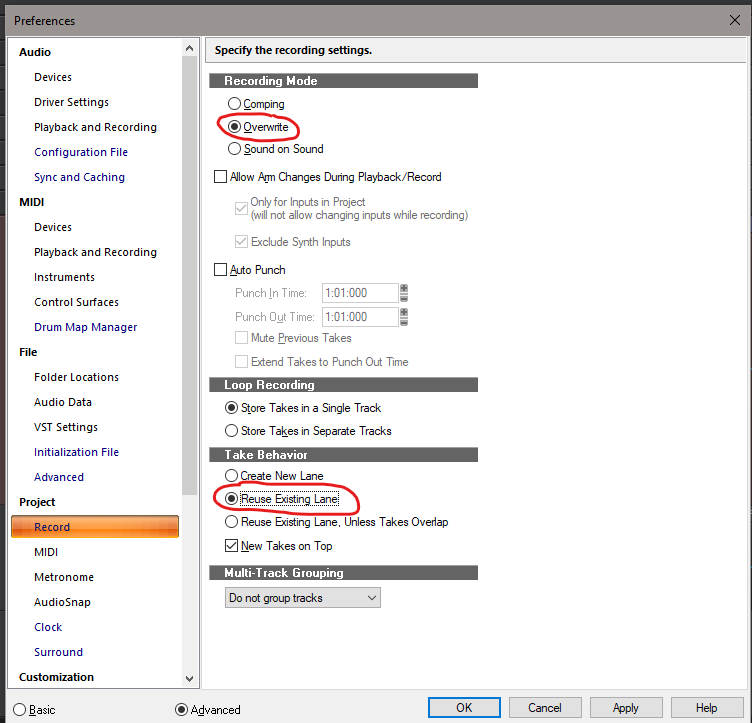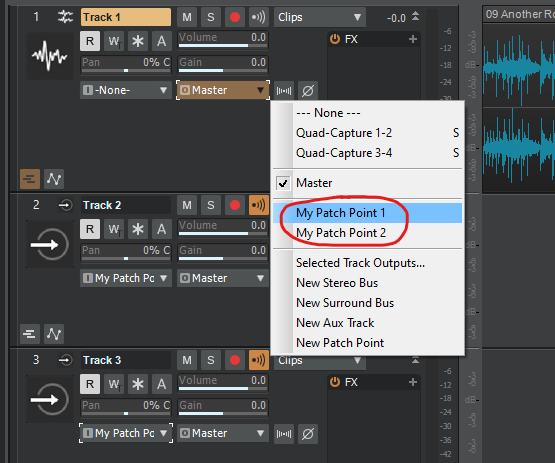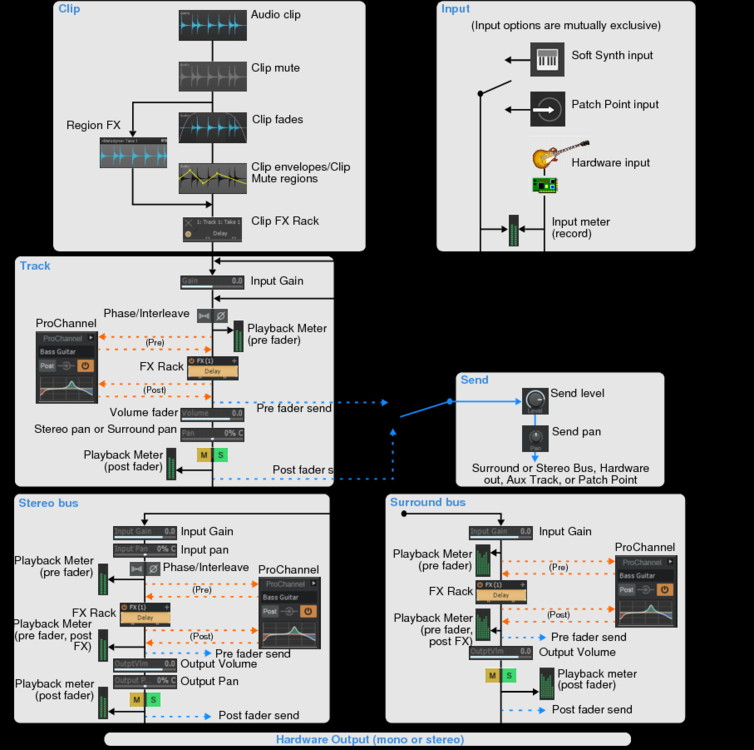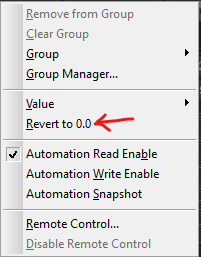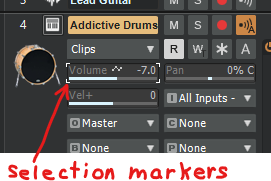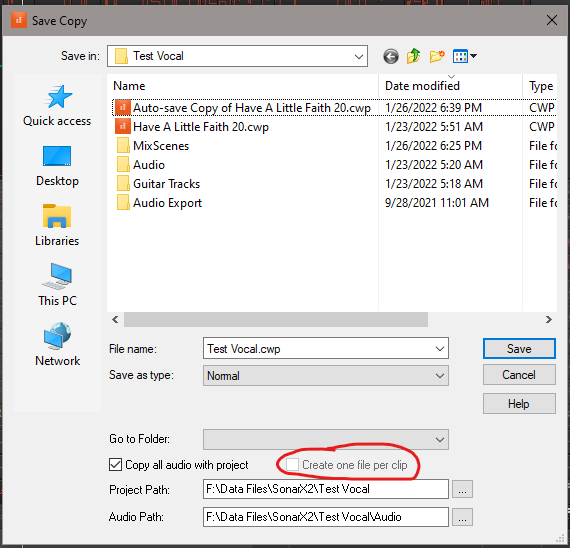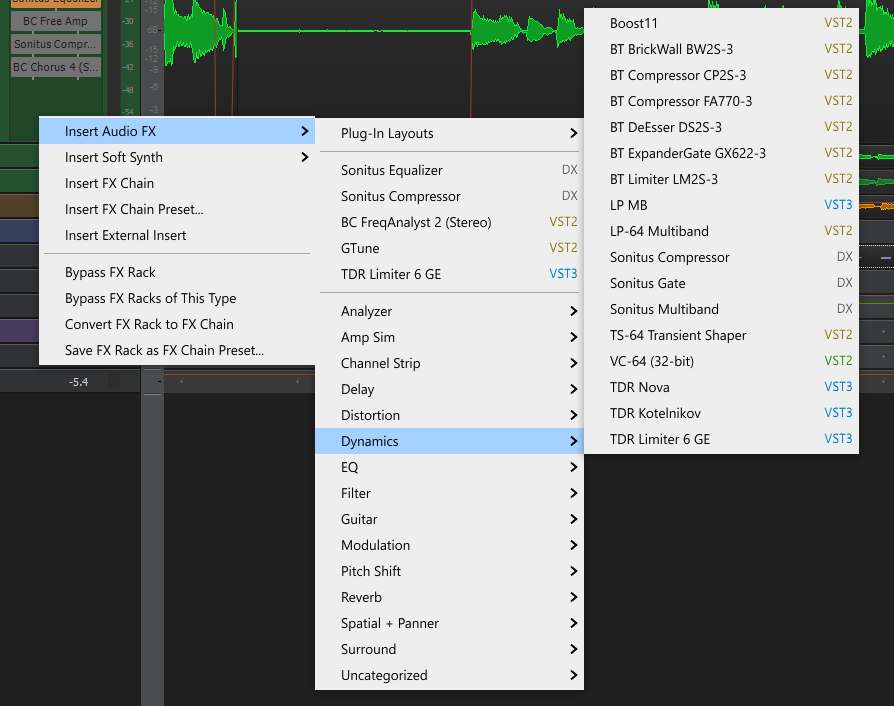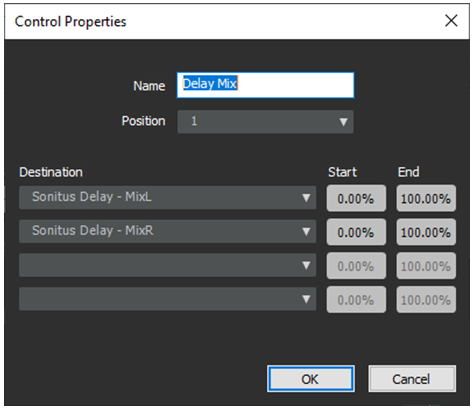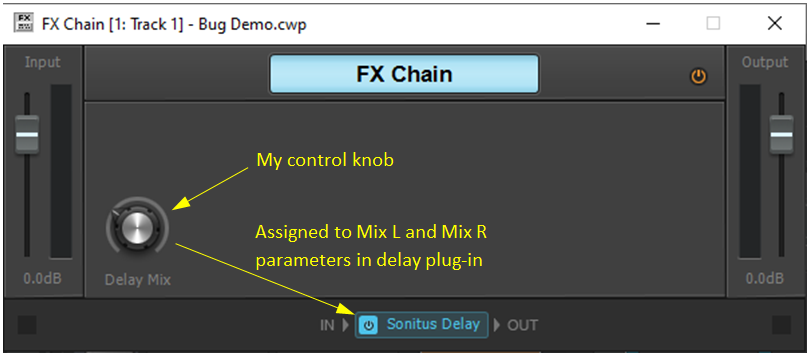-
Posts
51 -
Joined
-
Last visited
Everything posted by Tim Elmore
-
-

Tracks menu-Select outputs-...Please show patch points too?
Tim Elmore replied to Green Needle's topic in Feedback Loop
To test this (in version 2022-06), I created three tracks: Track 1: A regular audio track. Track 2: Auxiliary track, using patch point named "My Patch Point 1". Track 3: Auxiliary track, using patch point named "My Patch Point 2". Then, in track 1, I clicked the pull-down to select the output. The following output options appeared: My two patch points are included in the output options list. Is this the feature you are wanting to see? -
This signal flow diagram from the Cakewalk documentation may help you visualize the signal routing: https://www.cakewalk.com/Documentation?product=Cakewalk&language=3&help=Mixing.07.html
-

Red "banned" line through automation write button.
Tim Elmore replied to Clint Swank's topic in Cakewalk by BandLab
The "W" button in the control bar is not actually a toggle button. It doesn't have a mode to keep me from turning on write enables for various tracks. I can do that at any time. This all makes better sense if I consider the button in the control bar as simply a reset button that cancels all write enables that are currently turned on. It is a shortcut to let me cancel all write enables with one click instead of having to click the "W" button in each track individually. -
Press the "Pause/Break" key on your PC keyboard to toggle between slow and fast scroll updating.
- 1 reply
-
- 1
-

-
The same here. I always click and drag or insert values, except when I unintentionally change a value by trying to scroll while the mouse happens to be over a control. The one second delay they recently added can sometimes help, but I really wish there was a preference option to disable the mouse wheel from setting control values. Or, at least have the mouse wheel behave the same in Console View as it already does in Track View. In Track View, the wheel can adjust a control value only after the control has been selected by clicking on it. I would love to have that behavior for Console View , even if I had to go to Preferences and set it as an option. I never have wheel/control accidents in Track View.
- 13 replies
-
It is correct that the Revert action is just one level deep. It cannot step back through multiple changes. However, the behavior is not as simple as I expected. Using the current CbB version, 2022.02, I get the following behavior in Console View: 1. Move the mouse over a volume slider. Move the mouse wheel smoothly to adjust the volume up or down. Wait at least one second and then right-click the volume slider. Select the "Revert to" option. The volume reverts to the original setting. That is what I expected. 2. Move the mouse over a volume slider. Move the mouse wheel to adjust the volume up or down. Immediately (less than one second later), right-click the volume slider. The "Revert to" number will show the new setting, not the original. Choose it anyway, and it will revert back to the original setting. 3. Move the mouse over a volume slider. Move the mouse wheel to adjust the volume up or down. Immediately (less than one second later), move the mouse wheel again. Revert the setting. It will revert to what the original setting was before moving the wheel the first time. 4. Move the mouse over a volume slider. Move the mouse wheel to adjust the volume up or down. Wait at least one second and then move the mouse wheel again. Then tell it to revert. It will revert to what the level was before moving the wheel the second time. Using the Revert function can help recover the original setting after an inadvertent change, but it requires a bit of care. When I try to scroll the screen and it doesn't move, I have to resist the impulse to move the mouse wheel back and forth wondering why. Instead, I must immediately look at which control the mouse is over (hopefully I didn't move the mouse first!) and then revert the control. For me, I have found it useful to frequently save the mix scene so that I can recover all the settings reliably.
- 13 replies
-
- 1
-

-
One way to make FX scrolling smarter would be to do this: 1. If the mouse cursor is over the FX bin and the bin contents are taller than the FX bin rectangle, then the wheel will scroll the FX bin. 2. If the mouse cursor is over the FX bin and all FX contents are already fully visible (no need for scrolling the FX bin), then the wheel will scroll the entire Track Pane. Either way, the UI would respond to the wheel, and the behavior would be no mystery even to those who are new to this.
-
Revert works great as long as I realize right away that I inadvertently changed a control. Another safeguard I take is to save the scene after making any important control changes. This saves all control settings, even the ones inside plug-ins. I have the Save Scene button on my control bar.
- 13 replies
-
- 2
-

-

-
This would not be a problem if Console View worked like Track View. In Track View, the mouse wheel scrolls the display instead of changing a control value unless I first click on a control to select it. A selected control is outlined with selection markers (little brackets) like this: When I select a control and hover the mouse over it, the wheel will adjust the control. To de-select all controls, just click the mouse anywhere other than on a control. When no controls are selected, the mouse wheel will only scroll, and will not change any control values. Nice! Also, I can still quickly adjust a control by holding down the left mouse button while over the control and dragging it, without having to select it first. That's not a problem because it requires the deliberate action of clicking and dragging. Unlike Track View, Console View will let the mouse wheel change the value of a control that is not selected. Console View lets me select and de-select controls, but the wheel ignores this and will adjust the control regardless of whether the control is selected. I would like it to work like in Track View so the control settings are protected when none are specifically selected. Console View would then be consistent with Track View. I brought this up before and found that some CbB users prefer to use the wheel to adjust a control without having to select it first. Why not have an option in the preference settings allowing us to choose whether a control has to be selected before changing its value? To keep other users from having to get used to a behavioral change, I would even be OK with having the existing behavior be the default, as long as I can choose the behavior in Preferences: "Require selection of control before using mouse wheel to adjust it (Yes/No)."
- 13 replies
-
I am running CbB 2022.02 in Windows 10 (Version 10.0.19044.1586). Here is what I am experiencing: 1. Vertical scroll always works while over the clips pane. 2. Vertical scroll always works when the mouse is to the left of the clips pane, but not over the FX bin. 3. If I do a vertical scroll to the left of the clips pane, but outside the FX bin, and then try a vertical scroll over the FX bin within one second, it works. It continues to work if I wait less than one second between vertical scrolls. 4. Vertical scroll never works while over the FX bin if it has been at least one second since since doing a vertical scroll. It's funny that this reminds me of the one second delay that was put into CbB a while back (never in Sonar versions): After scrolling, if within one second you move the wheel again while over a control, it will scroll instead of adjusting the control. If you wait longer than one second after scrolling, moving the wheel will adjust the control instead of scrolling. This safety delay is intended to minimize the chances of inadvertently adjusting a control when trying to scroll instead. Maybe for scrolling purposes, CbB confuses the FX bin as a control 🙂. I know it sounds weird, but there seems to be a connection.
-
If you are in the Track View, the mouse wheel will scroll the contents of this view unless you click on a control (such as volume) to select it. When selected, it has little brackets at the corners of the control, such as the volume control shown here: Once the control is selected, you can hover over it and use the mouse wheel or trackball wheel to adjust it. If you de-select the control by clicking the mouse over a clear area where there is not a control, then the mouse wheel will not adjust the control, even if you are hovering over it, because the control is not selected. The mouse will scroll the screen instead. This protects you from accidentally adjusting a control when you want to scroll the screen instead. The CbB documentation describes this here: https://www.cakewalk.com/Documentation?product=Cakewalk&language=3&help=Playback.20.html However, the Console View behavior is different from the Track View. In the Console View, it doesn't matter if you select a control or not. If you just hover over a control, the mouse wheel will adjust the control, even if you don't first click the control to select it. For this reason, I am especially careful when scrolling in the Console View. When I scroll the Console View, sometimes the mouse happens to end up right over a control. If I don't notice that, and I try to scroll again a few seconds later, the control will adjust instead. It would be great if the Console View would work just like the Track View in this regard. In short, when you are in the Track View, the mouse wheel always scrolls the screen unless you first click a control to select it, and then hover over it. In the Console View, simply having the mouse over a control is enough to change from scrolling to adjusting. If the mouse is not over a control, the wheel will always scroll the screen. I hope this helps.
-
Thanks scook! In addition to that, I needed to bounce a time-stretched clip before it would allow me to select "Create one file per clip." After I did that, I was able to check the box and it worked.
-
When I do a "Save Copy As...", the "Create one file per clip" box is grayed out and I can't select it. Is there something else I need to set up first?
-
I have had this problem once in a while, maybe one out of a few hundred saves. When it happens, I click OK in the message box and again try to save. It usually succeeds the second time without changing any settings after the first failure. It has always done a successful save by the third try. I wonder if some of the suggested actions for making it work were just coincidental, since it always saves successfully by trying two or three times without changing anything. I have yet to lose any work from it, but it sure causes a brief moment of panic. FWIW, I have Auto-Save enabled, set to two-minute intervals. I have not noticed any combinations of activities or settings that make it happen more often.
-
Your suggestion beat me to it by about five minutes. I was going to suggest the same thing except freeze the "effect" track and copy the clip of the frozen track to a new audio track, then restore the original constant. tempo. It seems a little quicker to simply lock the notes to absolute time as you suggested. Either way, this type of method may or may not be easier than editing the notes manually, depending on how many notes are involved.
-
If you would like a formula, this one matches the data in msmcleod's chart: Frequency = 20*10^((Setting/100)*3) where Setting is a number from 0 through 100 (0% through 100%) Please note that this just gives you the center frequency. As the others pointed out, the shape of the curve depends on which of the four EQ types you choose.
-
This is a long shot, but do you have snap-to-grid enabled? More than once, I have tried to move transient markers while forgetting that I had snap-to-grid set to Measure. I wasn't moving far enough to get to the next snap point. After turning off snap, I could move the markers where I wanted.
-
I have been getting the same error occasionally. When that happens, I click "OK" and try again. Usually that works. Sometimes the error box appears again, so I click "OK" and try the save yet again. Within a few tries, I have always been able to successfully save. When you turn off the audio engine and then you are able to save, I wonder if maybe that's not what actually gets around the problem. It may simply be that on your second try, the save works. The problem doesn't seem to be related to this upgrade, since I have seen this error in the past several versions.
-

[CLOSED] Cakewalk 2021.04 Early Access 2
Tim Elmore replied to Morten Saether's topic in Early Access Program
One of the improvements is that plug-in menus now show color-coded plug-in types (DX, VST2, VST3, etc.). In my menu, all VST3 plug-ins show blue and only some VST2 plug-ins show blue. All others are gray. What are the rules that determine the color? -
In version 2021.01 Update 1, the FX Chain controls (knobs and buttons) don't survive a project reload. When I assign plug-in parameters to a knob, the knob at first controls the parameters properly. However, after I save, close, and reload the project, the knob does not function. I have tried this with Sonitus Delay, Sonitus EQ, and BC Free Amp by Blue Cat Audio. The result is the same. For details on how I tested this, please see my post in the QA Forum, titled "FX Chain Controls Don't Work after Reloading Project". If it helps, I noticed that version 2020.11 does not have this problem, but the 2021.01 original release and 2021.01 Update 1 both have the problem.
-

FX Chain Controls Don't Work after Reloading Project
Tim Elmore replied to Tim Elmore's question in Q&A
My testing indicates that the problem was indeed introduced with version 2021.01: 1. With version 2021.01 installed: FX Chain controls don't work after save, close, and project reload. 2. Rolled back to version 2020.11: FX Chain controls work properly, even after save, close, and reload. 3. Reinstalled version 2021.01: The problem reappeared. 4. Rolled back to version 2020.11 again: FX Chain controls work properly, even after save, close, reload. Thanks for the info on rolling back. I'll just stay with 2020.11 until this is fixed. -
Is anyone else having trouble with FX Chain custom knobs and buttons? I added an FX Chain to a track and inserted the Sonitus Delay plug-in into the FX Chain. In the FX Chain dialog, I right-clicked and selected “Add knob…” and made a custom control knob. I assigned the knob to control the Mix Left and Mix Right parameters in the delay plug-in. Here is the dialog box where I assigned the knob to the parameters: After I did this, the knob controlled the parameters properly. Then I saved the project, closed it, and reloaded it. The knob no longer controlled its assigned parameters. The Control Properties dialog box indicated that the knob was still assigned to the Mix L and Mix R parameters. Attached is a very small CbB project that demonstrates the problem (Demo.cwb). On my computer, the knob in the FX Chain does not work. To make it work, I must delete it, recreate it, and assign the parameters again. Even then, it stops working as soon as I save, close, and re-open the project. After rebooting Windows, I tried making FX Chain knobs and buttons to control other plug-ins, such as Sonitus EQ and BC Free Amp by Blue Cat Audio. The result is always the same. A knob or button will work when I first create it and assign the parameters, it but will no longer work after I save, close, and reload the project. I have several projects that were working fine in December 2020 when I was running CbB version 2020.11. But when I open them now (in CbB version 2021.01, build 098, 64-bit), none of the custom controls in the FX Chains will work. To get the controls to work, I have to delete and recreate them every time I load the project. Maybe the fix is to re-install CbB, but first I would like to see if others are having this problem (in CbB 2021.01). Demo.cwb
-

Make Mouse Wheel in Console Window Consistent with Tracks Pane
Tim Elmore replied to Tim Elmore's topic in Feedback Loop
The way the Tracks Pane works right now, a left-click is required, and the mouse cursor must be over the control to change it. In the Tracks Pane, if you forget to click the control you want to change, and you hover the mouse over it and move the mouse wheel, nothing will happen. But at least it doesn't change the wrong control. Some people will prefer to just move the mouse over the control and not have to left-click it before using the mouse wheel. Maybe the best thing to do is make this the default for both the Tracks Pane and Console Pane, and add a settable option to require a left-click first. The Tracks Pane and Console Pane would then be consistent. Right now, a left-click is required in the Tracks Pane, but not in the Console Pane.