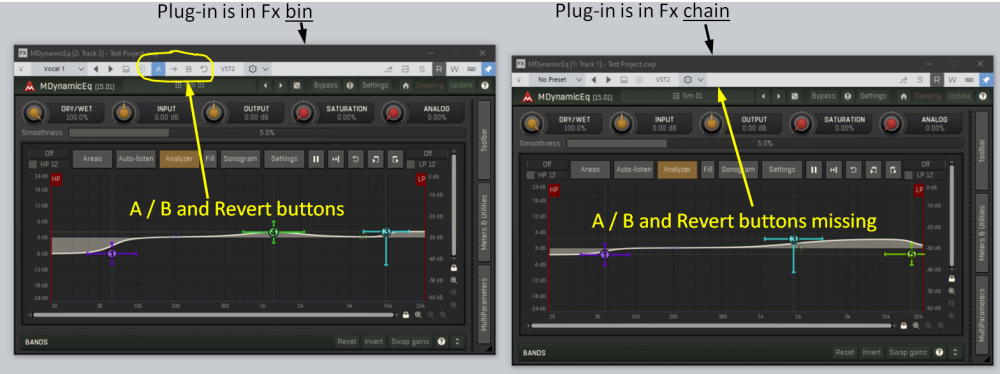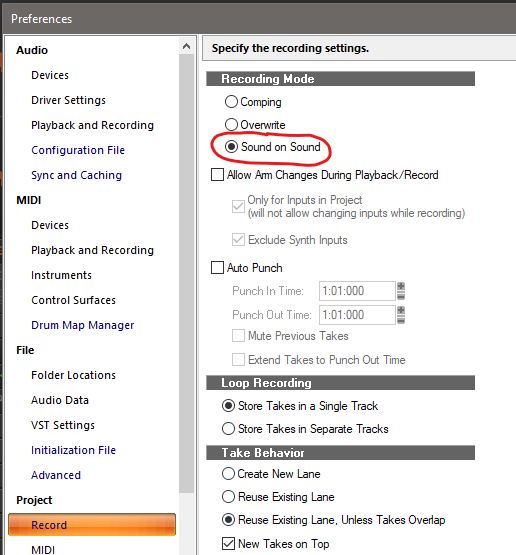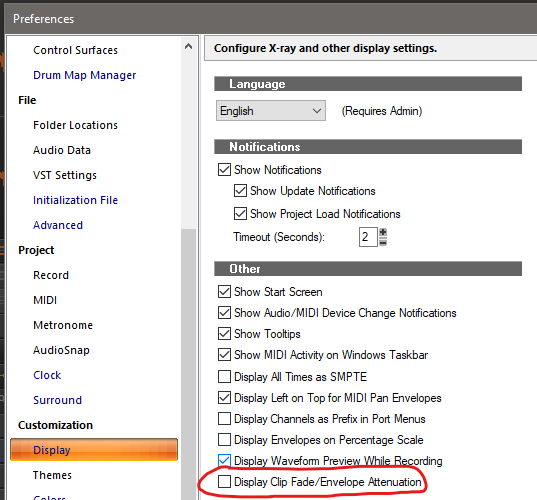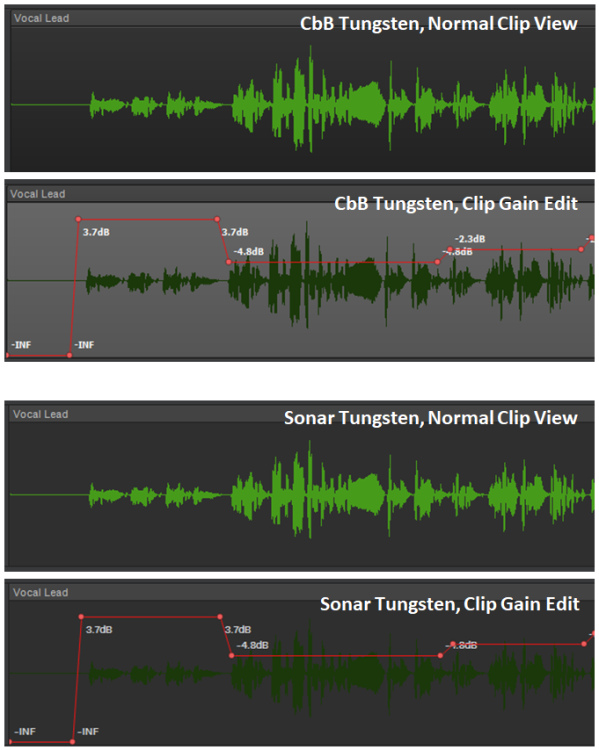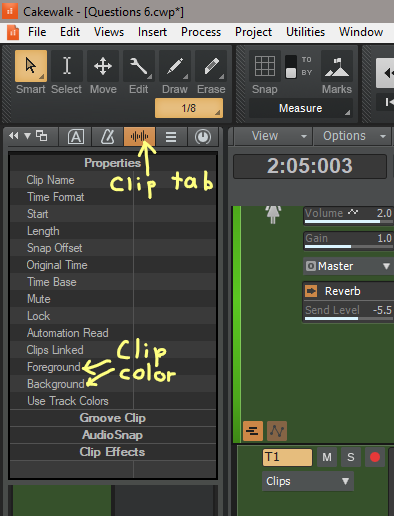-
Posts
64 -
Joined
-
Last visited
Reputation
42 ExcellentRecent Profile Visitors
The recent visitors block is disabled and is not being shown to other users.
-
One ProChannel feature I have long enjoyed is the ability to copy settings from one ProChannel plug-in to another, using the drag-and-drop method. In this video, I copy the settings from the PC2A module on the left to the PC2A on the right. Copying ProChannel Settings.mp4 This feature is documented in the on-line help here: https://taylor.cakewalk.com/Documentation?product=Cakewalk&language=3&help=NewFeatures.067.html The above video was made using CbB version 2024.12. I am currently using Sonar version 2025.07, and cannot get this feature to work. Has it been removed?
-
Regarding the issue of plug-ins disappearing under the CV: Open the Help module. The standard shortcut for this is "y". When the Help module is open, plug-ins that are displayed over CV will stay visible even after you click on CV. If the Help module is fully closed (not just minimized), then clicking CV will put any plug-ins underneath CV (not visible). To keep them on top, the Help module must be open. Since I don't want to have the Help module displayed all the time, I save screen space by docking it to the Browser, and then keep the Browser minimized when not needed. This keeps plug-ins visible even after clicking on CV. This costs a small bit of screen space where the Browser is shown as minimized, but it is the only workaround I have found.
-
Sonar recently introduced the handy A/B Plug-in Settings feature. This lets the user toggle between two plug-in setups or revert to the original setup. Please make this feature consistent so it will apply to plug-ins that reside in an Fx chain, not just plug-ins in an Fx bin. I often put an Fx chain in the Pro Channel so that I can put a third-party plug-in between two Pro Channel plug-ins. It would be really helpful to be able to use the A/B settings feature in these cases.
-
Regarding "pre-roll" recording, I handle it like this: Leave the Recording Mode set to Sound on Sound: 1. Instead of setting punch-in and punch-out points, just left drag the mouse cursor over the part of the track you want to redo. Then press <Delete> to erase that section. 2. Left click the mouse where you want to start rolling (this sets the Now Time). This can be earlier than the portion you deleted. 3. Hit Record. Recording will start immediately at Now Time. You will hear the undeleted part of the old recording, which does not get erased, but you will be recording alongside it. 4. Keep recording until finished and then stop the transport. 5. You will see the overlapping old and new clips in the Take Lanes display. Choose the best place to transition from the old to the new and edit the clip ends accordingly. You can even cross fade the two clips. This is how I get smooth transitions for instruments that tend to play continuously, such as piano. Now that I am used to it, this is as easy as using punch points. Some people will prefer to stick with conventional punch points, but you might want to give this a try to see if it does what you want.
-

Waveform Visibility while Editing Clip Gain Automation
Tim Elmore replied to Tim Elmore's topic in Cakewalk Sonar
Temporarily changing the track color is a step backward in convenience compared with CbB, but at least it's a usable workaround for Sonar. It's certainly a better option than changing the entire theme whenever I need to edit clip gain. Thanks for the suggestion. -

Waveform Visibility while Editing Clip Gain Automation
Tim Elmore replied to Tim Elmore's topic in Cakewalk Sonar
Thanks for the response. I have the "Display Clip Fade/Envelope Attenuation" option unchecked. That is why the waveform size is not displayed larger where the gain is boosted. When the box is checked, the display behaves exactly as you described. I tend to adjust gain automation by ear instead of by the display, so I leave this box unchecked. -
I am trying to do clip gain automation in Sonar while using the Tungsten theme. When the clip is displayed normally (not doing gain editing), the waveform shows up very well. However, when switched to Clip Gain Automation mode, the waveform background is dimmed to the point where the waveform virtually disappears. It's like editing blindfolded. This is very different from CbB in Tungsten, where the waveform background turns to medium gray during clip gain editing, and the waveform is still clearly visible. Here is how CbB and Sonar compare: In Sonar, this doesn't improve much at all if I switch to the themes Dark, Dark Gray, Mercury, Cosmic, Tungsten Classic, or Mercury Classic. Is there any setting that will keep the clip waveform from virtually disappearing during clip gain editing? I have been looking for any settings that might affect track highlighting or clip highlighting, but haven't found anything.
-
For the experiment, I used 64 samples to make it easier to reach the breaking point with a simple test project. Normally I stay at 96 samples for both recording and mixing, and that works pretty well for the plug-ins I use. The latency is a tolerable 9.8ms, and by keeping it the same all the time, there is one less setting to keep track of when switching between recording and mixing. Still, I wanted to explore the performance of Sonar. But my system sees negligible improvement while others are obviously enjoying much more impressive gains. I wonder if something about my configuration keeps Sonar from performing better than CbB.
-
After hearing about the performance improvements of Sonar, I decided to try it out for myself. My configuration is as follows. Processor: Intel Core i7 4th generation at 3.4GHz with 16MB of RAM. It has 4 cores with two threads each. Audio Interface: Roland Quad-Capture, running with native ASIO drivers. ASIO buffer size: 64 samples. Sonar version: 2024-09-MEM (Build 105, 64 bit). It is not activated, as I want to try it before buying a license. The test project consists of 50 tracks. Each track has a pink noise clip and three instances of the TDR Nova compressor. No other plug-ins are used. CbB results: All 50 tracks active: CbB stops after a fraction of a second due to long dropouts. 49 tracks active (one track is archived): Playback has frequent drop-outs, but continues to play. 48 active tracks: Playback is steady. Sonar results: All 50 tracks active: Sonar has frequent dropouts, but continues to play. 49 active tracks: Playback is steady. In this test, Sonar plays one more track than CbB, or about 2% more. Is this the expected amount of improvement for Sonar over CbB? Could my processor or audio interface keep me from being able to take advantage of the Sonar performance improvements?
-
What types of transitions are you using for clip gain (Jump, Linear, Fast Curve, or Slow Curve)?
-
Another way to access clip gain automation is to assign a keyboard shortcut. For example, I have "Toggle Track/Clip Gain" assigned to Alt+G. Now that I have done that, pressing Alt+G does the same thing as the three clicks the OP originally mentioned. Pressing Alt+G again returns back to regular clip editing. So there are multiple ways to get quickly into and out of clip gain editing. Pick whichever is most convenient for you.
-

FR: Remove plugin focus in the FX Bin when selecting automation nodes
Tim Elmore replied to petemus's topic in Feedback Loop
I am running CbB 2024.02 (Build 098, 64 bit). I tried the sequence you listed and reproduced the issue. In Track View, I added Sonitus EQ to the FX bin of a bus. I have some automation for Bus Input Gain, so I selected Bus Input Gain in the edit filter for the bus. I did not open the automation lane. I clicked the EQ plug-in to select it, and the brackets appeared around it, indicating that it was selected. Then I clicked a node in the automation. The node became highlighted, indicating that it was selected. I pressed the Delete key, and the EQ plug-in was deleted, but the node I selected in automation was not deleted, and was still selected. I pressed Delete a second time, and the node was deleted normally, and the EQ plug-in was still missing from the FX bin. The same thing happened when I used an automation lane instead of setting the edit filter. For me, this behavior happens only for buses in Track View, not for tracks in Track View. -

Take Lanes/Comping/VocalSync and Doubling Vocals Approach/Process Recommendations
Tim Elmore replied to tunesmithers's question in Q&A
To change the color of a clip, select the clip (left-click it) and then you can select the foreground and background color of the clip in the Inspector. If the Inspector isn't already open, the standard shortcut key is "I". In the Inspector, get access to the clip properties by clicking the Clip tab: One way to do doubling in take lanes is to record with "Sound on Sound" selected (in Preferences >> Project >> Record). You can then record overlapping clips in separate take lanes within the same track. However, I prefer to record a double in a completely separate track because that provides independent adjustment of playback levels and other parameters (panning, effects, etc.). -
Unless you have changed the keyboard shortcuts, the space bar will start playback, not recording. The shortcuts work like this: To record: Press R to start recording. Press space bar to stop and return to the starting point (what we call the "Now Time"). To play back: Press space bar to start playback. Press it again to stop playback. To erase what you just recorded, you can do as Mark suggested and press CNTRL Z. You could set Overwrite mode and simply record over the original, but it will erase only the section you record over again.