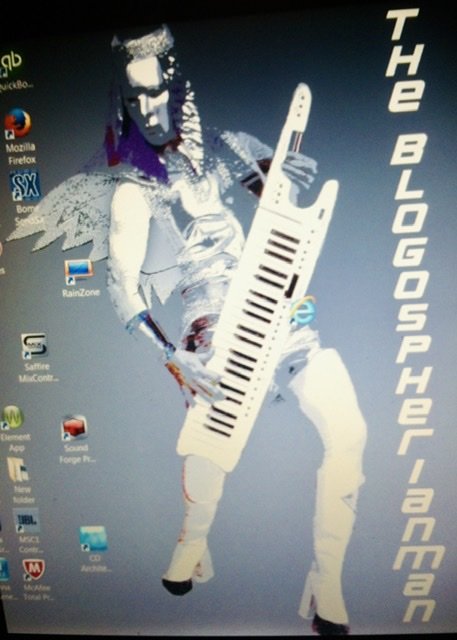-
Posts
240 -
Joined
-
Last visited
Everything posted by Blogospherianman
-

Drum Midi - Quantize and Time Align to Bed Track
Blogospherianman replied to Scott Kendrick's topic in Cakewalk by BandLab
Are you using ASIO drivers for your sound card? (Audio driver in preferences) Which soundcard you using? Are you arming and recording the midi track for ez drummer? Are you running any Audio FX like reverb or the likes? -

Drum Midi - Quantize and Time Align to Bed Track
Blogospherianman replied to Scott Kendrick's topic in Cakewalk by BandLab
Just Load EZ drummer in Cakewalk as a Synth VST. Set the input of the Synth’s Midi track (newly created when you inserted the Synth VST) to be wherever your TD-25 is coming in midi wise. And since you’re drumming you probably should keep your latency slider in preferences fairly low, or as low as your system will take comfortably. Side note: I like to use Izotope R x 7 to isolate vox, bass, percussion and other, so when I play along with drums I can mute just the original drums. Then while laying bass I mute the original bass, etc. Makes it kind of fun. -

Drum Midi - Quantize and Time Align to Bed Track
Blogospherianman replied to Scott Kendrick's topic in Cakewalk by BandLab
I would personally capture the MIDI inside Cakewalk instead of EZ Drummer. Not saying that is your problem, but even slight differences of tempo maps or even the default tempos in the 2 programs can throw things off. Ez drummer is recording midi to a default grid and tempo. It may be different than what you had Cakewalk initially set to. That should have shown up right when you imported the MIDI though. If it sounded good together AFTER the import then I suspect something else may be at play. I would still capture MIDI directly in Cakewalk though. That way the audio you are referencing is lined up (if you play it good) with the midi you are capturing. Furthermore I personally like to set the tempo map to follow the reference FIRST, before I play along. You can also turn on Audio Snap (clip follows project) and adjust the tempo of the original to a new better tempo with or without the original fluctuations... then play along. Save the project as (Project name) - Original Tempo Map BEFORE you change and move on. Then Save As - New Tempo. That way you can still change your mind later. 😄 If the MIDI sounded good (all the way through) after you imported, Set Measure/Beat at Now should NOT change the relationship between the MIDI and the audio UNLESS you happened to have Audio Snap (Clip follows project) enabled on the audio, then it would. Turn on Cakewalk’s metronome and listen to make sure your grid is lined up properly. I personally like to manually set the Tempo map To an Audio track before MIDI recording using the Tempo View and drawing while Listening to the Click track I make it sound like the drummer and metronome are grooving. To me it’s a smoother grid done this way because you can hear the relationship between grid and groove. Just cause a Kick drum hit is there doesn’t necessarily mean that the grid beat 1 should be. Maybe the kick rushed the grid and it was fine in context. With the metronome on checking with the source material you can make it sound as though the live drummer was playing right with your tempo map. Hope that helps! If not we’ll try again. You can always PM me a project to look at. ✌️ -

Dry Signal Along With Distorted Signal
Blogospherianman replied to jonathan hanemann's topic in Cakewalk by BandLab
Which interface and Focusrite Control software are you using? I’m currently using 18 i20 (2nd gen) (Firmware 1653) with the Focusrite Control version 3.6.0.1822. I’m able to save and recall presets via the Save Snapshot and Load Snapshot. Just curious. -
You can also select all notes then grab a velocity bar in the Piano Roll view of any note and drag it up or down. With this method if you grab one of the selected notes at Vel of 100 and drag up, you can raise everything no more than 27.. Anything above will stay at 127. If you need more, grab a softer note. Likewise when lowering same principle applies.. If the note you grab is Vel 55, then you can lower all no more than 55. This method can work great for midi limiting or midi low level enhancement while retaining as little or as much of the dynamics as possible.
-

FX Quantize Automation?
Blogospherianman replied to Patrick Azzarello's topic in Cakewalk by BandLab
I personally add quantize to the midi clip then when different settings are needed I split the clip with the scissors Which copies the same Quantize settings to the newly split clip. I then adjust the settings of the newly split clip. Split every time I need new settings Then when it’s all done I personally clone it to save a copy for if I want to change it and Bounce all of the clips back together. This works great! Automatable Quantize would be nice though! -

Filmscoring to Picture move Markers to Downbeat
Blogospherianman replied to Roland-Music's topic in Cakewalk by BandLab
You can also try Fit to time.. works with midi or audio. If it's audio, you can have it stretch the audio or enable audio snap (clip follows project) and use Fit to Time to adjust tempos then bounce the clips down.Very useful for many situations.. Drawing in tempo changes to manually make it fit works too.- 4 replies
-
- filmscoring
- movies
-
(and 4 more)
Tagged with:
-

How to True Stereo Pan NOT just balancing
Blogospherianman replied to Roland-Music's topic in Cakewalk by BandLab
For orchestral panning I use Vienna’s MIR within VEP. (Placing instruments or Sections in different positions in the hall/room and rotating them and placing the Mics to capture the performance) Works great with 3rd party sample collections as well. Before MIR I would use Perfect Space (stereo) and pan the instruments to the direction of where they are sitting but then Pan the Hall send Pan towards the direction they would be facing to achieve more of the sound coming off the opposite wall. eg. 1st Violins maybe 75% L with their Hall Send panned 50% to 75% R. Country music does this a lot Steel 80% to 100% R with a Hall or Plate Send at 50% to 80% L. Keeps the direct signal drier and gives a sense of sound flowing from the source on one side towards a wall on the other MIR is a very elegant solution because of all if the instrument profiles and how it processes the sound that should be coming out in a 3 dimensional way from each instrument. eg French Horns main sound is coming out opposite of the direction they are facing. MIR is Amazing!! For non-orchestral instruments I have VSL Power Panner saved in my FX chains for Stereo Pianos, Guitars, B3s and even for Stereo Tambourines. Anything Stereo needing Power Panned has VSL Power Pan built in to my Chains. I may not use it. Some things may still sound better from one side or the other, or summed together to mono then panned. I try and see what sounds best on a case by case approach. -

How to True Stereo Pan NOT just balancing
Blogospherianman replied to Roland-Music's topic in Cakewalk by BandLab
I personally like to use VSL Power Panner for this very thing as you can maintain a balance of the stereo image while also panning that stereo image where you want. eg. Grand piano in Stereo panned slightly R. Normally the Left hand would drop in volume, but with Power panner the Left hand is maintained. I also use it to slightly narrow the Leslie width sometimes. VSL Power panner has the ability to use several different pan laws within itself as well. Very useful! Waves imager can power pan as well. Cakewalk Channel tool does this but without the Panning triangle visual. Works though! Alternatively you can switch a Stereo track’s interleave to mono to pan them to the L or R together. Also, The old fashioned way of Splitting the Stereo Track to 2 separate Mono tracks allows for independent panning. Left Hand can be at 50% and Right hand can be at 100% -

moving tracks very slightly to be synchronized?
Blogospherianman replied to Marcello's question in Q&A
Nudge preferences can be set. I set mine to 1 ms, 5 ms and 10 ms. (On the Numeric keypad. 1 is 1 ms earlier, 3 Is 1 ms later; 4 is 5 ms earlier and 6 is 5 ms later; 7 is 10 ms earlier and 9 is 10 ms later) This makes it easy to ‘pocket’ the parts by nudging very quickly. It sounds like your Snap to Grid is On though. Press N to turn Snap on or off even while you are trying to drag. Nudging is worth learning the numeric shortcuts though and again those values can be customized to your liking in preferences. -

How to freeze synth to a different track
Blogospherianman replied to Bassfaceus's topic in Cakewalk by BandLab
I personally like to use Bounce to Track. Highlight the Midi source and the Synth Audio Track and then click Bounce to Track. You’ll then get options like (Entire Mix, Tracks, etc.) as well as Tracks source options if you have multiple tracks selected. You can also Bounce to an already pre-created and labeled track or choose to bounce to an entirely new track. I’ll bounce my Vienna MIR to separate tracks of 1st Violins, 2nd Violins, Violas, Cellos, Basses. Multiple Midi channels feeding multiple synth channels in Vienna ensemble/MIR that are all coming in on a Stereo feed that I bounce each section (and sometimes different Mic positions) separately from. This way you can even bounce just a new intro for the 1 st Violins as Bouncing to Track keeps the Synth connected until you disconnect it from the Synth Rack (which can always be reconnected when needed) I have lost patch programming from Freezing and unfreezing in the past. Now I always create a Folder in the Project folder to save ALL synth presets used for the project for a just in case. Bounce to Track - check it out! ✌️ -

Z3TA+ Arp(eggio) Presets Question?
Blogospherianman replied to Astraios's topic in Cakewalk by BandLab
It’s easy enough to record a midi clip in Cakewalk and export the midi to be imported into Z3TA. I’ve done this before to create specific patterns to be used in this way. Worked great. -
This is on my list of feature requests! A work around is: You can insert the midi fx into the clip then when you need a different setting split the clip and adjust the fx on the the split part. I do this for Quantizing drum fills differently. When you’re done you can bounce to clip if you want.
-

Hear swing on straight notation?
Blogospherianman replied to jono grant's topic in Cakewalk by BandLab
Not near my setup, but a quick solution could be: Duplicate the midi track, quantize that one to straight and use that one to look at and listen to the other.. I'll have to check it out though. Kinda limited scoring wise...somebody else might have a more elegant solution. -

Cake walk midi quantize ruins the song
Blogospherianman replied to casio3000's topic in Cakewalk by BandLab
No Sync, No prob! All you have to do is record the audio then adjust the tempo map to follow your audio. You can use set Measure Beat at now or try dragging to the timeline and let melodyne map the tempo (although I’ve never had good results with Dragging to the timeline. I personally like turning on the click, opening the Tempo View, hit play and redraw the tempo map so that the Click (metronome) stays right with the music. Once done with any of those steps you can Quantize if needed. If you need help, just PM me the project file and I can make a Tempo map for ya. -

Cake walk midi quantize ruins the song
Blogospherianman replied to casio3000's topic in Cakewalk by BandLab
Also if you weren’t syncd up and don’t feel like redumping you can always sync up what you’ve record by mapping the grid (tempo) using Set Measure Beat at Now, since your project is midi. If it was audio, you could map the tempo a different way. Then quantizing should work fine. If the grid is off, it only quantizes off. -

Cake walk midi quantize ruins the song
Blogospherianman replied to casio3000's topic in Cakewalk by BandLab
If you were slightly rushing the Click track (if you used one) you may need to use a Negative Offset value in the Quantize options to account for rushing . Or nudge the actual notes over till quantize is working good. If it averages to ahead of the beat I might set the Offset at -33 or -45 -55 If Quantize gets off due to Rushing a drum fill the I might just Nudge till It just crosses the threshold to good. Turn the strength down and Dial in how much rush to use. Or Play with the Offset. I like to insert midi quantize on a Clip So as to split the clip and change the Quantize settings for Each Clip when Various Quantize values are needed (1/32, 1/8 T 1/4 T or less strength (or none at all) in the drum fill,!or Rush Or drag a Chorus or part of a song with a Negative or Positive Offset. Side note: I would like to see Automatable Quantizing to automate all of the various values without the need to split clip or process separately. You really have to think about note divisions and appropriate strength, Swing and Offset values. (Usually not just one setting) Also don’t be afraid to just Nudge the specific midi notes in PRV to retain more of a Live feel. Groove Quantizing can be very useful as well. Just have Fun with it!! -
Enable Audio Snap on the clip Click to turn on Clip Follows Project tempo) Draw a gradual drop in the Tempo view. Zoom in to go Real gradual. (Or insert tempos by hand) I like using a graphics tablet and pen and drawing them personally 😁 Once pleased with the tempo Bounce to Clip or Track using the MIX Radius or Mix Radius Advanced algorithm offline render mode. (You’ll hear artifacts until you bounce using the good algo) ✌️
-

Obnoxious bug with zoom control
Blogospherianman replied to MashedBuddha's topic in Cakewalk by BandLab
Same here -
When my zoom gets ‘hung’ I use the WIN key to get enough control to Right Click the Task bar then click ‘Show Desktop’. If I Zoomed After hitting play this works to regain control. If I Zoom first then hit play, I have to close Cakewalk via the Task manager.
-
You can always use a midi track and open up the Event List and insert a MCI cmd. In the data box for MCI cmd type either ‘pause’ ( to pause at that point of the song) or ‘stop’ (to stop and rewind to the now time) . Use spacebar to un pause or restart. Fairly recent addition to the event list, and a welcome one. 😄
-

Obnoxious bug with zoom control
Blogospherianman replied to MashedBuddha's topic in Cakewalk by BandLab
If I hit Play then Zoom and it hangs, I can hit the WIN key to escape the Horizontal Zoom slider, then Right click Task bar and Click ‘Show desktop’ to regain control. If I Zoom then hit play and it hangs I have to WIN key then Task manager and End Process for Cakewalk. I have since Cleaned my Video drivers and re-installed, as well as swapped from a firewire interface to a USB one. Projects that hung every time aren’t Hanging now. They still jitter and stutter between 75%-100% Horizontal zoom, but have stopped hanging all together. Not sure which worked. I have cleaned Video drivers before and still had it happening so I’m not sure. -

Obnoxious bug with zoom control
Blogospherianman replied to MashedBuddha's topic in Cakewalk by BandLab
I’ve been having this issue as well! -
Mono plugins from Waves are fine and the Stereo ones work fine as well. The issue is specific to the Mono/Stereo ones. They currently only work in mono. Straight from Waves website: “Mono to Stereo components are not supported in Cakewalk by BandLab and Wavelab.” https://www.waves.com/support/tech-specs/supported-hosts#version-11 This is about Version 11, but it has always been this way. Noel has acknowledged this is a Cakewalk issue and they are looking into it.
-
Check this thread. Waves Mono work in Mono, Stereo versions work in Stereo, and currently Mono/Stereo versions ONLY work in Mono. When trying Mono/Stereo versions on a track, those can get stuck in Mono. Normally when changing from mono interleave to Stereo interleave uou may have to Press E twice (or bypass plugin or bin then re-enable) to force Stereo interleave.