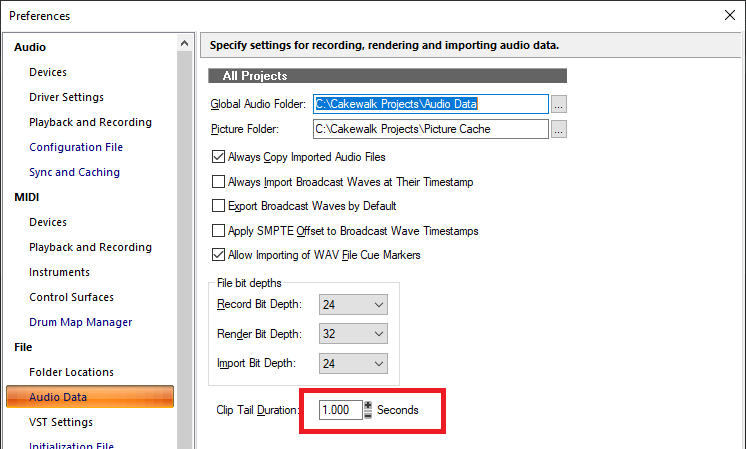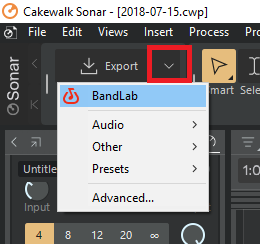-
Posts
7,191 -
Joined
-
Last visited
-
Days Won
39
Everything posted by msmcleod
-
@Sailor55 / @HOOK can you confirm exactly what version of 2024.12 you're using? I'm not seeing this on build 004 or build 006.
-
This notification typically appears when a MIDI device is no longer available - reasons include: 1. The interface/device is switched off 2. USB sleep mode has kicked in and turned it off 3. Some other program has the MIDI device open 4. Bad USB cable 5. Dirty USB connections You can check in preferences to see if the device is there or not... if it's not, the best thing to do is close CbB/Sonar, ensure the device is switched on and plugged in, then restart CbB/Sonar. In this scenario, it'll recover. If you go into preferences and change the Control Surfaces config, you'll have lost its previous configuration... in which case it might be easier to remove/add the control surface again. Remember you also need to re-load any preset you'd been using within the control surface's dialog.
-
By default in both CbB & Sonar, CTRL+Shift+T adds a MIDI Track; CTRL+Shift+B minimises / maximises the tab view My suspicion is you're either using a Workspace that is stopping those functions being available, or something else is stopping the .kbn file from being imported. Before you import the .kbn file, make sure your workspace is set to "None" and you've got a project loaded (use something like the "Basic" template). You mentioned this in another thread. You need to send us your project for us to investigate. Upload it to a file sharing service (e.g. OneDrive, Dropbox etc) and PM me the link. As @David Baay says, uncheck Preferences -> File -> Advanced -> Allow Only One Open Project at a Time.
-
You don't need to keep every arrangement, and I suspect you're not going to try every single possible combination of sections. What I'm suggesting: 1. Duplicate the existing arrangement 2. Delete the section(s) you want to mute At this point you could Undo to get the section(s) back, and remove another section... or you could delete the arrangement and duplicate your original again. It might be worth you posting a video of what your existing workflow is here...
-
What display resolution / scaling are you using? IIRC CbB has a minimum screen resolution requirement, so if your resolution is too small on some view the data won't fit into the cells.
-
Next has a tempo track, and internally has a tempo map. Adding a MIDI file to a blank project will import the tempo map from the MIDI file.
-
The MT-32 was my first proper synth (I don't count my Casio HT700). I later replaced it with a CM-64 (which is basically an MT-32 and a U-110 in the same box with no display). I wrote an MT-32 editor on the Amiga - amazing how good and how deep the synth engine was for the day. None of the "real instruments" sounded any good at all on it, except may. It was a synth, not a sample player. The samples it did have were essentially attack transients. The TTS-1 is completely sample based.
-
Just to clarify: Sonar/CbB supports multiple audio outputs from VSTi' (i.e. soft synths) that have them. Sonar/CbB doesn't support multiple audio outs from VST effects at present - just a single mono or stereo output. This limitation also applies to VSTi synths you add to an effects bin (as opposed to creating an instrument track).
-
The way Sonar/CbB handles RPN / NRPN is to interpret them as per the MIDI spec - i.e. as 14 bit controllers. There are some hardware devices (and even more VST/VSTi's) that ignore the MIDI spec and just treat RPN/NRPN as standard 8 bit CC messages. You can tell Sonar to bypass the special RPN/NRPN handling by adding the following to TTSSEQ.INI: TranslateRPN=0 This will cause Sonar/CbB to treat RPN/NRPN messages as standard CC's. It doesn't stop you using RPN/NRPN as such, but you'll have to handle the MSB/LSB yourself as separate CC messages: CC 98 - NRPN LSB CC 99 - NRPN MSB CC 100 - RPN LSB CC 101 - RPN MSB NOTE: I've no idea what the consequences would be if you had a project with RPN/NRPN's in it, then you re-open and try to use that project after adding this to TTSSEQ.INI.... so beware.
-
Actually having re-read this, the way you can do this is using "Fit to Improvisation" What you do is: 1. Create a MIDI track, and arm it 2. Start recording from the beginning and play a single note for each beat of your project 3. Stop recording 4. Select the clip you've just recorded 5. From the main Process menu, select "Fit to Improvisation" This will extract the tempo from what you've played and populate the tempo track. If you simply want to adjust the tempo of what you've already recorded, all you need to do is alter the tempo envelope on the tempo track. MIDI tracks will automatically follow the tempo. Audio tracks can follow the tempo, if you set the clips to follow tempo within the clip inspector.
-

If Installing Sonar, Have to Set Everything Up Again?
msmcleod replied to chamlin's topic in Cakewalk Sonar
Templates you can just copy over from C:\Cakewalk Content\Cakewalk Core to C:\Cakewalk Content\Sonar (assuming you're using the default folders). Themes are not supported in Sonar. -

No input channels for Apollo 8 in Cakewalk
msmcleod replied to Screaming For Attention's topic in Cakewalk by BandLab
Just to clarify: The "4ALL" in ASIO4ALL is what causes the problems. ASIO4ALL opens all WDM drivers and combines/presents them through an ASIO interface. When the Apollo WDM driver is in use by ASIO4ALL, it causes issues trying to open it separately using its own ASIO driver, as the physical Apollo hardware is already in use. ASIO4ALL does pass the Steinberg ASIO tests - it's the Realtek ASIO driver that doesn't. Sonar/CbB enumerates all available ASIO drivers on start up. When it enumerates ASIO4ALL, ASIO4ALL grabs the Apollo device and remains open in the system tray causing Sonar/CbB to be unable to fully access the real ASIO driver. There's nothing wrong per-se with ASIO4ALL - it serves a specific purpose and can be useful in a two scenarios: 1. Where there are no suitable ASIO drivers available for a particular device, and for some reason WASAPI isn't suitable 2. You need to combine several audio interfaces - note there are additional word-clock syncing requirements in this scenario. Most users however are unaware of how it works and the consequences of using it - the issue in this topic being the most typical outcome. So in summary: With the exception of Realtek, you should always use the manufacturer provided ASIO driver. If you're using the onboard Realtek device, use WASAPI. Don't install ASIO4ALL unless you know exactly how to configure it (which will probably need to be re-done every time its opened), and you fully understand what it's doing... if this isn't the case uninstall ASIO4ALL. -
AFAIK this is the case. Any MIDI will have been lost, however any audio that was recorded will be in your Global Audio Folder - by default this is C:\Cakewalk Projects\Audio Data, but it'll be in whatever path is set under Preferences->File->Audio Data.
-
-
For years I used a Remo practice kit, modded with piezo sensors glued to soup tin lids inside them. I cut the foam inserts in half and wedged the tin in the middle, and put a 3.5mm jack socket at the bottom (in retrospect, the side would have been better... they fall out too easily otherwise, so I had to tape them). These then got plugged into an Alesis DM5, which allowed me to tweak the sensitivity. I had 11 pads in total: kick, snare, 3 x toms, hihat (with a standard sustain pedal as my hi-hat pedal), ride, splash, china and two crash symbols. In fact even now, although I use an Alesis Nitro as my main kit, I still use three of those pads as extra symbols via the DM5. Both the Alesis DM5 or D4 have trigger inputs, so either will work for this kind of setup. The D4 sounds are similar to the SR16; the DM5 has more sounds of better quality.
-

How can I export midi file without the time offset?
msmcleod replied to apt's topic in Cakewalk Sonar
Time+ has always been applied when exporting as MIDI - all we've done is allow you to specify in milliseconds as well as ticks. MIDI Export / Save As is effectively a bounce operation, so the result is "what you hear". Even if we offered an option to bypass the Time+, we'd get users that complain that they needed the delay on one track but not another. By far the easiest way to get around this is to: 1. "Save As" myproject-nodelay 2. Open that project and set all the Time+ to zero 3. Export your MIDI from that project. -
I use this thing for sampling.... best £17 / $20 I ever spent on Amazon: Absolutely no issues with quality, as there are no mic-pre's... as long as it's got a good line signal going in, you'll have no issues. The only downside is no official ASIO drivers.... well, actually there is an old 32-bit one that does work ok (if you can find a download for it), but for 64 bit use WASAPI or (dare I say it...) ASIO4ALL. I use SampleRobot for sampling, which takes around 24 hours to sample an 128 patch synth... so to ensure I'm free to use my DAW / Office machines, this only gets used on an old laptop. In saying that... ANY decent audio interface with 1/4" line inputs will work - a RCA to 1/4" adapter (or ready made up cable) will do.
-

[SOLVED] HELP! cakewalk won't launch since I tried WDM Kernel Streaming
msmcleod replied to Mike Stetig's question in Q&A
While AUD.INI has the details of all your audio devices, the actual driver mode (i.e. ASIO/WASAPI/WDM/MME etc) is stored in the registry. Try renaming the "Core" key to "_Core" in the registry under: Sonar: Computer\HKEY_CURRENT_USER\SOFTWARE\Cakewalk Music Software\Cakewalk\Sonar CbB: Computer\HKEY_CURRENT_USER\SOFTWARE\Cakewalk Music Software\Cakewalk\Core This will cause Sonar/CbB to re-create it on re-launch, defaulting it to ASIO. -
Assuming it behaves as a standard Mackie Control (which I believe it does), it should be fine. As long as "Exclude Filters from Plugins" is unchecked, then the Pro Channel EQ / Pro Channel Compressor will appear as the first two plugins on a track. Their knob/parameter mapping is defined in MackieControl.ini Personally I don't control plugins from my MCU, as I've got the Mackie C4 which I find far more convenient, so it's not something I do often. I'm surprised Behringer haven't done a X-Touch equivalent of the C4 - they did with the old BCR2000, which was an awesome product and very popular. One thing that has come to mind is another user was having problems with two Behringer X-Touch Extenders - for some reason, the second extender wasn't appearing as a MIDI device in CbB/Sonar, only the main X-Touch and the first extender were being recognised. This may be an isolated incident, however a workaround would be to use the standard MIDI ports for the 2nd extender. Something to bear in mind though. I've got to get hold of two identical USB based MIDI devices to troubleshoot this. I'm not sure if it's a Windows thing or a Sonar thing, but if I can establish that Sonar correctly lists two identical MIDI devices twice, that would rule Sonar out of the equation. I have established that a Mackie MCU with two Mackie XT's works without issue - that's going into a MidiTech MIDIFace 8x8 using standard MIDI cables.
-

What's the best way to soundproof my windows permanently?
msmcleod replied to T Boog's topic in Cakewalk Sonar
Yeah, that'd work... but then you've essentially got walls 7' thick! That's a LOT of space to use up. -

What's the best way to soundproof my windows permanently?
msmcleod replied to T Boog's topic in Cakewalk Sonar
I've had great results with plywood on the outside with 4" of loft insulation (couldn't afford rockwool), a 2" gap, then 4" of loft insulation on the back of drywall. The gap between the two walls is important, as it gives the sound an opportunity to disperse before hitting the second layer of insulation, by which time its energy has been drastically reduced. It doesn't work with loud incoming low frequencies - you'd need a 3' concrete wall for that, but that's where high-pass filters come in handy. I don't have a sub in my studio so low frequencies leaking out isn't an issue. I cranked my 2 x 150W speakers up to full (way too loud to listen to inside), shut the doors and walked around the building... I could only just hear the music, and it was so quiet I couldn't discern where it was coming from. It was like I was sitting on a bus where someone was wearing headphones/earbuds with the volume up. At normal volume, there was just silence outside. One thing I would say is, if you're ever designing a room from scratch (or considering converting an existing room), bear in mind it's going to be MUCH smaller than it was originally after sound proofing. You're going to lose a ft on each wall, and the same on the ceiling. I did the floor in my studio as well (the inner room is completely separated from the outer room and suspended on expanding foam), but this isn't always necessary. -
Looks like the drivers for the US-2400 were designed for Windows XP. It's unlikely these will work with Windows 11. Windows 7 is pretty good with XP drivers, and I have a Windows 7 boot option for this reason, but the new Sonar won't run on Windows 7 - it relies on features only available in Windows 10 and above. I guess you could get a old NUC or laptop running Windows XP / Windows 7 with a decent hardware MIDI interface (e.g. MidiTech MIDIFace 4x4), and run something like MIDI-OX on it to replicate the MIDI data from the US-2400's USB MIDI ports. You'd then need an additional 4x4 MIDI interface on your main DAW PC to connect to the NUC's MIDI interface via old-school MIDI cables. However this is a bit clunky and it'd probably set you back around $300. In saying that, since your son is a software engineer, I'm sure he could set it up so that everything automatically configures itself on boot-up. There may also be a way of running a Windows XP virtual machine to "host" the US-2400... it'd be complicated to setup though - i.e. the VM might not work with the USB port, and you'd need to use some network based MIDI drivers on both the VM and the main machine to pass the MIDI data between them. It'd also eat up CPU cycles which you'd probably rather be used by your DAW. You may want to consider replacing the US-2400 with a Mackie MCU Pro + 2 Mackie MCU Pro XT, or the Behringer X-Touch + 2 x Behringer X-Touch Extenders. Both of these devices have old-school MIDI output ports in addition to the USB port, so you can always fall-back to old-school MIDI ports should USB drivers go out of date. You'd need to check measurements though... the Mackie + 2 x XT will almost certainly take up way more desk space than the US-2400. You'd need to check the Behringer's measurements. There's also the Presonus Faderport 16 - this is extremely compact and works well with CbB/Sonar. It's USB only though, only 16 track, and only has one rotary encoder shared by all channels.