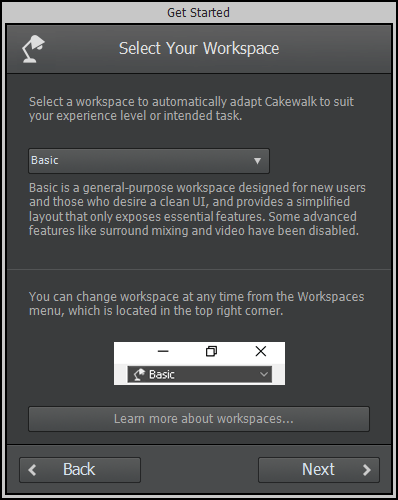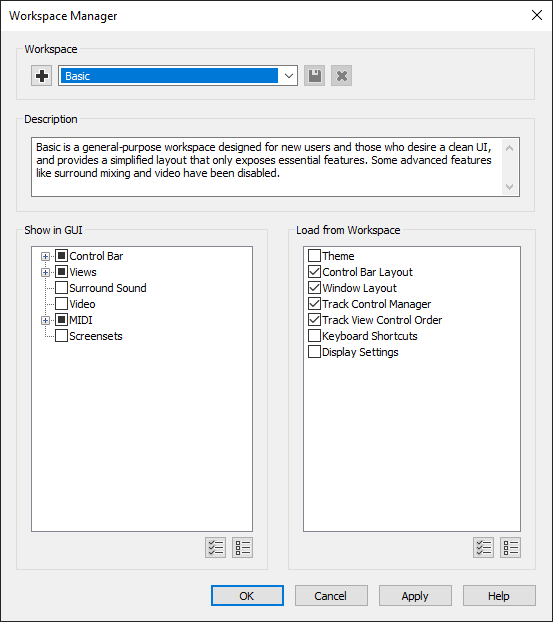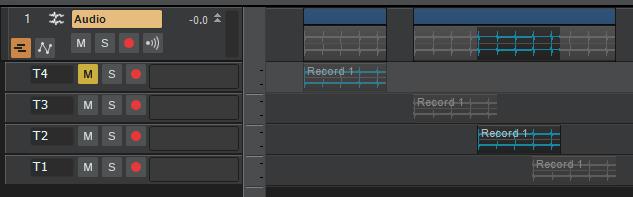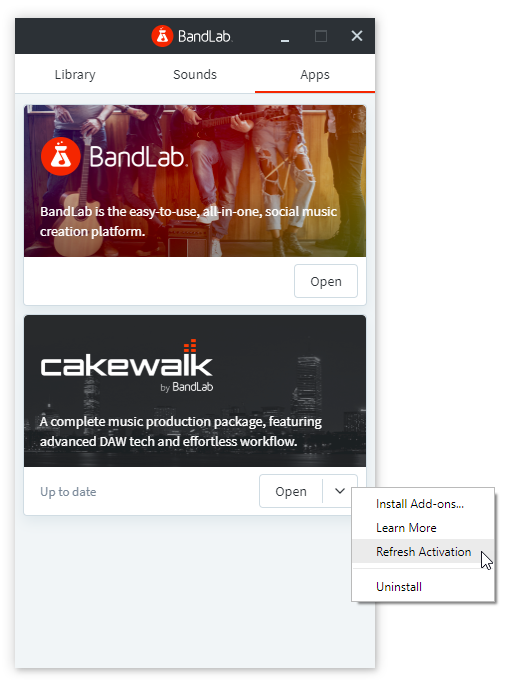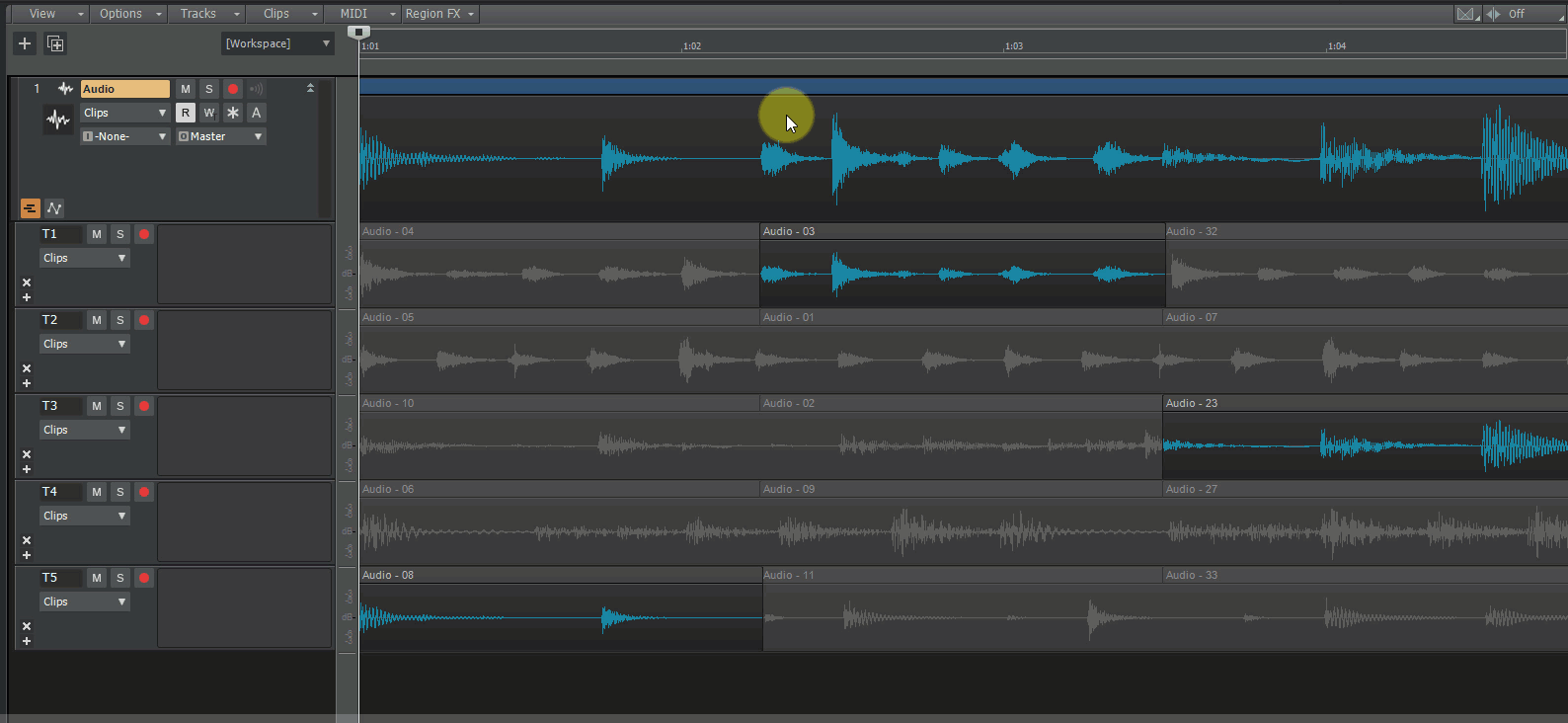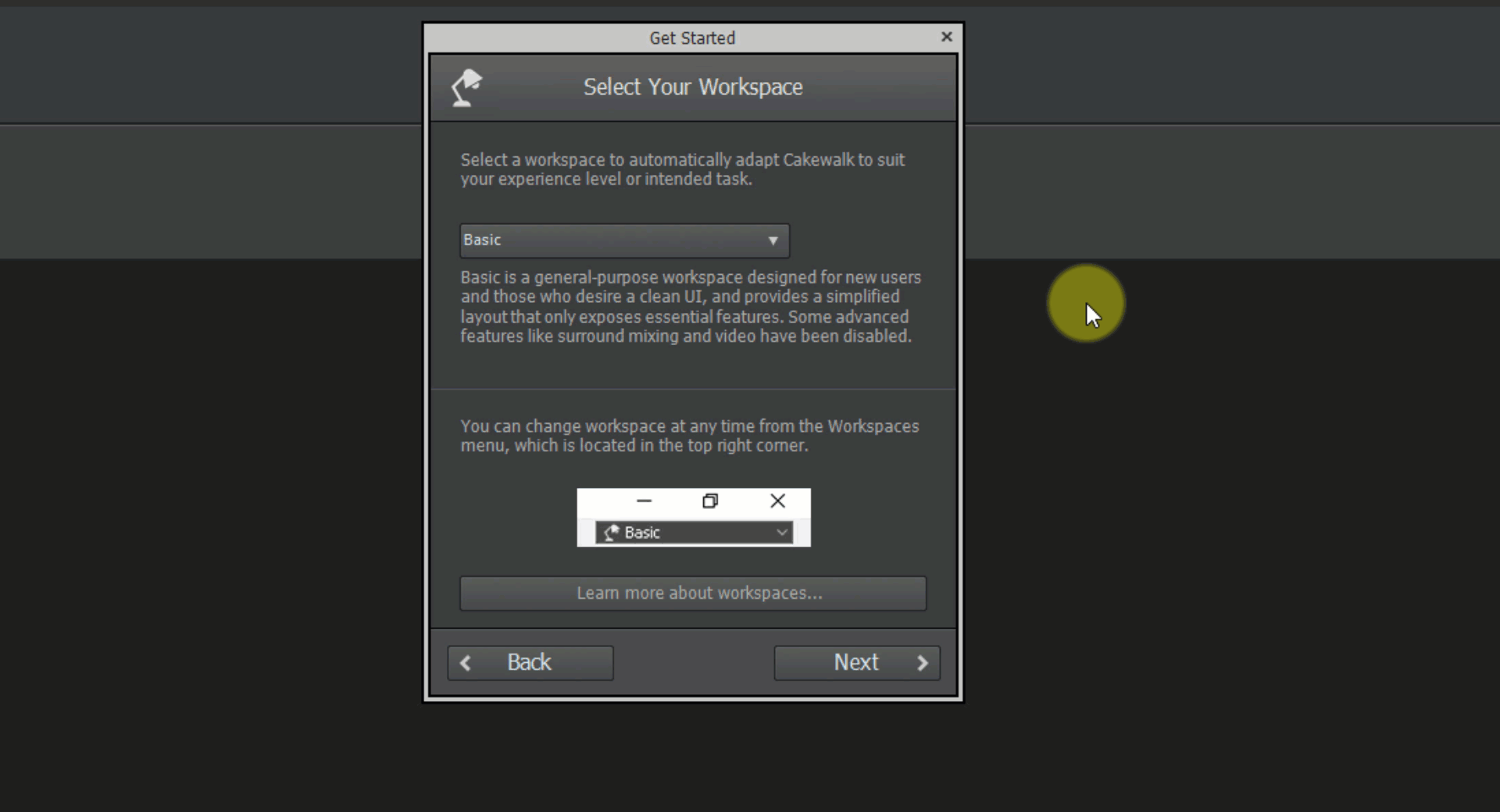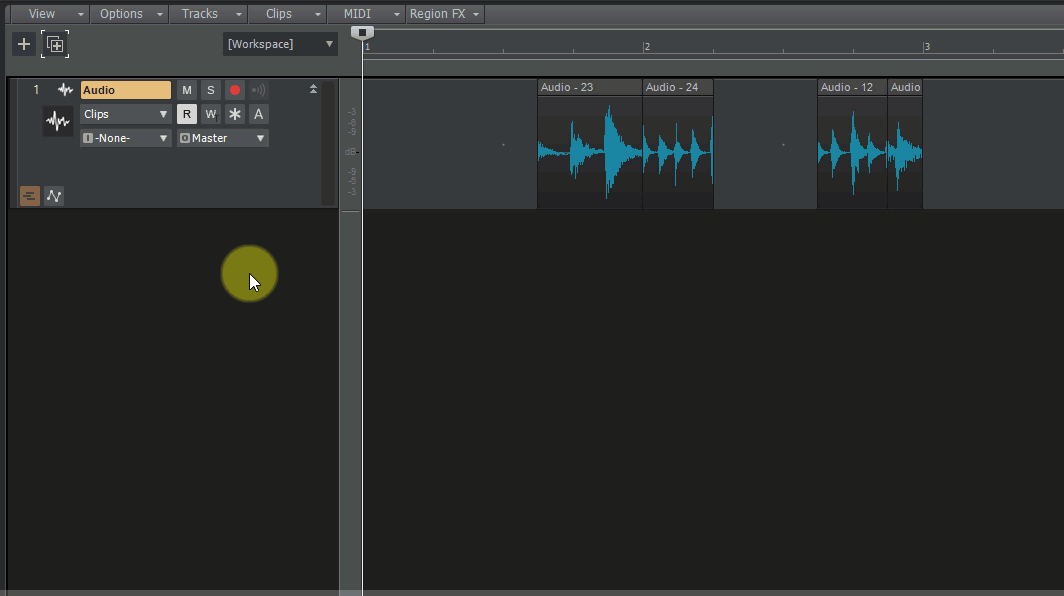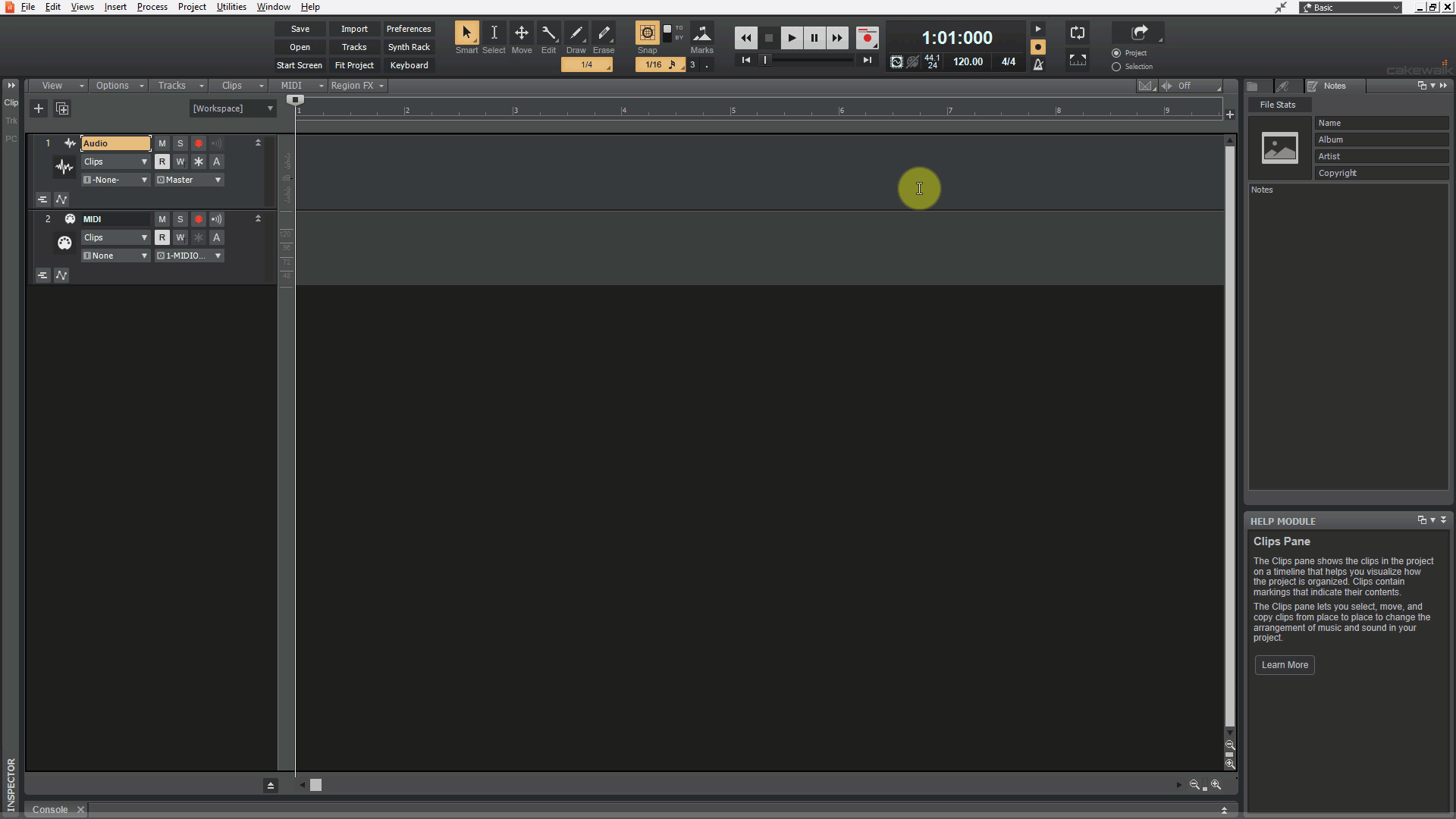Search the Community
Showing results for 'NAMM 2019'.
-
It's our pleasure to announce the 2019.09 release, a continuation of our focus to make Cakewalk as stable as possible and easy to use. A big thanks to our community for sharing your valuable time and feedback - you're helping us build an unquestionably superior Cakewalk with each release! Thanks, The Bakers For new feature details, see New Features. Read the detailed 2019.09 Feature Overview. Hotfix Build 25.09.0.70 11-Oct-2019 Fade In doesn’t respond to menu changes Left Click Rewinds to Clip Start in Lanes doesn't work if clip start is off screen Basic lens persists the Tungsten theme Hotfix Build 25.09.0.68 9-Oct-2019 New Options > Click Behavior > Transport Seeking Stops Playback option, which specifies if playback should stop when changing the timeline position during playback U-He plug-ins crash on opening projects in version 2019.09 Waveform preview draws unexpectedly in version 2019.09 Bus waveform preview could stop drawing when hidden buses are present Can no longer open Piano Roll view by double-clicking a selected MIDI clip Fast consecutive seeking on timeline can cause hang with projects that contain video Envelopes are not being moved with comp clip, but are removed instead Metronome count-in throws off timekeeping in VST plug-ins like EZdrummer Crash when switching between effects and instruments in the Plug-in Browser if plug-ins are removed from the active layout in Cakewalk Plug-in Manager Plug-in Browser doesn't always reflect changes made in the Cakewalk Plug-in Manager Crash when dragging Loop Start marker past 1:01:000 with Snap to Grid disabled Quick grouping should be disabled if there is no track selection Incorrect track strip control layout in Console view when WAI Display is enabled Numerous issues with clip context Crossfade menus Selected channel strips widen unexpectedly in the Console view if ProChannel display states aren't uniform Data is not imported to the selected Take lane when imported via the Clips pane context menu Importing audio to a Take lane resets the current lane focus to the topmost lane Improved dropout reason code reporting Restored many missing “Learn More” buttons in the Help Module 2019.09 Features & Enhancements Duplicate Selected Clip(s) (CTRL+D or Track view Clips > Duplicate Selected Clip(s) command). Auto Crossfade toggle in Track view. Show note names on Piano Roll view Note events (PRV Notes > Show Note Names). Take lane record options available form Record button context menu and Edit > Preferences > Project - Record: ‘Create New Lane’, ‘Reuse Existing Lane’, and ‘Reuse Existing Lane, Unless Takes Overlap’. Take lane enhancements: Import directly to Take lanes from File > Import and double-clicking in Media Browser. Fast Edit filter switching (SHIFT+right-click). Change fade type on crossfaded clips. CTRL+ALT+drag adjusts a single crossfade. Hold SHIFT and drag a clip edge to crop an individual clip. Holding SHIFT on Comp track (lanes collapsed) now allows for adjusting split location across lanes. Play List enhancements, including option to defer loading the next song until after the current song has finished, option to close projects regardless of project changes, and Help Module content. New keyboard shortcuts: Insert Audio track (CTRL+T), Insert MIDI track (CTRL+SHIFT+T), Clear Selection (SHIFT+ESC), and Redo (CTRL+Y). Mackie Control enhancements, including HUI protocol support, support for alternative parameter labels, and support for ProChannel EQ, Track Compressor, and Bus Compressor. Improvements to plug-in state loading and presets. Support for VST2 plug-ins without binary block persistence, which allows Cakewalk to properly restore parameters for such plug-ins when loading projects. Support for VST3 Program Changes. Cakewalk now supports changing programs for VST3 plug-ins via a new Program change parameter. There is now a Preset value at the end of the automation parameter list that will change plug-in preset values for plug-ins that support it. Overhaul of plug-in time sync in engine. There has been an overhaul of the engine to improve and optimize time sync with plug-ins. The changes improve the accuracy of time synchronization while seeking on the timeline during playback and while looping. We also addressed known problems with time sync with Melodyne and other time dependent plug-ins that have an internal timeline. Improved Reset/Panic to clear stuck MIDI notes, and CTRL+click Reset button to force a reload of the audio and MIDI engine. Support for ‘stop’ and ‘pause’ MCI MIDI events to automatically stop/pause playback Improved compatibility with older SONAR WRK files. Updated ‘Basic’ Lens that provides a cleaner and simplified layout. Dropout Analytics: Dropouts are now flagged with a reason code (listed in the dropout message) that can be useful in tracking down the cause of dropouts. The online help lists the dropout reason codes and potential preventative action that may be taken. Behavior changes When isolating clips in Take lanes during playback, the Now time jumps to the clicked location by default. To automatically jump to the clip start instead, enable the Track view Options > Click Behavior > Left Click Rewinds to Clip Start in Lanes option. This option replaces the previous SHIFT-click behavior. The Track view Options > Click Behavior > Left Click Sets Now option only sets the now time during playback when using the Smart tool, Comping tool, or Move tool (when clicking whitespace only). All other tools do not set the Now time when clicking in the Clips pane. The Track view Options > Click Behavior > Transport Seeking Stops Playback option specifies if playback should stop when changing the timeline position during playback. By default, the Play List no longer prompts to save project changes during playback. SHIFT+double-clicking a clip no longer hides other tracks. CTRL+T shortcut is now ‘Insert Audio Track’ instead of ‘Hide tracks not in selection’. Edit > Paste no longer uses settings from the Edit > Paste Special dialog box. The use the Paste Special settings, go to Edit > Preferences > Customization - Editing and select Use Paste Special Options on Paste. SHIFT+Z shortcut is no longer assigned to the Track view View > Auto Track Zoom command by default. The Auto Track Zoom command can be assigned to any shortcut in Edit > Preferences > Customization - Keyboard Shortcuts. The RTZ command has been renamed to Rewind to Landmarks. The Go to Beginning (1:1:0) command has been renamed to Go to Start (RTZ). The Go to Start (RTZ) and Go to End buttons now accurately seek to project beginning and end, and do not stop playback. The Go to Start transport button uses the CTRL+HOME shortcut. Optimizations Improved application startup time especially when many 32-bit plug-ins are present. Improved efficiency when playing back or looping projects with lots of plug-ins at low latency. Faster loading of project files containing many plug-ins and synths. Switching plug-in presets is faster. Exporting or bouncing projects containing clips stretched using élastique audio is faster, because stretches are no longer pre-processed prior to rendering. Bug Fixes Stability All reports of loss of plug-in states when loading projects have been addressed. Intermittent crashes when adding plug-in side-chains were fixed. Setting Track Input to same Patch Point as Output crashes. Patch points have been removed from dropdown in Selected Track Inputs dialog box. Focusrite ASIO Devices could create a buzzing sound when stopping playback rapidly. Some ASIO devices could result in unstoppable playback when stopping and starting the transport rapidly. Improved ASIO first buffer processing when starting playback. User reported ASIO crash on playback start. User reported Crash when deleting MIDI track. Rapidly stopping and starting playback could rewind the transport unexpectedly. Crash editing plug-in automation envelope during playback. Some plug-in’s such as Acorn Digital could cause a hang when changing presets. Edit commands to ‘delete hole’ or ‘slide to make room’ could occasionally have unexpected results. These commands now use standard ripple edit behavior. Some legacy .WRK files could cause a hang when attempting to open them. Adding a synth in the FX Rack could cause all plug-in automation to get orphaned on next load of the project. Hang when rapidly clicking Track view menu bar buttons. Patch points or Aux tracks could cause a memory leak leading to a dropout. UI Progress bar in Control Bar Transport module flashes black. Help Module doesn't update if floating and the Browser is collapsed. Layout issues when changing CPU Meter options in Control Bar Performance module Num 0 is shown as ‘Unassigned’ in Preferences > Customization - Keyboard Shortcuts. Audio is not shown on initial launch of Drum Replacer New Project dialog box draws incorrectly when Play List is open. Undo of Insert Effect does not remove assigned sends. Rapidly pressing SPACEBAR to start and stop playback with On stop, Rewind to Now Marker selected has unexpected results. Play List controls do not show info in the Help Module. Selection shading in time ruler does not update in real-time when moving selection handles. Selection/Tools Tools with specific hit zones do not leverage extra space when other Smart tools behaviors are disabled. Take Lanes/Comping Manually healing abutting healable clips (hold down the CTRL key and click one of the selected clips) in Take lanes ignores the selection. Comp clip doesn’t show range selection. SHIFT+right-click does not toggle Edit Filter in lanes. File > Import > Audio does not place clip on selected lane. Double-click import from Media Browser does not respect lane selection. It’s possible to set a parent track’s Edit filter to Audio Transients or Clip Automation when Take lanes are visible. Moving Clips in lanes with Slide Over Old to Make Room selected causes unexpected results. Slip-editing no longer works in lanes unless SHIFT is pressed. Comp clips show data from muted MIDI clips. Comp clip draws waveform amplitude incorrectly after deleting clip selections from Take lanes. Holding down the CTRL key while using the Smart tool or Comping tool in Take lanes does not toggle clip mute state consistently. Speed comping is unnecessarily healing clips during, resulting in unexpected clip cropping. Automation Drawing automation with the Freehand tool creates unexpected envelope nodes when dragging outside the Automation lane boundary. Automation lane parameter slider shows cut off text. When Automation lanes are minimized, the slider value overlaps the slider. When dragging a Comp clip to a new project, automation may or may not be copied depending on where the clip is clicked and dragged from. Loop recording automation preview does not work as expected after it loops back. Track View Aim Assist is visible on app startup when mouse isn't over Clips pane. Aim Assist line remains visible outside of the Clips pane in some circumstances. Track folders show open/close (+/-) toggle when folders are empty. Waveform Preview obscures automation in buses and tracks. Groove clips show snap offsets (anchor points) when dragging. The background color of clips showing clip envelopes changes unexpectedly after performing a Cut, Paste, then Undo twice. Multi-clip slip stretching allows clips to be stretched before measure 1. Bus waveform preview does not draw properly in response to volume changes. When switching tools with a modifier shortcut, the mouse cursor does not update until moved. Cancelling a Clips pane drag operation clears the selection. When clips are split, the clip selection changes, but the Time Ruler selection does not update to match. Preview is not shown when drag-copying a position locked clip. Piano Roll view Dragging from right to left in the Time Ruler to make a selection can cause unexpected selection drawing in the Piano Roll view. Aim Assist does not refresh immediately in the Piano Roll view Time Ruler after disabling/enabling. Piano Roll view track focus does not persist in screensets. Zooming the Piano Roll view with CTRL+ALT+mouse wheel produces drawing artifacts in the Time Ruler. Piano Roll view keys are grayed out indefinitely if Note Off not sent by MIDI controller. Piano Roll view does not show correct track colors when dragging notes from multiple tracks. Plug-ins Plug-ins can lose state and revert to the plug-in reset state if changes are made when the plug-in is not active. When loading plug-ins from a saved FX Chain preset, the values can get reset when dragging between FX Racks. Bank Select messages are not sent to VST 2 plug-ins. Opening some plug-in windows automatically mark the project as modified.. 32-bit VST plug-ins are not hidden when 64-bit equivalents are available App startup time is very slow when many 32-bit plug-ins are present in the VST inventory. External Insert can be added to clips FX Rack from MRU list. VST2 plug-ins that do not support binary block persistence, and do not have default programs, do not save their state and reset to default on open. Projects with older Arturia plug-ins like Piano V load but plug-ins are silent. General fixes Cakewalk must be periodically activated via BandLab Assistant, but will no longer switch to demo mode during a session. A notification will remind you 14 days before the application needs to be reactivated. Opening Melodyne clip does not select clip in Melodyne. Melodyne loses sync with metronome count-In. Melodyne loses sync when seeking on timeline. Loop playback of Melodyne loses sync when seeking on timeline. Drum Replacer loses sync when seeking on timeline. Cloning a track inside a Track Folder sometimes places the new track outside the folder. Intermittent “motorboating” during playback with Focusrite devices. MIDI playback can lose sync when seeking in a project that contains tempo changes. When using a split instrument track, setting the audio output track's Input to 'None' does not disable Input Echo. Old Cakewalk .WRK files referencing MCI audio events fail to open. Installer does not overwrite existing Help Module content. Update Installer is not replacing CW130Auto.dll. Stuck MIDI notes are not reset for many softsynths by pressing the Reset button. Unexpected spike in audio at edit points when using élastique Pro as Offline render mode. Latest release notes are here. See prior release notes. Check out all new features released to date.
-
You're probably saturated with reports & reviews of the 2019 Winter NAMM but here's a nice overview from KVR that's not mono-focused on just guitars or synths or something else. https://www.kvraudio.com/focus/winter-namm-2019-show-report-44260
-
Here's a list of the winners: Technical Achievement Amplification Hardware - Studio & Sound Reinforcement: JBL - DSi 2.0. Audio Apps & Hardware/Peripherals for Smartphones & Tablets: Eventide - Blackhole. Computer Audio Hardware: Universal Audio - Apollo x4. DJ Production Technology: Native Instruments - TRAKTOR KONTROL S3. Headphone/Earpiece Technology: AKG - K300 Series. Large Format Console Technology: Solid State Logic - ORIGIN. Microphone Preamplifiers: Neve - 1073OPX. Microphones - Recording: AKG - Lyra. Microphones - Sound Reinforcement s: sE Electronics - V Series for Drums. Musical Instrument Amplification & Effects: Ampeg - Heritage 50th Anniversary SVT. Musical Instrument Hardware: Moog - Matriarch. Musical Instrument Software: Celemony - Melodyne 5. Production Essentials: Audinate Dante AVIO Adapters. Signal Processing Hardware: API - 2500+ Stereo Bus Compressor. Signal Processing Hardware - 500 Series Modules: AMS Neve - RMX16. Signal Processing Software - Dynamics/EQ/Utilities: Universal Audio - Neve 1084 Preamp & EQ Plug-In. Signal Processing Software - Effects: Waves - Abbey Road Saturator. Small Format Console Technology: Allen & Heath - Avantis. Sound Reinforcement Loudspeakers: JBL - EON ONE Compact. Studio Monitors: Genelec - W371A Adaptive Woofer System. Wireless Technology: Shure - Axient Digital AD3 plug-on wireless transmitter. Workstation Technology/Recording Devices: Universal Audio - LUNA Recording System. Creative Achievement Studio Design Project: Clive Davis Institute of Recorded Music, Tisch School of the Arts, NYU-FM Design. Film Sound Production: "1917," Universal Pictures/DreamWorks Pictures/Entertainment One. Interactive Entertainment Sound Production: "Star Wars Jedi - Fallen Order," Respawn Entertainment. Record Production/Album: Hyperspace, Beck, Capitol Records. Record Production/Single or Track: Fear Inoculum, Tool, Tool Dissectional and Volcano and RCA. Remote Production/Recording or Broadcast: "Let's Go Crazy: The Grammy Salute to Prince," CBS. Television Sound Production: "The Mandalorian (Season 1)," Disney+. If you missed the event premiere, parts of the program are still watchable online after registering online http://attend.believeinmusic.tv.
-
Hi all - sharing some live recordings of a few of the inspiring artists who performed at the BandLab booth during NAMM! ❤️ All tracks recorded w/ Cakewalk and posted to our BL account. Check 'em out in our NAMM 2019 collection! Artist links: Angie Swan David Becker DMD the Band JayLeonardJay Mark Lettieri and Pals Michael Humphries Sarah Lipstate
-
Authors: Noel Borthwick, Morten Saether Introduction Following the major 2019.09 release, our 2019.11 release and new 2019.12 release contain over 90 bug fixes and feature enhancements. This release focuses on stability, optimizations, ASIO improvements, workspace (lenses) enhancements as well as fixes several long standing problems. We've also implemented several popular feature requests from the community. The following highlights are intended to provide an overview of the more significant changes. Please also refer to the new features section of our documentation for more detailed information on the features. Please give us feedback on this release. We hope you like it! 2019.12 Highlights Behavior changes Improved audio resampling quality in WASAPI Shared mode. The default MIDI Prepare Buffer size has been changed to 200 msec. Limitations preventing the MIDI buffer from being set lower have been removed. There should be no need to change the buffer size from the new default value anymore, since the engine automatically raises the internal size when necessary. On first launch, Cakewalk will reset the MIDI buffer size to the new default value of 200 msec (Preferences > MIDI - Playback and Recording > Prepare Using n Millisecond Buffers). 2019.12 release 2019.11 Highlights Behavior changes The Comp tool now respects the Auto Crossfade state. When working in Take lanes, the Split tool will split across all lanes on the lower half of the clip. The default MIDI Prepare Buffer size has been reduced to 20 msec. Limitations preventing the MIDI buffer from being set lower have been removed. There should be no need to change the buffer size from the new default value anymore, since the engine automatically raises the internal size when necessary. On first launch, Cakewalk will reset the MIDI buffer size to the new default value of 20 msec (Preferences > MIDI - Playback and Recording > Prepare Using n Millisecond Buffers). Lenses have been renamed to Workspaces. ASIO improvements Automatic Dropout Restart behavior Cakewalk analytics from the 2019.09 release, revealed the most common reason for audio dropouts to be ASIO device state changes. This dropout is most commonly triggered by users changing the latency or sample rate in the ASIO panel. In version 2019.11, the default behavior is to restart the audio engine when certain kinds of benign dropouts are detected. If playback is underway, the dropout is handled and playback resumes automatically from where it left off. This behavior can be changed in Preferences > Audio - Configuration File by setting the new RestartEngineAfterDropout flag. Set to False to revert to the prior behavior to display the dropout toast message. Note: If recording is underway when this happens, you will get a dropout notification as before. ASIO latency updates from driver panel to host are more reliable In prior Cakewalk versions changes to the driver panel were not always reflected in the host until closing and reopening preferences. You should see this work reliably now. ASIO latency can be set from preferences slider for supported audio interfaces For supported audio devices, in the audio preferences, the latency slider may now be used to change the audio buffer size without the need to open the manufacturer’s ASIO panel. For this to work the driver has to support reporting its latency metrics to the host and respond to preferred buffer size requests. If supported, you will see a latency slider with the min/max latency as recommended by the driver. If unsupported, the slider will be disabled. Note: The slider will move in steps as suggested by the driver. One of the advantages of this feature is that you may have access to more granular buffer sizes than the driver panel offers. It is not guaranteed that every latency value supplied by the host will be acknowledged by the driver. Please report your findings with your own audio interfaces. New ini setting StopEngineOnASIOPanelOpen A few ASIO devices require that the host should not use the device while making changes to device settings. Some devices may display an error or gray out the controls in the ASIO panel while others may silently ignore changes. In prior versions of Cakewalk the only solution was to exit the app for such devices. In 2019.11 you can set the variable StopEngineOnPanelOpen in Preferences > Audio - Configuration File (second property in the list). Setting it to True will automatically stop and release the ASIO interface allowing you to change settings in Cakewalk. Change preferences while audio is playing You may now open the Preferences dialog box and change settings even while a project is playing. If a change is made that requires the engine to restart, you will hear a small interruption in the audio while the changes are committed and playback will continue after the change. This has the following benefits: Inspect or make changes to preferences without needing to stop playback or input monitoring. Make changes to audio latency while playing audio to adjust audio processing load dynamically. Note: This only works with ASIO devices that can handle real time buffer configuration changes. Tool changes Updated Split tool behavior The Split tool now supports single clip splitting across clips in Take lanes. On the lower half of clips, there is a new cursor to indicate when splitting the current clip or all clips on the track. This cursor appears only if there are multiple lanes on the track. The Split tool now also respects the Auto Crossfade state. Comp tool now respects Auto Crossfade state When using the Comp/Isolate tool in Take lanes, the splits on clips will now respect whether Auto Crossfade is enabled or not. (Previous behavior was to always crossfade when using the Isolate tool) Workspaces (Lenses) enhancements Lenses have been renamed to Workspaces to better reflect their core function, which is to act as a global template for the UI layout/configuration. The Workspace Manager has a new Description field that allows you to include a text description of each workspace. On fresh installs of Cakewalk, the onboarding wizard lets you select an initial workspace (default is Basic). Note: The Help > Get Started command now launches the onboarding wizard. Global keyboard shortcuts persist whether using a factory workspace or 'None'. The Workspace Manager will now prompt to save changes to the current workspace if necessary. In the Workspace Manager, the Save button is only available if the workspace has been changed. You can select a workspace when no project is open. Several factory workspaces have been updated to improve workflow. Switching workspaces to 'None' no longer affects the active theme. Switching Workspaces no longer affects project track and bus sizing. Option to display muted takes in parent track The new Track view View > Display Muted Takes in Parent Track option allows you to display muted takes in the parent track. Display Muted Takes in Parent Track Take lanes expanded Take lanes collapsed Enabled Parent track shows muted takes in gray. Parent track shows muted takes in gray. Muted clips can be edited. Clips muted due to lane mute are dimmed. Disabled Parent track shows muted takes as an empty gradient filled area. The blue Comp clip header encompasses both the muted and unmuted areas. Parent track does not show muted takes. Control surfaces Added Synth Rack support for Mackie Control surface. For details click here. Simpler activation Cakewalk requires periodic activation via BandLab Assistant. This process is more streamlined in 2019.11. BandLab Assistant now has a Refresh Activation option. In the rare case when you need to reactivate Cakewalk, log in to BandLab assistant and choose the Refresh Activation option from the Cakewalk drop-down menu in the Apps tab. Cakewalk responds immediately to being activated by BandLab Assistant. If the app is in an inactivated state, launching BandLab Assistant and choosing the “Refresh Activation” option will automatically activate Cakewalk even if the app is running. Misc The minimum gap between Control Bar modules has been increased when Lock Module Order and Center is enabled. Click the Sample Rate or Bit Depth fields in the Control Bar Transport module to open audio preferences. Optimizations Meters and now time display are now more responsive and uses less CPU when multiple projects are open. Rapid scroll and clip drag operations in the UI no longer cause meter and time updates to lag. Various improvements to audio engine for better ASIO compatibility. Optimized audio engine to set ASIO buffer sizes and sample rates more efficiently. Minimized the number of VST3 start/stop state changes during project load. This greatly improves the load time for certain plug-ins such as Vienna Ensemble Pro. Previous release: 2019.09 Feature Overview 2019.07 Feature Overview
-
Daryl and I with Noel at NAMM 2019 picking up the pieces.
-
It's the most wonderful time of the year. NAMM is right around the corner and all IK forces are headed to Anaheim, California for the world's largest music trade show. To celebrate with us, we are offering you up to 50% off our most popular software from January 9th through February 3rd. With a little bit of everything on sale, all kinds of music makers can find something to suit their needs. Included items listed below. NAMM Slam 2020 AmpliTube Brian May $/€99.99 $/€79.99 Dimebag Darrell CFH Collection $/€99.99 $/€69.99 AmpliTube Jimi Hendrix Anniversary Edition $/€99.99 $/€59.99 AmpliTube Slash $/€99.99 $/€59.99 AmpliTube 4 MAX $/€499.99 $/€299.99 AmpliTube 4 MAX (boxed) $/€529.99 $/€319.99 AmpliTube 4 MAX Crossgrade $/€299.99 $/€179.99 AmpliTube 4 MAX Crossgrade (boxed) $/€329.99 $/€199.99 Miroslav Philharmonik 2 $/€499.99 $/€299.99 Miroslav Philharmonik 2 (boxed) $/€529.99 $/€319.99 Miroslav Philharmonik 2 Crossgrade $/€299.99 $/€179.99 Miroslav Philharmonik 2 Crossgrade (boxed) $/€329.99 $/€199.99 Syntronik Deluxe $/€399.99 $/€249.99 Syntronik Deluxe (boxed) $/€429.99 $/€269.99 Syntronik Deluxe Crossgrade $/€269.99 $/€159.99 Syntronik Deluxe Crossgrade (boxed) $/€299.99 $/€179.99 Syntronik Deluxe Upgrade $/€99.99 $/€59.99 Lurssen Mastering Console $/€159.99 $/€99.99 T-RackS Tape Machine 24 $/€99.99 $/€49.99 T-RackS Tape Machine 440 $/€99.99 $/€49.99 T-RackS Tape Machine 80 $/€99.99 $/€49.99 T-RackS Tape Machine 99 $/€99.99 $/€49.99 T-RackS Stealth Limiter $/€124.99 $/€64.99 T-RackS Saturator X $/€79.99 $/€49.99 T-RackS One $/€79.99 $/€49.99 T-RackS 5 MAX $/€499.99 $/€299.99 T-RackS 5 MAX Crossgrade $/€299.99 $/€179.99 Not sure what version you're eligible for? Upgrade, Crossgrade, Maxgrade have you confused? Click here to check your eligibility. Be sure to check in on all of the NAMM fun including new product announcements, artist demonstrations, and more by following us on Facebook, Twitter, and Instagram. All purchases from the IK online store are subject to VAT in the EU and may vary by country. Although IK strives to provide accurate product and pricing information, unintentional pricing or typographical errors may occur. IK reserves the right to correct, change or update information such as pricing, availability and product descriptions, at any time without notice. Sale through February 3rd, 2020.
- 1 reply
-
- 1
-

-
2019.07 brings major usability enhancements, including Comping and Take lane enhancements, Smart Tool customization, Control Bar module alignment and over 150 bug fixes. Features & Enhancements For new feature details, see New Features. Read the detailed 2019.07 Feature Overview Comping and Take lane enhancements Freely assemble clips in track lanes either by recording or dragging and dropping from different sources. Configure the Smart Tool to disable comping features while editing audio on lanes and re-enable it when you are ready to start building a comp track. Smart Tool customization The Smart tool can be customized in order to enable specific functions, including Move, Crop, Fade, Draw, and Comp. The Smart tool and Select tool have new icons. Center Control Bar modules Control Bar modules can be left-aligned, justified, or centered. Copy/paste and drag drop enhancements Copy/paste and drag drop enhancements, including full support for drag and drop of Take lanes between tracks, and improved drag drop preview to visually represent the final data. Help module content for Clips In addition to a brief description of the clip type, the Help Module also lists common Smart tool gestures that are supported by each unique clip type. Selection markers in time ruler The time ruler now shows draggable markers at either end of the time selection range. You can modify the start or end of the selection by dragging these markers or move the entire time selection by dragging the selection range bar. Loop and Punch marker enhancements The time ruler now uses more intuitive mouse cursors for selection, loop, punch and marker drag bars and handles. The mouse cursor shows a letter to indicate which marker will be modified before you actually click the marker: S (Selection), L (Loop), P (Punch), and M (Marker). You can drag a Loop or Punch marker past its paired sibling marker in order to flip the range in the opposite direction. Show Audio/MIDI Device Change Notifications Show a message if an audio or MIDI device is connected/disconnected during a session. Cakewalk will offer to add the devices, or reroute outputs to an available device. Hotfix 5-Aug-19, build 25.07.0.79 [New] Option to set Now Time via left-click during playback via Track view Options > Click Behavior > Set During Playback Hang on project open with Allow Only One Open Project at a Time Hang when trying to open MIDI files in the Playlist Edit Filter not persisting correctly with Instrument tracks Persist of clip envelope visibility not working as expected for Edit Filters when using Auto Track Zoom CTRL-clicking a clip to select/deselect it during playback shouldn't move the Now Time Duplicating synths does not duplicate synth automation Duplicate Synth Track does not assign automation display track Redo of Duplicate Synth not restoring synth state Update HUD Smart tool button to show if tool has been customized Selection from clip header using CTRL or SHIFT click doesn't always work when starting from time selection Lasso select selects all nodes on envelope when track Edit Filter is set to automation Mouse cursor becomes boxed in Time Ruler when right-clicking Time Ruler Zoom Track focus jumps unexpectedly when clicking or navigating to closed or empty track folder Time ruler delta for all absolute time rulers is inaccurate with project tempo changes About box shows obsolete Cakewalk Command Center error codes Bug Fix Highlights Stability Crash when pasting automation Crash on opening project after closing another Improved notification handling Crash copying and pasting bus automation Projects using élastique audio crash when playing if audio is missing Crash dragging empty cell in Matrix View Tab to next/previous note in the Piano Roll can cause crash User reported crash on launch Optimizations Screensets in projects with high track counts load faster Multi threaded UI updates for notifications Undo redo of Take lanes is slow Closing or opening projects with Media Browser is very slow when Browser points to folder with many files UI Bounced track fails to appear with user created Lens Changing Lens and reopening CbB changes "None" unexpectedly Full Screen Mode only expands across multiple monitors Changing screensets slow with large number of tracks Preview not working when cropping a track folder composite clip Change title capitalization in Preferences dialog and menus Missing Help Module text for several views/contexts Notifications only appear on primary monitor Selection/Tools CTRL-selecting clip doesn't work if the clip is partially selected as a result of a time selection CTRL-clicking a clip during playback creates a clip envelope instead of selecting the clip Select tool cannot select comp clip Crop cursor appears when holding CTRL key with the Select tool Draw tool mouse cursor flickers rapidly when moving mouse over envelopes Control Bar Control Bar Export Module can lose gripper Export Control Bar module is cropped when Control Bar is locked and justified Resetting the Control Bar doesn't unlock module order Draw issue with Control Bar when floating after justify Snap module displays Whole duration when creating new project Take Lanes/Comping Copy paste in Take lanes can delete source data Editing clips in Take lanes can lead to un-editable clip envelopes Copying and pasting clips from multiple Take lanes is not possible Loop recording in Comp mode with Take lanes closed causes unexpected cropping of clips Some projects could prevent clip envelopes from being edited Now Time jumps in playback when isolating clips in Take lanes during playback Copy/Paste does not work as expected in Take lanes CTRL-selecting neighboring clip doesn't work immediately after isolating a clip region in a Take lane Copying data from non-adjacent lanes pastes to adjacent lanes Dragging MIDI clips from Browser goes to Take lane 1 Pasting multiple clips in Take lanes to a track with single lane does not refresh UI Drag drop of multiple audio files from Browser to Take lanes not supported Pasting Multiple clips in lanes to bottom lanes cause clips to collapse to single lane Double clicking Take lane in Clips pane does not select lane Clips in lanes cannot drag from one track to different lanes in another track Dragging takes to a new track skips over populated lanes Drag drop between lanes doesn't work properly when hidden tracks present Clips can be moved from their original take lane on CTRL drag and drop Copying clips in Take lanes with envelopes gives unexpected results Clip can no longer be selected after undo of drag Pasting clips in lanes to new project does not refresh UI correctly Undo of paste of multiple lanes in new project does not behave as expected Comp clip draws unexpectedly after crop Dragging clips on MIDI Take lanes to create overlaps does not crop data Dragging group of clips to new track deletes existing clip on destination track Pasting multiple lanes to last lane in a track creates extra lanes Comp clip remains visible after dragging outside of the Clips pane 'Delete Muted Takes' renamed 'Delete Muted Clips' Lane order changes pasting to new project Lanes out of order when dragging to create a new track When creating Take/Automation lanes, Take lane initially appears grayed out Shift+click does not work on comp clip when Take lanes are open Bouncing to clip causes clip to change lanes unexpectedly Duplicated tracks with lanes inverts order Redoing a loop recording in Comp record mode fails to restore recorded clips state Nudge causes MIDI notes to change lanes Automation Clip envelope in lanes cannot be edited after save/reopen of project Reassigning automation envelopes closes lanes unexpectedly Automation from multiple lanes pastes to a single lane Pasting multiple automation envelopes to track with fewer lanes has unexpected result Dragging clips from Browser to Take lanes removes automation data Drag copy to new project does not copy automation Automation lanes not created after recording track automation Automation lanes are copied out of order, and not all copied if automation lanes are expanded in destination project Some projects are saved with clip envelopes assigned to incorrect lanes Setting Edit Filter to 'Clip Automation' on a lane doesn't work properly when multiple clips present Clip envelopes on lanes don't respect Edit Filter state when loading projects Clip envelopes lose visibility on Take lanes when toggling 'Show Take Lanes' Duplicate Track does not persist Automation lane state When pasting automation then showing lanes, Edit Filter is not set correctly with FX automation Redo not populating automation lanes correctly Edit Filter in Automation lanes not behaving as expected after paste Edit Filter not behaving as expected with auto track zoom Pasting Take and Automation lanes simultaneously has unexpected results Edit Filter not set correctly after writing automation Projects with Edit Filter set to 'Clip Automation' load with only one envelope visible Automation selection not working correctly in lanes under rare conditions Clips drag drop or paste across lanes can lead to inconsistent clip envelope visibility Track View Aim Assist remains visible after dragging outside of Clips pane Aim Assist not visible when dragging clips to a different project Clip name moves up a pixel when right-edge crop reaches it Dragging Punch range in time ruler before measure 1 shrinks range unexpectedly Staff View Mouse cursor jumps to different monitor when clicking in Staff view time ruler Notes may not appear in Staff view in some projects Plug-ins ProChannel modules can lose states Pressing F1 in ProChannel EQ Fly Out opens correct help topic External Insert can be dragged from Browser to clip ‘Failed to load plug-in state’ message after creating send General fixes V-Vocal clips do not drag copy as expected Several "importing" messages displayed when closing project after previewing MP3 files in Browser Some projects can fail to cut/copy on track Delete Track can delete unintended tracks Browser drag preview image now aligned to bottom right of cursor Track view key bindings are not listed in Preferences dialog when using Basic lens Dragging clips between projects can fail to create a new track in destination project Keyboard shortcut for 'Show/Hide Clip Properties' does not hide Mouse cursor flickers between arrow and I-beam when moving mouse over Automation lanes Dragging Punch range in time ruler doesn't update time rulers in other views Improve Time Ruler marker/loop/punch/selection handle feedback while dragging If toast notifications are turned off, 'Check For Updates' menu item does nothing Using 3 monitors causes notifications to stop appearing Dragging audio to time ruler to do ARA convert audio to tempo map does not prompt Dragging audio from Browser to MIDI track to do ARA MIDI extraction does not prompt Dragging multiple audio clips from Browser to convert to MIDI stacks MIDI on same track Time ruler drawing issues when Aim Assist is enabled Changing app focus causes control surfaces to fail to update Read the detailed 2019.07 Feature Overview Latest release notes are here. See prior release notes. Check out all new features released to date.
-
2019.11 Early Access installer now available! We're pleased to announce the Early Access for 2019.11, which includes many significant improvements and over 75 bug fixes, all in keeping with our goal of making CbB as reliable and enjoyable as possible. We'd love for you to check it out before we drop the official public version, which should be in roughly a week. Please note that Early Access installers are update installers, which only update from a specific version. To install the 2019.11 Early Access build, you must be on the latest public release of 2019.09. Download Cakewalk 2019.11 EA installer If you haven't already done so, please read about the Early Access Program before participating. Thanks again for your participation! The Bakers 2019.11 Highlights Behavior changes The Comp tool now respects the Auto Crossfade state. When working in Take lanes, the Split tool will split across all lanes on the lower half of the clip. The Default MIDI Prepare Buffer size has been reduced to 20 msec. Limitations preventing the MIDI buffer from being set lower have been removed. There should be no need to change the buffer size from the new default value anymore, since the engine automatically raises the internal size when necessary. On first launch, Cakewalk will reset the MIDI buffer size to the new default value of 20 msec (Preferences > MIDI - Playback and Recording > Prepare Using n Millisecond Buffers). Lenses have been renamed to Workspaces. ASIO improvements Automatic Dropout Restart behavior Cakewalk analytics from the 2019.09 release, revealed the most common reason for audio dropouts to be ASIO device state changes. This dropout is most commonly triggered by users changing the latency or sample rate in the ASIO panel. In version 2019.11, the default behavior is to restart the audio engine when certain kinds of benign dropouts are detected. If playback is underway, the dropout is handled and playback resumes automatically from where it left off. This behavior can be changed in Preferences > Audio - Configuration File by setting the new RestartEngineAfterDropout flag. Set to False to revert to the prior behavior to display the dropout toast message. Note: If recording is underway when this happens, you will get a dropout notification as before. ASIO latency updates from driver panel to host are more reliable In prior Cakewalk versions changes to the driver panel were not always reflected in the host until closing and reopening preferences. You should see this work reliably now. ASIO latency can be set from preferences slider for supported audio interfaces For supported audio devices, in the audio preferences, the latency slider may now be used to change the audio buffer size without the need to open the manufacturer’s ASIO panel. For this to work the driver has to support reporting its latency metrics to the host and respond to preferred buffer size requests. If supported, you will see a latency slider with the min/max latency as recommended by the driver. If unsupported, the slider will be disabled. Note: The slider will move in steps as suggested by the driver. One of the advantages of this feature is that you may have access to more granular buffer sizes than the driver panel offers. It is not guaranteed that every latency value supplied by the host will be acknowledged by the driver. Please report your findings with your own audio interfaces. New ini setting StopEngineOnASIOPanelOpen A few ASIO devices require that the host should not use the device while making changes to device settings. Some devices may display an error or gray out the controls in the ASIO panel while others may silently ignore changes. In prior versions of Cakewalk the only solution was to exit the app for such devices. In 2019.11 you can set the variable StopEngineOnPanelOpen in Preferences > Audio - Configuration File (second property in the list). Setting it to True will automatically stop and release the ASIO interface allowing you to change settings in Cakewalk. Change preferences while audio is playing You may now open the preferences dialog and change settings even while a project is playing. If a change is made that requires the engine to restart, you will hear a small interruption in the audio while the changes are committed and playback will continue after the change. This has the following benefits: Inspect or make changes to preferences without needing to stop playback or input monitoring. Make changes to audio latency while playing audio to adjust audio processing load dynamically. Note: This only works with ASIO devices that can handle real time buffer configuration changes. Tool changes Updated Split tool behavior The Split tool now supports single clip splitting across clips in Take lanes. On the lower half of clips, there is a new cursor to indicate when splitting the current clip or all clips on the track. This cursor appears only if there are multiple lanes on the track. The Split tool now also respects the Auto Crossfade state. Comp tool now respects Auto Crossfade state When using the Comp/Isolate tool in Take lanes, the splits on clips will now respect whether Auto Crossfade is enabled or not. (Previous behavior was to always crossfade when using the Isolate tool) Workspaces (Lenses) enhancements Lenses have been renamed to Workspaces. Note: The online help still refers to Lenses until the official release of version 2019.11. The Workspace Manager has a new Description field that allows you to include a text description of each workspace. On fresh installs of Cakewalk, the onboarding wizard lets you select an initial workspace (default is Basic). Note: The Help > Get Started command now launches the onboarding wizard. Please test this feature in the 2019.11 Early Access release. Global keyboard shortcuts persist whether using a factory workspace or 'None'. The Workspace Manager will now prompt to save changes to the current workspace if necessary. In the Workspace Manager, the Save button is only available if the workspace has been changed. You can select a workspace when no project is open. Several factory workspaces have been updated to improve workflow. Switching workspaces to 'None' no longer affects the active theme. Switching Workspaces no longer affects project track and bus sizing. Option to display muted takes in parent track The new Track view View > Display Muted Takes in Parent Track option allows you to display muted takes in the parent track. Display Muted Takes in Parent Track Take lanes expanded Take lanes collapsed Enabled Parent track shows muted takes in gray. Parent track shows muted takes in gray. Muted clips can be edited. Clips muted due to lane mute are dimmed. Disabled Parent track shows muted takes as an empty gradient filled area. The blue Comp clip header encompasses both the muted and unmuted areas. Parent track does not show muted takes. Control surfaces Added Instrument Support for Mackie Control surface. For details click here. Simpler activation Cakewalk requires periodic activation via BandLab Assistant. This process is more streamlined in 2019.11. BandLab Assistant now has a Refresh Activation option. In the rare case when you need to reactivate Cakewalk, log in to BandLab assistant and choose the Refresh Activation option from the Cakewalk drop-down menu in the Apps tab. Cakewalk responds immediately to being activated by BandLab Assistant. If the app is in an inactivated state, launching BandLab Assistant and choosing the “Refresh Activation” option will automatically activate Cakewalk even if the app is running. Misc Click the Sample Rate or Bit Depth fields in the Control Bar Transport module to open audio preferences. The minimum gap between Control Bar modules has been increased when Lock Module Order and Center is enabled. Optimizations Meters and now time display are now more responsive and uses less CPU when multiple projects are open. Rapid scroll and clip drag operations in the UI no longer cause meter and time updates to lag. Various improvements to audio engine for better ASIO compatibility. Optimized audio engine to set ASIO buffer sizes and sample rates more efficiently. Minimized the number of VST3 start/stop state changes during project load. This greatly improves the load time for certain plug-ins such as Vienna Ensemble Pro. Bug fixes Stability/Compatibility VST Scanner was updated to make it more compatible with certain plug-ins that could crash. Crash opening the Lyrics view with no tracks. Crash when using Go To Time keyboard shortcut with no project loaded. Vienna Ensemble Pro hangs on load with some projects. Potential crash when splitting an instrument track that contains automation lanes, then converting to an instrument track again. Some Wave64 bundle files fail to load in Cakewalk. Crash during Play List playback when playing preloaded project. Memory leak and hang when adjusting latency during playback with sidechain plug-ins. Audio Cancelling Preferences dialog disables audio engine after opening ASIO panel. Increasing ASIO buffer size from Panel causes audio to glitch during playback. Latency changes made in ASIO control panel do not auto update latency in audio options. Applying sample rate from preferences does not change ASIO sample rate when project not open. MIDI MIDI Chase chases CCs from muted clips. MIDI Chase chases notes from muted Take lanes. Setting the MIDI "prepare using" to 256 ms or lower causes missed or stuck notes. UI Theme changes unexpectedly when switching lens to 'None'. Setting workspaces to 'None' should restore all features and settings. Control Bar gets out of sync with the current workspace if Cakewalk is terminated or crashes. Closing Open Project window does not reopen Start Screen. Comp preview shows only header for muted clips. Double separators appear in Browser plug-ins menu. Make Instrument Track option should be grayed out in menu when not applicable. Tempo View isn't persisting scrollbar positions. Improve appearance of Insert Soft Synth menu icons. Interval value for Paste Special appears offset. Splash screen is shown on different monitor to main window. Changing Lens and reopening Cakewalk has unexpected results. Selected Strips Widen unexpectedly in Console View. Drag preview with multiple clips when one is positon locked does not behave as expected. Selection Handles Appear Unexpectedly Near Now Time after Deselect All. Tempo View shows incorrectly after mouse wheel scroll. Clips refuse to heal after manually altering crossfades. Heal Command adding crossfades when fades weren't originally there. Lanes Moving Clips in Lanes with Slide Over Editing option causes unexpected results. Comp/Isolation tool always crossfades regardless of Auto Crossfade toggle status. Comp Crop tool does not work with clip groups when lanes are collapsed. Noticeable delay when muting/unmuting MIDI in lanes. Comp split tool should only show if more than one take lane is available. Automation Fade not drawing as expected after changing default curve and using the Isolate tool. Envelopes fail to copy to new project based on drag location. New automation envelope type incorrect after splitting / recombining instrument track. Track view Scrolling or rapid Aim assist movements in the Clips pane make now time updates sluggish. It’s not possible to set the Now Time when clicking on a selection/loop/punch handle in the Time Ruler. Dragging audio files from Browser to start of measure 1 is difficult. Aim Assist shown in wrong place in Clips pane Time Ruler after disabling / enabling. Aim/Snap Assist doesn't update when scrolling left/right in the Clips pane. Unable to select clip from header when position locked. Tools Crop/Heal tool not healing all splits. Split tool should respect auto crossfade, and when in Comp mode should split all lanes. Active zone for lane Split tool cursor is in the middle of bitmap rather than nearer the point. Piano Roll view Deselecting short MIDI notes leaves selection marker artifacts behind in Piano Roll view ruler. Piano Roll not persisting selected controller lane. Piano Roll vertical zoom control tooltip shows Drum Grid. Plug-ins VST Scanner was updated to make it more compatible with certain plug-ins that could crash. VST2 to VST3 migration when opening projects now properly replaces the VST2 with the VST3 plug-in even if the VST2 plug-in is not installed when opening the project file. Unable to scan the Movement VST2 plug-in (and possibly others) by Output. Projects containing migrated VST3 instruments would revert back to VST2 versions after saving and reopening. Play List Project windows don't open when playing next song in a Play List. Play List Preload Next Song During Playback option should be off by default. Double clicking a Play List project to queue it during playback causes UI drawing issues. General fixes Cakewalk does not recognize if activation has been updated while the app is open. Preferences OK/Cancel/Apply/Help buttons only appear in native OS language. Lenses fail to copy after migration. After Ripple Edit All Delete, Time Ruler Retains Selection unexpectedly. Clicking the Time Ruler when using the Scrub tool has unexpected results. Insert Time/Measures not shifting meter changes correctly. Library.db leftover in UAC File Resync from previous installs.
- 67 replies
-
- 13
-

-

-
We are excited to announce another significant update of our flagship software synthesizer Omnisphere®. Version 2.6 adds an enhanced Arpeggiator and dramatically expanded Hardware Synth Integration, with support for over 60 Hardware Synths! This update adds brand new profiles for such iconic synths as the Roland Juno-106, Alesis Andromeda and the Roland D-50, to the very latest synths like the Korg Minilogue XD and Moog One - as well as dozens of other user requested models. The FREE update will also include hundreds of inspiring new patches for all registered Omnisphere 2 users and will be available in March. Major Arpeggiator Update Omnisphere’s renowned Arpeggiator has been greatly enhanced with all new creative tools, a brand new preset library and much more. The musical possibilities are vastly expanded, making it one of the most flexible arpeggiators ever, while still being fun to use. Best of all, Omnisphere 2.6 can now capture the MIDI data of what the arpeggiator is doing as a standard MIDI file, which can be dragged to any DAW for further editing! Expanded Hardware Synth Integration Omnisphere’s unique Hardware Synth Integration feature bridges the physical experience gap between software and hardware, giving users intuitive control of Omnisphere by using the familiar layout of their hardware synth. With the new 2.6 release, many requested hardware synth profiles have been added, including support for over 60 popular hardware synthesizers from Moog®, Sequential®, Roland®, Korg®, Novation®, Nord®, Behringer®, Access®, Studiologic® and Yamaha®. The supported hardware synths cover a wide array of form factors and price ranges for different types of users. New Sounds Omnisphere 2.6 features a newly expanded “Hardware Library” with hundreds of new patches created by Eric Persing and our renowned Sound Development team. Notably, this update takes Eric’s classic sound design work from the original 1987 Roland D-50 into completely new sonic territory with Omnisphere’s vast synthesis capabilities. New Hardware Synth Profiles added in v2.6 include: • Roland Juno-106 • Roland D-50/PG-1000 • Alesis Andromeda A6 • Behringer Deepmind • Access Virus Indigo 1 • Access Virus Indigo 2 • Access Virus C • Access Virus TI • DSI/Sequential Pro 2 • DSI/Sequential Prophet 08 • DSI/Sequential Mopho • Roland JP-8000 • Roland JP-8080 • Roland Gaia • Roland JD-Xi • Roland SH-201 • Nord Wave • Nord Lead 3 • Nord Lead 4 • Nord Lead A1 • Nord Stage 3 • Moog One • Moog Minitaur • Korg MicroKorg • Korg MicroKorg XL • Korg Minilogue XD • Korg MS-20i • Korg MS-2000 • Novation MiniNova • Yamaha Reface CS *complete list of new features and supported synths will be announced upon the official release in March 2019. Pricing and Availability Omnisphere 2.6 is a FREE update to all registered Omnisphere 2 users! Official Release March 2019 All specifications subject to change without notice. All trademarks are the property of their respective holders
- 8 replies
-
- 1
-

-
- omnisphere
- spectrasonics
-
(and 1 more)
Tagged with:
-
Just wanted to wish the whole Cakewalk and Bandlab group well wishes for a great NAMM show. Go break a leg😉
-
2019.11 Hotfix Release Candidate (HFRC) installer now available! Thank you to everyone who provided feedback on the official 2019.11 release! This hotfix addresses all problems reported and reproduced since then based on field reports and user feedback. We have also made some improvements to WASAPI mode and fixed some long standing issues to improve device compatibility. Please continue to report any issues in the 2019.11 feedback thread. We plan to officially release this hotfix very soon, so any early testing would be appreciated. Note: The HFRC installer will either update the original 2019.11 release or the prior early access HFEA1 build 59. Please choose the appropriate installer based on the version you are running. Download Hotfix RC for original 2019.11 release Download Hotfix RC for prior early access HFEA1 build 59 What's New WASAPI Shared mode now supports all audio sample rates. This is independent of an audio device's supported native sample rates. All other sample rates will be sample rate converted to the native format. This provides a convenient mechanism to to open even a 384K project on a laptop and play it through its onboard audio device. Full Screen mode now persists globally instead of per project i.e. you can only toggle Full Screen mode via the Full Screen mode button or by pressing F11. Closing or opening projects or switching workspaces will no longer exit Full Screen mode. Track icons are now shown by default in the Console view when using the Basic and Record workspaces. Note: Factory workspaces are always overwritten when installing a new release. If you need to customize a factory workspace, please save your workspace as a new name to prevent it from getting overwritten by a future Cakewalk release. MIDI playback buffer size default value has been raised to 200 milliseconds to accommodate system timing variations and prevent dropped notes on some systems. If you ran the prior .11 release you will have to manually change it to 200 (if you are experiencing dropped notes or noticeable dropouts) Fixes Glitchy audio playback with WASAPI on some devices - particularly with onboard audio since updating to 2019.11 Crash if an ASIO device was disconnected while in use by the application Glitches in WASAPI audio playback since updating to 2019.11 Application could freeze when recording or playing back MIDI under certain buffer settings Onboarding dialog opens unexpectedly after updating to 2019.11 Intermittent Control Bar Transport module progress bar related crash Recording in WASAPI and WDM could record audio at wrong speed depending on selected order of devices in Preferences dialog box Latency slider value was not displayed in WASAPI Shared mode Closing the application with toast notification showing could cause a crash Help > Get Started menu option missing from localized versions of Cakewalk Switching driver modes crashes during playback Melodyne opens without blobs focused in 2019.11 Audio devices fail to open in WASAPI Shared mode at non default sample rates
-
First of all, kudos on a great job with the new website/forum. It took me a bit to get to how you insert a picture on the avatar, but I finally figured it out. Second-I saw in Meng's announcement/introduction to the forum that Bandlab will have a booth at the upcoming NAMM show. Does this mean that some new products pertaining to Cakewalk (ie, new DAW's, plugins, hardware etc.) are on the horizon? 😀John B.
-
Not an issue - but just an observation. Anyone noticing that the horizontal scroll bar in both track and PRV does not widen to reflect the relative zoom level ? not sure if this is an anomaly or was maybe something done for a reason?
-
Cakewalk 2019.11.b63 periodically hangs (freezes), which has not been with him for a long time! Hangup occurs spontaneously under different circumstances: editing, connecting / disconnecting VSTi, etc. Rollback to any old version leads to problems even with simple playback, which I can understand. But here is what is strange and what I cannot understand! The same project uploaded to Sonar Platinum 10.23.b14 is working fine. I apologize for the machine translation.
-
Check 'em out here https://www.timespace.com/collections/namm-specials-2020?utm_campaign=Thursday 16th January 2020 - NAMM Specials (P9LjuQ)&utm_medium=email&utm_source=Engaged&_ke=eyJrbF9lbWFpbCI6ICJjY2xhcnJ5MTIyNzAwQGhvdG1haWwuY29tIiwgImtsX2NvbXBhbnlfaWQiOiAiTHRUSGRUIn0%3D
-
Ujam is offering 20% off Virtual Drummer and Beatmaker until January 19th in its NAMM Drum Jam. Single plug-ins and bundles are included. Furthermore, the German music tech company is still giving away its very first audio FX plug-in for free. Learn more about the new effect: Finisher MICRO "will keep inspiring you, and protects you from recording or mixing a bland and boring track ever again" http://www.ujam.com/namm-drum-jam
-
I have some CbB projects form 2017, 2018 and 2019 that no longer open. They get to the end that says "Almost Ready" and then CbB closes with no error. How can I find out what is causing this? [SOLUTION] A plugin called LimitX by Bill Wall Plugins is the source of this behavior. I had forgotten that I discovered this last year (2019) and reported it to Bill Wall. He said he cannot duplicate it.
-
Features & Enhancements Arpeggiator Rate Lock option to prevent the rate from changing when selecting arpeggiator presets Bug Fixes Rename Clip command not available if clip automation is present Renaming a synth in the Synth Rack does not update the corresponding MultiDock tab Selection range does not refresh properly while dragging if Aim Assist is disabled Automated Mute not working correctly on MIDI Tracks MIDI Mute envelopes can’t be assigned to other MIDI envelope types German text is cut off in the Control Bar Export module Selecting a Lens that contains a screenset will not update the UI under certain circumstances (for instance, projects based on the ‘Empty Project’ template don’t show tracks in the Track view if a Lens is selected) VST2 plug-ins can fail to load from MRU list on systems with vast number of plug-ins Quick Group Freeze of tracks only works a single time in a project Freeze Tail Duration is ignored when ‘Track FX’ is deselected in the Freeze Options dialog box Rare crash when deleting envelopes Potential crash if closing project during Opening Project toast notifications Hang opening projects with Opening Project toast notifications when control surface is active Potential hang when opening project with UWP MIDI driver mode (can happen if Bluetooth MIDI devices are disconnected while opening Cakewalk) When disconnected there will be a delay of a few seconds while Cakewalk tries to connect before it times out. Projects containing certain plug-ins could crash when closing project if the Start Screen is enabled Loud pop at end of AudioSnap clip when 64-bit engine is off when using élastique stretching Control Bar Export module is not available in Lens Manager CWAF Tool reads CbB files as Future Version Hotfix Mar 26, 2019 Available in build 25.03.0.20 Some 3rd party plugins not compatible with asynchronous bounce Opening templates from Start Screen do not respect the default sample rate Bouncing audio results in gaps in audio for some users Start Screen not shown on app launch for some users Note: Fast Bounce optimization in the 2019.03 release has been temporarily rolled back in order to address regressions with 3rd party plug-ins that are not multiprocessing compliant. We look forward to introducing even faster bounce functionality in a future version. Latest release notes are here. See prior release notes. Check out all new features released to date.
-
2019.12 Early Access installer now available! We're pleased to announce the Early Access for 2019.12, which is a stability update in keeping with our goal of making Cakewalk as reliable and enjoyable as possible. We'd love for you to check it out before we drop the official public version. Please note that Early Access installers are update installers, which only update from a specific version. To install the 2019.12 Early Access build, you must be on the latest public release of 2019.11. Download Cakewalk 2019.12 EA installer If you haven't already done so, please read about the Early Access Program before participating. Thanks again for your participation! The Bakers 2019.12 Highlights Behavior changes & optimizations Improved audio resampling quality in WASAPI Shared mode. The default MIDI Prepare Buffer size has been changed to 200 msec. Limitations preventing the MIDI buffer from being set lower have been removed. There should be no need to change the buffer size from the new default value anymore, since the engine automatically raises the internal size when necessary. On first launch, Cakewalk will reset the MIDI buffer size to the new default value of 200 msec (Preferences > MIDI - Playback and Recording > Prepare Using n Millisecond Buffers). Bug fixes Opening Cakewalk in WASAPI Shared mode stops audio in other apps that share the audio device(s). Potential crash when changing audio configuration settings (Preferences > Audio - Configuration File) during playback in ASIO driver mode. Deleting data clears the selection. In rare cases, Input Echo could not be disabled in Instrument tracks. Reassigning a synth output track's Input control to None no longer disables the Input Echo control. When doing a real time export of a project (Fast Bounce disabled), the project no longer scrolls. Now time in musical time (H:M:S:F or any time based format) doesn't update to reflect new time when changing tempo. PreSonus Studio 192 crashes when changing buffer size. Playback distortion at certain buffer sizes with some ASIO drivers after 2019.11 update.
- 19 replies
-
- 11
-

-

-
Starting now until Jan 24, 11:59 pm (GMT +1) we are having the NAMM SMASH promo 45% OFF on the following products: ● Cola ● Water ● Cream ● Taupe ● Viridian ● Gold ● Aquamarine https://www.acustica-audio.com/store/marketplace
-
If you are interested in submitting a project for our NAMM showcase please respond to the linked thread.
-
http://d3fcq9qv0jxneb.cloudfront.net/images/email/fi-pdf/sos-us-0419-full-issue.pdf
-
Features & Enhancements In addition to exporting Cakewalk projects to BandLab, you can also export projects from your BandLab library and open them in Cakewalk (*preview feature) Ripple Edit indicator in the Track view Export Module now displays H:M:S:F, and the Selection mode persists if there is no selection Start Screen can now show up to 500 project templates (previously limited to 100) BandLab Assistant can be launched from the Utilities menu zplane élastique Pro audio stretching bug fixes and performance enhancements Cakewalk Plug-in Manager optimizations Plug-in Browser text colors can be edited in Cakewalk Theme Editor; VST2 and VST3 plug-ins use different colors Option to view release notes after installation is complete New user forums (discuss.cakewalk.com) now accessible from the Help menu Bug Fixes Recording on muted Take lanes was possible Missing folders could reassign user paths to the AppData path automatically Switching plug-in categories in the Cakewalk Plug-in Manager could be very slow * This is a preview feature that is subject to change in the future. As always, we’d love to hear about how any of our new (and existing) features are working for you! Hotfix 1-23-2019 A hotfix is available, addressing an issue in which Mix Recall was not applying presets This hotfix increments CbB to version 25.01.0.27 CbB should provide an update notification at launch Also be aware that BandLab Assistant 5.0.3 is now available, which provides the ability to 'Download Stems' associated with your BandLab projects. Click here for more information. Changelog for latest release is here. See prior release notes. Check out all new features released to date.
-
2019.09 Early Access installer now available! We're pleased to announce the Early Access for 2019.09, which includes many significant improvements, and over 100 bug fixes, many of which are long standing issues, all in keeping with our goal of making CbB as reliable and enjoyable as possible. We'd love for you to check it out before we drop the official public version, which should be in roughly a week. Please note that Early Access installers are update installers, which only update from a specific version. To install the 2019.09 Early Access build, you must be on the latest public release of 2019.07. Download Cakewalk 2019.09 EA installer If you haven't already done so, please read about the Early Access Program before participating. A big thanks to @Morten Saether and @Noel Borthwick for their great writeup of the highlights (below)! In the event you encounter a bug in this Early Access release, please be sure to bring it to the attention our most recent hire, @msmcleod, who, even in the unlikely event is not to blame, will be most eager to fix it post haste! Thanks again for your participation! The Bakers 2019.09 Highlights Editing and Comping Enhancements Duplicate Selected Clip(s) You can quickly duplicate the selected clip(s) with any of the following gestures: Press CTRL+D Click the Track view Clips menu and select Duplicate Selected Clip(s) Right-click in the Clips pane and select Duplicate Selected Clip(s) on the pop-up menu The following rules apply when duplicating clips: Only events and clip automation are copied. The new clip(s) will be pasted immediately after the existing clip(s), respecting the current Ripple Edit settings. To respect the current Snap to Grid settings, go to Edit > Preferences > Customization - Editing and select Use Current Snap Settings on Duplicate Selected Clip(s). After duplication, the Now time is forwarded to the end of the duplicate (with the duplicate selected), so you can press CTRL+D again to make multiple duplicates Unlike a normal paste, the current track will have no bearing on where the duplicates are pasted. Duplicates will always appear on the same tracks/lanes as the source selection. Tip: If you want to quickly create many repetitions, use the Edit > Copy and Edit > Paste Special commands. Paste / Paste Special behavior change In the previous versions of Cakewalk, settings in the Paste Special dialog box (Edit > Paste Special or CTRL+ALT+V) would persist for the remainder of the Cakewalk session and apply when you used the regular Edit > Paste (or CTRL+V) command. As a result, normal paste could potentially create multiple repetitions inadvertently. By default, normal paste no longer remembers the settings from the Paste Special dialog box, so you will only get one copy. To remember the Paste Special settings, go to Edit > Preferences > Customization - Editing and select Use Paste Special Options on Paste. Take lane record options You now have improved control over how new Take lanes are created during recording. The following options are available from the Record button context menu and Edit > Preferences > Project - Record: Create New Lane. Always create a new lane for each take. Reuse Existing Lane. Reuse existing lanes for each take (this option is not available when using the Comping record mode). Reuse Existing Lane. Unless Takes Overlap. Reuse existing lanes for each take, and only create new lanes if takes overlap. Import directly to Take lanes File > Import > Audio and double-clicking to import from the Media Browser now respect the selected Take lane. Fast Edit filter switching in Take lanes You can now use SHIFT+right-click to toggle the Edit Filter in Lanes. New key modifiers for edits in Take lanes CTRL+ALT+drag adjusts a single crossfade Hold SHIFT and drag a clip edge to crop an individual clip Holding SHIFT on Comp track (lanes collapsed) now allows for adjusting split location across lanes Change fade type on crossfaded clips in Take lanes Cakewalk now allows for the adjustment of fade types (Linear, Slow Curve, or Fast Curve) for clips in Take lanes. Right-click the top part of a clip fade to show the curve type pop-up menu. Use ripple edit for copy/paste/cut Cakewalk now uses ripple editing (Ripple Edit Selection) during Edit > Paste Special when Slide Over Old to Make Room is selected, and during Edit > Cut Special when Delete Hole is selected. SHIFT+double-clicking a clip no longer hides other tracks SHIFT+double-clicking a clip maximizes the clip, but no longer hides other tracks. This allows you to still show other tracks by scrolling or zooming the Track view vertically. SHIFT+ESC to clear selection In addition to clicking an empty space to clear the current selection, you can now also press SHIFT+ESC. CTRL+Y to redo In addition to CTRL+SHIFT+Z, you can now also use the standard Windows redo keyboard shortcut CTRL+Y. Piano Roll view shows correct note colors while dragging Previously, all notes were always shown in the same red color while dragging. When dragging notes from multiple tracks, it was difficult to know which track a note lived in. Notes are now drawn using the correct track color. Stability All reports of loss of plug-in states when loading projects have been addressed. Intermittent crashes when adding plug-in side-chains were fixed. Setting Track Input to same Patch Point as Output crashes. Focusrite ASIO Devices could create a buzzing sound when stopping playback rapidly. User reported ASIO crash on playback start. User reported Crash when deleting MIDI track. Rapidly stopping and starting playback could rewind the transport unexpectedly. Crash editing plugin automation envelope during playback. Some plug-in’s such as Acorn Digital could cause a hang when changing presets. Edit commands to delete hole or slide to make room could occasionally have unexpected results. These commands now use standard ripple edit behavior. Some legacy .WRK files could cause a hang when attempting to open them. Adding a synth in the FX Rack could cause all plugin automation to get orphaned on next load of the project. Plug-ins Improvements to plug-in state loading and presets Saving and loading plug-in states and presets has been streamlined and greatly improved and simplified to prevent unexpected interactions with some third party plug-ins. By preventing redundant plug-in parameter updates, plug-ins and synths now load faster when opening project files. A few users previously reported intermittent cases where plug-in settings could be lost when changing plugin presets, copying FX chains or when loading projects. All such reported cases of this problem have been thoroughly investigated and addressed so these problems should no longer recur. Support for VST3 Program Changes Cakewalk now supports changing programs for VST3 plugins via a new Program change parameter. There is now a Preset value at the end of the automation parameter list that will change plugin preset values for plugins that support it. NOTE: This Preset parameter is only displayed for plugins that expose VST3 program changes to the host. (It may not always be named “Preset”) Waves plug-ins support the new program change parameter. The new Preset parameter can be automated via envelopes. For supported VST3 plugins, program changes can be done during playback via MIDI messages. To do that you must enable Translate Program Changes in the plugin properties first and then restart the app. For some plug-ins, program changes can be expensive. Don’t use sweeps to automate the program change parameter. Instead use jump events or linear sections. Overhaul of plug-in time sync in engine There has been an overhaul of the engine to improve and optimize time sync with plug-ins. The changes improve the accuracy of time synchronization while seeking on the timeline during playback and while looping. We also addressed known problems with time sync with Melodyne and other time dependent plug-ins that have an internal timeline. Support for non-chunked VST2 plug-ins There are a few VST2 plug-ins that do not support chunked persistence. E.g. VCV Rack Cakewalk now properly restores parameters for such plug-ins when loading projects Optimizations The overhaul of plug-in time sync in the engine improved the efficiency when playing back or looping projects with lots of plugins, by eliminating many unnecessary and costly time unrolling conversions. This should yield moderate CPU gains while playing or looping projects at low latency with lots of plugins, since the plug-in time conversions are now optimized. By preventing redundant plug-in parameter updates, plug-ins and synths now load faster when opening project files. Switching plug-in presets are now faster since there are fewer parameter updates. UI Updates Auto Crossfade toggle in Track view In addition to the Track view Options menu, you can now also enable/disable Automatic Crossfade via the new Automatic Crossfade button in the top right corner of the Track view. You can also right-click or long press the button to specify the default crossfade type. PRV Note names Note event in the Piano Roll view can optionally show note names (pitch or custom note names from instrument definitions). To show note names, click the Piano Roll view Notes menu and select Show Note Names. Note: Note names automatically hide at low zoom levels. Updated ‘Basic’ Lens The Basic lens has been updated to provide a cleaner and simplified layout. Note: Updated factory lenses and Help Module content are now copied to the user folder during installation. Insert Audio track and MIDI track shortcuts You can now quickly insert a new audio or MIDI track by using the following keyboard shortcuts: CTRL+T = Insert Audio Track CTRL+SHIFT+T = Insert MIDI Track Note: CTRL+T was previously assigned to 'Hide tracks not in selection'. Updated transport behaviors Go to Start and Go to End buttons now accurately seek to project beginning and end, and do not stop playback. The W (rewind) key always seeks backwards in time to the prior "landmarks". There are 3 landmarks: the original playback start time the loop start time the project start time (time 0, or 1:1:0) Note: The RTZ command has been renamed to Rewind to Landmarks The Go to Beginning (1:1:0) command has been renamed to Go to Start (RTZ) The Go to Start transport button uses the CTRL+HOME shortcut Click Behavior ‘Left Click Rewinds to Clip Start in Lanes’ option When isolating clips in Take lanes during playback, the Now time jumps to the clicked location by default. To automatically jump to the clip start instead, enable the Track view Options > Click Behavior > Left Click Rewinds to Clip Start in Lanes option. Note: This option replaces the previous SHIFT-click behavior. Improved Panic/Reset The Reset button in the Transport Control Bar module now clears stuck MIDI notes on virtual instruments more reliably. In previous versions of Cakewalk, both hardware MIDI outputs and virtual instruments shared the same reset method, which used controller 123 (all notes off) by default. VST3 as well as some VST2 soft synths don’t respond to controller 123, and instead require individual note off messages in order to clear stuck notes. In Cakewalk 2019.09, the Reset button sends both controller 123 and individual note off messages to soft synths. For hardware MIDI outs, if necessary you can use the PanicStrength Cakewalk.ini variable to specify the default behavior: PanicStrength=0 (controller 123; default) PanicStrength=1 (individual note off; slower) Force a reload of the audio and MIDI engine To force a restart of the audio and MIDI engine (only if the transport is not playing/recording), including a reset of ASIO, hold down the CTRL key and click the Reset button in the Transport Control Bar module. Mackie Control enhancements This release features many significant enhancements to the Mackie Control surface, including: ProChannel EQ, Track Compressor & Bus Compressor support Korg nanoKONTROL Studio support for Select button, Buses/Track selection HUI Protocol support Disable Handshake option for surfaces which only support the newer MCU protocol Automatic Fader assignment based on order added within preferences Key press support for function buttons / footswitches Added button mappings Updated command list to match Cakewalk's internal list Support for alternative param labels You can now specify alternative label names for your parameters within MackieControl.ini. This may be useful if the automatic abbreviated 6 character label isn’t as readable as you’d like. The alternative labels are still limited to 6 characters (as this is the limit of characters for each strip on the Mackie devices), but you can now specify your own by adding them to the bottom of each plugin section in the following format: VPotLabeln=p,name Where: n = the number of the vpot p = the number of the VST parameter whose label you which to override name = the new label e.g. VPotLabel0=17,HiGain VPotLabel1=18,HiFreq M1VPotLabel2=19,Hi Q Live performance enhancements This release includes a few enhancements that can be helpful when using Cakewalk in a live performance. Option for Play List to close projects regardless of project changes When using the Play List, the new File > Discard Project Changes During Playback option allows the Play List to automatically discard any changes before loading the next song. This lets you make minor temporary changes during playback, such as adjusting levels, without being prompted to save the changes before loading the next song. During playback, the Play List will ignore a project's modified state and close without saving. This option is enabled by default. Note: This option is only active during (Play List) playback. Cakewalk will always prompt to save a modified project if playback is stopped. Option for Play List to preload the next song during playback By default, the Play List loads the next song while the current song is playing. While this can save time before the next project starts playing, it may cause glitches when loading large complex projects projects during playback. To defer loading the next song until playback of the current song has finished, disable the File > Preload Next Song During Playback option. Automatically stop/pause playback with MCI MIDI events You can instruct Cakewalk to stop or pause playback at a defined moment, so you can start playback again manually. This can be very useful in a live setting. This is done by inserting an MCI Command event in a MIDI track’s Event List view (ALT+8), and assigning the MCI Commands value to either stop or pause: stop - stops the transport and returns to zero pause - pauses the transport allowing you to manually continue playback from where you left off Press Play (SPACEBAR) manually to resume playback. Play List controls exposed to Help Module The various Play List buttons now show descriptive information in the Help Module. Compatibility with older SONAR WRK files We continue to improve backwards compatibility with older Cakewalk products. Older SONAR .WRK files that contain automation or reference MCI audio events will now load properly in Cakewalk.
- 127 replies
-
- 23
-

-

-