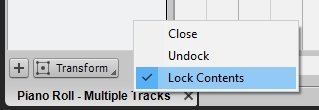-
Posts
235 -
Joined
-
Last visited
Everything posted by Chaps
-
Yeah, I was thinking of people that don't have software that can generate noise, or tones. I got into that stuff decades ago when I was making stereo audio files to listen to while doing relaxation exercises. Years ago I read in Omni magazine that if you used headphones to listen to tones 4 Hz apart it would cause 'beats' inside the brain that facilitated relaxation, so I went through a period where I did that a lot. The concept is known as 'Binaural Beats' now. The number of cycles that the two tones are apart is supposed to have different effects on the brain. I can't vouch for any of that but it sure helped me fall asleep. Now that is something a person could do with Cakewalk.
-
There are plenty of audio clips of white noise on the Internet so if you can't generate your own it would be easy enough to find and download one at the desired sample rate. Here is a 40 second long, 16 bit, 48 kHz mono audio clip of white noise I made with Adobe Audition. white noise 40 seconds.wav
-
Measure long percussion notes? Or a measure full of shorter percussion notes? If the former, the Event Inspector can make all the selected percussion notes as short as you want. I generally use a Duration of 84 for percussion notes when I don't, or can't, use a drum map.
-
The MIDI designation of middle c is different from the middle c designated in scientific pitch notation. While the 'normal' middle c is C4, the MIDI designation is C5, or note number 60, but both are the same pitch. https://en.wikipedia.org/wiki/C_(musical_note)#Octave_nomenclature
-
I tested that out before posting so It worked for me as I described. Only one PRV window at a time can show just the notes from one track at a time. The method Scook posted, which I was not familiar with, seems to work just fine and would be the best method for using multiple PRV windows that show only the notes from a single track.
-
Are the 32 bit plugins located in the C:\Program Files (x86) directory? C:\Program Files (x86)\Cakewalk\Vstplugins
-
Try looking at your assigned keyboard shortcuts to see if there's something there that is affecting your startup sate. Go to Edit/Preferences/Customization/Keyboard Shortcuts. In the Search box type hide. The results will display automatically. The default area is Global Bindings but you can also search through the other areas. I don't have any keystrokes assigned to a 'hide' function so I assume that is the default. I would explore all the options to see if any keystroke has been assigned to a 'hide tracks' command. Also search for Close, because Open/Close the Folder is a command that a keystroke can be assigned to. These are grasping at straws suggestions but it's good to rule them out if they are not the problem.
-

PianoRoll MIDI Tool - play all vertical notes same time SCRUB
Chaps replied to sadicus's topic in Cakewalk by BandLab
I couldn't remember it either, even though I use that tool all the time. That's why I keep shortcuts to the Reference File and Keyboard Shortcuts on my desktop. It's much more reliable than my memory. -
There is a way to have multiple tracks in the PRV, but it isn't perfect. Let's say you have three tracks and you want to have a PRV in the Multidock for each one. Open the first track in the PRV. Right-Click the PRV Tab in the Multidock and select Lock Contents. Once you do that you can open another track in the PRV and it will go to a NEW PRV tab in the Multidock. If you want another track in the PRV, lock the contents of the second track. All notes may appear in a PRV window but all you have to do is click one of the notes of the track you want to see and then only the notes from that track will be visible. You can also Undock individual PRV windows without affecting the others. Once a PRV window is undocked you can Left-Click the PRV icon in top left corner to change its docking state. It's a bit confusing at first but it does work.
-

Reference Guide PDF now available [Updated 4-Jan-2022]
Chaps replied to Morten Saether's topic in Cakewalk by BandLab
` -
Is it VST 2 or VST 3?
-
According to that image it isn't just MIDI tracks that are hidden. The Synth is also hidden so whatever is happening is hiding all the tracks in that folder. Have you tried changing the display state of these tracks using the Track Manager? It shouldn't make any difference but it's something to rule out. Clicking in the Hidden box in your image toggles the display state of all the tracks in that folder and has the same effect as checking/unchecking the boxes in the Track Manager. Is it just one folder having that issue? Do you have other folders with tracks in them that are not affected? The only keyboard shortcuts that I can find that hide/display tracks are Hide selected tracks - CTRL+H Show all tracks- SHIFT+H Show only selected tracks - CTRL+SHIFT+H There is a Freeze setting that will hide MIDI tracks in a frozen track but since the synth in that track is also hidden it doesn't seem to apply, and would only apply if the track were frozen. I am trying to reproduce your problem but am so far unable to do so. Whether I hide or display tracks the project opens with tracks in the same hidden settings as when I last saved it.
-
Sorry, I still don't understand the issue. Your image show the folder closed. That's why you can't see the tracks in it. There is no difference between audio or MIDI tracks when opening or closing folders. Can you post a screencap where that shows tracks are hidden, with the folder open?
-

PianoRoll MIDI Tool - play all vertical notes same time SCRUB
Chaps replied to sadicus's topic in Cakewalk by BandLab
Pressing the 'j' key on your keyboard opens the SCRUB which tool lets you preview MIDI sounds by pressing and holding the left mouse button and dragging the cursor horizontally. To exit the Scrub Tool, click (or use keyboard shortcut) another tool, like the Smart Tool. From the reference file: "Hold down the J key to enter Scrub mode, then drag across a take." -

Migrate win10 system drive to new computer
Chaps replied to David A Ludwig's topic in Cakewalk by BandLab
I've used Windows 7 Backup and Restore in Windows 10 to move my system to different computers and new system drives. The Windows 7 Backup and Restore feature allows you to save a System Image of the C drive to an external drive, and create a disk to boot from when restoring the system image to a new drive. Any good backup program should allow you to do this. I used Windows 7 Backup because it's free and works fine. I used it a few months ago to migrate my system from a HDD to a new SSD with no problems. https://support.microsoft.com/en-us/help/17127/windows-back-up-restore -
If your controller is connected to a USB audio interface via MIDI cable then you may have to select the audio interface as the MIDI device.
-
I'm not sure I understand your question. Hide is a specific term in Cakewalk, used when hiding or displaying specific tracks and folders. You can do this by pressing h on your keyboard to open the Track Manager. When the folder is open you can see all the tracks in it, unless you have hidden any of the tracks. When the folder is closed, you don't see the tracks, just the folder, but the tracks are not hidden. You just can't see them because the folder is closed. The state of the folder should be whatever it was when you last saved it. If you closed and saved a project with a folder closed the folder should be minimized when you open the project again. If you closed and saved a project with a folder open the folder should be expanded when you open the project again. Folder Opened all Tracks Displayed ↓ Folder Opened Seven Tracks Hidden ↓ Folder Closed No Hidden Tracks ↓
-
Here's how I would do that. Open the MIDI track in the PRV. Click the note on the left side of the screen to select all the notes of that pitch. At the Top go to Process/Scale Velocity. Select Percentages and then enter the percentage you want the notes to change by. Selecting 110% will make all the notes 10% louder. Another method is to again select all the notes using the PRV and then click and drag the top of a velocity controller for one of the notes. This will change the velocity of all the selected notes.
-
-
Another useful editing tool is a Spectrum Analyzer that lets you see the frequencies you are hearing. This can be useful to pinpoint sounds/frequencies that you may want to boost or cut. I like Voxengo's SPAN Frequency Analyzer (free) because if you hold down the Ctrl key while you move the mouse cursor horizontally around in the screen you will hear only the frequencies that the cursor is over. Moving the cursor up and down will also increase or diminish the volume. https://www.voxengo.com/product/span/
-
Sounds great and the violin sound is spot-on. What is playing the guitar part?
-
Another excellent example of craftsmanship. I can easily imagine people playing those instruments. It's true, d minor really is the saddest of all keys.
-

CbB install nightmares on a Win 8.1 PC help?
Chaps replied to Robert Bone's topic in Cakewalk by BandLab
Good luck. Backing up is always a great idea no matter what.