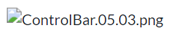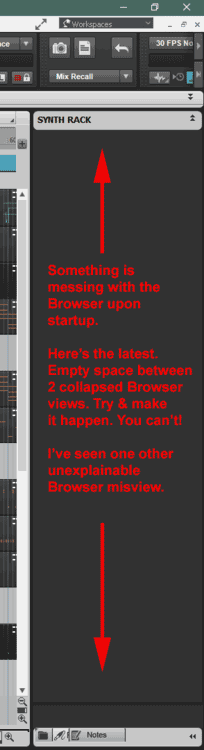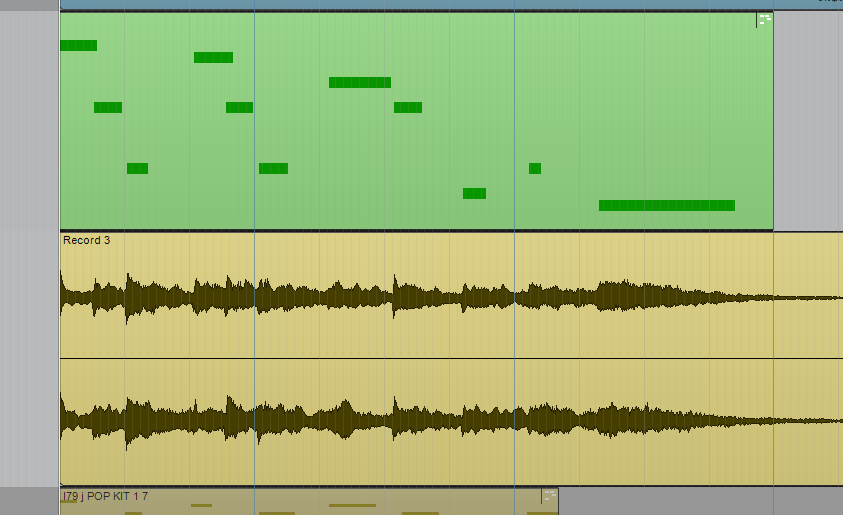-
Posts
3,552 -
Joined
-
Last visited
Everything posted by sjoens
-
... volume to drop to near zero when the Now Time Line reaches the beginning of a looped section with automation set to fade to zero? No volume drop when loop turned off. No volume drop when automation turned off. Don't confuse this volume drop issue with the automation fade. 2021.09 build 141
-
EDIT: Never noticed before but it only plays raw clips without plugins.
-
Memory Usage (RAM) meter. Shows the total memory (RAM) usage by your computer, not just by Cakewalk. 59% would mean 32GB total. How much virtual memory do you have?
-

Audio Clips have weird iridescent color
sjoens replied to Jerry Pellegrino's topic in Cakewalk by BandLab
Sorry, I've tried to "hear" them but I'm just not getting any sound when I hold my ear to the screen... -
Was this ever possible using a single controller in PRV?
-

HELP! PRV Snap Resolution not working!!
sjoens replied to Corey McNulty's topic in Cakewalk by BandLab
Thanks. I rechecked and added "discuss.cakewalk.com". Works now. Interesting how Edge is looking more & more like Chrome. -
... or just use the Inspector "Key+" Transpose slider. Hover mouse & use scroll wheel or shift+ scroll wheel for finer moves. It won't move the actual notes up or down but transposes how they are played.
-

HELP! PRV Snap Resolution not working!!
sjoens replied to Corey McNulty's topic in Cakewalk by BandLab
My browser settings allow everything for cakewalk.com but your image looks like this: @Andres Medina your 1st post renders the same way. -

HELP! PRV Snap Resolution not working!!
sjoens replied to Corey McNulty's topic in Cakewalk by BandLab
For some reason, scook, your images are quite often broken. Maybe drag them into your post. -

As a "sometimes" SONAR user, my main HANGUP is... (VSTi issue)
sjoens replied to Chris X's topic in Cakewalk by BandLab
Like the OP I personally found Sonar a little confusing at first and some things were "unintuitive" for the beginner. But unlike the OP I have never found any other DAW to be as straight forward as this one. -
And maybe gain a few #s. I had similar surgery a few years ago. Never healed quit right so I hope your recovery goes well.
-
I'm special.... I found: The "partial" views are within Browser only which can have one or all it's views there open or collapsed within Browser. All Browser views can float independently. You can dock Inspector on the far right & Browser on the far left (reverse of default). You can dock Browser & Inspector together on the far left and either side of each other. You cannot dock Browser & Inspector together on the far right. It's one or the other. Browser windows can be Multdocked (except Help) but Inspector obviously cannot. You can dock Inspector on either side of Console View but Browser cannot be docked anywhere in Console View.
-
Not sure what I did as I typically don't use workspaces or screensets. Never seen this before. It simply presented itself yesterday and seems to affect only one project, so it could be something I did. This one was saved with the Browser in it's usual horizontal collapsed state. I never collapse the Browser views vertically so this is especially weird. The 2nd Browser anomaly happened a month ago but haven't seen it lately. Probably project specific as well.
-
-
Sorry. I keep forgetting I’ve already read your post...
-
Touch screening in CbB just never seemed too functional to me. Then there’s the never ending task of cleaning fried chicken grease off it every other night.
-

Requests: Grid lines and waveform colors
sjoens replied to giovannibuchelli's topic in Feedback Loop
I found making the grid lines lighter or darker so they're less aggressive but still visible gives a similar effect. -

Insert Soft Synth command (for Custom module and keystroke)
sjoens replied to Starship Krupa's topic in Feedback Loop
Kinda seems like it. Since the MIDI Only option is there, why not Synth Only too? -

Show Clip Outlines in Tungsten and derivatives
sjoens replied to Starship Krupa's topic in UI Themes
Dots are still there if you look closely. Not sure they can be removed but may be tied to a color in T.E. or Preferences. -

MIDI keyboard suddenly no longer works in CW
sjoens replied to winkpain's topic in Cakewalk by BandLab
FYI my controller quit responding today for no reason on all but one track. MIDI Meters not even showing action. Closed & opened CbB several times & loaded several different projects. Eventually it started working again for no discernable reason. Tried one other controller with the same results. MIDI interface shows activity. CbB's MIDI monitor shows activity. All issues appear to be inside Windows or CbB. Windows 10; MME EDIT: Happened again after hours of work and found the Uses Instrument column in Preferences > MIDI > Instruments completely empty. Closed & reopened CbB and the list was restored but I had to reassign everything. Maybe a system memory issue?? -
"Same here seems dead accurate. 70 hours of editing! I guess I wander off a lot and leave stuff running." Thanks for checking. Turns out 2 different projects were (apparently) based on the same original project. ? 328:27 hrs TT on this one. Cool it keeps track of time, but, when you base one project off another it's not so telling.
-

As a "sometimes" SONAR user, my main HANGUP is... (VSTi issue)
sjoens replied to Chris X's topic in Cakewalk by BandLab
The old stuff has options the new stuff don't. When they fix the new stuff then they can retire the old stuff. Until then... Don't Mess With The Old Stuff!!! ? -
Why, in the Notes Browser File Stats window, is the Created date always Tue Dec 27 3:44:16 PM 2005, no matter the project? Can it be changed? EDIT: NO!
-

Insert Soft Synth command (for Custom module and keystroke)
sjoens replied to Starship Krupa's topic in Feedback Loop
For one it's handy for comparing different synths driving existing MIDI tracks. The Replace Synth routine loads an empty synth for which you need to spend time loading an instrument and prevents A/B style comparisons with other synths. -

Insert Soft Synth command (for Custom module and keystroke)
sjoens replied to Starship Krupa's topic in Feedback Loop
Now I get it. Been a while since using the file menu underlined letter to navigate with.