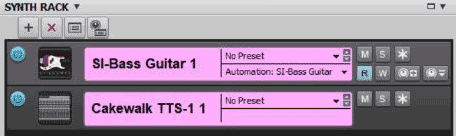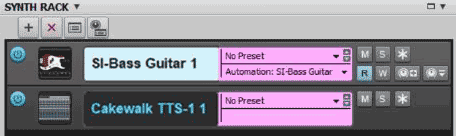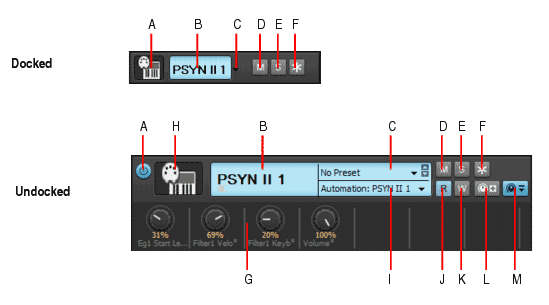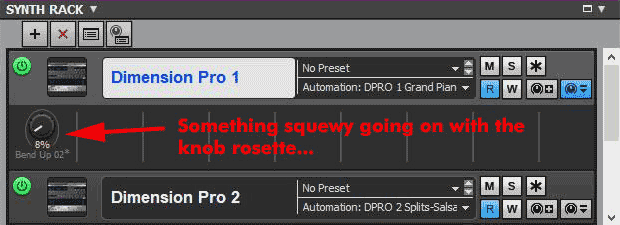-
Posts
3,545 -
Joined
-
Last visited
Everything posted by sjoens
-
4/10/19:
-
Lock height is per track & won't affect other tracks. Double click to maximize. Double click to return to locked height. Locking track height maintains height no matter which screen set you go to. Saving project with locked height retains height upon reopening.
-
You can Lock screensets which will retain general appearance. If you make any changes, though, you will have to click another screenset and then go back to the one you were working on to reset everything. I left similar comment in your other thread.
-
Sometimes locking a screenset works. I found in a similar case as yours I needed to switch to another screenset and then back to the locked one to reset track sizes and such. One thing this won't do is reset the Now Time Line.
-

documentation Young Lady's Illustrated Primer to Theming Cakewalk
sjoens replied to Colin Nicholls's topic in UI Themes
"No longer used" caught me as it is still used, just out of sight under the added overlay. The images above show the graphic "undocked". The "docked" image would only be seen if you squared up it's corners, which would then be visible from behind the overlay's rounded corners. Semantics, I guess. Change only if you wish to. -

Blue tinted instrument track icon? (SOLVED)
sjoens replied to Billy86's topic in Cakewalk by BandLab
= Normal & Unfrozen Synth (bounced audio is discarded) = Frozen Synth (Audio from a soft synth is bounced and placed on the synth’s track) = Quick Unfrozen Synth (right click freeze button & select) (Bounced audio is retained, and toggling between Quick Freeze and Quick Unfreeze should be instantaneous) IOW, no processing time needed. https://www.cakewalk.com/Documentation?product=Cakewalk&language=3&help=Mixing.23.html -
-

documentation Young Lady's Illustrated Primer to Theming Cakewalk
sjoens replied to Colin Nicholls's topic in UI Themes
pg 97: Actually it is still used but hidden behind the black & blue overlays added with update 2020.08. When docked they cover the entire screen since no preset data is shown. Frustratingly, the focused overlay (blue) is tied to Focused Track Background so it follows Track View colors but the unfocused overlay (black) is not tied to Unfocused Track Background making it unchangeable. pre overlay: post overlay: -
It seems the Paste function only works with the original dimensions. When an image is resized, the paste function ignores the new size and only allows images of the original size to be pasted. ?
-
Copy and Paste should work on any image if size and color bit of both are identical. However, I occasionally find one that will NOT let me Paste to it. As a test you can right-click Copy an image and then right-click Paste back to it. Should work. Any reason why this doesn't always work?
-
Hmm... never noticed. I fixed that unknowingly by removing text altogether. Who needs text??!?!
-
Here's an example of images that can be resized as well. I make the focused and unfocused equal width.
-

documentation Young Lady's Illustrated Primer to Theming Cakewalk
sjoens replied to Colin Nicholls's topic in UI Themes
A note about transparency PNGs have an "alpha" or transparency channel making it easy to create transparent graphics. BMPs do not. To make a BMP display a transparent area, a color, usually magenta, black, or white, must be chosen and assigned to be transparent. As a result, not all BMPs can be transparent. -

documentation Young Lady's Illustrated Primer to Theming Cakewalk
sjoens replied to Colin Nicholls's topic in UI Themes
... now if only I could remember where I downloaded it to. -

documentation Young Lady's Illustrated Primer to Theming Cakewalk
sjoens replied to Colin Nicholls's topic in UI Themes
Things like this are routinely forgotten w/o periodic reminders. Same time next year please. Incidentally I'm no fan of shrinking/expanding Browser tabs, so in one theme I made them all equal size. Show me a real tab that shrinks like that. -

Which to install first? Melodyne (purchased) or Sonar?
sjoens replied to twelvetone's topic in Cakewalk by BandLab
-

Which to install first? Melodyne (purchased) or Sonar?
sjoens replied to twelvetone's topic in Cakewalk by BandLab
Less buggy = more dune... er, done. -
4 months later and still in Pre-Order - months away - status??!
-
"Name of the faulting application: Cakewalk.exe, version: 27.6.0.58, Time stamp: 0x610c5269 Name of the faulting module: ucrtbase.dll, version: 10.0.19041.789, Time stamp: 0x2bd748bf Exception code: 0xc0000409 Error offset: 0x000000000007286e Faulting Process ID: 0x2dcc Faulting application start time: 0x01d7a1aa15ac3ed4 Faulting application path: C:\Program Files\Cakewalk\Cakewalk Core\Cakewalk.exe Faulting module path: C:\WINDOWS\System32\ucrtbase.dll Report ID: 852f0ece-5ab0-478c -b03e-9bbbda921f9b Full name of the bad package: Application ID relative to the bad package: "
-
You mean freehand drawing?
-
Dare to defy the Purpletrator!
-
Resizing a GUI image can have unintended and undesirable results. However, it can also be useful. Resizing is not allowed using Import/Export or Copy/Paste but is possible when opening an image in an image editor from within Theme Editor. To set up an editor like Photoshop, open Theme Editor and click the Setup Wizard button in Tools menu. 1. Open a theme and double click an image. Photoshop opens. 2. Resize and save image. 3. Click OK in Theme Editor and save the theme. Each image has its own size limitations giving it one of the following statuses: 1. Stay within its assigned size with no affect on adjacent items. 2. Overlap adjacent items covering them or being covered by them. 3. Push adjacent items over to make room. Example doubling the Snap To/By button size: Original Resized This image covers the left side of the main Snap button image but slips under the images to the right and below it making it a status 2 image. Notes: 1. The top left corner cannot be repositioned so any change will be to the right and down. In this case, the main background is the only limit to how far you can go. 2. Interactive images like buttons and knobs are Controller Hot Spots for those functions, so overlapping one with another may render one of the hot spots inactive. Best to avoid overlapping! 3. To be safe, save changes to a new theme. 4. When loading a theme using resized images, CbB needs to be closed and reopened. updated: 9/18/21
-
- 1
-

-
As shown in the screenshot above, the overlay is black or white while the screen graphic is blue. There's only one graphic, so only one color for it. Remove the overlays and the entire screen is uniform - as it used to be before this addition. Since the black unfocused color cannot be changed, I've colored the graphic black to match leaving only the focused synth looking odd (1/2 white - 1/2 black). I also noticed the knob rosette circle is now elongated for some reason. I've never felt the need for Synth Rack to follow TV colors.
-
Now that themeing is established one would think additions & changes would honor/honour it.
-
One thing requested was borders or shadowing around each window tier so higher tiers didn't blend into lower tiers when overlapping them.