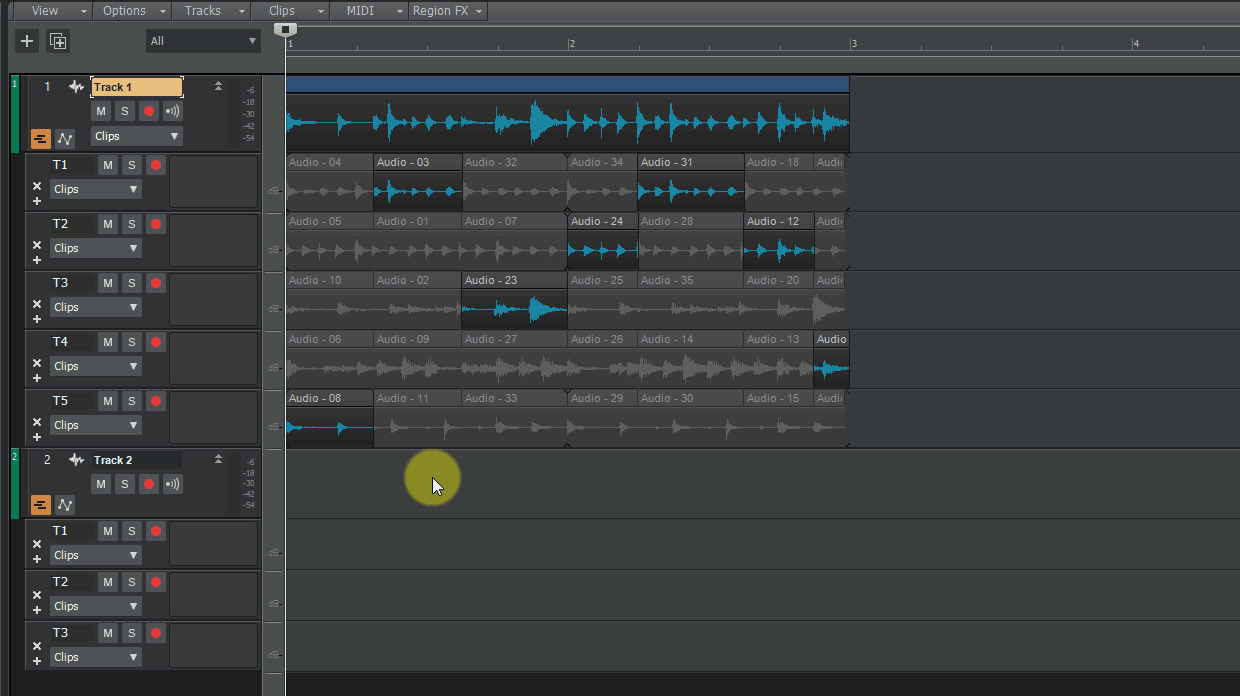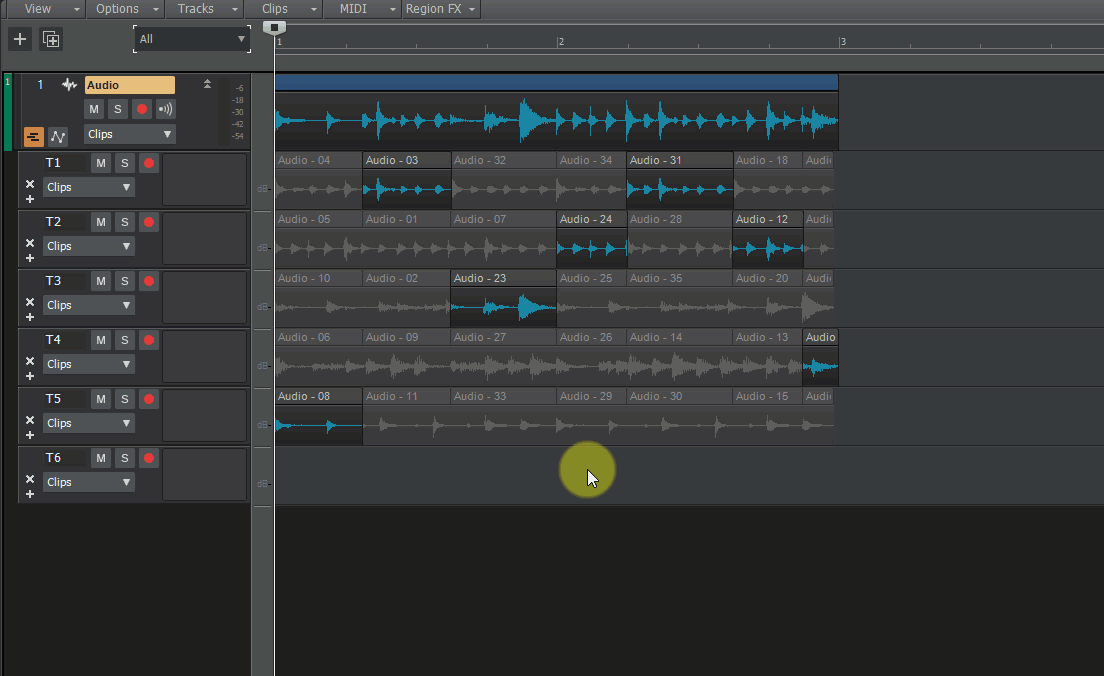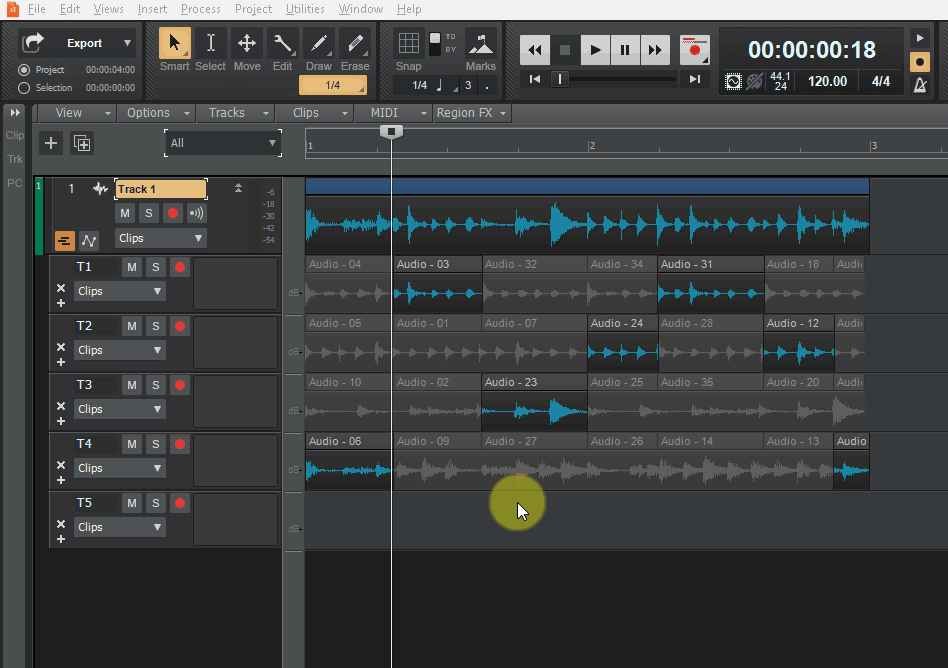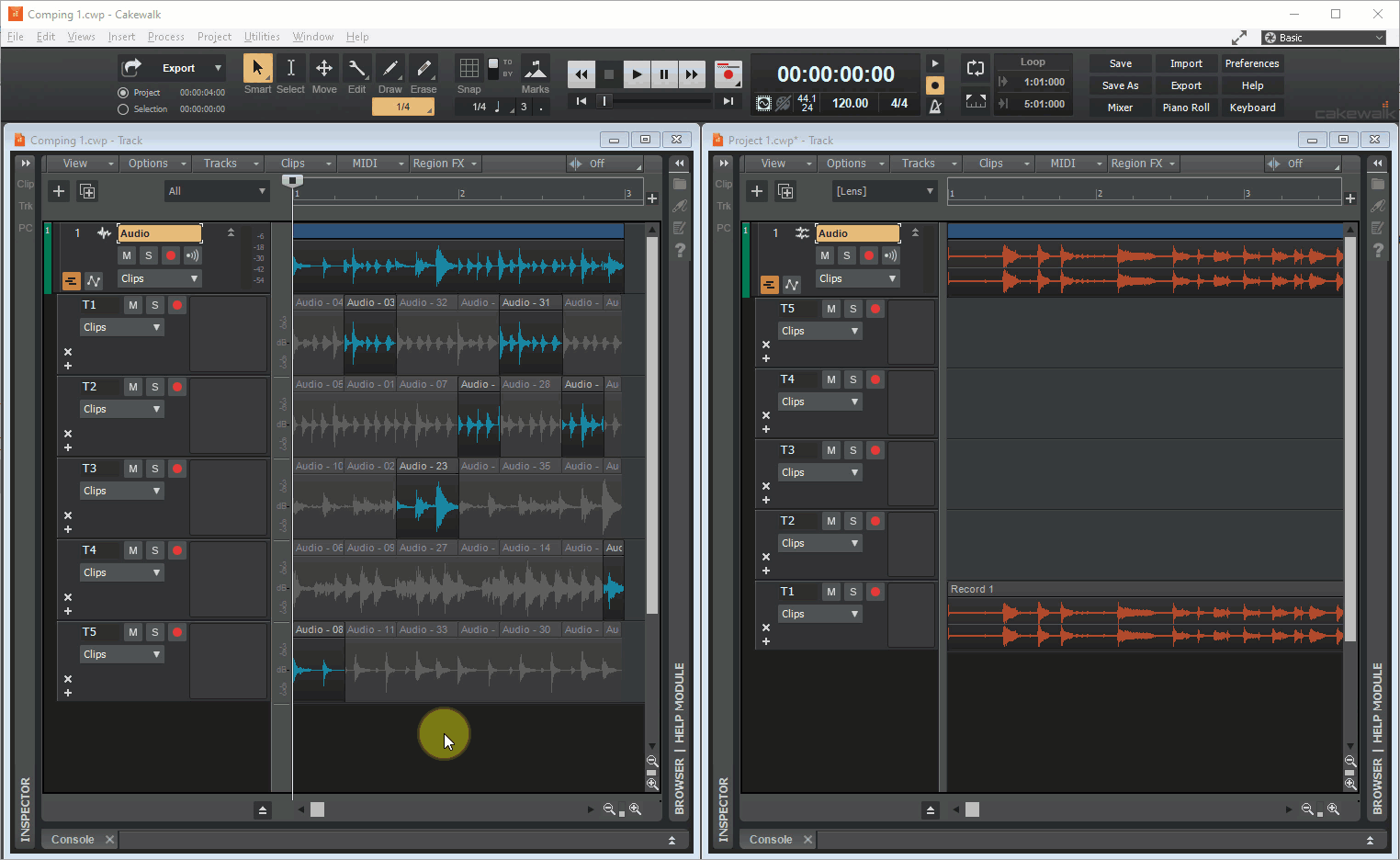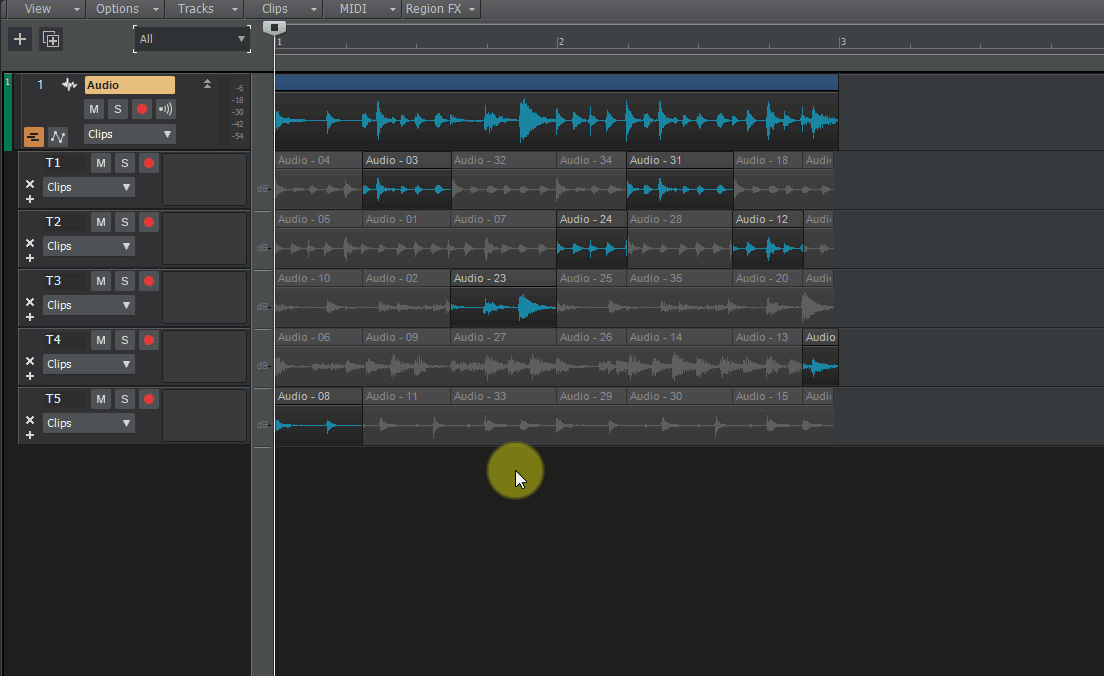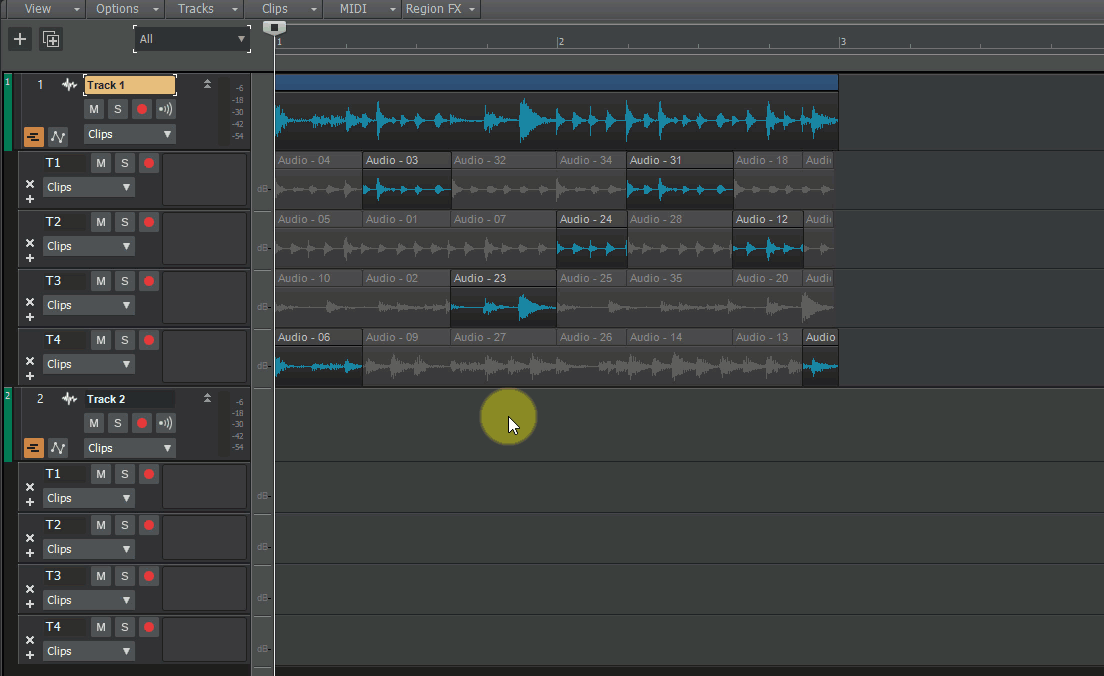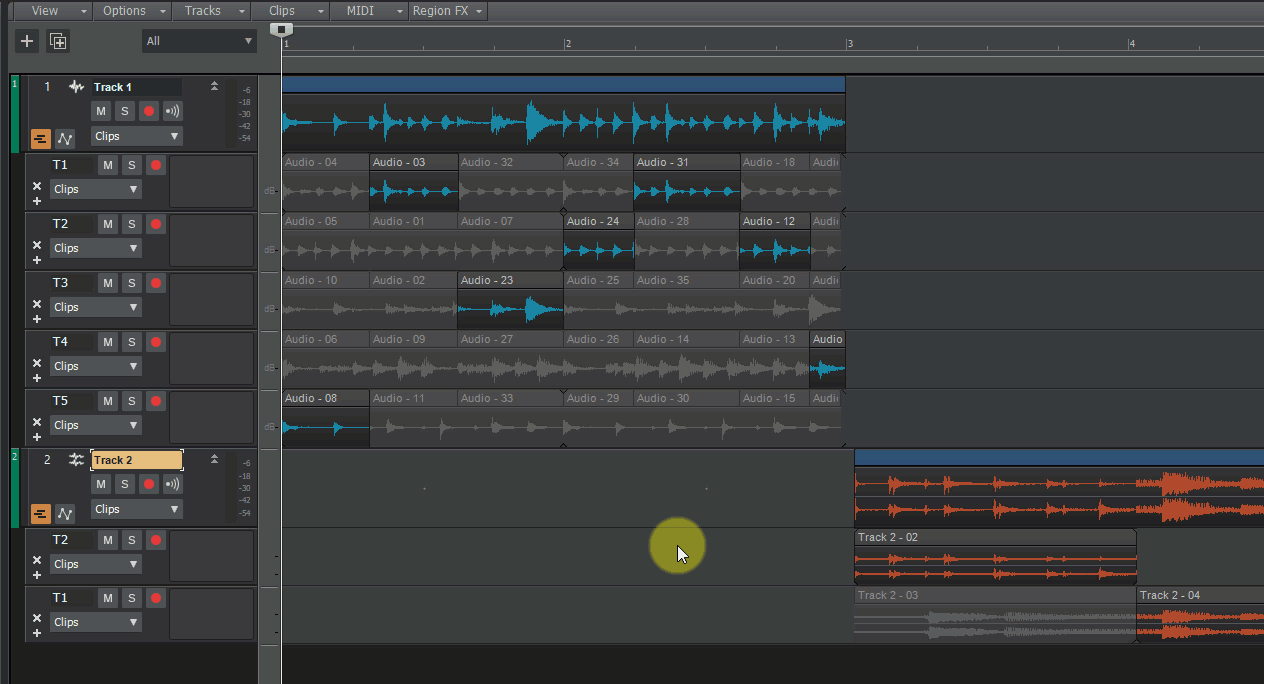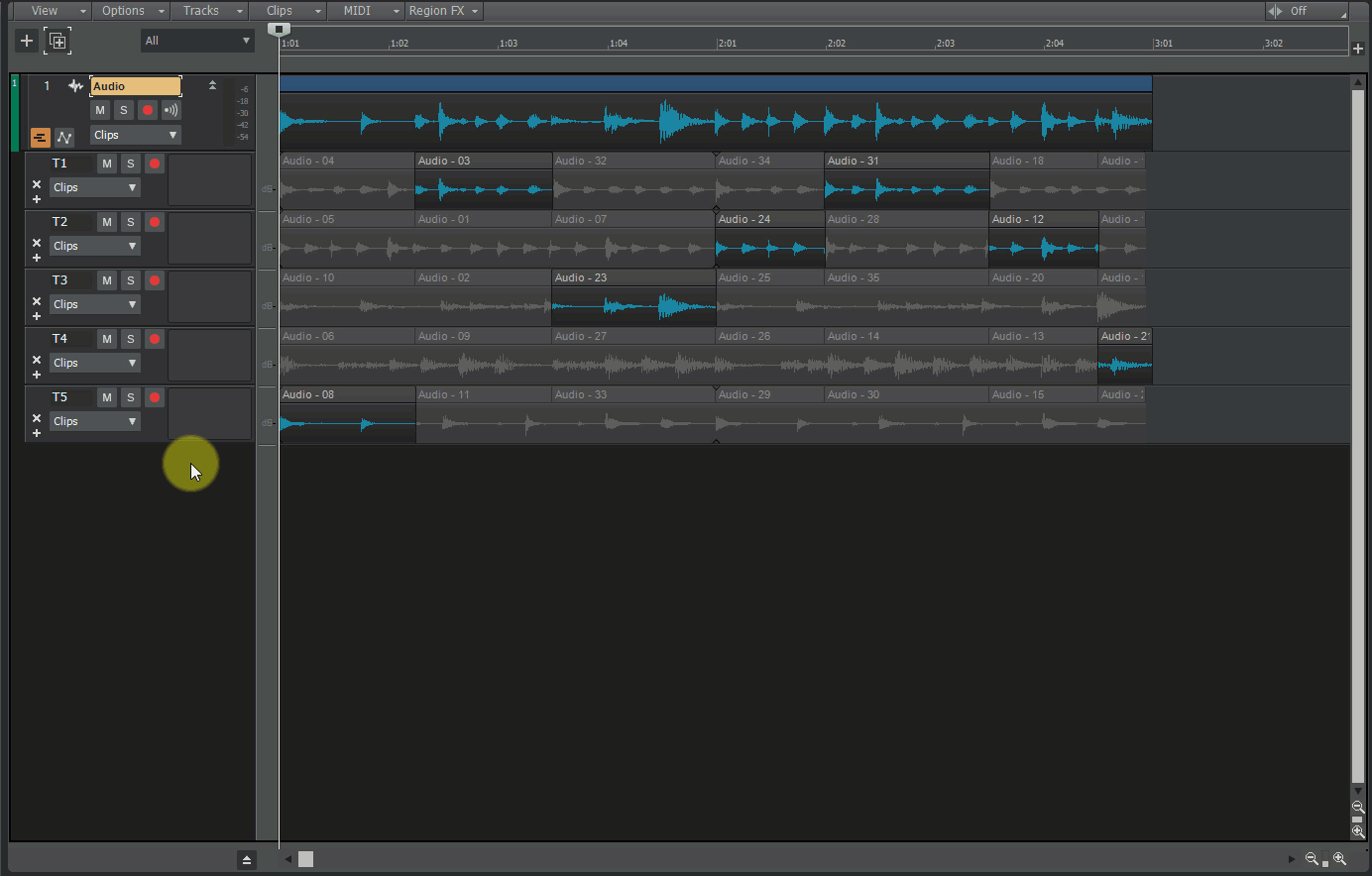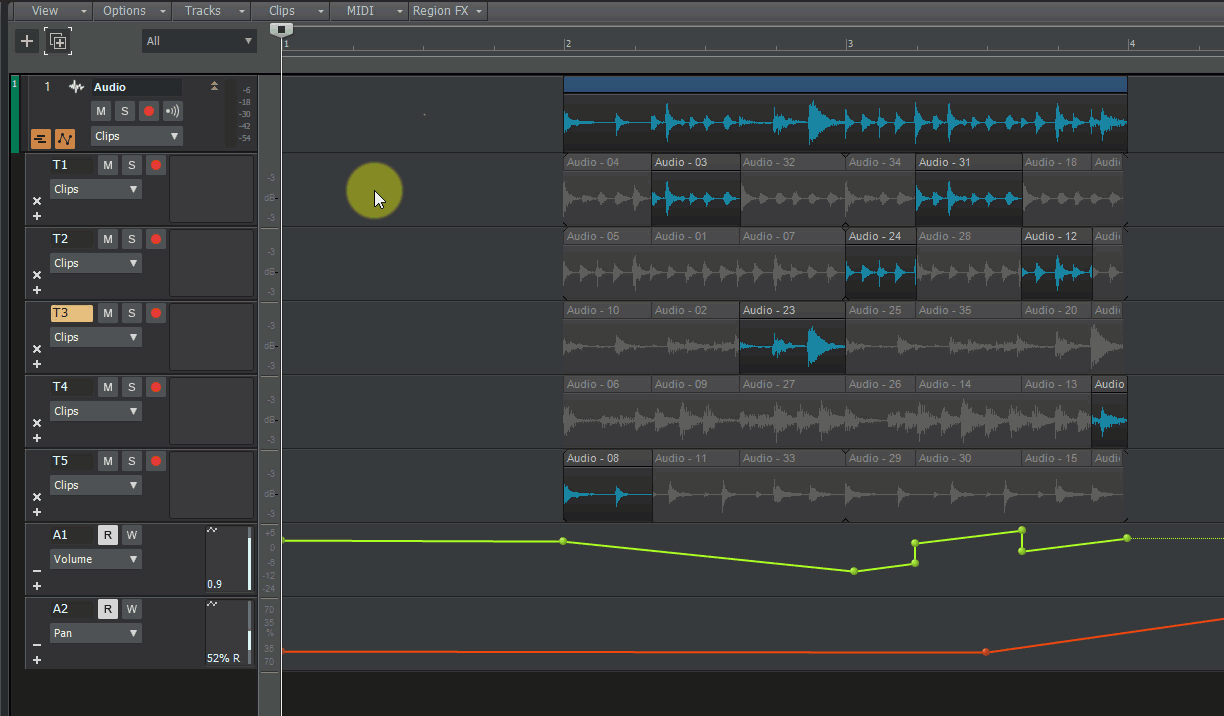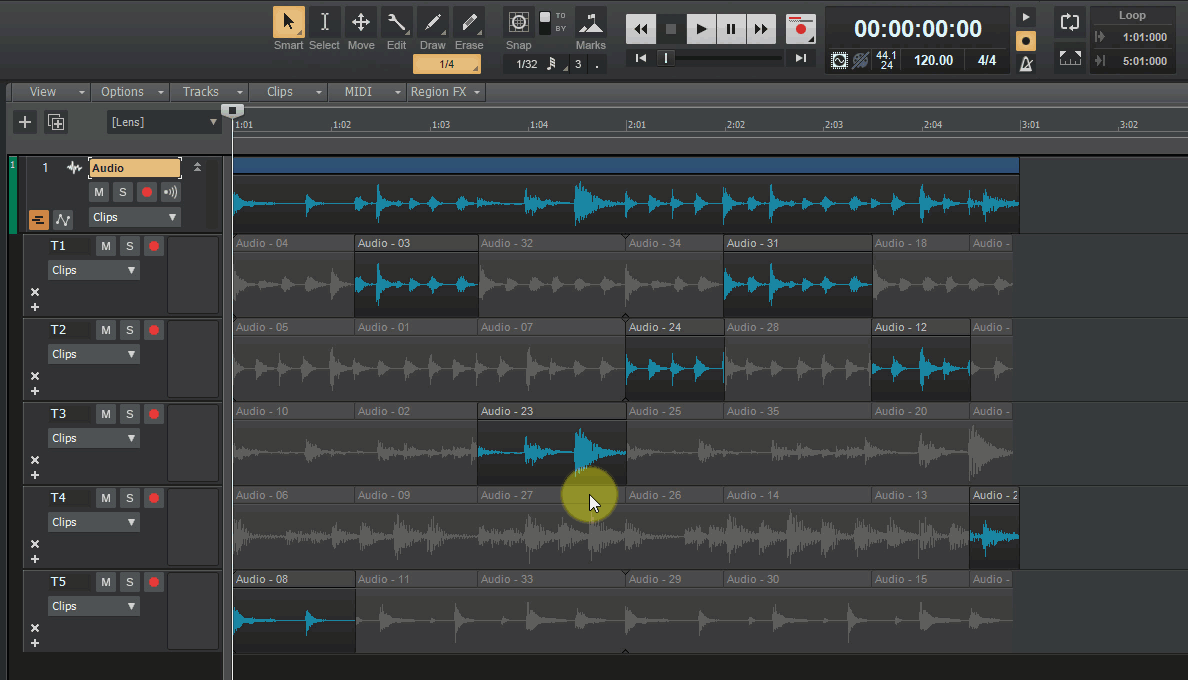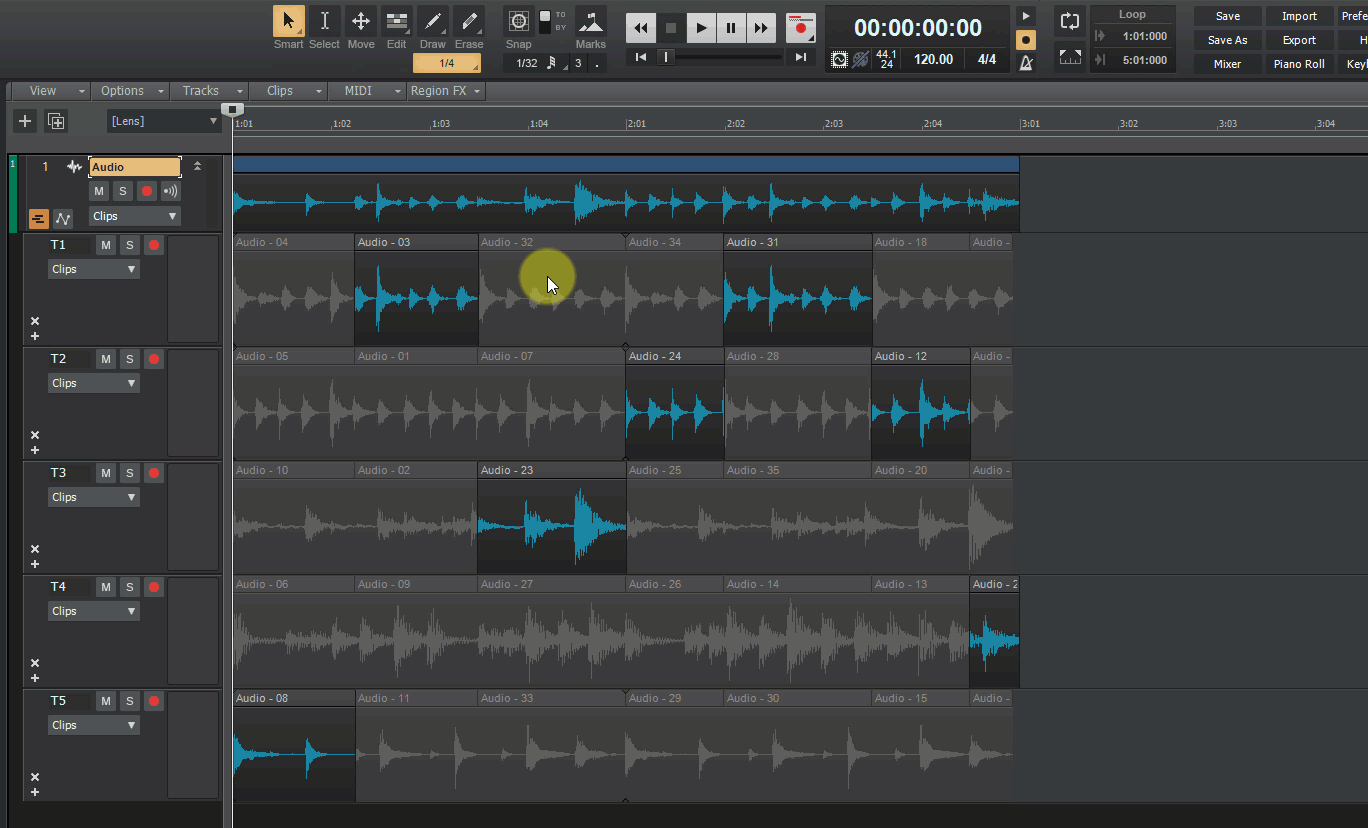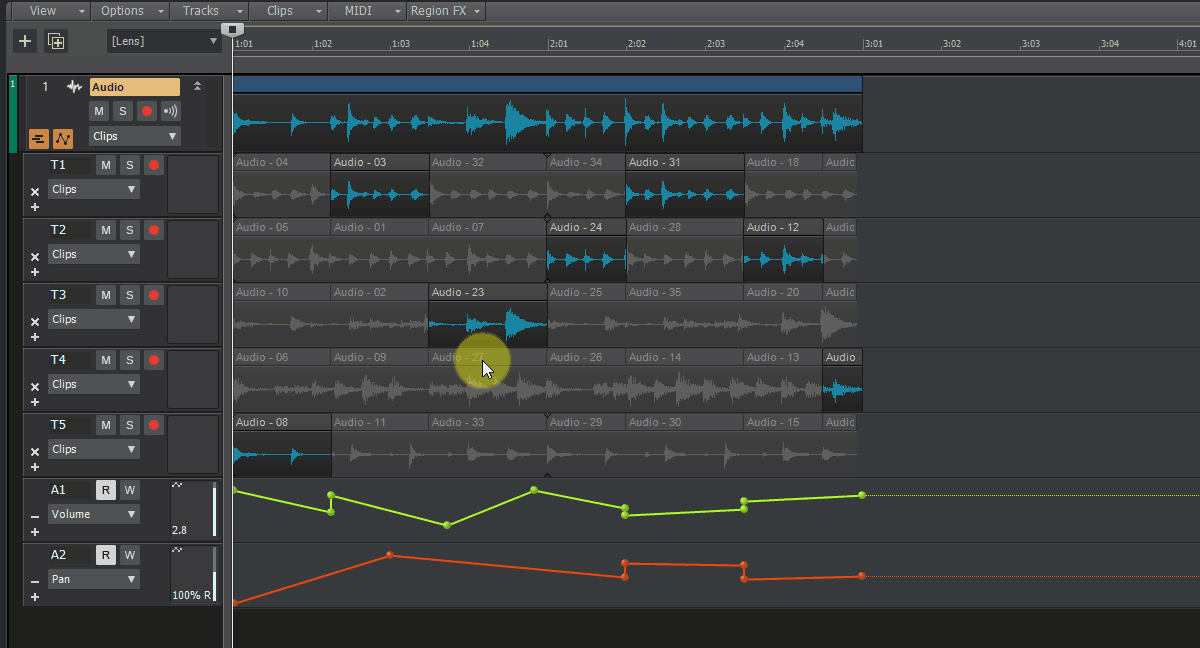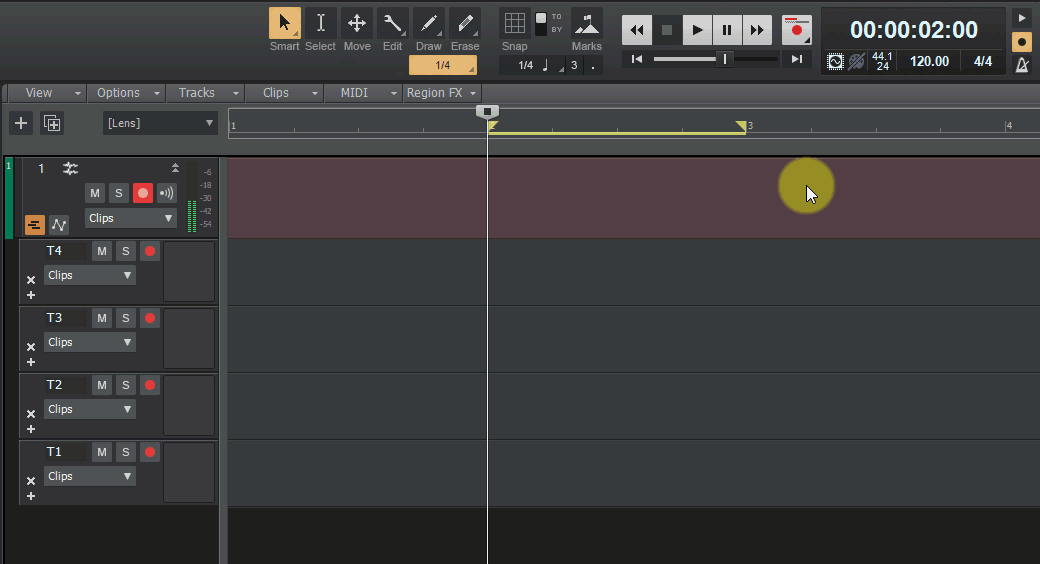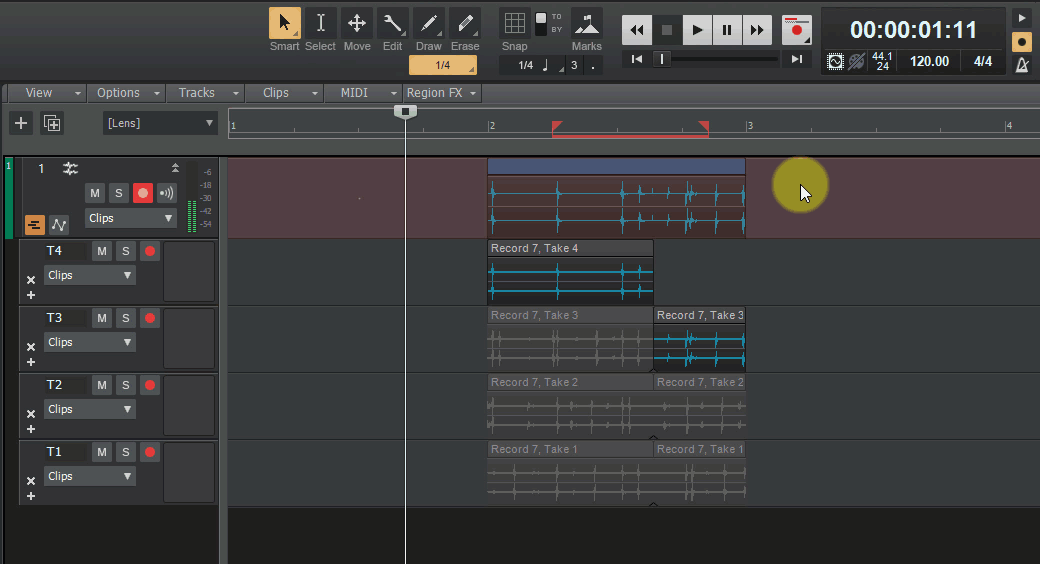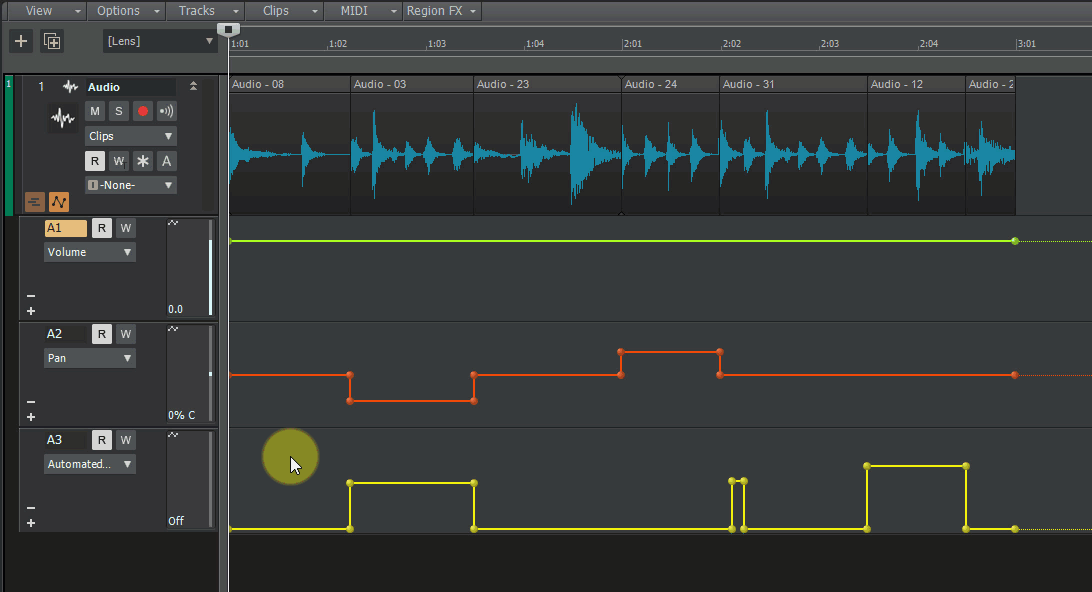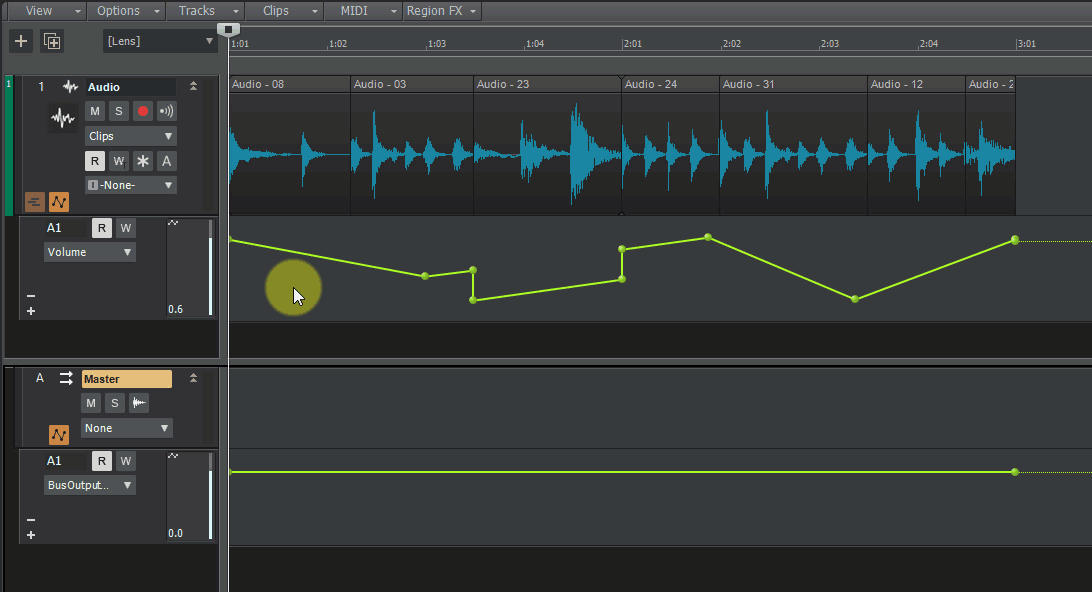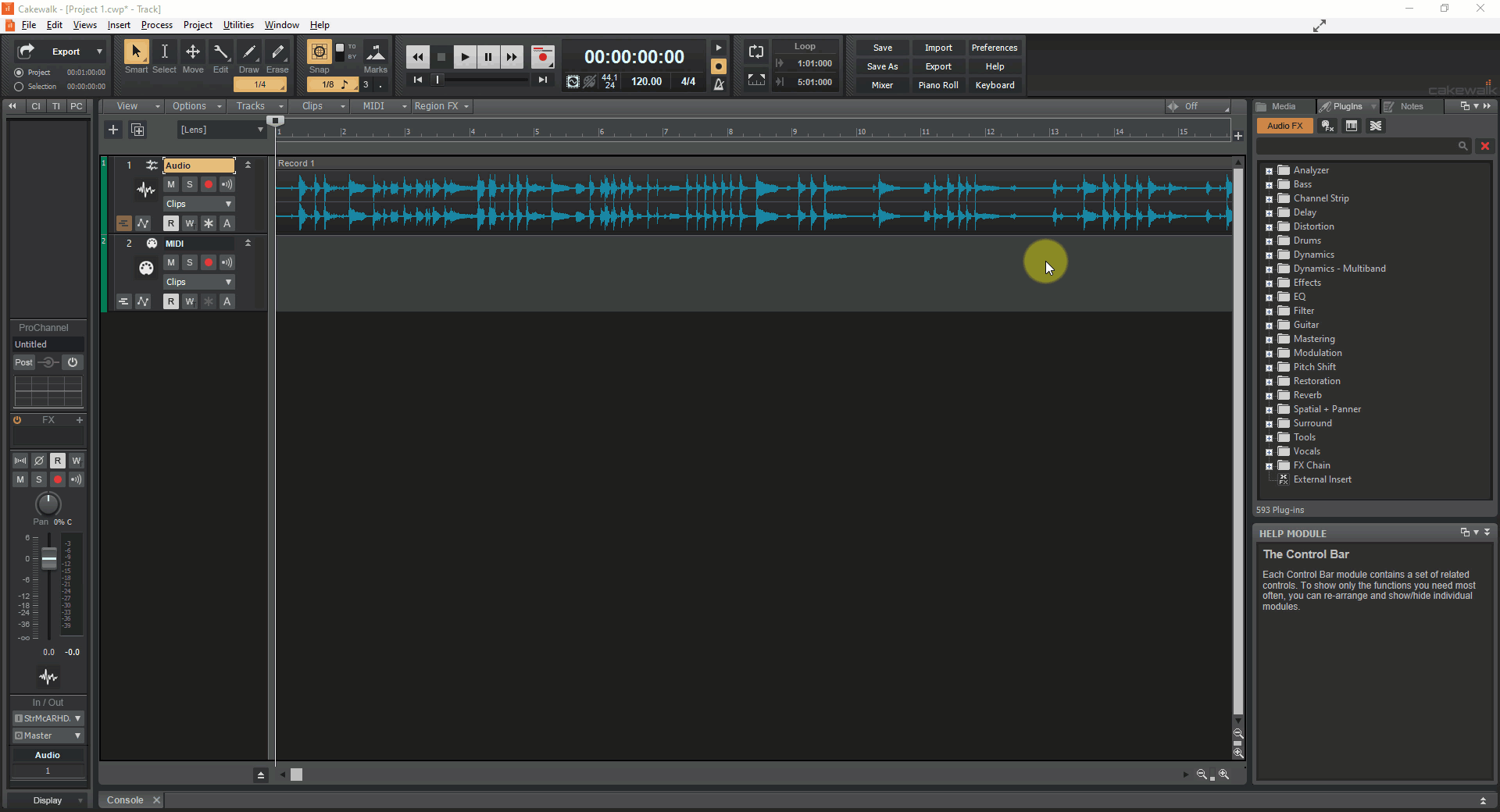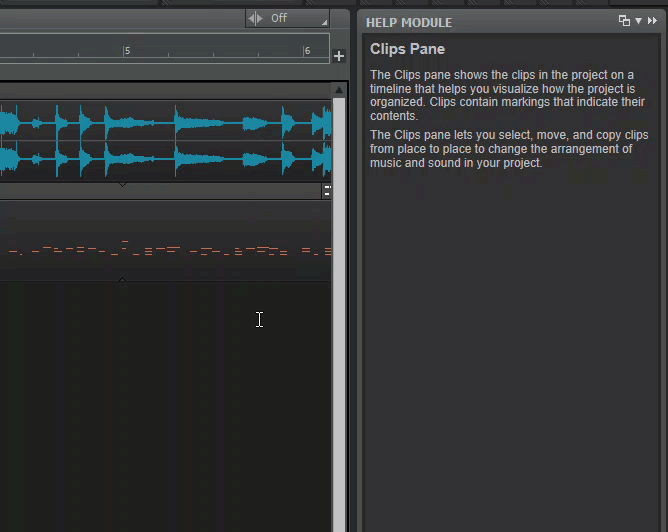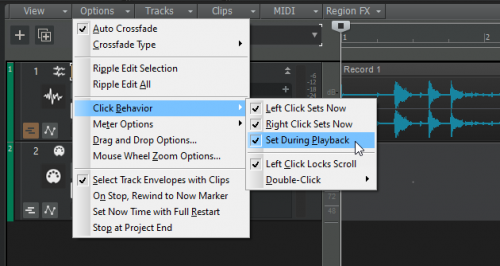-
Posts
4,211 -
Joined
-
Last visited
-
Days Won
46
Everything posted by Noel Borthwick
-

[SOLVED] Can't Launch Cakewalk 2019.07
Noel Borthwick replied to Tay Zonday's topic in Cakewalk by BandLab
Has the application actually installed properly? If you go to C:\Program Files\Cakewalk\Cakewalk Core do you see the program installed there? You may want to try uninstalling and reinstalling the app in case its a bootcamp issue. From your video it appears to be launching an installer rather than cakewalk itself. -
2019.07 Feature Overview Authors: Noel Borthwick, Morten Saether Introduction The 2019.07 update is our biggest release to date with over 150 bug fixes and feature enhancements. Please also refer to the new features section of our documentation for more detailed information on the features. This release focuses on editing enhancements and fixing long standing bugs. Track lane editing has been significantly streamlined, allowing for clip comping and assembly with greater fluidity. This release introduces numerous other improvements, including Smart tool customization, Control Bar module alignment, drag-drop refinements and more. The following highlights are intended to provide an overview of the more significant changes, along with screen captures to help illustrate feature usage. Editing and Comping Enhancements Editing and assembly of audio and MIDI data as well as automation in tracks is one of the primary functions of a DAW. While Cakewalk had powerful tools to manage editing and comping using take and automation lanes, we acknowledged some workflow problems when dealing with general editing of audio in lanes. Many users have requested the ability to simply assemble clips in lanes like generic track layers, without being encumbered by the more exclusive track comping rules. In the 2019.07 update we extended both take and automation lanes to allow for greater flexibility when editing data, allowing working with lanes as if they were simple track layers, without imposing a comping exclusive workflow. To support this we’ve enhanced drag and drop and copy paste functionality and the Smart tool has been made configurable to support a more flexible editing workflow. Copy/paste and drag drop enhancements The copy/paste and drag and drop infrastructure in Cakewalk underwent a major rework in this release and additionally includes enhanced support for take and automation lanes. There are numerous enhancements to drag and drop behavior to better accommodate editing within lanes Pasting clips in lanes now always pastes starting at the destination lane and will never overwrite data in earlier lanes. In prior versions pasting clip data to a lane would attempt to match the pasted data to the lanes from which they originated, leading to unexpected results when pasting to different tracks or different lanes. The order and names of the original take lanes is also now retained when pasting to new lanes. With lanes are open, you can also paste or drag clips from lanes directly to the parent tracks header strip in the clips pane (the main parent strip containing the lanes), or to another tracks header strip. Drag and drop and copy paste of audio clips and automation is also supported across different projects Drag and drop visual preview has also been enhanced to clearly represent the final state after the drag operation. The table below illustrates the behavior differences when dragging data to the same track it originated from vs dragging to a different track: Destination Paste Result Lane in same track Pastes clips starting at the target lane Retains inter-lane spacing Creates new lanes if necessary Lane in new track Pastes clips starting at the target lane Creates new lanes if necessary, if multiple lanes Header strip in same track Pastes clips to the same lanes from which they originated Header strip in different track Pastes consecutively starting from the first lane in the track Creates new lanes if necessary, if multiple lanes EXAMPLE: Pasting multiple clips from lanes to the track header on the same track (retains lane spacing and pastes to same lanes) vs the track header on a new track. EXAMPLE: Dragging multiple clips from lanes to the last lane in a track creates new clips in adjacent lanes EXAMPLE: Copying and pasting multiple clips from lanes to the last lane in a track creates new clips in adjacent lanes EXAMPLE: Copy pasting clips from multiple lanes to a track in a different document EXAMPLE: Dragging clips from multiple lanes to blank space below all tracks in the Clips panewill automatically create a new track with the copied lanes EXAMPLE: Dragging from one track to different lanes in another track EXAMPLE: Dragging audio and MIDI takes to a lane that already has data will auto crop the existing data following comping rules EXAMPLE: Duplicating a track retains lane ordering from original track EXAMPLE: Quickly select a lane by double clicking the white space in a lane Smart Tool customization The Smart tool can now be customized in order to enable specific functions, including Move, Crop, Fade, Draw, and Comp. With the Smart tool in comping mode (default) editing in take lanes favors assembly of a master take, by automatically creating splits and isolating clips when editing using the mouse in the lower half of a clip. You now have the flexibility of turning off comp mode in the Smart tool. When disabled you can freely edit data in lanes without the tool muting other clips. Prior to this assembling audio clips without comping in take lanes could be difficult using the Smart tool, because the lower half of the clip was always reserved for comping behavior. EXAMPLE: Disabling Smart tool Comp behavior to do normal editing vs the comp tool isolating clips Using Lanes to Edit Track Layers Since take lanes were introduced users have requested the ability to edit data in lanes without the exclusive comping behavior that take lanes imposed. We have now introduced the ability to work with lanes as if they were simple track layers. This allows for a more flexible workflow that is more geared towards assembly and editing of audio rather than actually comping and also allows for polyphonic (sound on sound) layering of different takes if you desire that workflow. With these changes you can freely assemble a set of lanes without comping them into a single master take. I.e. Comping is optional or can be deferred to a later part of the production process. When the comping tool is disabled in the Smart tool, clips on lanes can now overlap with other lanes in time allowing for sound on sound playback similar to how they would sound if the clips resided on separate tracks. This allows you to easily experiment with layering or overlapping different versions of a take. EXAMPLE: Using lanes to assemble multiple clips that overlap in time Editing Behavior Changes In order to improve workflow, a few default behaviors have changed: Moving clips in take lanes no longer modifies track automation by default. If you want track automation to follow when you drag a clip in a take lane, drop the clip on the parent track (comp clip) instead of a take lane. EXAMPLE: Moving clips in lanes no longer moves track automation unless moved to the parent strip When isolating clips in take lanes during playback, the Now time no longer automatically jumps to the beginning of the isolated clip. To jump to the clip start when isolating clips, hold down the SHIFT key. You can also audition the selected clip by pressing SHIFT+SPACEBAR. You can now drag multiple MIDI or audio clips from the media browser to add new take lanes EXAMPLE: Dragging MIDI and audio clips from Browser to add take lanes Clicking in the Clips pane or bus pane during playback will set the playback position. This allows you to easily audition playback starting from a waveform peak. This behavior can be customized via the new Click Behavior> Set During Playback option in the Track view Options menu. Lanes Productivity Cheat Sheet Click in the lower half of a clip to isolate it. Drag in the lower half of a clip to isolate a region of the clip. Dragging over existing isolated regions will automatically heal any smaller enclosed regions. To heal splits in clips on a lane (caused by using the comp tool or splitting clips manually), select multiple clips on the lane and CTRL-click the lower half of the clip. CTRL-click in the lower half of a clip to toggle the clip isolation state. I.e. you can isolate or un-isolate a clip this way, allowing layering multiple lanes. To isolate multiple clips, select the desired clips, then right-click and choose Isolate Clip(s) on lane To toggle isolate state of multiple clips, select the desired clips, then right-click and choose Clip Mute/Unmute SHIFT-click a clip when playing to automatically isolate the clip and jump the playback position to the start of the clip. (quick audition mode) Select a clip and press SHIFT+SPACEBAR to start playback and audition just that single clip CTRL-drag from the top of the clip to add a clip gain envelope CTRL-drag inside a fade between two abutting clips to adjust the crossfade duration SHIFT-click a ghosted clip envelope to activate it for editing SHIFT-click on a clip to switch the edit filter back to clips Double-click the whitespace in a lane to select the lane To assemble or layer clips without comping them into a single master take, right click and customize the Smart tool to turn off Comp mode. When Comp mode is off you can freely drag and arrange clips in lanes, without the comping rules changing the mute states or cropping clips on other intersecting lanes. * Most of the tips above are with reference to the Smart tool in Comp mode. Recording Loop recording on a track in Comp record mode will now automatically crop clips using the comping rules EXAMPLE: Loop recording on lanes with 4 record passes and stopping before the loop end. The final recording will crop data appropriately using the standard comping rules so that you only hear the most recent take. EXAMPLE: Punch in recording on lanes Automation Improvements Automation is an integral part of editing. In this release we have improved general editing for automation envelopes and edit filter behavior, as well as better integrated automation editing in lanes. A few highlights: The edit filter now works consistently on tracks and lanes when used to select multiple clip envelopes, track envelopes and synth envelopes. Addressed problems with editing clip envelope in lanes Copying and pasting envelopes is now lane compliant and will paste to independent automation lanes Automation can now be copied across projects Automation lanes are now created after recording track automation Automation lanes retain the lane order when pasted to a destination track Edit filter state is now loaded properly when projects are opened Duplicating a track now retains its automation lanes EXAMPLE: Copying and pasting track automation in track automation lanes EXAMPLE: Copying and pasting track automation to a bus with bus automation lanes open Selection Updates There have been numerous fixes and improvements to time selection. Double clicking the whitespace in the Clips pane for a track or a lane now automatically selects the track/lane Clip selection now works consistently on tracks and lanes Deleting tracks now exclusively uses track selection and ignores clip selection. i.e if clips are selected on other tracks and you right click on a track and delete it only the single track will be deleted. Selection markers in time ruler The time ruler now shows draggable markers at either end of the time selection range. You can modify the start or end of the selection by dragging these markers or move the entire time selection by dragging the selection range bar. Show Audio/MIDI Device Change Notifications Cakewalk by default will show a message if an audio or MIDI device is connected/disconnected from your system while you are using it and offer to add the devices, or reroute outputs to an available device. Some audio devices can send spurious device change notifications to Windows when switching between applications that use the audio devices. This can result in unexpected notification popups being displayed. You can now disable device change notification messages in preferences. Stability We have made numerous fixes to improve stability during editing of clips and automation and when loading projects. Please refer to the bug fix list for more details. Plug-ins Based on reports of plugin states being lost we have added more detailed diagnostics to aid in detection of such problems. A "Failed to load plug-in state” message may be displayed if an error was detected. ProChannel EQ Fly Out will now show tips in the Help Module. Optimizations Toast notifications when scanning plugins or loading projects as well as progress updates are now multi threaded, allowing the main application UI to run more smoothly. Loading of screensets in projects with high track counts has been optimized leading to faster screenset loading. For some users who saved projects with the media browser pointing to a directory with thousands of files, reloading these projects would be slow. Media Browser has now been optimized to start up faster. UI Updates Center Control Bar modules Control Bar modules can be left-aligned, justified, or centered. The centered mode is useful when you have fewer control bar modules open when using a simpler lens. EXAMPLE: Control Bar with new center justification Loop and Punch marker enhancements The time ruler now uses more intuitive mouse cursors for selection, loop, punch and marker drag bars and handles. The mouse cursor shows a letter to indicate which marker will be modified before you actually click the marker: S (Selection), L (Loop), P (Punch), and M (Marker). You can drag a Loop or Punch marker past its paired sibling marker in order to flip the range in the opposite direction. Help module content for Clips In addition to a brief description of the clip type, the Help Module also lists common Smart tool gestures that are supported by each unique clip type. This can be a useful tool for quick reference to the hot spots available when working in the Clips pane. EXAMPLE: Help module now shows help for hotspots in the Clips pane Click Behavior By default clicking in the clips pane or bus pane during playback will now set the playback position. This allows you to easily audition playback starting from a waveform peak. If you prefer clicking to not set the playback position, this behavior can be customized via the new Click Behavior > Set During Playback option in the Track view Options menu.
- 55 replies
-
- 30
-

-

-
That doesnt happen always but I've seen it once. Do you have a recipe?
-
Its intentional that freezing renders all lanes to a single clip. The main point of freeze is to save resources and free up CPU. If you want to continue editing why do need to freeze?
-
@Herschel ShepardI'm not seeing this. Are you sure that you don't have automation read disabled accidentally?
-
Freezing a track freezes the state of the original data as well as the plugin states. When you unfreeze it restores it. Technically you shouldn't be normally editing frozen tracks We allow it so people can do stuff like edit the frozen data if they want to but on unfreeze it is supposed to restore the original state, just like a backup.
-
I have seen this with my RME device - which audio interface are you using? I havent had the time to investigate further but essentially after a suspend and resume of the system the audio interface driver is getting into a start where starting is causing this long delay. Restarting cakewalk which reloads the driver seems to fix it. There may be a workaround we can do but I haven't investigated it yet. I have seen this happens in prior Cakewalk versions btw. Its not new to this release.
-
Renaming the entire folder might cause Cubase to malfunction. Its better to rename just the ASIO dll. And regarding the dropout dialog, that is because the driver requests the host to disconnect. We're simply following instructions RME drivers seem to send out these messages simply by using another app while the host has the ASIO driver open. I get those just by tabbing to a youtube window from Cakewalk. The process of chrome requesting audio focus leads to that. If you don't want that to happen you can choose not to let the RME device be your default Windows device to force it to be exclusive to the DAW. Or you can talk to RME and see if they can improve their driver interop
-
BTW I don't recommend deleting that folder personally. Just find the generic asio driver and remove that one. Or contact Steinberg and ask them for instructions. Its definitely not something supplied by RME since I don't have that on my system. The generic ASIO driver crashes many programs besides Cakewalk.
-
@jim137 you may be confusing two independent issues. The generic driver one has nothing to do with the disconnected device message. There is no way that could be an effect of the 2019.07 release because its environmental. The latter message is because the RME driver sends device disconnected messages to windows at unexpected times when nothing has actually been disconnected. It happens when simply switching device focus between different programs - likely when the program inits its instance of the RME ASIO driver. I have an RME device and encounter the same issue. Fortunately in the 2019.07 release we have a way to supress the disconnected device message: Please look at this help topic. You can now turn off device change notifications and this will suppress that annoying message. PS: we forgot to include that in the release notes. It will be added soon.
-

[SOLVED] Problems after July update
Noel Borthwick replied to Ze Carlos's topic in Cakewalk by BandLab
Its is completely unrelated to our update. If DLL's are failing to register its a windows permissions issue. Please reboot and retry the install. Make sure there is no windows update in progress. -
Please uninstall the generic ASIO driver. It is a steinberg driver that gets installed by some apps and if you have an older version it crashes many applications. Here is a thread talking about issues with the same driver. If there isn't an uninstaller for it try and find the name of the driver DLL then rename the file to something like genericasiodriver.bak That will stop it loading.
-
Build 70 was the original public release. Did you not see the hotfix thread? We fixed that over a week ago and had a build for everyone who had the problem to try. It's definitely fixed in the final 2019.07 release build 79
-
This was addressed in the early access release of the hotfix. Did you not install it? The final release is now available as well.
-
If so this typically indicates a problem or race condition with the disk streaming code in the synth. There is no reason why a disk streaming synth should miss audio samples irrespective of how fast the bounce is. The synth should throttle the streaming until it has all the audio it needs. When bouncing there is no time limit since unlike playback there is no risk of a dropout. There have been various occurrences of similar issues with disk streaming synths in the past.
-

Oke Bandlab/Cakewalk is really awesome.
Noel Borthwick replied to Boutbeats's topic in Cakewalk by BandLab
Welcome @Boutbeats we look forward to your contributions here. @Craig Anderton if your waves plugins are not showing up its most likely due to an incomplete scan. Waves has hundreds of plugins in the waves shell and sometimes one of them will prevent the others scanning properly. Its really not something within our control. Another You just have to keep running the scanner until all plugins scan properly when that happens. The other issue that occurs frequently when scanning waves plugins is that some plugins will pop up a dialog in the middle of the scan stalling the entire process. Its easy to miss that dialog and think the scan is done when its not. If you capture a scan log by turning it on in preferences, you can see if the plugins missing were actually detected by the scanner which is helpful for troubleshooting such issues. I have the full waves plugins set for testing and see this issue occasionally when I need to do a full scan. Otherwise if you see missing plugins it could be an auth issue with your waves install itself. As far as reliability goes we've made huge strides to solve many long standing issues that affected some users. We're soon going to hit a milestone of a 1000 fixes since Cbb started. -
OK this is fixed too. Thanks for reporting it. Alright, no more bugs!!! We're shipping it now 😛
-
We fixed this thanks.
-

Clips with audio playing showing as flat lines in track view
Noel Borthwick replied to EDT's topic in Cakewalk by BandLab
Cakewalk can't crash your laptop. Its more likely that your PC crashed As long as the audio files are on disk you should be able to regenerate the waveforms: Open the project Press CTRL-A to select all the audio Right click on any audio clip and choose "Associated audio files" from the context menu Choose "Recompute Pictures" -
I have a focusrite so I'll keep an eye out for that issue. If you can send me some steps for the clip disappearing issue I'll look into it.
-
@Emiliano BrandaPlease see my explanation in the main feedback thread. The functionality still exists but you have to use the shift modifier key to do this. Looping to the start of the clip will happen if you shift click the clip while playing.
- 1 reply
-
- 1
-

-
@majorhon It was a change to facilitate editing and auditioning at the clip level which is a very common workflow esp for someone trying to align audio peaks to something else. It was not an unwarranted change. Additionally besides the new feature we added to the click behavior configuration, you can also shift or ctrl click and it will not set the now time while playing. >>I can't use my mouse to make a position to ZOOM in/out and edit my clips while playback. Can you clarify what what you mean by "use my mouse to make a position". Are you talking about lasso selection?
-
@DCMG the single click auto previewing a clip shortcut was way too specific a shortcut to be the default behavior. For example you might want to isolate a clip ahead of time while you are playing and the time jumping would be very unexpected in that workflow. Or you may want to click to jump to a position within a clip in which case automatically jumping to the beginning of a long clip would be very inconvenient. As part of the unification and streamlining of seeking and playback workflow we changed that function to require the shift modifier key. SHIFT clicking a clip in a take lane will do what you want and jump to the start of the clip so there is no loss of functionality. Or use the speed comping shift spacebar workflow that Jon mentioned.
-
Hi @Alan Tubbs nice to see you here and thanks for SOS's support for Cakewalk over the years! Thanks for your insights. I fully appreciate the logistics of balancing editorial content with readership metrics In case you hadn't seen it here is a link to all the new features that we've done in CbB. Due to the volume of fixes recently it might look like we've been only doing maintenance but that isn't accurate. We've added tons of new features over the year that fully justify calling it a new product release. Since SONAR Platinum we actually stopped doing "new" products as opposed to a rolling updates timeline. I understand that can make it harder to pinpoint one release as a major one but if you look at any 6 month snapshot you will see several new features added. Some of the notable highlights over this year have been: ARA 2 support zplane élastique audio stretching and pitch shifting BandLab import and export (preview feature) Multi-clip slip stretching Comping and Take lane enhancements Smart tool customization Selection markers VST Scan Sandboxing
-
Normalization is a leftover from the early digital audio days when most processing was destructive. These days with clip envelopes and 64 bit mixing there is hardly any need to do normalization unless your audio levels a super low. Even so a compressor as a clip effect would do the job. Not to say that we shouldn't look into that issue.