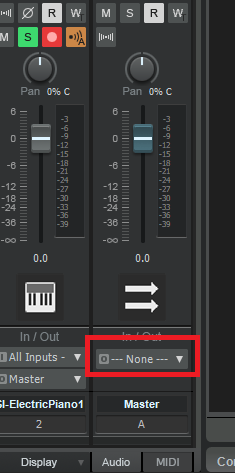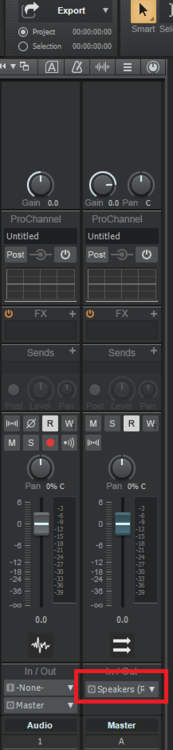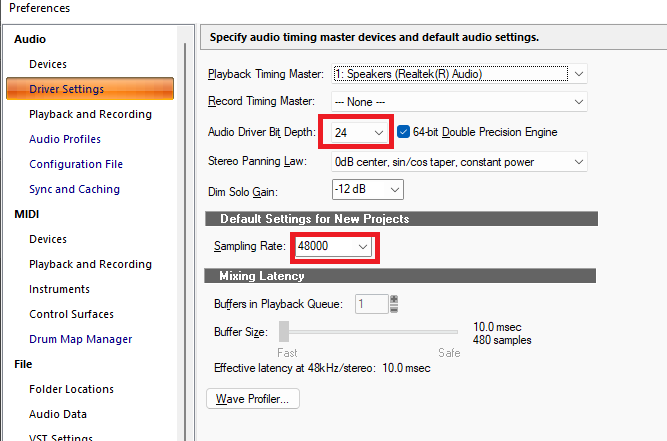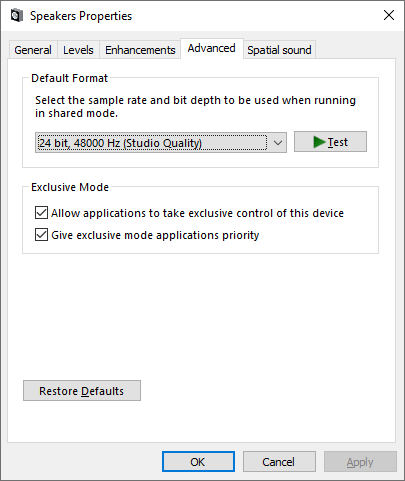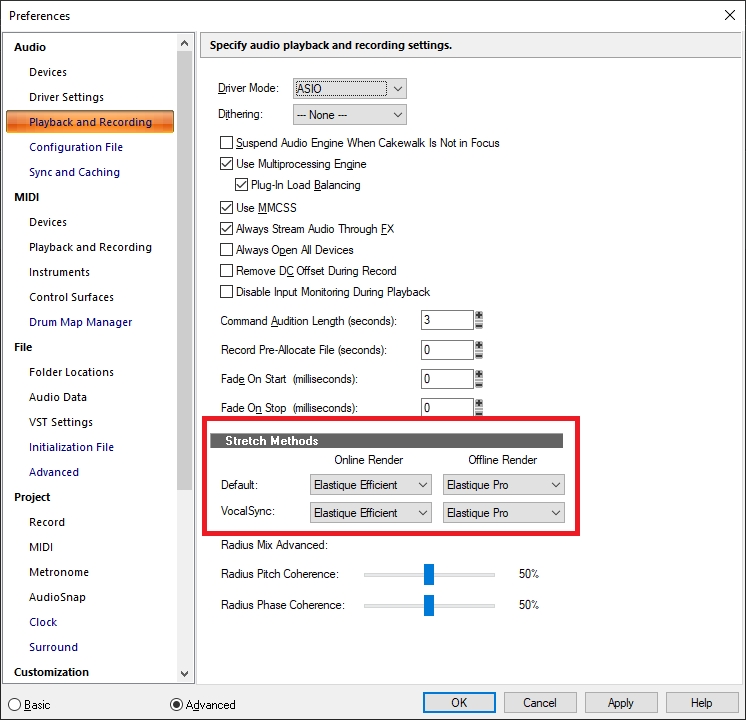-
Posts
6,114 -
Joined
-
Last visited
-
Days Won
26
Everything posted by msmcleod
-
That might indicate a sample rate mismatch.
-
No.
-
You could check the meters within the Console View. Make sure you expand the Hardware outs at the far right too. If it's working, you should see all three meters light up as you play. If you're getting a signal at the hardware device ( the right most meter ), then the sound is getting to your hardware device - anything beyond that, is beyond Cakewalk's control.
-
-
-
Can you show the whole screen? I can't tell from that screenshot what your master bus is routed to.
-
This message just means that your audio device doesn't support the Sample Rate / Bit Rate you specified within Cakewalk.
-
Ok, then you've selected the correct sound device. Next thing to check is that the Sample Rate / Bit depth within Cakewalk matches Windows, e.g: Should match: You can get to this properties dialog, by: 1. Right click on the speaker tray icon 2. Select "Open Sound Settings" 3. Click "Device Properties" 4. Click "Additional Device Properties"
-
Yes, it could be just a volume issue. Make sure it's turned up within Windows. If this doesn't work, it could be you've selected the wrong audio device. Typically on-board sound devices have two options: an analog output (Speakers), and a digital (SPDIF) output. You probably need to select the analog output. The V49 is not an audio device, it's a MIDI device, so it won't be listed under the Audio devices.
-
Ok, so you're using an on-board device. So... 1. Start Cakewalk 2. Go to Preferences, and set the driver mode to WASAPI Shared within Audio->Playback and Recording 3. Go to Audio->Devices and make sure your audio device is listed and checked in both the inputs & outputs. 4. Go to Audio->Device Settings and set your Primary Timing Master / Recording Timing Master to your audio device. If your device isn't listed, go back to step 2 and change the driver mode to WDM. [Edit] - Forgot to mention... you also need to make sure your Sample Rate / Bit Rate in Cakewalk matches what you've set within Windows. So, if you want to record in 44100Khz / 16 bit, you need to go to the audio device properties within Windows settings and set it to be the same as Cakewalk.
-
Ok, let's step back a bit. Can you answer the following: 1. What version of Windows are you running? 2. What sound card are you using with Audacity? 3. Are you trying to run Audacity at the same time as Cakewalk?
-
The Alesis V49 is a MIDI keyboard. What are you using as an audio device? If you're using the on-board audio device, then set your driver mode to WASAPI Shared within Preferences-> Audio -> Playback and Recording
-
The most common reason for this message is that either you've forgotten to switch on your audio interface, or your USB settings has caused it to go to sleep. Typically, what is going on here: You've got your driver mode set to ASIO You start Cakewalk without your audio interface plugged in Cakewalk tries to find an ASIO device, but can't find one - so you get the message If you intended to start Cakewalk without your audio interface plugged in ( i.e. you're using a laptop and you just want to use the onboard audio device ), just go into Audio -> Playback and Recording within preferences, and set the driver mode to WASAPI Shared. Just remember to set it back to ASIO when you do have your audio device plugged in.
-
Just guessing... but I think it was because it was all in caps. Anyhow, I've approved it.
-
Select all the tracks you want to set the input for, hold down CTRL and change the input for one of the tracks. It should change it for all selected tracks.
-
@Bryant Walley - can you let us know which files you moved to the destktop? We can make sure any failures with these files are handled better in the future. If you still have the originals, please PM either me or @Jonathan Sasor
-

Bug with Split Instrument Track - SOLVED
msmcleod replied to parboo12's topic in Cakewalk by BandLab
It's working fine here. Are you using an over-restrictive workspace that is "locking" your track order? -
The M1 .. M4 modifier buttons give access to another 4 banks of 32.
-

Huge problem with the Tempo Map and audio following tempo changes
msmcleod replied to Olaf's topic in Cakewalk by BandLab
You can change both the online and offline algorithms for audio stretching in preferences: The Online Render is what is used when you change things on the fly (like adjusting tempo), and by default uses an algorithm which is fast, but is prone to artefacts. The idea is that you use this to get your timing right, and use the Offline Render to commit your results. The Offline Render is used when using Bounce to Clip(s) / Bounce to Tracks / Audio Export. This is slower, but produces far less artefacts. Also some algorithms are more suited to others depending on the type of audio you're stretching (e.g. vocals / bass / drums etc ). -
No, it was just not handling folders that contained nothing but other sub-folders. This has been fixed for the next release.
-
Genesis - The Lamb Lies Down on Broadway
-
I 100% agree with @DeeringAmps here - a high pass filter could go a long way to sorting out the mud in the low end, and then some ducking compression on the bass side-chained by the kick drum. The bass itself could do with a bit more treble to give it more definition. A small amount of distortion can help it poke through without sounding obvious in the mix. I would suggest looking at your monitoring though. That the bass is so obviously boomy on my system, suggests that your monitoring is presenting the low frequencies to you at a much lower volume, and you're turning them up to compensate. I've had exactly this issue in the past, and I've had the opposite as well! (too much bass in my monitors leading to a really tinny mix). The only way to fix it is to fix your monitoring, which means a combination of: Acoustic treatment in your room Better placement of your speakers Optionally room correction software such as Sonarworks or IK ARC 3. If 1 & 2 are difficult / impossible to do, definitely consider option 3. I use ARC 2.5, and it totally transformed my mixes by giving me a more honest frequency balance. Another option would be to get the headphone-only version of Sonarworks and mix on a half-decent pair of headphones that's on their list. This does work, but you really need to take the time to get to know your headphones well to get decent results - the same goes for your room too really, but even more so for headphones.
-

How to shift all automation along with events?
msmcleod replied to Ronman's topic in Cakewalk by BandLab
The easiest way to slide everything is to create an arranger section covering the things you want to move, and move the section. When you left click the section it toggles events selection on/off, so make sure events are on when you move it. Moving an arranger section moves everything, including both tracks & bus automation. -
@Mike Bond - As far as your original issue is concerned, it might be a grounding issue or noise from your laptop PSU. I've had a similar issue with recording guitar through USB based interfaces in the past, and the only way I got around it was to unplug the laptop power adapter and use the laptop on batteries when it was recording. Playback was fine with the adapter plugged in, so it was just a matter of using batteries only for tracking.
- 36 replies