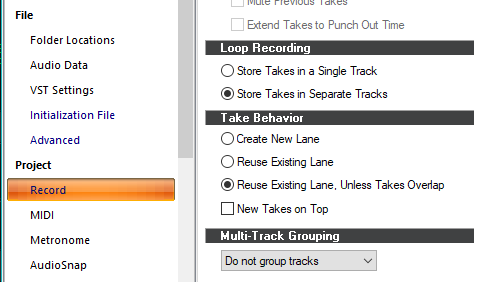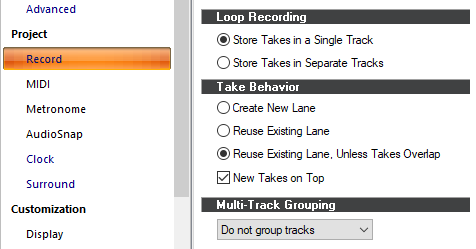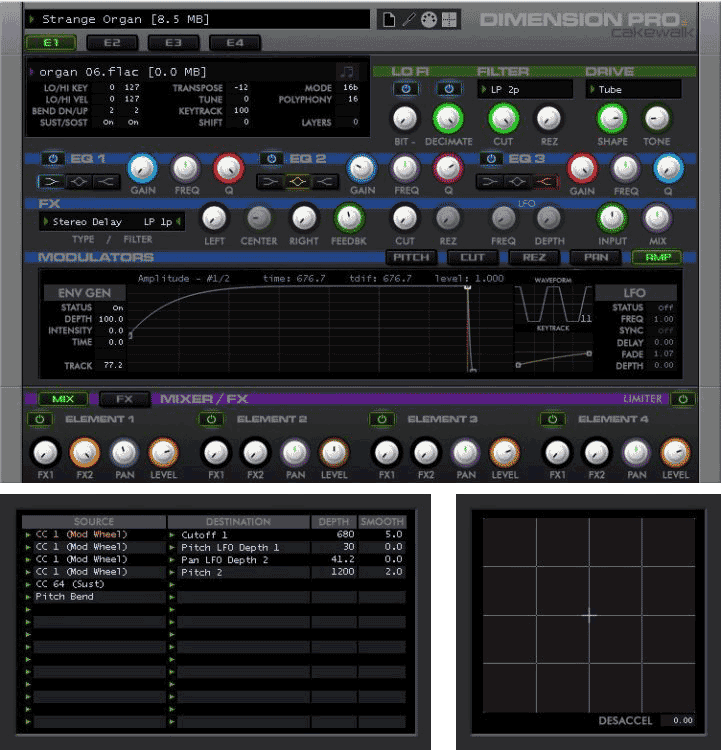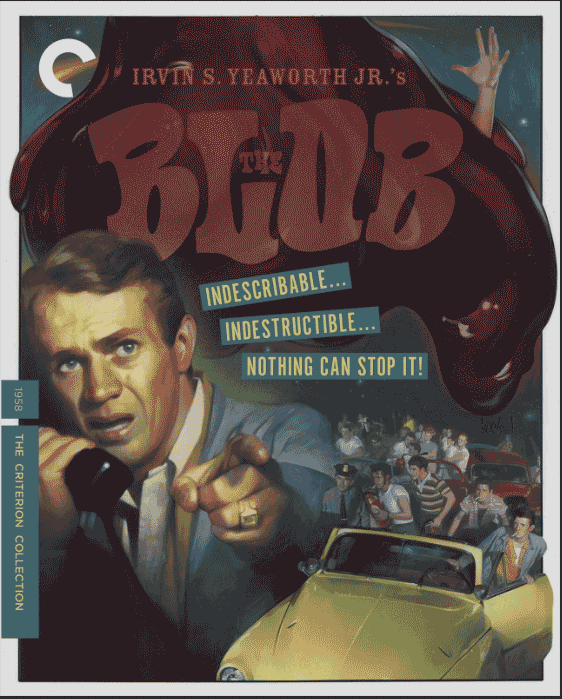-
Posts
3,542 -
Joined
-
Last visited
Everything posted by sjoens
-
Obviously PRV doesn't display individual Take Lanes. Only ways I know would be: 1. Use Track View Notes mode where Take Lanes reside and can be separated. 2. Drag each Take Lane clip to it's own track where PRV can single them out. or 3, Record takes into separate tracks to begin with On another note, how cool would it be if copied & pasted notes and clips appeared in a separate Take Lane? Would make finding and removing them so much easier.
-
(moved to 1st post)
-
Sure. But I posted here first - in response to another post - then decided to post what I found in the Feedback forum. I can delete this one if it suits you.
-
I don't know if Sonar exhibits the same behavior but it's clearly broken in CbB. I rewrote the OP hoping to explain better.
-
No. They are default colors here. I said "white" because they "look" lighter in dark themes where there's more contrast. But thanks for that because PRV muted notes color can be changed in Preferences and Theme Editor (default is e9e9e9), tho I see nothing for selected notes. Of course this means, , if there's no Theme Editor (Sonar!), they will both remain "white" (or some whiter shade of gray). I see that too but only when using the Mute tool in TV Clips mode will they also show color simultaneously in PRV. This is the only way muted PRV notes will be nonhidden on my system. As mentioned, they also cannot be unmuted in PRV. However, the opposite is not true. When a note is muted in PRV, it will not show as muted in TV Clips mode, as it should. Only when you switch to Notes mode will it show. When the Mute tool is used in PRV or TV Notes mode, notes stay hidden... whereas only an hour ago they did show color when it was used in TV Notes mode. I tested in 3 different theme/color combos. Even the Smart tool Alt+right-click worked in TV Notes mode earlier today but now doesn't. Something's definitely going on with Mute routines.
-

How do I force Sonar to use a given lane when manually entering new MIDI data? (SOLVED)
sjoens replied to Starship Krupa's question in Q&A
-
I'm already half blind so both those look the same to me...
-
This was my last post but I think it explains things better. Muting notes and hiding muted notes are 2 different things for sure. Each one has some inconsistencies, tho. 1. Muting and unmuting notes between views works as expected in X1 so I would expect it to work in SPlat and CbB but it does not. Maybe this feature was removed or broken? 2. The CbB's outdated documentation's Alt+right-click with Smart tool to mute notes works in X1 thru SPlat's PRV & TV Notes mode but not in CbB. Was this feature changed? Yes. In CbB Shift+right-click mutes notes in PRV but not in TV Notes mode so there's no way to mute them in TV Notes mode with Smart tool. Was this feature damaged when it was changed? Is Sonar the same? 3. How does Hide Muted Clips (HMC) function work? When you select HMC from the PRV > View menu and mute an entire clip in TV with K, the PRV notes disappear and reappear when it is unselected as expected. **However, it does not work when you select the function from the TV > MIDI menu OR use the Mute tool.** Is that by design? 4. Muted MIDI notes should be a solid color (you can change the color in Preferences). They are only solid when muted with the Mute tool in TV Clips mode. When you mute a note in PRV or TV Notes mode, they disappear with a faint outline and there is no way to make them solid. Why should that be different? AFAInowCT this behavior has nothing to do with the HMC function and selecting or deselecting it either way changes nothing. Is that right? 5. Because of all this I can't find anyway to show PRV muted notes in a solid color within PRV. Switching to TV just to mute some notes... so I can still see them... is a poor work flow. Is that by design? Many more questions I have but these are the basics.
-
No matter how Hide muted clips is set in both views, if I mute notes in PRV (like the OP wants to do), the notes (don't disappear as I mentioned above, but rather) have a faint outline that's invisible on light colored PRV backgrounds. I only found this by changing to a darker background. This can lead one to think the notes were deleted. I see no way to make muted PRV notes turn white in PRV (thus my confusion in previous post). It's like Hide muted notes is turn on permanently there. If so, it a bug that shud be plugged. Disabling Hide muted clips in both TV and PRV only affects PRV IF I mute the clip in TV while in Clips mode - then PRV notes turn white. All muting notes in TV as per documentation while in Notes mode does is return the clip to Clips mode. The note starts to turn white but then doesn't. Enabling Hide muted clips in TV only works visually for TV when it's in Notes mode. In Clips mode it does nothing visually, so you may not realize the feature is turned on. The Mute Tool brings it's own can o' worms. There's just too many variables and a lot of old posts about it, so IMHO this function seems overly convoluted and doesn't translate well between views as it should. Muting TV "clips" is done with the K key. Would be nice if MIDI notes could be muted the same way as well as muted/unmuted between views. P.S. I hope you're ok and only suffering from fat-thumb syndrome...
-
Can't be done because the notes are "stacked" vertically within the same clip putting them in the same lane. You can't separate a take lane within itself. The way Outrage described is how I've done it as well. It does https://legacy.cakewalk.com/Documentation?product=Cakewalk&language=3&help=Tools.25.html#:~:text=With the Smart tool %2C hold,to mute%2Funmute multiple notes. I remember muted notes would turn white so you could tell they were muted. However, now when I mute notes this way they disappear completely so they look deleted. If you can remember where they were you can reverse the mute and they reappear, but this is hardly a good thing. Not sure why this happens or who didn't think this one out but I can't use it like this. Muting Track View clips is done with the K key. Would be nice if MIDI notes could be muted the same way.
-
-
I was thinking of a slightly different kind of grill... seemed obvious to me but then... who builds 19" fire places?
-
Click the pic. It will open in your browser. Then click the download button. If you're not logged in the cursor tip may say "unavailable". Ignore and click anyway. Other stuff
- 1 reply
-
- 3
-

-
This post is in Asian language so when I translated it to English, Promidi's name changed to: and mine to: However, I may never be seen again.
-
Double check you serial/registration numbers as Dimension was sent with different numbers each time it was offered. I have 3 different numbers. If you're trying to register the plugin within CbB/Sonar then you may need to run CbB as administrator first. If you're trying to register Dimension standalone then run Dimension as administrator 1st.
-
These are separate MIDI/Synth tracks. MIDI clips are full length bounced clips. Being on or off Internet has nothing to do with the crashes. They only happen IF I move the mouse toward the Taskbar while freezing is in progress, so maybe there's another process going on under the hood that's interrupting CbB. It did this for 2 days until today when it stopped crashing. I can no longer replicate the issue so there's no way to know what was going on. Don't have Sonar yet.
-

Cakewalk Update Download in Progress, doesn't actually download
sjoens replied to MusicOConnor's question in Q&A
Toast Posties don't always update their own message progress. Quite often they hang. -
Are you turning internet or Airplane Mode On/Off before or while the clips are processing?
-
I'm freezing 206 bar tracks so it takes a while for the freeze. If the mouse even touches the Taskbar wifi icon while it's freezing, CbB "stopped working". Edit: Oh sure, now as I'm fixing to get a screen shot of the warning, it's refusing to crash. Thanks for fixing it, Pro.
-
I think you all misread my question...
-
-
Doing it here with a couple Arturia synths and Rapture Session.
-
Forgot to clarify that. Sorry. I overlooked the slashes as it's easy to do or my dyslexia kicked in.
-
Which one?...
-
Fortunately no airplanes were harmed.