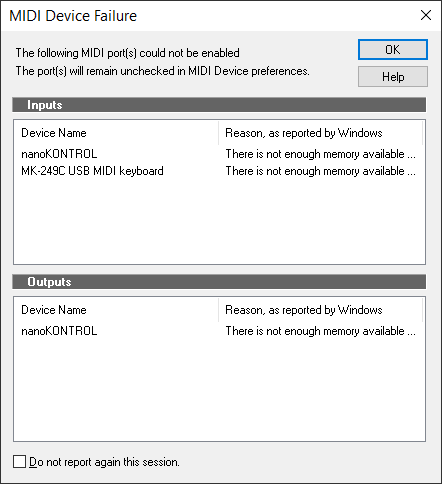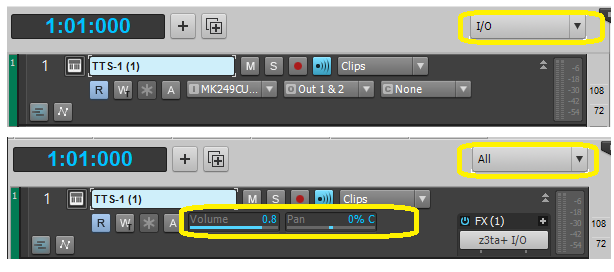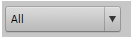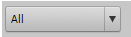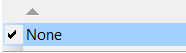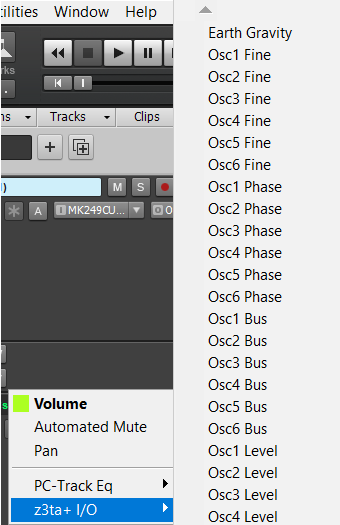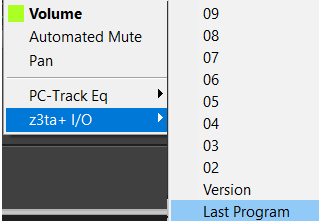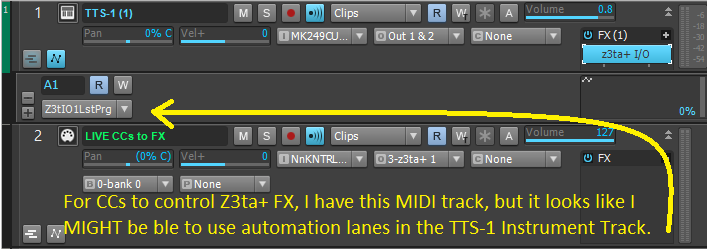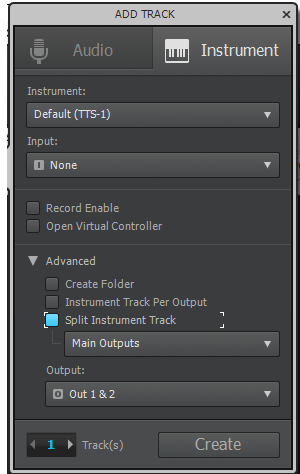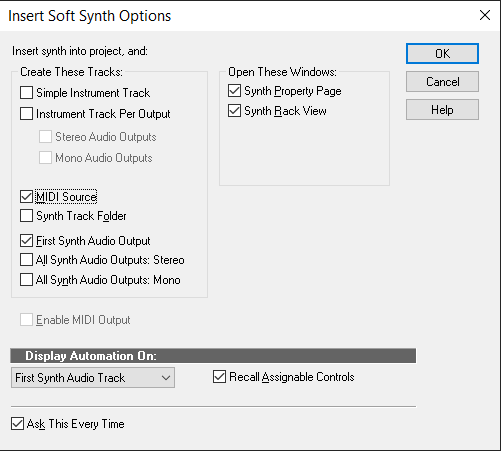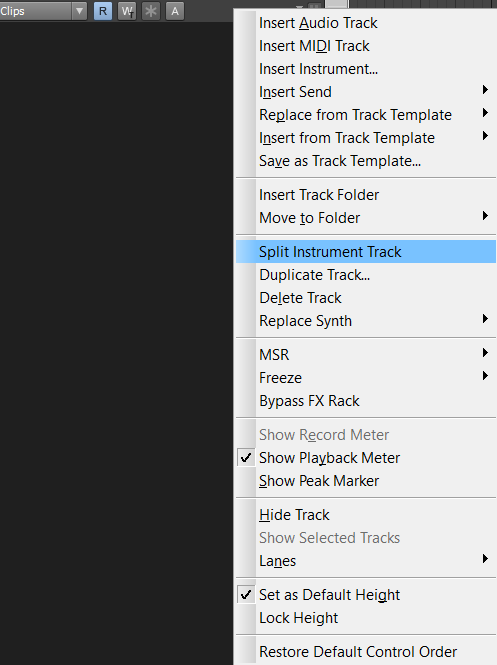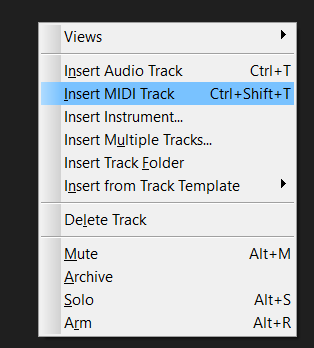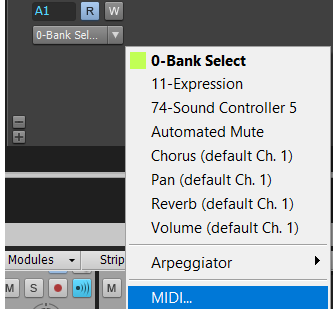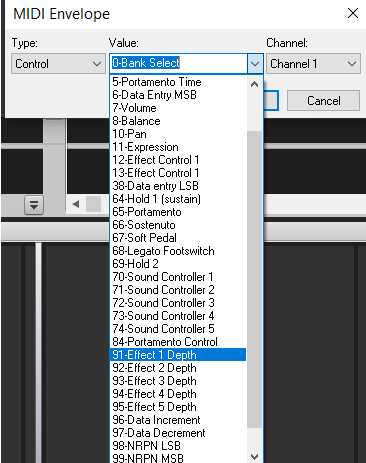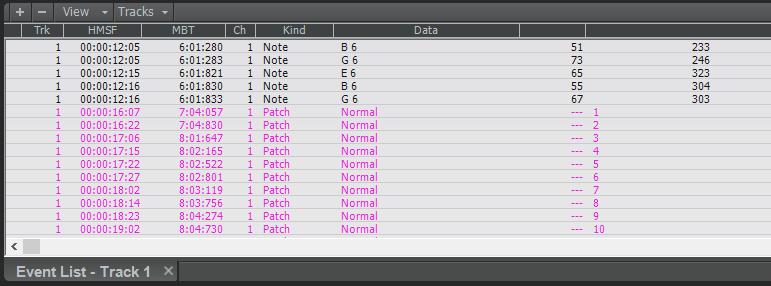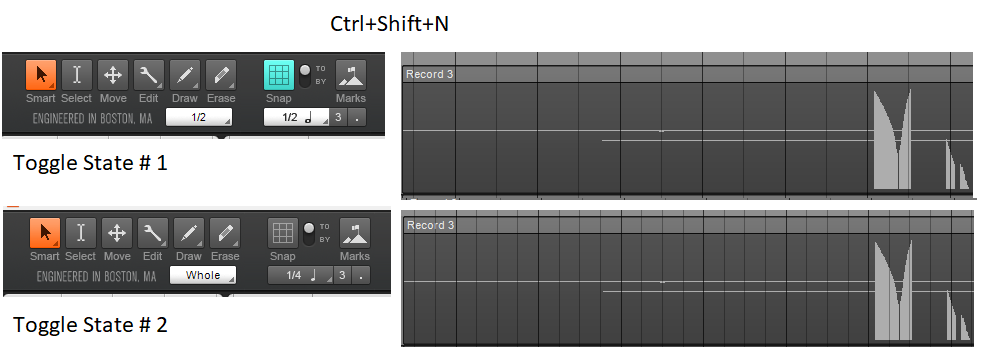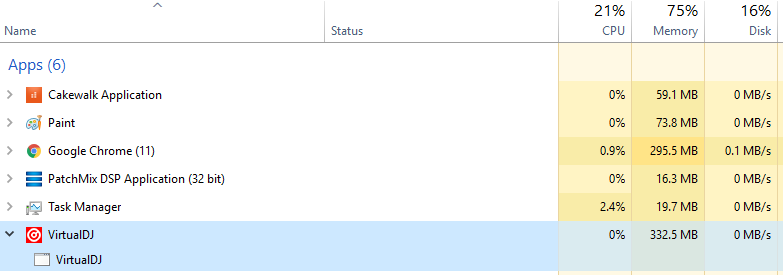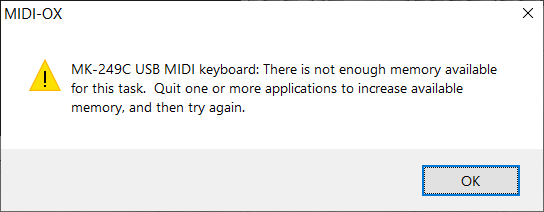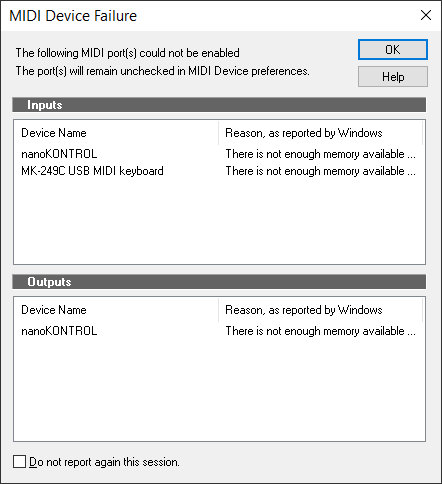-
Posts
6,062 -
Joined
-
Days Won
1
Everything posted by user905133
-
Just my opinion, I am not convinced you did anything wrong. I could be wrong, but I don't think TTS-1 makes those parameters available. At first I thought, "Maybe its because TTS-1 is a DXi. " So I tested four others. Two did not "expose" parameters to the automation lane menu system; two did. I tested them in such a way as to test the hypothesis that DXis with multiple outputs would differ from DXis with single outputs: One DXi with 16 outputs had no parameters exposed. One DXi with a single output had five categories of parameters with multiple parameters exposed within each category. One DXi also with a single output had eight categories of parameters with multiple parameters exposed within each category except for one. One DXi with a single output had no parameters exposed. So far I did not break this down into which ones are mono-timbral and which are multi-timbral, but I am curious.** As for me, this exploration is giving me new insights into using soft synths within Cakewalk. I tend to use the same ones that have served me well over the years, but as long as I am hunkered down, this is a great distraction! (It keeps me from looking at the news of the day.) Maybe (1) someone with expert knowledge of soft synth design and capabilities and/or (2) someone with expert knowledge of how Cakewalk makes soft synths work internally can explain why some soft synths show up there and others don't. ------------------------------------ ** Testing this is hard because some of the DXis I have are multi-timbral and some appear to be mono-timbral by default, but some have an option to make multi-timbral (such as but using different outputs or elements). However, so far I have not seen that this makes a difference.
-

SOLVED - Softube Console 1 midi trouble
user905133 replied to Rene Esmark's topic in Cakewalk by BandLab
In my experience (admittedly limited) that message usually means the device is being used by other software. There might be other causes, but I have had that enough times to explore that possibility first. This is what my message looks like when it happens. Update: This page seems to say that Cakewalk by Bandlab is supported. There are a number of Q & As that that address installation, possible issues, etc. Maybe the section that tells you to insert the plug-in on tracks would be helpful. Just a guess, but maybe you get the device failure issue because the software is controlling the controller and you need to use their software as a plug-in? 100% speculation on my part, but as long as I was curious and looked at the Console, I thought I'd share my initial observations. I might be right or not; so feel free to ignore my speculations. -

How to show/hide the volume and pan slider in the Track view/pane
user905133 replied to Castor Castro's question in Q&A
Also, Workspaces will affect the Track Control Widgets. So, depending on your Workspace, you might not see the same widgets when you boot a new project. If you want to be shown when you open projects, set the Track Controls to , and set to . -
Glad it helps. Looking for that helped me gain insights into how I might someday start using automation lanes. So, thanks for pointing me in that direction. As for why it is that way, I will defer to others with more detailed knowledge of the workings of Cakewalk and others who make more use of automation lanes with different soft synths.** BTW, in a quick reading I didn't see this issue mentioned in an article by Craig Anderton on Automation in Cakewalk, but the article is now on my reading, so maybe I will explore automation lanes sooner than I would have otherwise. ------------------------- **EDIT: Just a guess--it has to do with how the soft synth was created. I see people who know more than me use a phrase like "what the plug-in exposes." So, I looked at the automation lane options for the Z3ta+ FX dll which I use for live control of TTS-1 -> Z3ta+ FX effects. I lost count, but its somewhere around 500-600 listed "parameters." I'm not sure if all of them will allow for automation, but they do seem to be "exposed" in my TTS-1 Instrument track (not the midi track that points to TTS-1) because I have it in the FX bin. The "Last Program" parameter? is either somewhere around 560 or 660 (+ or - 50 as it was a very quick counting and I lost track at times).
-
I seem to remember a discussion about this several months ago. There was a suggestion floated to have a switch [like a preferences check box] so that the default behaviors for (1) moving undocked windows and (2) Ctrl + moving undocked windows could be swapped--(a) autodocking or (b) non-autodocking. If I am understanding you correctly, with such a switch you could set the preference so that moving any undocked window could be done without having to hold the Ctrl key. EDIT [2020-03-27]:
-
I think I see the difference--I have those with a separate midi track. My TTS-1 softsynth track looks like yours--no MIDI Envelopes Break out menus. Again, the result of my old school training. I did some tests and you can add a MIDI track and point it to play the existing TTS-1 track or you could split the instrument track using one of the right-click track options. There is also a way to insert a synth that lets you choose to include a MIDI Source. There might be other ways, but those come to mind readily. ----------------------------------------------------------------------------------------------- There must be easier ways to do this, but these are some methods I just tested to get the MIDI CC automation options I initially suggested. Starting fresh, (1) from the menu bar, Insert > Soft Synth to create a MIDI Source track and a First Synth Audio Output , or (2) from the Track View open area , right-click Insert Instrument and select Split Instrument Track from the Advanced options. You can also do (1) from the Synth Rack with [+] > Insert Synth. (1) (2) From an existing track, (3) from the open area in the existing track header, right-click and choose Split Instrument or (4) right click in the open area of the track pane and choose Insert MIDI Track. (3) (4) All of these methods allowed me to add CC using the MIDI... > MIDI Envelope dialog system. There's got to be an easier way but I didn't find it in the online help.
-
I don't use automation but I have used CCs with TTS-1. If those will give you what you want, maybe the MIDI implementation will help. Click on Help in the lower right corner. Sorry for the old school answer. I control parameters with a usb/midi keyboard and if needed just record the CCs directly. Maybe someone else can explain how to get them into automation lanes. UPDATE: Maybe these will help: I usually use CCs in the 70s and 90s with Roland GS modules (and TTS-1). The Midi Implementation in Help should tell you the correct CCs to use for each parameter. Again, I don't use automation; so, apologies if this method doesn't work with the lanes.
-
Did anyone say Styx yet? Nevermind. They might be nails. How about Heart?
-
New eligible subscribers without Roku devices might want to look into the 3-month teaser. I have no idea how this differs from Patrick Stewart's offer, but it might be worthwhile to compare the offers.
-
Are you (1) recording one track at a time, (2) channelizing each track's data, (3) directing each track's data to specific midi channels on specific VSTis, etc. (as opposed to recording multiple midi channels on your tracks and routing them to more than one midi channel and/or more than one VSTi)? Apologies for coming at this from an old school perspective; it might not be current practice to do it this way, but for some types of multi-track, multi-synth midi projects over-simplification works for some of us.
-

Connecting a Zoom R8 as an external controller
user905133 replied to DSealife771's topic in Cakewalk by BandLab
Maybe this Q & A discussion might help? -
-
I stand corrected. I was just lucky when I placed the notes. Thanks. All of these quarter notes were placed manually (one-by-one) and my eye was much better in placing them for some of the measures. Plus, placing larger duration notes by eyeballing them is much easier than smaller duration notes. FOOTNOTES: For a fuller discussion of some issues related to moving notes in staff view, see this thread (among others). I just retested my copy of Platinum Demo and both placement and movement of notes are broken. I also tested SONAR X3 and both placement and movement of notes seem to work. Personally, if the functionality of the Tool Module that doesn't work for Staff View is needed for features added after SONAR X3, I would not mind at all having the staff specific tools put back into the Staff View window.
- 6 replies
-
- staff view
- insert notes
-
(and 1 more)
Tagged with:
-

can the sensitivity of the SMART grid be adjusted
user905133 replied to Gill20's topic in Cakewalk by BandLab
Good questions! What did you figure out by this? Or do you mean you just noticed those differences but had no influence on it yourself? Earlier (a few days ago), I tested whether or not all keys on my Windows 10 PC repeated in programs such as Notepad. They did--when held down. Today, after re-reading parts of the thread, I specifically looked at the discussion points raised, including what what happens when the N is held down. So for me it was a personal discovery that Cakewalk (at least on my PC) treats the N being held down as meaning shift-to-alternate-snap/grid-settings (while being held down). So it was just a personal discovery; I did not change anything in Cakewalk or on my PC. Holding down N in a text space [such as here] does this: NNNNNNNNNNN. I am on a desktop PC with Windows 10 (1809). I have not tried this on my laptop. Not sure if I have some special setting (Ease of Access, Sticky Keys, etc.) that affects this. Sorry about the confusion. I started to make a spreadsheet based on what the Reference Guide said, but got into the various tests instead of laying it out more clearly in a spreadsheet. The (1), (2), (3) picture just relate to the use of N, not Ctrl+Shift+N. Putting the "EDIT:" section where I did was not a good place. (I was originally going to use a footnote. I will fix that. Yes. I just tested by resizing track widths, sliding around clips, and a few other things that worked. However, trying to change Workspaces while while holding the N down caused my cursor to rapidly go through all my Workspaces starting with N. -

can the sensitivity of the SMART grid be adjusted
user905133 replied to Gill20's topic in Cakewalk by BandLab
I was afraid someone was going to ask how I managed to get the second state in the first place! I got so into figuring out the other things, I forgot how I got to state 2! Just now, when I opened up a New Project (either "Blank" or "Empty," Ctrl+Shift+N allowed me to toggle. Not sure I did anything special. (With my previous post, I did the tests with a tune-in-progress.) I did not try using the mouse yet, but I did manage to figure out the non-repeating key issue--it repeats in Notepad (for example), but not here (Cakewalk). As these screen shots show (I hope), (1) I opened a project with Snap off. (2) When I initially pressed N, Cakewalk turned Snap on. (3) After about a second while holding N down, the alternate settings showed up temporarily. Yeah--I noticed that Engineered in Boston, MA! My usual theme didn't show the track view snap lines very well, so I looked for others, and grabbed Boston Flowers! Perfect for the spring time! ---------------------------------------------------------------------------------------------------------- Clarification 1: Ctrl+Shift+N seems to swap two snap/grid states on a non-temporary basis. (Let's call them "State A" and "State B" for now.) Upon rebooting a saved project, "State A" becomes the state the project was saved with if the project was re-saved. ---------------------------------------------------------------------------------------------------------- Clarification 2: "N Held Down" seems to be a temporary state. [See screen shot (3) above.] So the Initial N press turned Snap On. [See screen shot (2) above.] Holding N down for more than 1.225 seconds gave me State B temporarily. [See screen shot (3) above.] Releasing N returned to State A. [See screen shot (2) above.] ---------------------------------------------------------------------------------------------------------- -

can the sensitivity of the SMART grid be adjusted
user905133 replied to Gill20's topic in Cakewalk by BandLab
I still don't use these features, but I am trying to understand them because maybe then I might use them. The other day I tried David's sample project and I was able to shift between two states that had different duration lines in Track View. Today, I tried to create my own toggle states. Toggling between two states seems to work for me and seems to work whether I have Snap on or off. It also seems to me that the toggle not only switches between two resolutions, but between the Snap On/Off state. As well, the Note Draw Duration toggles between two states. Evidently the To/By Snap State also toggles. Last week (before I did this), I tested both Workspaces and Screensets. I just tested them again (just now) and it seems that the two states change regardless of Workspace or Screenset unless I didn't do it right. However, it seems to me that the two states (current and secondary) were saved with my test project. I am not sure how this was different in other versions. So, if my understanding (as I have written it up here) consistent with that others are seeing? Or am I missing something regarding this Ctrl+Shift+N toggling feature? For example, are there other things that get toggled? Still not sure if I will use this feature; just trying to understand it. Thanks. -

How to use Numark Virtual DJ with cakewalk?
user905133 replied to bobernaut's topic in Cakewalk by BandLab
I know someone who has a larger model and if I weren't hunkered down I'd ask if I can bring my laptop over to see if I can connect it to Cakewalk and try to figure it out. (I wondered about the possibility after I saw the controller in action like 6 or 8 months ago, but they are out of my budget.) I don't think the issue is lack of memory in your system. I don't know how that works, but I always assumed the issue was due to some sort of midi device conflict, as id the OS/Software is saying--"Some other software [possibly a device driver] has control of this device, I cannot access it." I will have to defer to others with more experienced with such things as control surfaces, devices, etc. Maybe GC is extending their return policy to 90 or 180 days due to the worldwide pandemic? BTW, yesterday I tried the Virtual DJ software a second time, shut it down, and then had the same issue with Cakewalk and my usb keyboard. I did not see the Virtual DJ software in Windows' task manager, so I couldn't kill it to that solved the midi device lock up. I ended up rebooting my PC. Hmmmm. As a followup test, I just booted the Virtual DJ 2020 software. I did not "Connect" online when it asked, but with the limited feature set, the free software works to play tunes. I then booted Cakewalk and got this: This tells me that the VirtualDJ 2020 software has control of those devices, just like MIDI-OX would--but only for those devices I have selected in MIDI-OX. I think its a Windows/MIDI device thing. Again, maybe someone with more expertise can explain why and make suggestions. The only thing I can suggest being totally unfamiliar with DJ devices as controllers (except for Midiman Dm2--something that last worked under Win98SE), is to try using the Numark unit from a PC reboot without running any other music software other than Cakewalk. PS: Please note that the memory message is being reported to Cakewalk by Windows. ADDENDUM: With the free VirtualDJ 2020 software playing two tunes, I booted Cakewalk and had the three MIDI devices locked out. Using Windows' Device Manager, I killed VirtualDJ 2020 [End Task], went to Cakewalk Preferences and had the usb keyboard locked up, not nanoKontrol. After rebooting my PC, I tried another test: (1) got VirtualDJ 2020 playing two tunes, (2) started Cakewalk (and got the midi device lockout message), and (3) killed VirtualDJ 2020. This time, I was able to select my three midi devices from Preferences. BTW, maybe you can use the controller and software independently and use any audio output it has in Cakewalk. I'm not sure if the device lockout also affects audio channels. Again, I defer to others to explain this and to offer possible suggestions. Maybe my experiences will be helpful. I would be interested in your results, because I have thought about saving up for one of those controllers myself.- 4 replies
-
- soundcard
- virtual dj
-
(and 1 more)
Tagged with:
-
I heard this too, saw the details in a post, and tried it myself. I am not sure where the posts I saw are--too many references to TTS-1. I think it only gets inserted automatically under certain conditions. Maybe whoever posted that will chime in. Just wanted you to know you are not misremembering that!
-

how do I setup a standard startup project?
user905133 replied to Matteo Bosi's topic in Cakewalk by BandLab
I believe this is what you want: see the section on to specify the default project template. -
I accidentally replied in an official feedback thread. Since my reply has the results of my testing as a user, I have moved it here. This thread has information about meter range settings. The info there might apply to your issue as well. Perhaps more relevant, if you are talking about last-state UI appearance, try setting Worspaces to "None." If you are using another Workspace that doesn't have meters, when you load a project, that Workspace will get reinstated. However, with "None," from what I have seen from playing around with Workspaces, last state UI settings do not seem to get overridden. Just tested this. I never use horizontal meters. So to test, I changed a project to use horizontal track meters. I then saved that as Screenset 1. (Not sure if this was necessary, but I did it as part of the test.) UPDATE: Screenset 1 now has the horizontal track meters; my other screensets have retained my vertical track meters. Then I saved the project, reloaded it, and tested with different Workspaces and the "None" Workspace. For each re-loading when I used "None," the horizontal meters loaded with the project. Other projects load with my usual meters (vertical).
-
- 1
-

-

How to use Numark Virtual DJ with cakewalk?
user905133 replied to bobernaut's topic in Cakewalk by BandLab
I can't tell you anything about your specific hardware. As for the "Not enough memory" message, I have gotten that many times when SONAR/Cakewalk cannot access a midi device because another program is using it. In my case, it almost always happens when I an testing a midi device with midi-ox, forget that I didn't close that down, and then boot Sonar/Cakewalk. Are you trying to use the DJ hardware as a midi device in SONAR/Cakewalk while other midi software has control of it? If so, does Cakewalk have the memory issue if you don't have the other software running first? Maybe someone else has a Numark unit and can give you more thorough advice. Good luck. UPDATES: I downloaded the Virtual DJ software and then booted MIDI-OX. Here's what I got: Then I shut down MIDI-OX, and with the Virtual DJ software still booted, got this when I booted Cakewalk:- 4 replies
-
- soundcard
- virtual dj
-
(and 1 more)
Tagged with:
-

Setting Up midi track to send CC Changes
user905133 replied to Shawn T's topic in Cakewalk by BandLab
I saw this yesterday but was too stressed out to ask intelligent questions about it. I'll try now. What are you using to generate, create, or input the notes and or CCs into a midi track? Is the midi track set up to send midi data out to the interface port where the Axe FX gets the midi data? If playing live from a controller, is the midi echo button lit/on? When I send midi data to external gear, I tend to use a usb/midi keyboard with Cakewalk configured in such a way that I can record midi data from my keyboard as well as play it live. I wasn't sure if you were doing something similar. -

Help on midi file created by me
user905133 replied to Helio Dias Vieira's topic in Cakewalk by BandLab
On my current PC, I opened both of your files from the desktop with Sonar 3.1.1 and Sonar 8.5.3. Neither of those had the problem you described. I have earlier versions on my XP PC (and ones in between those), but not the version you have (Cakewalk Pro Audio). The closest I have that looks like that is Cakewalk Express. Maybe someone else has some suggestions for this problem.