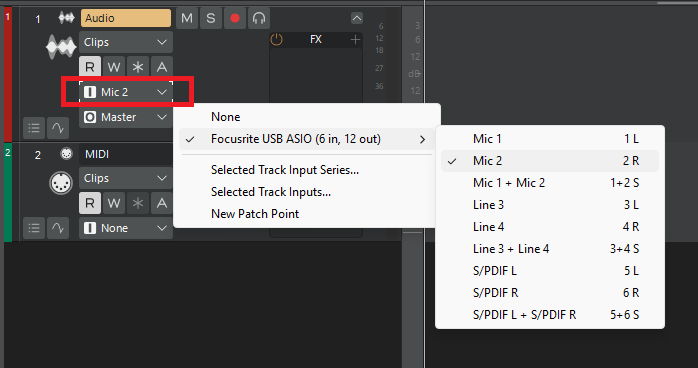-
Posts
7,214 -
Joined
-
Last visited
-
Days Won
39
Everything posted by msmcleod
-
Normally it would be, but in this case its me near the Bavarian alps drinking some Bavarian dark ale.
-
You need to be online to see the BandLab sounds.
-
Fixed for next update.
-
Yes, I've got the MU100R and also an MU10... to be honest, the MU10 gets more use than the MU100R simply for convenience. I've had it in my rig for a while now - I use the analog inputs for my Yamaha TX81Z and Kawai K1R as I can use the MU10 to add chorus/reverb to them. I plan to replace the PLG150-VH with an PLG150-DX at some point, if I can find one that isn't ridiculously expensive!
- 18 replies
-
- 2
-

-
I've seen a couple of instances where AZController forgets its current preset for some reason. Try re-opening the AZController dialog from the Utilities menu, reselecting the preset and saving.
-
If you need a free one, I've used this from time to time - I've got several XG hardware modules, so I only normally use this if I'm out & about with my laptop. It's 32 bit and essentially abandonware though: https://veg.by/en/projects/syxg50/ I've always used it through jBridge, and it works perfectly for me - I'm not sure how well it plays with Sonar's BitBridge.
- 18 replies
-
- 1
-

-
I used to use a CAL script for this - best to read through the code and edit as required... it looks like you need to pre-create the 6 destination tracks first. ; clean up errors in sequence ; remove repeated notes (do (int noteTime 0) (int noteKey 0) (forEachEvent (do (if (== Event.Kind NOTE) (do (if (&& (== Event.Time noteTime) (== Note.Key noteKey)) (do (delete) (= noteTime 0) (= noteKey 0) ) (do (= noteTime Event.Time) (= noteKey Note.Key) ) ) ) ; do ) ; if ) ; do ) ; forEachEvent ; split drums into tracks (int bassDrum1 36) (int bassDrum2 35) (int rimShot 37) (int snare1 38) (int snare2 40) (int lowTom2 41) (int lowTom1 43) (int midTom2 45) (int midTom1 47) (int hiTom2 48) (int hiTom1 50) (int closedHat 42) (int pedalHat 44) (int openHat 46) (int crash1 49) (int ride1 51) (int china 52) (int ride2 53) (int splash 55) (int crash2 57) (int ride3 59) (int sourceTrack 0) (int destTrack 0) (getInt sourceTrack "Source Drum Track: " 1 255) (-- sourceTrack) (getInt destTrack "First Destination Drum Track: " 1 255) (-- destTrack) (int bassDrumTrack (+ destTrack 0)) (int snareTrack (+ destTrack 1)) (int tomsTrack (+ destTrack 2)) (int hatTrack (+ destTrack 3)) (int cymbalTrack (+ destTrack 4)) (int otherTrack (+ destTrack 5)) ; =============================== ; Clear Other Tracks ; =============================== (int curTrack bassDrumTrack) (while (<= curTrack otherTrack) (do (TrackSelect 0 -1) (TrackSelect 1 curTrack) (forEachEvent (delete)) (++ curTrack) ) ) ; =============================== ; Name tracks ; =============================== (TrackName "Bass Drum" bassDrumTrack) (TrackName "Snare Drum" snareTrack) (TrackName "Toms" tomsTrack) (TrackName "HiHats" hatTrack) (TrackName "Cymbals" cymbalTrack) (TrackName "MiscDrums" otherTrack) ; =============================== ; Copy events to tracks ; =============================== ; bassDrum (TrackSelect 0 -1) (TrackSelect 1 sourceTrack) (ResetFilter 0 TRUE) (SetFilterRange 0 0 TRUE bassDrum2 bassDrum1) (EditCopy From Thru TRUE TRUE FALSE FALSE FALSE) (EditPasteToTrack From 1 1 TRUE FALSE FALSE FALSE bassDrumTrack) ; snare drum (SetFilterRange 0 0 TRUE rimShot snare1) (EditCopy From Thru TRUE TRUE FALSE FALSE FALSE) (EditPasteToTrack From 1 1 TRUE FALSE FALSE FALSE snareTrack) (SetFilterRange 0 0 TRUE snare2 snare2) (EditCopy From Thru TRUE TRUE FALSE FALSE FALSE) (EditPasteToTrack From 1 1 TRUE FALSE FALSE FALSE snareTrack) ; Toms track (SetFilterRange 0 0 TRUE lowTom1 lowTom1) (EditCopy From Thru TRUE TRUE FALSE FALSE FALSE) (EditPasteToTrack From 1 1 TRUE FALSE FALSE FALSE tomsTrack) (SetFilterRange 0 0 TRUE lowTom2 lowTom2) (EditCopy From Thru TRUE TRUE FALSE FALSE FALSE) (EditPasteToTrack From 1 1 TRUE FALSE FALSE FALSE tomsTrack) (SetFilterRange 0 0 TRUE midTom1 midTom1) (EditCopy From Thru TRUE TRUE FALSE FALSE FALSE) (EditPasteToTrack From 1 1 TRUE FALSE FALSE FALSE tomsTrack) (SetFilterRange 0 0 TRUE midTom2 midTom2) (EditCopy From Thru TRUE TRUE FALSE FALSE FALSE) (EditPasteToTrack From 1 1 TRUE FALSE FALSE FALSE tomsTrack) (SetFilterRange 0 0 TRUE hiTom1 hiTom1) (EditCopy From Thru TRUE TRUE FALSE FALSE FALSE) (EditPasteToTrack From 1 1 TRUE FALSE FALSE FALSE tomsTrack) (SetFilterRange 0 0 TRUE hiTom2 hiTom2) (EditCopy From Thru TRUE TRUE FALSE FALSE FALSE) (EditPasteToTrack From 1 1 TRUE FALSE FALSE FALSE tomsTrack) ; Hats track (SetFilterRange 0 0 TRUE closedHat closedHat) (EditCopy From Thru TRUE TRUE FALSE FALSE FALSE) (EditPasteToTrack From 1 1 TRUE FALSE FALSE FALSE hatTrack) (SetFilterRange 0 0 TRUE pedalHat pedalHat) (EditCopy From Thru TRUE TRUE FALSE FALSE FALSE) (EditPasteToTrack From 1 1 TRUE FALSE FALSE FALSE hatTrack) (SetFilterRange 0 0 TRUE openHat openHat) (EditCopy From Thru TRUE TRUE FALSE FALSE FALSE) (EditPasteToTrack From 1 1 TRUE FALSE FALSE FALSE hatTrack) ; Cymbals track (SetFilterRange 0 0 TRUE crash1 crash1) (EditCopy From Thru TRUE TRUE FALSE FALSE FALSE) (EditPasteToTrack From 1 1 TRUE FALSE FALSE FALSE cymbalTrack) (SetFilterRange 0 0 TRUE crash2 crash2) (EditCopy From Thru TRUE TRUE FALSE FALSE FALSE) (EditPasteToTrack From 1 1 TRUE FALSE FALSE FALSE cymbalTrack) (SetFilterRange 0 0 TRUE ride1 ride1) (EditCopy From Thru TRUE TRUE FALSE FALSE FALSE) (EditPasteToTrack From 1 1 TRUE FALSE FALSE FALSE cymbalTrack) (SetFilterRange 0 0 TRUE ride2 ride2) (EditCopy From Thru TRUE TRUE FALSE FALSE FALSE) (EditPasteToTrack From 1 1 TRUE FALSE FALSE FALSE cymbalTrack) (SetFilterRange 0 0 TRUE ride3 ride3) (EditCopy From Thru TRUE TRUE FALSE FALSE FALSE) (EditPasteToTrack From 1 1 TRUE FALSE FALSE FALSE cymbalTrack) (SetFilterRange 0 0 TRUE splash splash) (EditCopy From Thru TRUE TRUE FALSE FALSE FALSE) (EditPasteToTrack From 1 1 TRUE FALSE FALSE FALSE cymbalTrack) (SetFilterRange 0 0 TRUE china china) (EditCopy From Thru TRUE TRUE FALSE FALSE FALSE) (EditPasteToTrack From 1 1 TRUE FALSE FALSE FALSE cymbalTrack) ; Other Track (ResetFilter 0 TRUE) (EditCopy From Thru TRUE FALSE FALSE FALSE FALSE) (EditPasteToTrack From 1 1 TRUE FALSE FALSE FALSE otherTrack) ; delete notes that are present in other tracks (TrackSelect 0 -1) (TrackSelect 1 otherTrack) (forEachEvent (do (if (== Event.Kind NOTE) (do (if (== Note.Key bassDrum1) (delete)) (if (== Note.Key bassDrum2) (delete)) (if (== Note.Key rimShot) (delete)) (if (== Note.Key snare1) (delete)) (if (== Note.Key snare2) (delete)) (if (== Note.Key lowTom1) (delete)) (if (== Note.Key lowTom2) (delete)) (if (== Note.Key midTom1) (delete)) (if (== Note.Key midTom2) (delete)) (if (== Note.Key hiTom1) (delete)) (if (== Note.Key hiTom2) (delete)) (if (== Note.Key crash1) (delete)) (if (== Note.Key crash2) (delete)) (if (== Note.Key ride1) (delete)) (if (== Note.Key ride2) (delete)) (if (== Note.Key ride3) (delete)) (if (== Note.Key splash) (delete)) (if (== Note.Key china) (delete)) (if (== Note.Key closedHat) (delete)) (if (== Note.Key pedalHat) (delete)) (if (== Note.Key openHat) (delete)) ) ;do ) ; if ) ; do ) ; forEachEvent ) ; do
-

Freeze Synth results in no audio
msmcleod replied to norfolkmastering's topic in Instruments & Effects
If you press CTRL + End, that will move the Now time to the end of the project. If it's way beyond the end of the song then you have data past where you think the song ends (most likely automation envelopes). To remove everything past the song end, turn on Ripple Edit All, make a selection from where you want the project to end to this point, then delete. -

how do I know when my activation runs out?
msmcleod replied to charles kasler's topic in Cakewalk by BandLab
Neither Sonar Free Tier or Sonar Premium will install on Windows 7 as it relies on Windows API calls that Windows 7 does not support. -
Actually, Next simply maps the GM instruments to BandLab instruments when in imports the MIDI file. Not all GM instruments have an equivalent BandLab instrument mapping - some may use a similar sounding instrument or use a piano as default, and program changes within a track are not supported.
- 18 replies
-
- 1
-

-

SOLVED - Channel strips disappear in console view
msmcleod replied to charles kasler's topic in Cakewalk Sonar
Unless you have "Keep Track/Console Visibility States in sync" checked, each track has a separate visibility state for the track view and console view. In other words, you can have a track visible in the track view, but invisible in the console view (or vice versa). Unless you've got a specific reason for tracks to have different visibility between the two, I'd recommend keeping this checked. The "old" Track Manager (as shown in CbB / Sonar Free Tier) is context aware - i.e. if you launch from the track view, it's showing the track view visibility; if you launch from the console view, it's showing the console view visibility. To make the track visible in the console view, either: 1. Open the Track Manager from the console view, and ensure its checked there; or 2. Just ensure "Keep Track/Console Visibility States in sync" is checked - that way it shouldn't matter where you launch Track Manager from. The new Track Manager in Sonar Premium is also context aware, but you can clearly see which view you're altering by the highlighted buttons at the top - you can also switch context within the view. -
It could also be duplicate notes? Check the Event View to see if the notes have been added more than once.
-
Yes, Melodyne is required to perform the Audio to MIDI conversion.
-
@Happy Family Singers - what you describe with the mouse sounds suspiciously like the issue I had when using the on-board Realtek sound device in ASIO mode. The Realtek ASIO driver doesn't even pass the basic Steinberg ASIO driver tests, and shouldn't be used. If you plan to use an on-board audio device, switch to WASAPI mode by pressing P for preferences, and select WASAPI Exclusive from Audio->Playback and Recording. If you're having problems switching modes, try: 1. When the start screen appears, just close it without choosing a project or template 2. Select "Get Started" from the help menu, which will go through the on-boarding wizard again. On the Audio Setup page, click the Advanced section to change your driver mode to WASAPI.
-
Aha - a clever solution... delete the note then add it again so the new one isn't selected.
-
FYI - regardless of what bit setting you choose for your project / audio files, Sonar/CbB will always use floating point for internal mixing. This will be 32 bit floating point by default, or 64 bit floating point if you check 64 bit DPE in preferences.
-
Two things: 1. There's no such thing as Note - you probably meant Event 2. Neither Note.Selected or Event.Selected is a thing. You can't actually select individual events using CAL, as the selection is the thing forEachEvent is iterating over. You can select whole tracks using CAL using TrackSelect, but not individual events.
-

Issue with tracks "Falling Out" of Track Folders
msmcleod replied to Rickddd's topic in Cakewalk Sonar
There's a possibility this could happen if you open a project with nested folders in and older version of SONAR (e.g. Platinum or X3), save it, then re-open it in Sonar. It's less likely, but in theory possible, if you did the same with CbB and Sonar as there have been bug fixes done in Sonar that aren't present in CbB. It's also possible that it's nothing to do with folders at all, and something is failing in the loading of those tracks causing them to lose which folder they're in. Best thing to do is send a problem project (in its original problem state - i.e. don't save it again in Sonar) to @Jonathan Sasor and we can investigate. Just the cwp file will suffice. -

HELP!!! SOS!!! - Can Not Export in latest Sonar - SOS !!! HELP!!!
msmcleod replied to minminmusic's topic in Cakewalk Sonar
Compare ALL of the export options between CbB and Sonar. If this doesn't help, most plugin issues can be worked around by doing a real-time render. Also, make sure your bounce buffer size is set to "Playback Size" -
I'm pretty sure I know what's caused this, and there's a couple of ways this could be fixed... one is easy, one not so... Are you using any modifiers when doing the drag copy to force them to copy as linked? If so, it's probably an easy fix. [EDIT] - fixed for next update.
-
-
Thanks for bringing this to our attention. The translation has now been corrected for the next update. Please let us know if any other translations are incorrect.