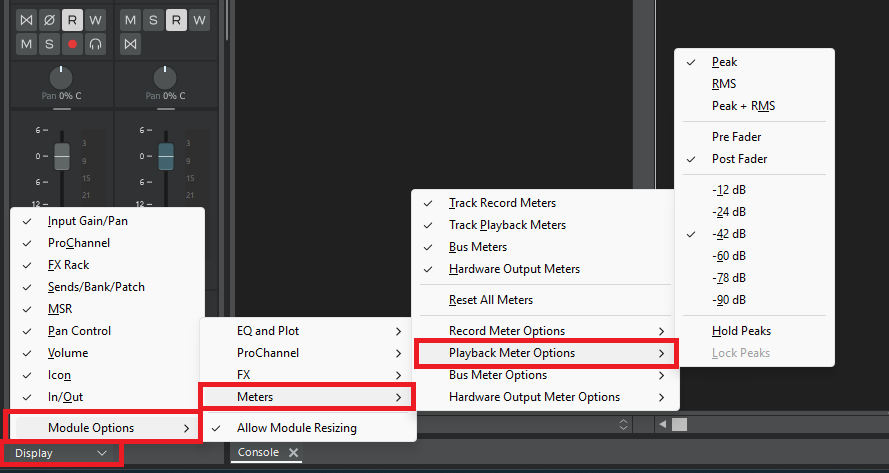-
Posts
7,209 -
Joined
-
Last visited
-
Days Won
39
Everything posted by msmcleod
-
I'd avoid using Windows 7 unless you absolutely need to. Getting Windows 7 to authenticate is near impossible nowadays, short of a phone call to Microsoft and jumping through hoops with them. Sonar 7 should be fine on Windows 10, but you may need to install the older VC++ redistributable packages, potentially going back as far as VS2005 . You can download them from Microsoft here: https://learn.microsoft.com/en-us/cpp/windows/latest-supported-vc-redist?view=msvc-170
-
E.R. means "Early Reflections". Treat this as part of the reverb - i.e. you probably don't want this at 0.0db, but it may be less than the reverb level, depending on how loud you want them to be.
-
There are four main ways to get a tempo map from audio: Automatic Detection 1. Drag the audio clip to the time ruler: This uses Melodyne to detect transients within the audio, and Melodyne will create a tempo map for the project. 2. Use the AudioSnap palette: Select your clip, open the AudioSnap palette and click "Set Project from Clip" Both methods above are very much dependent on the material within the clip. If there aren't enough strong transients within the audio, results might not be satisfactory. Manual 3. Set Beat At Now: This involves moving the now time to various points in the audio, then invoking "Set Beat At Now" to tell it what measure/beat this part of the audio should be. Start at measure 2, then work forward through the project. If the audio tempo is fairly static, you may get away with skipping several measures at a time, whereas complicated tempo changes may require you to do this every beat. The tempo map is refined on every call to "Set Beat at Now". 4. Fit Improvisation: The method involves recording a MIDI guide track. Insert a MIDI track and arm it, start recording and tap the same note at every 1/4 note along with your audio. Once you're finished, select the new MIDI clip and select "Fit Improvisation" from the Process menu.
-
In your reverb plugin, there should be either a Mix control, or separate Dry/Wet controls. You want dry at 0%, and wet at 100%. Once you've done this, you may have to reduce the send level from your tracks, and increase raise the output fader (because the dry signal is no longer being "added" by the reverb). Having the dry at 0% / wet at 100% is standard practice when sending to an effect bus. The only time you'd want a different mix of wet/dry is when you're using the effect inline.
-
The exported lyrics conform to the karaoke standard for MIDI files, which IIRC was it's main purpose. You use a dash to separate the syllables, so they line up properly with the notes. This is different to the lyric prompter view in Next, which is literally just a prompter.
-
Personally, I find a small analog mixer works the best for me. Messing around with virtual cables is just a configuration nightmare. Mic goes directly into the mixer (or via some outboard fx) along with the output of your main audio interface. I then feed the mixer output into the line input of my onboard sound card, so that OBS (or whatever you're using) is just recording from that. I've got something similar to this for the job:
-

Does the DXI plugin no longer recognize it?
msmcleod replied to happen135's topic in Instruments & Effects
More likely, the sound just happens to have more mid frequencies, which is why it seems that way - after all, an EQ is just a volume knob restricted to a certain frequency range. -

VST Plugins That Have General MIDI 2 Sound Sets?
msmcleod replied to Annabelle's topic in Cakewalk by BandLab
I used an MT-32 for decades - still got one. I "crossgraded" to the CM-32L (basically the same with double the drum sounds, no display, but higher quality DAC's), and later the CM-64, which is a CM-32L + a CM-32P (a cutdown U110) in one box. The D-110 sounds much better to my ears, and the D-50 is in a different ball park for quality. The MT-32 is still a great sounding unit, but: 1. It's not GM, although with some sysex you can remap the patchmap to get it close. 2. It doesn't do portamento at all, never mind respond to the CC's for it. The only LA synth that supported portamento was the D50/D550 (and their later copies -i.e. the DC-01 card /D-05 boutique module). None of the other variants ( MT-32, D-110, D10, D20, D5, CM-32L, CM-64) did portamento. The CM-300 (essentially an SC-7 sound canvas) and the CM-500 (a CM-32L + a sound canvas instead of a U110) do portamento as part of the GS implementation - but they're basically the same as the TTS-1. +1 to the Korg 05R/W - I have the Korg X5DR (the updated version of the 05R/w), and the X5D keyboard. Awesome sounding synths, and incredibly easy to program. I've also got the Korg NX5R, which is an NS5R with a Yamaha XG daughterboard built in. The XG sounds are top notch, but the "N" series sounds are sub-par to my ears - basically the same as the X5DR / 05R/W, but in "mp3" quality. I also much prefer the X series implementation of Combo sounds too, as you can assign different MIDI channels to each part, which you can't do on the N series. -
Other things to check: 1. Have you excluded your global audio directory/project directory from any anti-virus programs. 2. Are you sure Windows isn't downloading some massive update in the background (it's that time again? On my fanless PC's it takes hours and grinds them to a halt. FWIW, back in the 90's I was recording 8 simultaneous tracks in Cakewalk Pro Audio 9 on a Cirrus 166 with 256Mb of RAM, and 16 simultaneous tracks on an Athlon 750 with 512MB RAM to an EIDE drive using WDM with no issues.... ASIO / WASAPI weren't an option at that time. So any modern machine should record with zero issues assuming everything is set up properly (e.g. no driver issues etc).
-
Here's what I did when I upgraded: 1. Make sure your existing installation is up to date with Windows updates 2. When upgrading, on the first screen choose NOT to do updates right away 3. Do the upgrade 4. Once the upgrade has finished, run Windows update.
-
OK, had my first glitch with Windows 25H2... my Korg microKEY 2 wasn't showing up in Sonar, despite being plugged in. The way I fixed it: 1. Go to Windows Device Manager ( WinKey + X, then press M ) 2. Expand "Sound, video and game controllers" 3. Right click on microKEY2, and select "Uninstall device" 4. Unplug the microKEY 2 5. Plug it back in again
-
This is the best guide to CAL I've seen... the original site has gone, so you can get it here: Cakewalk Application Language Programming Guide.pdf
-

Feature Request: Manual Entry of "Key+" Number
msmcleod replied to Adam Rabin's topic in Feedback Loop
Click it to give it focus, then press F2. -
Sound on Sound merges the new take with the existing one - whether you choose to record to a separate lane or not, it'll still end up with both the old and new take on the same track. Choose Overwrite mode if you want to overwrite the old data with new.
-
I was pretty shocked to see that despite doing regular updates, my dev boot was on Win11 24H2, yet my DAW boot was still stuck on Win11 23H2 - and they're on the same machine! But anyhow, I upgraded my machines to 25H2 yesterday. I've not done extensive testing, but my Mackie MCU & C4 are working fine, so no MIDI issues so far with the latest Windows 11. The Mackie's are connected via a MidiTech MidiFace 8, which uses the standard Windows class compliant driver. Also no issues with audio performance/latency, and none of my plugins needed re-authorising after the upgrade. MIDI devices that use a 3rd party driver may require the driver to be re-installed - I can't confirm this, but it's worth doing if you're seeing MIDI issues. FWIW, I'm using MME for MIDI (which will almost certainly not have any MIDI 2.0 support if it exists) - YMMV if you're using MIDI via UWP.
-
Personally, I'd put it in the vocal track's FX bin, as the first effect - however that does depend on (a) what I'm using in the Pro Channel, and (b) whether I'm using the Pro Channel pre or post FX bin. Typically I set my Pro Channel to be post (default is pre), as I tend to use the FX Bin for sound design and the Pro Channel for mixing. But basically, you want the pitch correction to come first in the chain, as you don't want it pitch-correcting any effects on top. It sounds like you want to use this as a real-time effect while recording though... real-time pitch based effects can be really off-putting for the singer, and may actually turn out worse. By all means try it, but I suspect you'll get a better vocal take from an emotional/expression point of view than recording through pitch correction - i.e. disable the plugin during recording, then enable it for playback. You may be able to tweak it using automation to bring it in/out at various points.
-

Problems getting the TXLTimecode plugin to work with Sonar
msmcleod replied to norfolkmastering's topic in Cakewalk Sonar
A few things to try: Is there a difference in ASIO buffer size between Sonar and Tracktion? A larger buffer size might explain the drift. If you disable PDC in Sonar does it make a difference? You can either disable PDC completely in the control bar using the PDC button, or disable it for the plugin only using plugin properties (you can get to plugin properties using the cog icon on the plugin UI's toolbar). Be careful with this though - as other plugins are added to your project, the main project audio will sound "later" than time-code. Another thing you could try would be to set it as a tempo-based effect in the plugin properties page. With this set, it stops being a synth and will need to be inserted as an effect on an audio track. If you're just using the SMPTE output, maybe try using an audio track with a WAV file of the SMPTE code on it. FWIW, using the trial version, I tried recording via an aux track at an ASIO buffer size of 1024, then at 64... the output was definitely different, as playing both together with one phase inverted didn't null completely. -

Problems getting the TXLTimecode plugin to work with Sonar
msmcleod replied to norfolkmastering's topic in Cakewalk Sonar
Have you made certain there are zero effects (e.g. Pro Channel etc) or other processing (e.g. in the hardware path) on the output of the track hosting the TXLTimecode plugin? It could even be something as simple as the signal being too quiet or too loud. -
I jumped on this deal... be aware though, that the current AWS outage is causing issues with Pulse (their download manager) registering the serial number. It'll no doubt be sorted in a few hours.
-

Open source licensing for ASIO at last!
msmcleod replied to Starship Krupa's topic in Computer Systems
Yes, they are... but from what I gather it's several months away. Also, their priority is releasing a native driver for ARM64 - the reason being, that they want people to adopt the platform, and they realise that hardware manufacturers will need time to develop/test/release their own native drivers. So I wouldn't hold my breath waiting for Windows ASIO drivers on x64. Also bear in mind that good manufacturers will tweak their drivers to their specific hardware, whereas Microsoft will be focusing on something that will work reasonably well on all hardware. -
I'll plus one @Amberwolf's suggestion - use the free version of Sonar rather than CbB. If you've literally done nothing to the waveforms, you can select all of the clips, then drag them to a folder in Windows Explorer. Be sure to extend the left hand of the clip to 1:01:000 before doing so however. If you've only got 4 inputs, for the 8 track I'd recommend doing it in 3 passes: Pass 1: Tracks 1-4 Pass 2: Tracks 4-7 Pass 3: Tracks 7 & 8 With two copies of track 4, you can select all of the clips in pass 2 and nudge them together so that the waveforms in both track 4's line up exactly. Same with the clips in pass 3 (using the two copies of track 7). You can then delete the duplicate track 4 / track 7.
-

The time ruler completely disappeared.
msmcleod replied to Claude Boisvert's topic in Cakewalk by BandLab
If the native resolution is 3840 x 2160, you'll get better results keeping that resolution but decreasing the scaling - either 150% or 200% scaling will give you much better results. -

Weird Meter Behavior - or is it normal?
msmcleod replied to Salvatore Sorice's topic in Cakewalk Sonar
The meter options are likely different. The "missing" bits you're seeing are the peak holds. There are a BUNCH of different metering options, and it looks like you've got the inspector / console view set to different settings (which is a perfectly normal thing to do). For example, here's the options for the playback meters within the Inspector: There are equivalent options in the Console View and Track View, for Record, Track, Bus and Hardware Output metering. -

The time ruler completely disappeared.
msmcleod replied to Claude Boisvert's topic in Cakewalk by BandLab
What screen resolution / display scaling are you using? Looks like you've gone beyond the minimum required resolution. -

way to find clips that need the "bounce to clip" function?
msmcleod replied to LNovik@aol.com's question in Q&A
All the warning is saying, is that Transient information will be lost. If you've bounced all your clips, then any stretched audio will be fine. Audio Groove clips however, need their transient information to work properly, and this information is lost in the CWB file format. My recommendation is not to use CWB, and instead either: 1. Use the new CWZ format that Sonar uses; or 2. Simply Zip up the project's folder and send that. This is in effect what CWZ is doing. FWIW, both the above will result in a far smaller file than a CWB file.