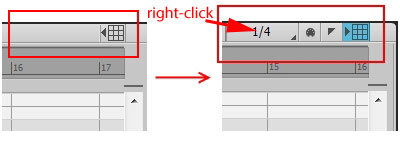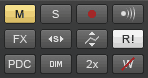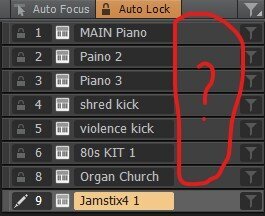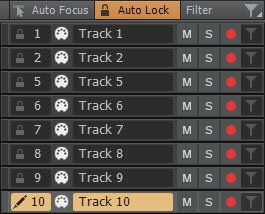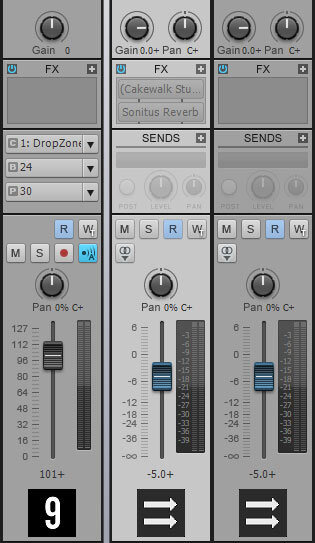-
Posts
3,543 -
Joined
-
Last visited
Everything posted by sjoens
-
No. Only by changing screen resolution can CV be made bigger.
-
Try switching to SoundOnSound 1st. I would then create a new take lane and Ctrl+drag the clip there.
-
Try swapping the Snap To/By setting in the PRV Or disable PRV Snap and use Global Snap and switch between it's To/By setting..
-
You don't "save" Control Bar layouts. They will remain as they are until you change them. Workspaces can be saved. If your options are grayed out, try clicking New Workspace... , type a new name and click OK. A Toast notification should show in the lower righthand corner stating it was created successfully.
-
My Digitech DSP256XL is starting to go bad.... after 30+ years. The audio output is fading up and down. Anyone know a good repair shop I can send it to? There's none in my area anymore.
-
If for some reason you've ever wanted to remove the Transport Now Time Slider Bar, stay tuned... The Slider Bar is the 126x4 blue line that moves across the Transport Module during Playback or Record. This 20x18 PNG: sits over the Bar and moves with it. There's a moment at either end when the PNG is stationary while the Bar moves under it. To see the entire Bar, repaint the PNG 100% transparent. Or resize it to 2 px wide so it follows the Bar start to end. To make the Bar go away, resize the PNG to 129x18 and paint to match the Transport Module's background. It becomes a mask. Change it's color: The Bar's color is set by the Control Bar Value text color (Track view | Unfocused Track Text). To give it a unique color, paint the 129x18 PNG a different color and make it transparent by desired % so the 2 colors mix. 3D affect is also possible with transparency.
-
I see I replied in that thread too. How quickly Alzheimer's sets in these days.
-
What if the Control Bar Solo and Mute buttons blinked like the "rude" solo light on 'certain' mixers? Handy when track count exceeds screen space. Candidate for animated PNG or GIF support? 0.7 sec rate:
-
Holding Ctrl works for separating most grouped controls but for some reason not with CV Assignable Controls. This may be a BUG but there's little documentation on CV Assignable Controls.
- 4 replies
-
- assignable control
- group
-
(and 1 more)
Tagged with:
-
-
Melodyne Fine Print: 1. If you're upgrading to Melodyne 5 and still use 32 bit Sonar or other DAWs: Melodyne 5 has no 32 bit version. Requires 64 bit system and 64 bit DAW. 2. If you're upgrading to Windows 11 and keeping Melodyne 4: Melodyne 4 64 bit does not work on Windows 11. Melodyne 4 32 bit does. Melodyne 4 is no longer updated. 3. Only one Melodyne version can exist on a system.
-
If you look closer, there's empty space where MSR should be. Maybe one of the PRV gerbils fell asleep. Looks like a graphical glitch or a bad project file. Try closing and reopening Cakewalk.
-

TTS-1 no input echo since new release
sjoens replied to Jacques Lelièvre's topic in Instruments & Effects
Why would someone put a synth in the FX Rack and what type of track? -

Is There Any Way To Use Old Cakewalk .ax Plugins?
sjoens replied to david40's topic in Instruments & Effects
. -
Maybe both top and bottom??? Of course, I'd also want one in the middle too.
-

Cakewalk/Realtek/ASIO and Windows 11 ?
sjoens replied to Michael Finnity's topic in Cakewalk by BandLab
Windows 10 recently sabotaged my on-board Soundblaster ASIO so that CbB wouldn't even open until I deleted its ASIO listing in the registry. Before that update it was fine. That's my story anyway. EDIT: New Windows 10 install restored the Soundblaster. -

Can´t find earlier versions of a plugin
sjoens replied to moonbooter's topic in Instruments & Effects
For me, I no longer do but There was a time. Not sure if I had to rename them in the PM itself but I did make it work somehow. Where there's a will... sometimes there's a way. -

Can´t find earlier versions of a plugin
sjoens replied to moonbooter's topic in Instruments & Effects
Have you checked the excluded plugin list in the plug-in manager? Make sure you also check the Show permanently excluded box. Not sure what else to do as Kontakt versions have always been able to coexist. -

Can´t find earlier versions of a plugin
sjoens replied to moonbooter's topic in Instruments & Effects
Renaming is necessary when you have variants of the same version: 5.2, 5.4, 5.6, etc. -

Can´t find earlier versions of a plugin
sjoens replied to moonbooter's topic in Instruments & Effects
What worked for me: install in separate folders & rename each DLL. Kontakt 5 (folder) |-Kontakt 5.dll Kontakt 6 (folder) |-Kontakt 6.dll Add each folder to the search list. -
Never noticed before but all my audio interface's inputs & outputs are listed under permanently excluded DirectX Audio Effects (DX)... Onboard Realtek HD also there. Had no idea my interface was DX.
-
Thanks. I just read this which answered it for me. What's the chance of that?! I never use offset and don't remember hitting the button...
-
In Console View I'm seeing a "+" after Volume and Pan values. Is this new or did I hit a setting somewhere?
-
This idea existed in the pre X series but took up screen space. Maybe add a few buttons in the empty menu tab space.
- 17 replies
-
- 1
-

-
- suggestion
- workflow
-
(and 2 more)
Tagged with:
-

Way to transfer clips from different files?
sjoens replied to Ælleden's topic in Cakewalk by BandLab
Simplest way: Open 1st project. Drag clips to desktop. Open 2nd project. Drag clips from desktop to a track or blank space below. If many clips in one track: highlight all clips 1st, proceed as above. When dragging, wait for the process bar in Transport module to finish before releasing mouse.