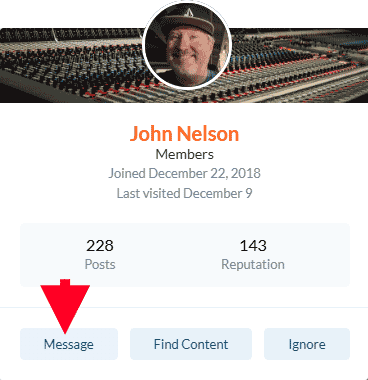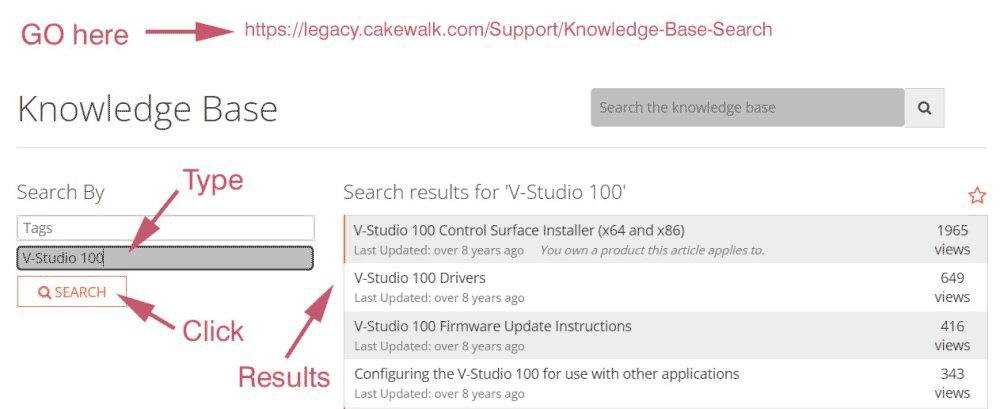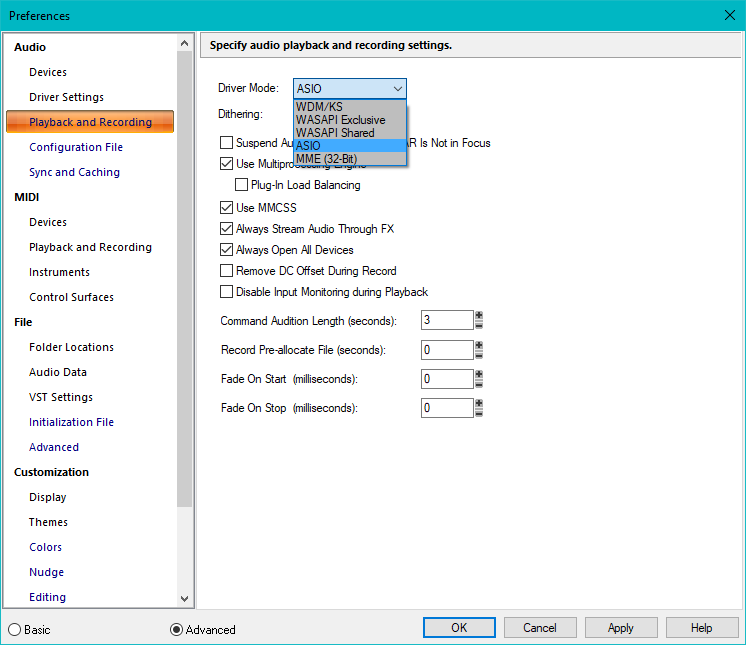-
Posts
3,540 -
Joined
-
Last visited
Everything posted by sjoens
-
I still get this. No one else?
-
I normally use Omni, but honestly can't see why the Input button doesn't follow the same format as Output. If a channel is selected it should be the first thing you see so a quick glance is all it takes to confirm. Especially when using multiple controllers on multiple channels. 0️⃣ 1-Yamaha ℹ️ 3-LX88
-
I'm learning stuff. Old bug that was fixed or not, I made an Empty.pcp ProChannel preset with no modules in X1 that still loads in X1 but not in X2 and above. If Empty.pcp was loaded & saved in a project created with one of the default templates already having PC modules, it will open empty in X1 but not X2 or above. In X1 you can save a Project Template with Empty.pcp and any project made and saved with it, even in CbB, will retain the empty PC in every version of Cakewalk you open it in. So the empty status seems to be retained in the template, not the project made with it. Makes sense then this would also apply to templates made in 8.5 and earlier that had no PC at all. So... if you have an old project with no PC modules, CbB & Sonar should reload the modules when you open it IF it was not originally created with a PC-less template. If it was, you'll be reloading them manually. Or... this may work:
-
There was a glitch in X1 that allowed us to remove the EQ from ProChannel strips. It's since been fixed so you can no longer do that. EQ is the default module for ProChannel and can't be removed which is why it's normally not in the list and why there is no icon for it. If you had removed it, back when you could, and now open the project in any Cakewalk program, it will appear in the list with a blank icon.
-
-
Don't know if this helps but Google Reason and Cakewalk: https://legacy.cakewalk.com/Support/Knowledge-Base/2007013042/The-Complete-Guide-to-Using-Rewire-Part-1 specifically: https://legacy.cakewalk.com/Support/Knowledge-Base/2007013045/The-Complete-Guide-to-Using-Rewire-Part-4
-
Sorry SirWilly, our posts overlapped.
-
Explain. When you are in another view, you can hit D or Alt+1 to return to Track View.
-
True. Maybe my Chrome settings?
-
Doh. Senior moment
-
Doesn't that require the shift key?
-
"Go to End" just got me. It's now Go to the time of the last event bound to Ctrl+END keys.
-
Occasionally the Preferences window will disappear or fall behind the DAW when outside features like Keyboard Shortcuts or Themes are clicked. Usually clicking an empty space in CbB will bring it back to view. Today for the first time it almost crashed CbB when entering a search word in the Keyboard Shortcuts search box. When it did come back it had switched to the default "Basic" view. Longstanding issue in SONAR/CbB. Does it happen with Sonar?
-
Well, I'm looking for a blue '69 Camaro convertible RS 396/auto with white top. It's no longer made but, sorry, even a 2024 Aston Martin DB Volante won't replace it. BTW, there's even a huge market for real no longer made vintage instruments. Some are even priceless, not that any plugin will ever be, but TEHO.
-

V-Studio 100 works in Cakewalk 8.5, but not bandlab
sjoens replied to fhinojosa's topic in Instruments & Effects
Any language will do. Glad it worked for you. Save the file so you can use it again if needed. For any who need it, the V Studio control surface install file is available on the Legacy website's Knowledge Base page but is a little convoluted. Basically: Follow the top link and click the download link. In Chrome, a blank page opens in a tab BEFORE the Knowledge Base tab. You need to change it's URL from "https://www.cakewalk.com... to https://legacy.cakewalk.com... before it will download. There's a lot of useful info and downloads for older Cakewalk stuff on the KB.- 28 replies
-
- 1
-

-

V-Studio 100 works in Cakewalk 8.5, but not bandlab
sjoens replied to fhinojosa's topic in Instruments & Effects
Please check you Messages at the top of this page.- 28 replies
-

V-Studio 100 works in Cakewalk 8.5, but not bandlab
sjoens replied to fhinojosa's topic in Instruments & Effects
It may take a few days for them to respond. Do you have VS700.dll then?- 28 replies
-

V-Studio 100 works in Cakewalk 8.5, but not bandlab
sjoens replied to fhinojosa's topic in Instruments & Effects
1. Is your Sonar 8.5 32 or 64 bit? 2. For 64 bit, check for VS100.dll in C:\Program Files\Cakewalk\Shared Surfaces. If it's there and not showing up in the Preferences list, you may need to contact support@cakewalk.com or Roland for help. 3. If it's not there let me know.- 28 replies
-

V-Studio 100 works in Cakewalk 8.5, but not bandlab
sjoens replied to fhinojosa's topic in Instruments & Effects
Forget my post and use pwallie's link above. https://www.roland.com/global/products/v-studio_100/downloads/ There is no download except for readme zip file. Drivers are supposed to download automatically when you plug in your V100. I could only open the readme files in Notepad where I resaved them and made a PDF: README_EN - VS-100 Driver Ver.2.0.2 for Windows 10.pdf If you can't get it to work, I can help you download the KB version which may or may not work for you.- 28 replies
-

V-Studio 100 works in Cakewalk 8.5, but not bandlab
sjoens replied to fhinojosa's topic in Instruments & Effects
My VS100.dll is dated 2011. Try the KB https://legacy.cakewalk.com/Support/Knowledge-Base and put "V-Studio 100" in the Search by - Terms box. There's an installer for v1.0.1.222 and updates that might work?? Once you click on any download link, you will need to change the url in your browser's top address bar - From: https://www.cakewalk.com/support/... To: https://legacy.cakewalk.com/support/... for download to work.- 28 replies
-
A few sites like KVR have it but the download is unverifiable. My AV scanned & blocked it from there and Google Chrome won't download it from the links above. ??
-
"Requests" - yes. "Changes" - no. Bug fixes are still being made... we just got one today. Any requests I assume will go toward Sonar tho you can also post them in the Sonar forum.