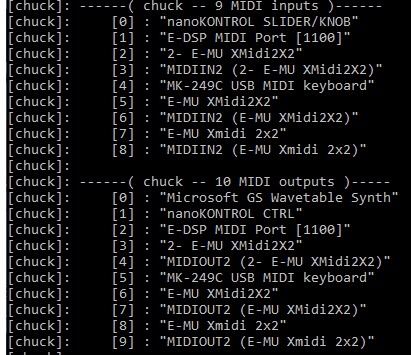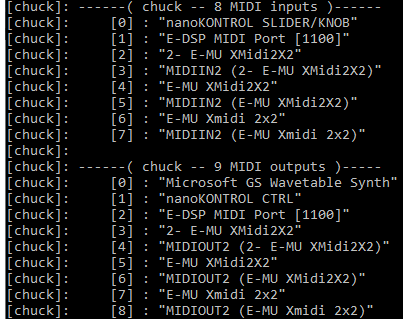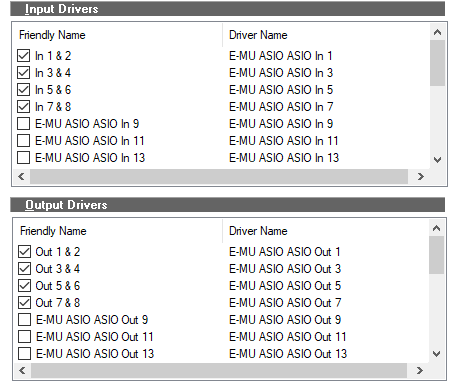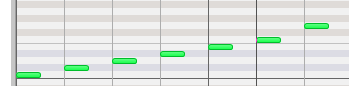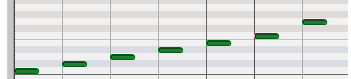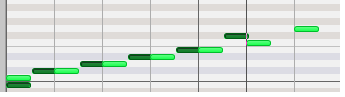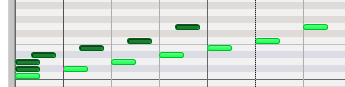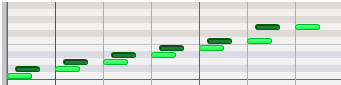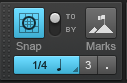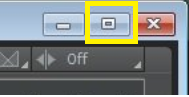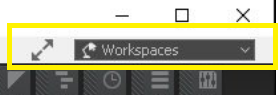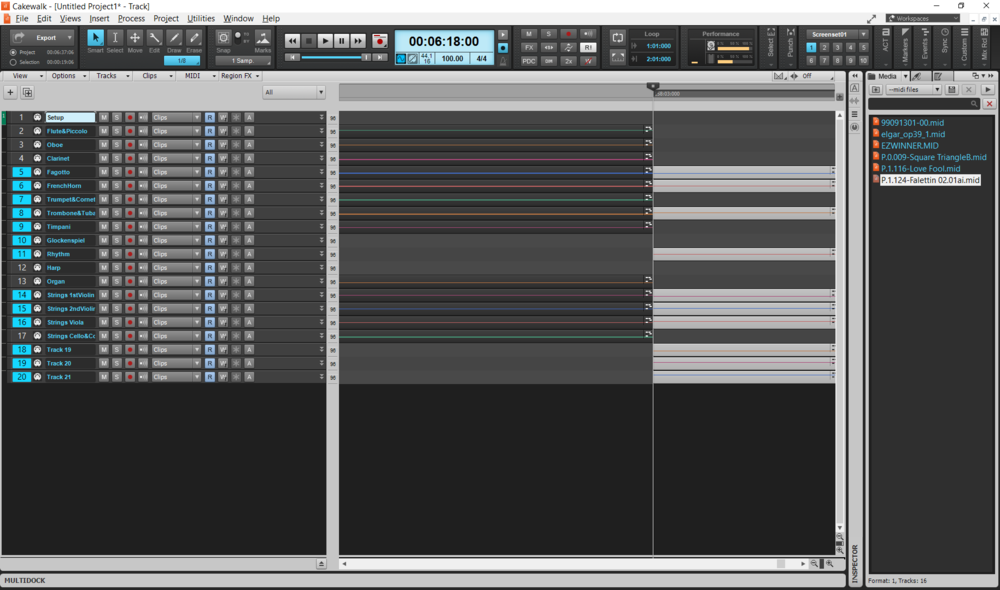-
Posts
6,054 -
Joined
-
Days Won
1
Everything posted by user905133
-

Midi rescan utility or on midi device fail
user905133 replied to DamianAdams's topic in Feedback Loop
I don't doubt that we are getting different results. I like consistency, so I share in the frustrations. Unfortunately, there are too many variables for mere users like me to factor out the variables that make a difference. I just tested with two different projects I had. I did not reset any Cakewalk configuration files (which I did do when I was trying to get two PCI audio cards to reside in my PCI at the same time). Not sure if this accounts for my results, but (1) I have two usb midi controllers that are always connected and always on (that is, when I boot Windows 10 Pro and when I shut down my PC every night) and (2) presently I have an older evolution keyboard (MK-249C), a nanoKontrol, and several 2x2 midi interfaces connected. I believe I do not have any virtual midi port software set to boot with Windows at startup. For years I had Tobias Erichsen's rtpMIDI set to start, but IIRC I turned off the startup service for that about a month ago. I still have ChucK software on my PC. though it doesn't run unless I specifically call it. I haven't run it in ages, except to check my system using the chuck --probe command. (For a stretch of time I used ChucK as an on-the-fly quick change midi I/O router.) For what its worth, here are the midi devices Windows 10 reports via ChucK's --probe command (a) when the keyboard is powered on and (b) after I turn the power switch off. (a) (b) After turning the MK_249C back on, --probe reported the devices with the same indexes as in (a). I know from working on ChucK scripts under XP with a parallel port MIDI interface (among other devices), booting MIDI devices after XP had started changed the indexes as compared with powering up the PC with all MIDI devices power up. Again, not negating anyone else's experiences. I have spelled this out on the admittedly slim chance that something here might account for why I don't have to reboot Cakewalk to get it to see my MK-249C after I switch it back on. -
-
I don't know the answer, but I do remember a thread that >>might<< be related.
-

Midi rescan utility or on midi device fail
user905133 replied to DamianAdams's topic in Feedback Loop
I was curious about this, so I started testing what happens with Cakewalk on my PC when I turn off the power switch on my usb midi keyboard. So far I have only tested this 2-3 times with a single project, but the issue seems consistent and problematic. I will probably retest a few more times, but it seems that: answering "No" at the "keep the setting" disconnected device detected dialog does not require rebooting Cakewalk once the device was turned back on--though it had to be unselected in Preferences > MIDI Devices (and applied) and then reselected (and applied). answering "Yes" at the "keep the setting" disconnected device detected setting did require rebooting Cakewalk once the device was turned back on because it was removed from Preferences > MIDI Devices. Note: I am not disagreeing that there is a problem that needs to be resolved. At least on my PC, in the first condition (above) I found it problematic that when I switched the power to the usb midi keyboard back on and then said "Yes" to add it now, I had to go into Preferences > MIDI Devices and then disable and re-enable the device before the keyboard saw the incoming MIDI data. UPDATE: After testing condition 1 several more times, I found the results were inconsistent. Sometimes I had to unselect and then reselect the controller before it would register keypresses; sometimes I didn't have to do that. Also, a few times I played notes after switching they keyboard back on but before the "Do you want to add . . . " dialog and the keyboard notes played the softsynth. In all cases I did not have to restart Cakewalk after I had said "No" when I had switched off the keyboard controller. -
Hmmmmm. Now you have me thinking of possibilities--triggered pop-up notes as track-embedded reminders?????? Oh--I did see the other day that evidently there is some sort of patch switching capabilities; not sure how I stumbled onto that--maybe the midi settings.
-
My first inclination was to just do the math and enter the values in the Event List as you suggest. I will have to see how that goes.
- 7 replies
-
- piano roll
- staff view
-
(and 1 more)
Tagged with:
-
Thanks for the clarification. I tried it with the new steps added, but the "smart tool" has a mind of its own. Maybe I will try septuplets in the staff view. I accept that many people find the PRV better, easier, more flexible, etc. I have no problem with that. Its just counter-intuitive for me and doesn't me save any time. I am sure I will try again over the years. Maybe there is a step that PRV users do automatically that I don't do but might stumble on one of these years. Again, thank for adding the additional steps.
- 7 replies
-
- piano roll
- staff view
-
(and 1 more)
Tagged with:
-
Thanks for summarizing this. As an avid note taker, I tend to use the Notes scratchpad (usually docked on the right, though I know it can be floated, put into the multi-dock, etc.). I am aware of (and have tested) Track Lanes Notes scratch pad and the Inspector Description field but have yet to integrate them into my workflow. For audio tapes (family oral history tapes), I have extensively used Markers as very specific notes (content, possible ideas for editing and clean-up, etc.).* I have not used the Lyrics Track in over a decade. I do have MNotepad (a licensed version), but haven't integrated that into my workflow yet. *Oh--I believe it was scook who posted a link to a utility for pulling out markers into a csv file. I tested importing a set of markers into an *.ods file but haven't made regular use of it. PS: Thanks for mentioning MNotepad!! I only tested it once before but took another look at it just now. It looks handy. I see it has 2 ins and 2 outs; will have to read the manual!!!
-
As you might remember, I generally don't use the PRV. So, I am trying this to teach myself how to use it. (TY for the steps!) I get to the point where I use the select tool to highlight the seven notes I created; however, I do not know how to change the duration of the entire selection. I have tried several times, but I am am not getting it. Can you spell out the individual steps for "change the duration of the entire selection?" Here's what I have done as a test: (1) . . . create seven notes . . . (2) . . . select all seven notes. It seems at that point I have to switch to the Move tool, because none of the other tools seem to do anything useful. (3) . . . while holding CTRL, I put the mouse cursor on the last note and dragged it so that the notes all shift to fit a smaller space: Thanks for any suggestions.
- 7 replies
-
- piano roll
- staff view
-
(and 1 more)
Tagged with:
-
[removed]
-
There are a number of options in Cakewalk for saving the size and position of windows. We all have different preferences and opinions based on our workflows. Some options I use: (1) maximize/dock floating windows [or un-collapse, depending on the window] and save the project, (2) save a screenset to slot 1 [or another one], and (3) use workspaces [Note: "None" as a Workspace should restore your UI to the last used configuration. Also, Screensets work on a per project basis; Workspaces work globally--from project-to-project]. (1) (2) (3) Assuming your file is a Cakewalk file (e.g., *.cwp), probably the easiest to to maximize (image 1 above) the floating window and resave it. If it is a *.mid file (as in your example), you can maximize it and save it as a Cakewalk (*.cwp) file. If you are doing this regularly with midi files (e.g., *.mid) you might want to use a workspace (image 3 above) that has a non-floating track view window. [For example, I just tested opening *.mid files with a custom Workspace and with the Advanced Workspace. Both allowed me top open midi files into a non-floating track view window automatically.] This way you won't have to re-save each file as a Cakewalk file. I am sure there are other methods; these are just some I would use as a plain old user. I hope they help.
-
[removed]
-
[removed]
-
Footnotes: https://www.loc.gov/preservation/digital/formats/fdd/fdd000119.shtml lists both .mid and .midi . It looks like they based it on http://filext.com/ . Though smf is listed in the The File Extension Source data base as Standard MIDI File, several other file format evidently also use smf . The Library of Congress digital preservation document does not include the .smf extension as a standard for preserving midi files. Also, it looks like opening *.midi files via several methods will be supported in the next official Cakewalk release.
-
If you are using the Basic Workspace, try "None" or one of the others.
-
Based on my experience with several other failed Windows 10 update attempts, the so-called "Rollback" did not restore my pre-failed update settings. On several occasions the most obvious signs were BSODs mostly coming from my usb 2x2 midi interface drivers, but sometimes others related to my PCI audio card drivers. In fairness to Windows 10, these are older devices that Windows 10 might not have current drivers for--even though they work when I install the manufacturer's drivers manually. On several occasions I have uninstalled the devices and the drivers (even checking "hidden devices and deleted the drivers that might be there). Also, I suspect that in my case part of the issue is that I have multiple 2x2 midi interfaces from the same manufacturer. On several occasions I have re-connected and reinstalled them one-by-one (with a PC reboot in between). That seems to work to prevent BSODs, until after an "ordinary" Windows 10 update. I have never been sure if Windows' Compatibility Telemetry (or some other "protect-the-consumer-from-him-or-herself" process says, "I don't like this device and/or driver)" and changes my system. ? So I usually just assume its my older PC and devices. But when I see others with somewhat similar experiences, maybe its not just my system.
-
You might have noticed that some software plug-ins, etc support microtonal / alternate tunings via scala.
- 4 replies
-
- master tune
- vst
-
(and 2 more)
Tagged with:
-
Removed: After reading the following clarification of the original post, any additional discussion of ways to record CCs as I tried to bring up would not help.
-

Create Midi Medley from 3 separate midi files ?
user905133 replied to Andrew Burroughs's topic in Cakewalk by BandLab
I wanted to do follow-up on this because one of my long-term to-do sets of projects is to port and update some of my older tunes from a hardware sequencer (backed up as *.mid files) into Cakewalk. So, thanks for asking about this--it gave me a convenient opportunity to move one step closer! ? Results will be different based on a number of things, especially the files you are opening, but in case it helps, here are two screen shots. (1) shows the result of placing file 2 after file 1. Here I have zoomed in all the way. (2) shows the result after file 3 has been placed after file 2. The zoom is almost all the way out. I look forward to the recommendations of others on this process. (1) (2) -

Create Midi Medley from 3 separate midi files ?
user905133 replied to Andrew Burroughs's topic in Cakewalk by BandLab
Yes, I understood you wanted the files one-after-the-other. (Apologies for using "concatenate." My bad. ? ) In my test, I used files with multiple tracks. I did not juggle the different clips on the different tracks to line them up. So, if a bass part were on track 3 in file 1, on track 7 in file 2, and track 2 in file 3, I did not drag them around, duplicate them and reassemble them into my own bass track, etc. It should be easy to do in Cakewalk. Since I don't generally do this, I will defer to others who do and to others who know the relevant links in the online documentation and the correct pages in the Reference Guide. I just jumped in because I saw you wanted to place the files end-to-end, knew I could do it with audio files, and wanted to quickly test to see if it could also be done with *.mid files. -

Create Midi Medley from 3 separate midi files ?
user905133 replied to Andrew Burroughs's topic in Cakewalk by BandLab
EDITED: I don't remember trying this with midi files, but with *.wav files I want to concatenate, I zoom in as tightly as I can, put the now time at the end of one file, and then drag the file in after it (that is, where the now time is). I will test this shortly to see if this also works with *.mid files. I will report my results either way (works/doesn't work). I tested with the method with PTN loops and with entire midi files. It works. I placed the Now Time cursor at the end of one file (in the Track View) dragged the second file to where it lined up with Now Time cursor. (That is, I released the mouse button when the file being dragged was directly on top of the Now Time cursor. I did this both from Cakewalk's Media Browser and a third party file navigation tool I use. -
Very true! It would be easy enough to have a limited, dedicated workspace with the larger "Scrabble-for-Juniors" I, O, C, B, P icons but the normal-sized track control buttons just for the times I am setting those. Thanks for leading me to this option-for-aging-eyes.
-
Thanks for testing & confirming that. I have looked for possible settings that might be affecting this, but have not found anything. Its a shame IMO, because I really like the arpeggiator. Maybe someone else knows a secret setting.
-
I have used a momentary contact foot pedal plugged into a usb/midi keyboard and the knobs on the keyboard. They work fine for other functions, just not the arpeggiator functions. It is clear that the midi is going to where I want (latch, on/off, etc.) because the virtual button changes its state (lit/unlit), but not the function itself. I will try again with octaves.