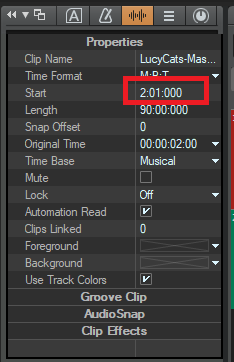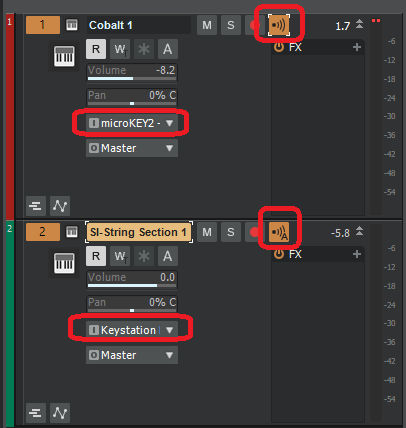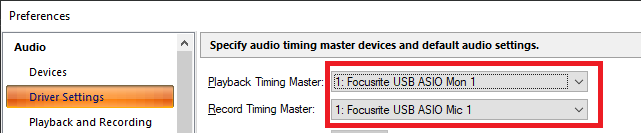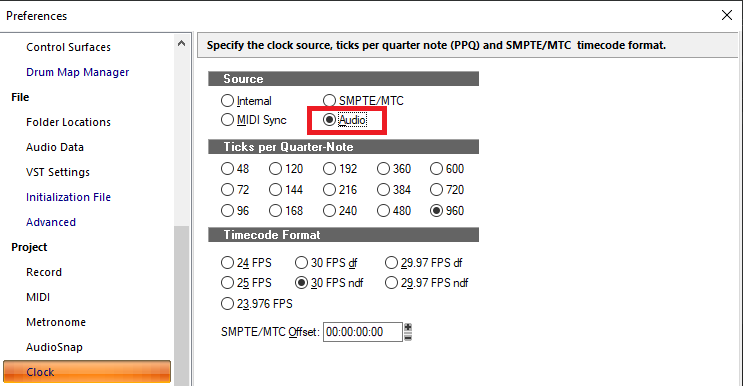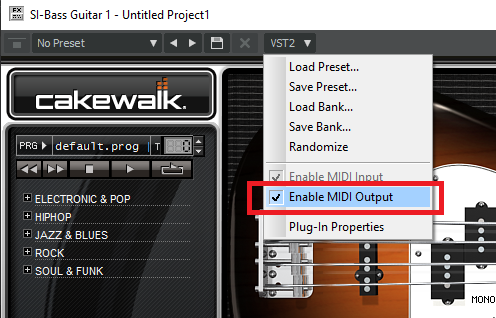-
Posts
7,214 -
Joined
-
Last visited
-
Days Won
39
Everything posted by msmcleod
-

[SOLVED] Bounce multiple tracks to 1 stereo track?
msmcleod replied to Salvatore Sorice's topic in Instruments & Effects
Either select the tracks before you go into the Bounce to Track(s) dialog, or click the chevron to the right of the sources - this will allow you to select tracks, and mute/solo them while in the dialog. Remember to also select any Aux tracks if your tracks rely on them. -
Be really careful not to use the switch/contact stuff on faders or pots - it'll strip the carbon. Either use the fader stuff, or use something like WD-40.
-
The tempo map is re-calculated after any change in the tempo track / tempo inspector, and while tempo changes in the tempo map have a slight hit on CPU, it's pretty insignificant compared to actually entering the changes - hence the slight delay after making changes in the tempo track. On other words, the hard work is done up front at the tempo editing stage. Once the tempo map is calculated, reading the tempo changes is pretty cheap. And the advantage of using a varied tempo map is a more natural sounding project that is also visually snapped to the grid.
-

[SOLVED] Bounce multiple tracks to 1 stereo track?
msmcleod replied to Salvatore Sorice's topic in Instruments & Effects
Setting the source to "Tracks" will bounce tracks individually, creating multiple separate bounces for each track. Just set the source category to "Entire Mix" and select only the tracks you want to bounce together in sources. -
Some MIDI instruments support "note stacking" - in other words, if you play middle C twice it'll play two middle C's on top of each other. When you let go of the note, one of them will stop playing, and the other will continue playing. Other instruments don't support note stacking. They will either ignore the second middle C, or stop the first middle C to play the second one. As soon as it receives the first note off, it'll stop playing. The easiest way around this is to create a new track with a new instance of the instrument.
-

Export/Save Kurzweil K2500x Sounds?
msmcleod replied to Salvatore Sorice's topic in Instruments & Effects
This video pretty much says it all. I would add a couple of things, based on my own experience with Sample Robot. 1. You can export as a ready made Kontakt instrument - i.e. a single .nki file, rather than importing the separate files as shown in the video. 2. I normally write down the answers to the wizard questions in a notebook as I'm auditioning all of the sounds within a hardware module. This way, I can build a project with up to 128 different patches and let it do the whole lot in one go. Of course in this case I set Program Change to the appropriate patch number rather than zero as in the video, so it changes patch automatically when moving on to the next sound. Then I just hit the start button and come back 24 hours or so later to export it. It's worth mentioning that it's not just for hardware instruments. I've sampled a bunch of my favourite Omnisphere sounds so I can play them on my V-Machine. The V-Machine does support VSTi's but is way too under powered to host Omnisphere natively. With samples (using SampleLord VSTi) it plays without any issues. No need to take a computer with you for live use - just a small box the size of a VHS cassette. This also opens up the possibility of using sampled versions of your software synths in Cakewalk too, using a fraction of the CPU than the original VSTi. -
I'm pretty sure there aren't any hidden options. AFAIK the only controls that are available are what show up in the knobs for each sound. However, each sound originally comes from either Rapture or Dimension. So if you have Rapture Pro or Dimension Pro, you could use that and you'll get full control.
-
If you know exactly where you want the clip to go and you don't want to zoom out, the quickest way is to type in the new clip start in the clip inspector. This will work for all selected clips, assuming of course you want them all to be moved to the same time location.
-
In the past, I've always used Camtasia... but it's expensive, and I only used it because it was for work and I didn't need to pay for it! I still think this is the best software for when you've only got voice + screen capture (i.e. no other cameras). For software "how-to" videos, the editing features are so slick and easy, it's hard to beat. Nowadays, if I don't need audio I'll use ScreenToGif, otherwise I'll use OBS. OBS is not only free, it has the flexibility of as many video & audio sources your system can handle. I've got a few NLM's to choose from for editor, pretty much all from Magix! I tend to favour Movie Studio Platinum 2023 as I've used various versions of Movie Creator over the years. What I don't do though, is even try to route audio from Cakewalk or in the box. Instead I use a small 5 channel mixer - it's a T-Bone (Thomann) mixer, almost identical to the Behringer XENYX 502. You should be able to pick one up new for less than $50: I plug a mic into the one XLR input it has, then take an analog output from my audio interface and plug that into channels 2+3. The main L/R output then goes to my onboard soundcard's line input. That way OBS is using my onboard soundcard, and Cakewalk is using my audio interface. If I needed separation between the voice and the audio from cakewalk, I could use an additional audio interface for OBS, but it's very rarely needed. I did have some success using my Focusrite 18i20 with OBS while using my RME DigiFace USB in Cakewalk. In this setup, audio from Cakewalk was routed via ADAT out from the DigiFace to the Focusrite's ADAT input, and the mic plug directly into channel 1 of the Focusrite. This worked fine, but it meant doing everything in my studio, rather than being able to do it in the house... so the 5 channel mixer wins out for now.
-
The QCON should be sending a Touch On message, either when you move the fader or when you touch the fader (if it's touch sensitive). This should be followed by a Touch Off message, either when you remove your finger from the fader (if it's touch sensitive), or after a pre-determined timeout. If it's not sending the touch on/off messages, then Cakewalk will auto punch-out if you've not moved the fader after 250ms. However if it's sending the touch on message and no touch off message and/or the QCON is continuously sending fader levels, then you'll get the behaviour you're seeing. I have similar issues on the Yamaha 01X, except in my case it's not automatically engaging automation recording when I move the fader. If automation read is off, touch automation always works. If it's on, then either its hit & miss, or I have to use the 01X's auto-edit mode - basically I have to hit the select button while 01X "auto edit" is on to punch in/out automation. I hooked up MIDI-OX to monitor what the 01X was receiving/sending, and it looks like it's not sending fader movements shortly after receiving fader automation, and by this I mean there's literally no MIDI activity coming from the surface (so it's not the MackieControl.dll or Cakewalk). I suspect this is some internal protection mechanism to avoid the user fighting against the motor and breaking the fader. Surfaces that have real touch-sensitive faders shouldn't have this issue, because as soon as you touch the fader it knows you're in control and it'll stop reacting to volume changes from the DAW. When I get the chance, I'll try a real Mackie MCU and see if it shows similar results.
-
If you've got Melodyne installed, you can just drag the audio clip on to the time ruler.
-
Install X2 first, then install Cakewalk by Bandlab afterwards. I've got both running ( as well as X1 and SONAR Platinum) with no issues. I've never needed to revert to X2 to load projects though, as they all load fine in CbB. The only two reasons I've got X2 installed is (a) RMix and (b) to compare the behaviour of features when tracking down bugs.
-
A really good job here @Bristol_Jonesey - I've listened to most of the tracks and enjoyed them all. The vocals in particular are killer, and I also love how you make 6/4 sound like it's in an odd time signature in Leremwald. The only thing that I would comment on would be some of the synth pad sounds. The whole production has an early 70's sound to it, which works really well. However when the more modern synth sounds come in, although musically the parts definitely work (and they are good synth sounds), some of them struck me as sounding a bit out of place. It'd be interesting to hear if substituting a hammond organ or mellotron would maybe fit the overall sound better?
-
I wouldn't go quite that far, but it's very old and complicated code, and of course the original developer is not available. I did have a stab at getting it to show articulations on the staff view at one point, but it did not go well. Showing tempos would basically be the same task. Of course printing would have to be supported too, which is a complete unknown. It's certainly not impossible, but it'd probably take a few weeks just to fully understand the code that is there before being able to extend it, and well... priorities.
-
I was actually going to suggest this. So you'd need two sets of 128 articulations ( one for each note converting Chan Aft to Poly Aft, and one for each note to convert Poly Aft to Chan Aft). For drawing in Poly Aftertouch, you'd : 1. Add the Chan Aft->Poly Aft articulation for the note you want to edit. 2. Add the Chan Aft controller lane and do your edits 3. Apply the articulation to convert it to Poly Aftertouch (which removes the Chan Aft->Poly Aft articulation) For editing Poly Aftertouch: 1. Add the Poly Aft->Chan Aft articulation for the note you want to edit. 2. Apply the articulation to convert it to Chan Aftertouch, which removes the articulation 3. Add the Chan Aft->Poly Aft articulation for the note you want to edit (so it'll play as poly aftertouch to the synth) 4. Add the Chan Aft controller lane and do your edits 5. Apply the articulation to convert it to Poly Aftertouch, which removes the articulation I'd be interested to hear people's experience using this method, as not only does it have all the overhead of converting to/from PAT/CAT, you're still stuck with only being able to edit one note at a time. The reason I say I'd be interested, is if only being able to edit one note at a time isn't a big deal, maybe a note dropdown in a Poly Aft lane is a feasible solution. Personally though, I feel if we're going to go to the effort of providing a solution, it should be one that is as elegant and usable as possible... which this isn't.
-

Export/Save Kurzweil K2500x Sounds?
msmcleod replied to Salvatore Sorice's topic in Instruments & Effects
+1 to SampleRobot. I used this to sample all of my hardware instruments. There is a bit of a learning curve, but once you get around that you can set it up and let it do its thing. Don't underestimate the time it takes to sample though... it takes around 24 hours to sample a whole instrument (128 patches, 6 velocity layers, 2 keys per octave). For this reason, I have SampleRobot installed on an old laptop so I can leave it overnight. For each patch you'll need to decide whether they're a one-shot (e.g. piano) or looped (e.g. pad), the length of the sample you'll need, and if you need to sample the release time, how long that should be. SampleRobot will take care of finding the loop points, but you'll still need to set up all of the patches up front ready for sampling. For 128 patches, I find this takes around an hour to audition all of the patches, write down the looping/lengths, and then enter all of this into SampleRobot. SampleRobot can also remove the silence from one-shot samples that are recorded with a length that is too long, however bear in mind that setting too long a length can increase the time to sample significantly (10 octaves at 2 keys per octave * 6 layers = 120 samples). Adding an extra second to the sample length will increase the time to sample a patch by 2 minutes. Once everything is sampled, you can export the samples in pretty much any format you require. Normally I use SoundFont 2.0 as this suits my workflow with SampleLord ( a 32 bit SF2 player which works really well with my hardware SMPro V-Machine VSTi player). Exporting as Kontakt is just as easy though... and as long as you leave the SampleRobot project/samples where they are, you can re-export at any time. -
No, they're based on an internal counter that just increments. In any case Section 1 - 4 aren't really gone... they're in your undo history.
- 1 reply
-
- 1
-

-
I have to confess I've not done a lot of scoring to video, but when I have this is the workflow I used: 1. Import the video into Cakewalk and write the music. 2. Bounce the entire mix to a new track* 3. Drag that track into a video editor (I think I used Magix Movie Maker at the time) 4. Do all video exports from the video editor. *If you need separate tracks (e.g. FX / music / dialog), then do separate bounces accordingly. To be honest, I didn't find the workflow too restrictive. The video support in Cakewalk (SONAR at the time) was good enough during the writing process - I only needed to bounce/drag to the video editor when the video needed to be sent to someone.
-

2 MIDI Keyboards Simultaneously Active?
msmcleod replied to musikman1's topic in Cakewalk by BandLab
@JnTuneTech is correct. Set the MIDI Input of one synth track to your first keyboard, and the MIDI Input of the other synth to your second keyboard. If you want to play both keyboards at once, you'll also need to enable echo on the non-active track. Here I've got Cobalt set to input from Korg microKey 61, and SI Strings to input from my Keystation Mini 32: -

Time Stretch MIDI Clipsby Specific amount?
msmcleod replied to sadicus's topic in Cakewalk by BandLab
For MIDI clips, select the clip then Process->Length from the main menu. You can type an exact amount into the dialog.- 1 reply
-
- 1
-

-

tracks fall behind and are slightly behind the click after recording tracks
msmcleod replied to art fleming's question in Q&A
1. Check your clock settings, and ensure it's set to "Audio" and the playback/record timing masters are set to your Behringer: This shows my Focusrite, but yours should be set to your Behringer output/input: 2. If you're using WASAPI Shared, there is a fixed latency of 10ms which could explain your issues. Try either using WASAPI Exclusive, or if the Behringer has a dedicated ASIO driver that isn't ASIO4ALL, install that and change your driver mode to ASIO. -

All Instruments Playing with One Track Selected!
msmcleod replied to Stephen Power's question in Q&A
It's likely you've got MIDI output enabled on the the other track's synth, which is causing it to echo everything to the other MIDI tracks. You could do one or both of the following: 1. Open the synths, and on the VST2 or VST3 menu, uncheck "Enable MIDI Output". 2. Set the MIDI input of the Surge XT track to "All External Inputs". -
It's not as simple as making it a controller lane. With CC's, ignoring the MIDI channel, once you've picked the CC number (which is the lane), a controller message has only one parameter which is the controller value. Add the time of the event, and you have the 2 dimensional controller lane. Again ignoring the MIDI channel, Poly Aftertouch messages have a note and a value. Once you've added the time of the event you have 3 dimensions to cater for, so the the controller lane isn't really suitable. A more sensible way would be to show it on the PRV itself, as the first part of the message is the note number. However, showing the value in a sensible way is then the issue - you can't use "length" as this would be confused with duration, and you can't use "height" as this is already used to denote the note value. Poly Aftertouch messages are almost identical to Note On messages, except instead of velocity you have the pressure value. However, whereas with notes it's usually the note value / duration that are the most commonly edited parameters, with Poly Aftertouch it's the value (i.e. the equivalent of velocity). So yes, there have been discussions in the past, but they've been dismissed so far for two reasons: 1. We've yet to come up with a sensible way to display/edit Poly Aftertouch - and looking at other DAWs for inspiration doesn't help, because most don't support it in the PRV either... and the ones that do (that I've seen), IIRC are basically showing a cut-down event view. 2. The work involved to overhaul the PRV to support this outweighs the number of users that would benefit from having it. As far as point 1 is concerned, the only options so far were: Option 1: To show poly aftertouch in a lane, but have a note dropdown in the header. This might suit editing to an extent, but really doesn't help with visualizing what poly aftertouch messages are present... you'd have to create 128 aftertouch lanes (one for each note) to see what is there, which again isn't really that helpful. Option 2: To show poly aftertouch in a lane, but filter the messages shown based on the note selection in the PRV. This is slightly better, but if you had messages for a note that isn't in the PRV (say you deleted the note, but not the PAT messages), you'd have no way of showing them, and therefore editing them. Neither of these options are very good. If you've got an example of a DAW with a good method of showing/editing Poly Aftertouch in the PRV, please let us know.
-
Cakewalk does support poly aftertouch. As said in an earlier post, it's in the event view.
-
Cakewalk does support MPE - for MPE support all you need is to be able to record/transmit on all channels. MPE and poly aftertouch are different things. Poly aftertouch is a specific 3-byte MIDI message containing the Poly Aftertouch command/channel, the key, and the aftertouch amount. In this respect it is similar to a note on message - i.e. it is tied to the MIDI channel it receives/sends on. MPE is a method of splitting up the expression over several MIDI channels, where each MIDI channel is responsible for a key range.