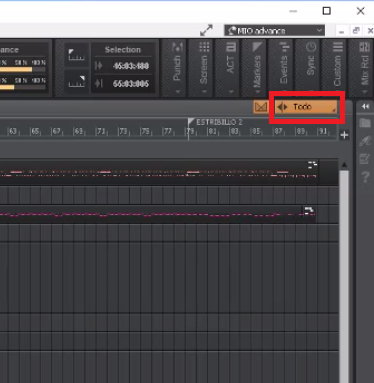-
Posts
7,209 -
Joined
-
Last visited
-
Days Won
39
Everything posted by msmcleod
-
One other thing you could try... I've found that having lots of small MIDI clips on a track eats up way more CPU than a single MIDI clip on the track. If you've got lots of smallish MIDI clips, try consolidating them into one by selecting them and "Bounce to Clip(s)".
-
Linux is an OS. The advantages for hardware is that it's a powerful and very reliable OS that makes development much easier. The downside is the start-up time.
-
Personally, I think Linux as an operating system rocks. However, as a DAW platform (certainly on desktop), it has these two major issues: 1. Lack of audio driver support for professional interfaces 2. Lack of native Linux VST plugins (2) can be worked around by using a wrapper, but this increases CPU usage. I don't know Presonus's motives behind this move, but it may be to allow some of Studio One's features in a hardware product at some point (total speculation here!!). Korg already uses the Raspberry Pi as the basis for a lot of their hardware synths, so likewise, Presonus may be looking to re-use Studio One's technology in a linux-based hardware product at some point - maybe as part of their StudioLive series? Having the fully-fledged DAW out there in the wild being effectively tested by users may help to iron out issues before they commit to shipping it in a hardware form.
-
If you're likely to want to freeze/unfreeze regularly to edit parts, then I'd recommend using multiple instances of Kontakt. The CPU usage is around the same for a single instance/multiple instances (assuming you've got the multi-processor options set correctly within Kontakt). The amount of time to freeze everything is around the same, however with multiple instances you have the option of unfreezing one of the instances in isolation - with a single instance, it's all or nothing. Re-freezing that single instance in a multiple instance scenario is much quicker than re-freezing everything. However, if you don't regularly edit parts and just want to freeze to allow you continue with the rest of the composition, then a single instance might be more convenient as it's a single click. As an alternative to freezing, you could consider bouncing to a stereo track then archiving your original tracks. I use this method when I need to re-record something later on in the mixing process and I need latency as low as possible. If you've got lots of tracks that need freezing, this method is often much quicker as it only requires one mix-down, rather than one per track (or one per synth). Obviously when it comes to mix-down, you'll need to mute this track and freeze the individual tracks in order to get more granular control, but it can be useful while you're still editing/adding tracks to the project.
-
I've got the FaderPort 16, and @Jonathan Sasor has the FaderPort 8 - both work perfectly with CbB. The only exception is lack of access to the Synth Rack - unfortunately this feature was added after the FaderPorts were released, and because the FaderPort fakes multiple MCU button presses, it's not easy to work around (I did try, but it got messy). IMO this isn't a big deal, as most synths have too many parameters to make editing parameters feasible with a Mackie Device in any case. For the single fader version, you could try setting it to Universal Mode or Cubase Mode within the Mackie Control Surface dialog.
-

Recording Into BandLab Via An External Processor
msmcleod replied to Ricebug's topic in Instruments & Effects
I've got the TC Helicon Voice Prism and also the VoiceWorks plus. Normally I don't use the harmony features, just the voice modelling, but it's just an extra connection. 1. First make sure Perform VK MIDI Out is checked in preferences. 2. Set the MIDI Output of your MIDI harmony control track to Perform VK MIDI Out. 3. Connect the L/R outputs of the TC Helicon to inputs 3/4 of the focusrite 4. Connect the 3/4 outputs of the Focusrite to the inputs of the TC Helicon 5. On your vocal track, insert a send to a new Aux Track - this is where your harmonies will live. Ensure Input Echo is enabled on the Aux track. 6. On the Aux track, insert an External Insert effect within the effects bin. 7. Set the Send of the External Insert to Focusrite Line Out 3/4 and the Return to Focusrite Line Input 3/4 - click the button under the Delay - once calculated, it should read something other than "*0ms, 0 samples". Once this is done you've got a couple options: 1. Let the TC Helicon do the processing in real time until final mixdown. In this scenario, just make sure input echo stays active on the Aux track. 2. Record the harmonies as audio If you've pre-recorded your main vocal, arm ONLY the Aux track, rewind to the beginning of the project (or where your vocals start), then record. If you've not recorded your main vocal yet, arm BOTH the Aux track and your main vocal, then record. Once the vocals are recorded, I normally copy the recorded audio to a new track, then archive the Aux track. If I need to re-record the harmonies, I unarchive, re-arm, and re-record. -
There is no need to have a split instrument track - just select the region on the track (or tracks), and "Bounce to Track(s)":
-

Playback issues after drums quantization
msmcleod replied to Benjamin L.'s topic in Cakewalk by BandLab
Checkout videos 37,38,39 & 40 of this Sonar X2 course, which covers Audio Snap. It goes through various of ways of doing this: https://youtu.be/vUzUwK8ExC0?si=s1cxzGBI8Ux8HnlL https://youtu.be/OxtIFAjH1js?si=9fMXYnDUrTw-MaIg https://youtu.be/YL2n5zowZd4?si=djpP1zDxgAN5xoNB https://youtu.be/k6lVqgk6dlI?si=tQyywLLrAsy3xmSY The complete course is here: -
CWPA9 isn't available any more, unless you can find one on eBay - note you'll need both the CD Key and the Serial Number, and probably a Windows XP 32 bit machine (or earlier OS) to install it on. CbB can load CWPA9 projects - I converted around 50 CWPA9 projects over to CbB without issue. For best results: 1. Create a new Basic project 2. Drag your CWPA9 project in from the Media Browser 3. Clean up any tracks as needed, then re-save.
-
Don't use ASIO4ALL - use the official Focusrite Scarlett driver. I've got a 12 year old machine (Intel i7 3770), and I can run at a buffer size of 64 on most projects without any issues. Only very occasionally will I need to increase the buffer size to 128 or 256.
- 4 replies
-
- 3
-

-

-
- integra-7
- focusrite 2i2 2nd gen
-
(and 1 more)
Tagged with:
-
The faders themselves are essentially a tiny fishing reel, with the fader knob attached to the line, and an optical wheel / sensor at the end of the reel. The motor pulls the line up and down and counts the number of turns of the wheel. The calibration phase pulls the fader up and down, so it knows how many turns there are between the top and bottom positions. If there's a mismatch in the count for top to bottom vs bottom to top, or the fader appears stiff, then calibration fails. There's a possibility that the sensor has some dust on it, but in my experience the most common issue is a twist or tangle in the line. The mechanism is so delicate, it's almost impossible to repair. The only real fix for the calibration issue is to replace the fader. They are normally pretty hard to find, but eBay has 3 available right now: https://www.ebay.com/itm/134804999753?hash=item1f63010e49:g:XmoAAOSwQT9lT~Hh Replacing the fader is a pretty simple job - just unscrew / unplug the old one, and plug/screw in the new one. Most faders don't come with the knob, so make sure you keep hold of the old one.
-
^^^ This I've used both the Roland GI-10 (the GI-20's predecessor) and JamOrigin MIDI Guitar 2. Both aren't great for latency - especially in the lower notes. I was impressed that JamOrigin performed at least as good as the GI-10. The GI-20 may be better, but physics will always get in the way with the low notes. You do get used to it, but be prepared to alter your playing style accordingly - i.e. anticipating the notes as required. I've never used either live, but I'd be tempted to use an old multi-timbral sound module rather than a VSTi, which would add yet more latency. For recording, I've found it much easier to just record the guitar and use Melodyne to convert to MIDI - tweaking the EQ as required to get the best Audio to MIDI conversion. I guess if I practiced enough with the GI-10, it might prove a better solution, but I use it far too rarely to warrant the effort.
-
If you view the notes in the Event List, you can edit the start time of the notes in HMSF, so you should be able to match them exactly to the video frame. Alternatively, if you've got both the thumbnails showing and the video view open, the big time on the video view will show you the exact time in either HMFS or MBT for the thumbnail you click on in the video track.
-
This shouldn't make a difference with a genuine Mackie Control, as it correctly implements the handshake. Older versions of the Mackie firmware actually require the handshake, as it was part of the spec at the time. For the original MCU (the one with MIDI din connectors), v2.1.2 is the latest firmware. This works with handshake on or off. It is possible to upgrade to v3.0.0, but you also need to upgrade the two PWM fader IC's. This sounds suspiciously like missing MIDI messages. There are a few potential causes of this: 1. Some MIDI messages are "unchecked" within Preferences -> MIDI -> Playback and Recording. Pitch Wheel is definitely required for the faders, and I think Channel Aftertouch is also required for normal MCU operation. System Exclusive is required if the handshake is enabled. 2. Wrong MIDI ports defined. The MCU requires two way communication. If the MCU's receiving port is wrong, it'll force the fader to its last known value. This could also be caused by a MIDI merge feature on some more advanced interfaces - make sure any merge/thru feature is turned off for those ports. 3. A MIDI buffer overflow in the interface. The MCU generates a lot of MIDI traffic, and some MIDI interfaces just can't keep up with the load. This is especially true for those USB to MIDI "cables". Essentially what is happening is, the MIDI interface receives data from Cakewalk at USB speeds then has to send it out at 31.25Khz (orders of magnitude slower). This requires the interface have a buffer large enough to hold the incoming MIDI messages while it sends them out at a slower speed. Unfortunately if this is the cause, there's not a lot you can do except replace your MIDI interface. I'm using a MIDITech MIDIFACE 8x8 with my MCU/XT/C4 ( and also two controller keyboards). This interface has been rock solid for me.
-
Your VST DLL's are in C:\Program Files\VstPlugins\Toontrack. The path you've added is C:\Program Files\toontrack. The only path you need for it to be found is: C:\Program Files\VstPlugins - all subdirectories, including the toontrack subdirectory will be found automatically.
-

[Glitch?] Process > Apply Effect > Gain - Not Working??
msmcleod replied to sjoens's topic in Feedback Loop
Most likely your meter settings are different between the track view and inspector view. The meter settings can be set separately for Track View, Console View and Inspector. Setting one to pre fader and the other to post fader will almost certainly give this result. -

Pending new releases and existing issues. RESOLVED
msmcleod replied to Chris Ward's topic in Cakewalk by BandLab
Some general tips to avoid unexpected dropouts (in addition to the ones mentioned above): Outside of Cakewalk: 1. Ensure all of your Cakewalk project directories, and any "content" directories (e.g. where plugins load their samples from) are excluded from virus checkers. 2. Turn off any cloud-sync applications/services while Cakewalk is running. 3. Make sure Windows is up to date before you run Cakewalk. If Windows starts downloading/preparing updates in the background it'll kill your audio performance. It's not always obvious Windows is doing this, so I still get caught out by this one, wasting hours troubleshooting! The best thing to do is check for updates and allow them to finish before you open Cakewalk. 4. If you're using a laptop, consider disabling your WiFi adapter - some are known to interfere with audio performance. You can always turn it on momentarily to allow plugins to "phone home" if necessary. Within your project: 1. Avoid using lookahead plugins (e.g. linear phase) during tracking. Some linear phase plugins have an option to switch the linear phase part off - do this while tracking, and don't turn it back on until mixing time. 2. Consider sharing high CPU plugins such as reverbs by putting them on a bus 3. Some plugins, especially mastering plugins really eat up CPU. Consider creating a new project for mastering with just the stereo mixdown in it, and only use the mastering plugins there rather than on your "mix" project. 4. Either commit changes regularly (i.e. bounce to clips) and/or freeze tracks when you think they're in a stable state. If bouncing regularly, bounce without effects - but freeze with effects to free up resources. -
Are you following the instructions in the Mackie Control Surface help? You can get to it by pressing F1 from the dialog in the previous post. The "Automating the Mackie Control" chapter covers all those scenarios, apart from global write automation enable - AFAIK the only way to do this is CTRL + A, then CTRL + click the enable write automation on one of the tracks, i.e. quick group the write enable. You should be able to assign "Clear All Automation Write Enables" to one of the Mackie function keys.
-
-
Check out MIDI Guitar 2 by Jam Origin For it to work reliably, you'll need to set your sample rate to 48Khz and have an ASIO buffer of at least 128. Expect some latency when recording - especially with lower notes.
-

[Glitch?] Process > Apply Effect > Gain - Not Working??
msmcleod replied to sjoens's topic in Feedback Loop
Something to bear in mind: When you apply gain, you're applying gain to the clip. The meters however show the output of the track post fader. So anything that is happening on the track - e.g: Track Input Gain, FX in the Pro Channel or FX Bin, or Volume / Volume automation will affect what you see in the meter. Also, be clear what "Apply Effect->Gain" by -6 is actually doing: it's reducing the volume of the clip by -6db. This is not the same as "setting" it to -6db. The only time this would be the case, would be if the complete clip was at 0db. -

Slide tempo track over two bars - doesn't work with Ripple Edit All
msmcleod replied to Patrick Azzarello's question in Q&A
The easiest way to do this is: 1. From the main menu: Project -> Insert Time/Measures 2. Ensure "At Time" is 1:01:000, "Insert" is set to 2, and Measures is checked - make sure all the other checkboxes under "Slide" are also checked. 3. Click OK. -

Changing the order in which Audio Devices are listed in Preferences\Audio
msmcleod replied to norfolkmastering's question in Q&A
The order the driver presents them. If you're using ASIO with ASIO drivers that support multiple interfaces, the order of installation is unlikely to be a factor. The ASIO driver presents the ports in a particular order, and that's the order CbB uses. -

Changing the order in which Audio Devices are listed in Preferences\Audio
msmcleod replied to norfolkmastering's question in Q&A
As far as I know, the audio ports are always listed in driver order. This is by design. So the short answer is, no, you can't do this as it stands. The only thing I can suggest is to use friendly names, and perhaps prefix those ports with an asterisk or some other character that might make it stand out more in the list.