-
Posts
7,019 -
Joined
-
Last visited
-
Days Won
38
Posts posted by msmcleod
-
-
Are you in offset mode perhaps?
-
7 hours ago, user390096 said:
Yes, I've been looking at that one and I own several Behringer products and they all seem very good. But, for me, I like the options of the 18i20 Focusrite Scarlett as it can be used as the main sound-card, or as a stand-alone connected to the Apollo Twin and I want most of the inputs on the back-side but really like 2 on the front, plus it has that "Air" setting which I'm curious about. I've noticed that none of the higher priced units of these type have any compressors at all which I've read on SOS are not really needed these days. So the 18i20 looks like a nice match for me, a recently retired geezer with all day to record and tinker.
I've been using the 18i20 (1st gen) for a few years now and I love it.
-
The Channel Tools plugin comes as standard with CbB as of 2020.08.
-
 2
2
-
-
As long as you're using the the USB as MIDI, and you've set it to SONAR mode you can use the standard MackieControl control surface.
There's a couple of guides here:
https://mountainutilities.eu/dl/BControl_SONAR.pdf
http://www.rockinrob.co.uk/Files/BCF Sonar Mackie Mode Guide.pdf
TLDR version:
1. Put the BCF2000 into SONAR mode ( hold fourth button in the top row while pressing the POWER button. The display should show ‘MCSo’. )
Follow the steps in this post from step 2 onwards:-
 1
1
-
-
2 hours ago, Hell_O.G. said:
Thanks for answer)
I know about this function, but it's not comfortable to click RMB in WAI strip every time I need to change track not being in current MCU bank. If this function (given the fact it has already implemented) would be automated, it will be more comfortable to control DAW.
I suggest to the programmers just need to bind function "Move Mackie Control-1 here" with clicking LMB to track)
This does sound ideal for your situation, however there's two issues with this approach:
1. It doesn't work if you've got more than one control surface (hence the context menu allowing you to choose which controller to set WAI)
2. With the MackieControl, the WAI strip is always 8 tracks - so it'll not work with the last 8 tracks (a way around this is to create an extra 7 empty tracks at the end)
A better approach might be to have a single-fader mode within the MackieControl surface DLL itself. My worry is that it'll cause compatibility issues with other 1 fader surfaces. They all pretend to be a MCU, but they all do it in slightly different ways.
All the hardware manufacturers which have a SONAR/Cakewalk mode have spent time ensuring that it works with Cakewalk's MackieControl DLL. Any changes we make can cause compatibility issues. I recently faced this with the Presonus FaderPort 16 when trying to improve the plugin/synth support... I ended up having to abandon it due to compatibility issues.
It might be easier for @azslow3 to address the issue of having to manually open it and switch it on, and use AZController... if this is still in fact an issue? The previous CbB release addressed a similar issue in this area with presets not loading up, so it might be worth trying it again.
-
The "Select Highlights Track" option is actually to enable the MCU select buttons to set Cakewalk's current track, rather than the other way around as you describe.
But you can also set the current bank by right clicking on the WAI strip to the far left of the track header - this will allow you to move where the fader bank starts: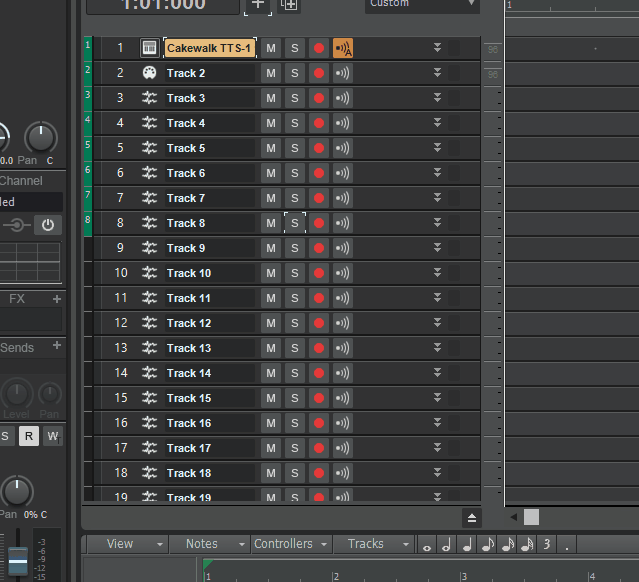
-
Try doing a VST scan from within Preferences
-
9 minutes ago, Leander said:
Hello!
I bought Sonar Professional from Thomann some years ago. Now I want to install everything again, but the Cakewalk Access software does not work anymore. Do I only have to download the Bandlab installer? What about my product key? I got some plugins and extras to install with Cakewalk Access. How can I install them now?contact support@cakewalk.com
-
I totally forgot about this solution:
What this does is make a thin wrapper around your Apollo ASIO driver, wraps around your Roland WDM driver, and presents both as a single ASIO driver.
The downside is it's a total PITA (and very cryptic) to set up, but you can save / reload the profile once you have.
There are options for delaying samples etc, so you may be able to get around the lack of a common wordclock to some extent... it won't be perfect, but may get close. -
It's been 20 years or so since I've done this, but I do remember that it was far more reliable for me to slave the hardware device to Cakewalk than the other way around.
-
I've had this happen to me twice - once on a headphone jack, and once on my old Yamaha AX44 interface.
On both occasions I failed to remove it from the front using precision tweezers or the superglue technique.
I ended up opening the units up and pushing the tip back towards the front, using a thin screwdriver pushed in from the back of the socket.
You only need to push it past the connector that's clamping it in - once it's past that, it should just fall out.-
 3
3
-
 1
1
-
 1
1
-
-
@John Noizz - thank's for the heads up & the dump file.
We've identified the issue and a fix will be in the next release.-
 2
2
-
 1
1
-
-
1. First you need to put the nanoKONTROL 2 in Mackie/SONAR mode by holding the set marker and rec buttons while connecting the USB cable from your computer.
2. Within Cakewalk, go to Preferences->MIDI->Devices and ensure the nanoKONTROL 2 's MIDI input/output are checked:
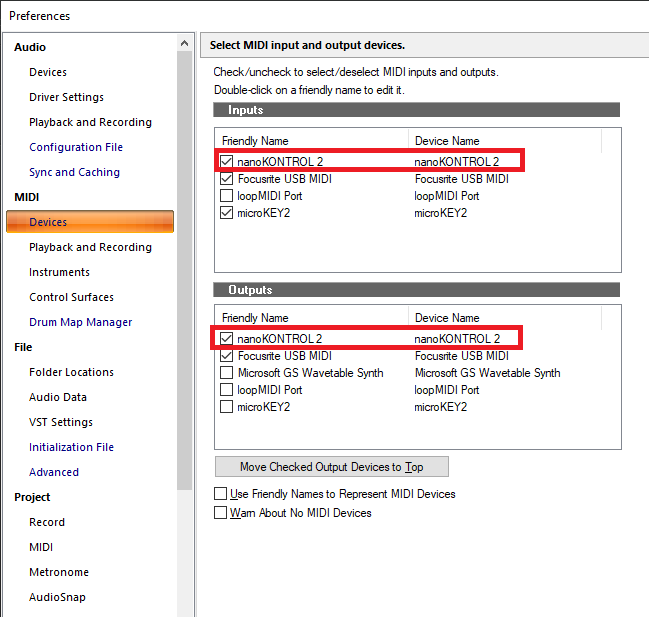
3. Go to Control Surfaces within preferences and add the nanoKONTROL as a Mackie Control surface:
Note: Make sure it's "Mackie Control" - NOT Mackie Control XT or Mackie Control C4
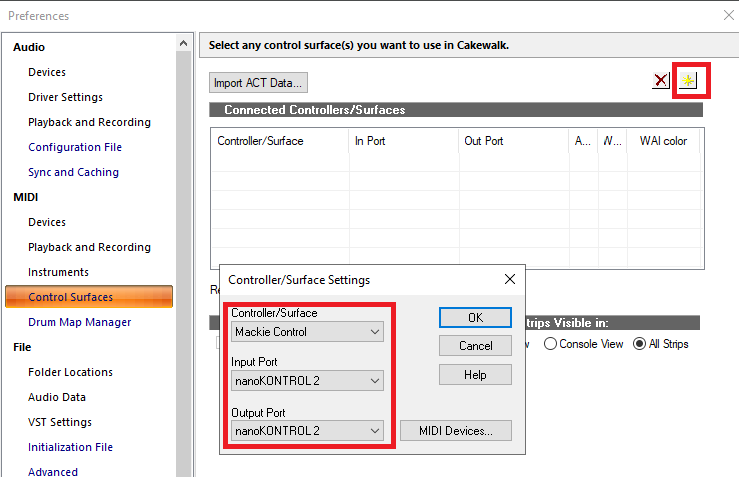
4. Click OK on this dialog, and the main OK button on the preferences dialog to save everything.
That's pretty much it for the nanoKONTROL 2, giving you control over transport, volume & pan.
There's a few other shortcuts available using the Cycle button as a shift key: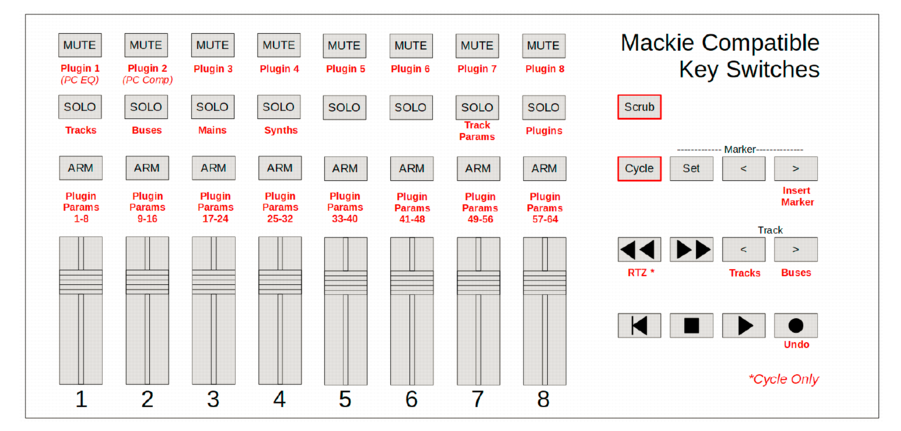
-
Which specific model are you referring to?
The setup for the nanoKONTROL is different to the nanoKONTROL 2 & nanoKONTROL Studio. -
I don't think this is possible, not in a reliable way.
Here's why:
If you're using ASIO as your driver mode, you can only use one device at once (this is a restriction of ASIO within Windows, not a Cakewalk restriction). If your Octa-capture had an ADAT output, then you could plugin that in to the apollo's optical input, but the Octa-capture (AFAIK) has no such output.
If you're using WDM you can use more than device, but you need to ensure the wordclock's are synchronised. The Octa-capture has an coax input, which could be used to slave to another device, however the apollo doesn't have a corresponding coax output.
If you used WDM and ignored the fact that the wordclock's aren't in sync, you'll probably get timing issues - i.e. the tracks recorded through the Apollo won't line up with the tracks recorded through the Octa-capture. I guess you could manually adjust them afterwards, but that might prove tedious.
The other issue with WDM is that the latency is going to be far worse than it is with ASIO.
For your specific use case though, there is another way to do this which I used to do with my Alesis DM5:
1. Record your drums to a MIDI track.
2. Use the SPLIT NOTE TO TRACKS.cal to separate the drums to separate tracks.
3. Solo each track in turn, and record the audio from your Alesis Strike module through your Apollo (assuming that's your main interface).
The other advantage of recording your performance as MIDI, is that you're not tied to using your Alesis sounds. You could route the MIDI to another drum VSTi such as Superior Drummer 3, Addictive Drums 2, Melda MDrummer etc.. (or use a combination of them for each drum sound).
Another option would be to get something like a Behringer ADA8000 or ADA8200 to give you 8 new inputs to your Apollo. The mic pre's aren't the best, but the line-in's are (IMO) pretty much flawless.
If you need better mic pre's you can obviously pay more and get something like a Focusrite OctoPre, or Audient ASP800, but if you're just using the Alesis Strike's line outs, then the ADA8000/ADA8200 will be fine. -
This isn't static, this is a symptom of your buffer size being too small for the CPU load.
You've not given any details about your PC configuration, e.g. CPU type / speed, but I suspect:
(a) Your CPU is too slow ( or your power configuration isn't set to maximum performance ? ) and/or
(b) The plugins you're using are too CPU intensive for recording.
Its quite common for people to disable plugins during recording in order to reduce the buffer size/latency.
Another thing you can try is freezing tracks to free up CPU load. -
I went way further than that - cleaned the registry, unplugged everything (PCI cards, extra drives, everything USB except mouse & keyboard). I uninstalled pretty much all the drivers, including the hidden ones that weren't in use. I also uninstalled any software that had drivers - e.g. NI, Waves, iLok, OneDrive etc...
The upgrade still failed. I think it was the 10th attempt at it this weekend... I'm pretty sure its either a motherboard BIOS issue, or a motherboard driver issue.
If I can be bothered I might try a clean install, but I'd really rather not. -
I seem to recall having problems with it before when transitioning from Waves v11.0.58 to v11.0.60. Re-installing it and doing a fresh scan in CbB solved it for me.
-
Ok, a couple of things:
1. Disabling the handshake shouldn't be necessary with a genuine MCU Pro... but in saying that, if it's been working for you, it's probably not a big deal.
2. "Notes" are disabled in your Playback & Recording settings. All fader movements & button presses on the MCU are actually sent as Note On events. So I suspect that having this unchecked is filtering out the MCU messages. You may have to check Channel Aftertouch too.
-
Can you send a screenshot of the Mackie Control properties dialog (under the Utilities menu), and also your MIDI->Playback and Recording settings within Preferences?
-
50 minutes ago, NealClark said:
@msmcleod I downloaded the 2020.08 Hotfix Sneak Preview that you suggested may include a fix to cure this. Sadly it didn't. Spitfire Audio are still investigating the issue. It does seem to me that it may be more Cakewalk related now. Originally the plugin loaded without issue when I first got it. Since update to 2020.08 Build 100 and the previous version it has constantly crashed, If I start a new project from a template that I created when I first got the plugin, this template includes many instances of the BBC SO VST3, it all loads and works fine. It seems to be a very random and inconsistent error. When I do as shown in the video that happens 100% of the time. So I am leaning towards the fact that it may be a Cakewalk problem. I have sent CrashDumps to Cakewalk support and they just said "it's a plugin problem" and I should seek help from Spitfire. Which kind of leaves me stuck in the middle. I can only provide the files to support and wait to see what they come up with.
I've tried to reproduce the problem here and I can't, so I'm leaning towards it either being an environmental or settings issue. The crash dump does however indicate that the crash is inside the BBCSO plugin.
Since it's intermittent, it may be something else running on your PC that might be causing the issue. For example, are you sure there's no virus checker, backup software, or cloud sync app (OneDrive, Google Drive etc) looking at any of your VST or BBCSO content directories?
-
@NealClark - what build of Cakewalk are you running? The issue looks suspiciously like the "Add Track" issue we fixed in the 2020.08 Hotfix Sneak Preview.
-
3 hours ago, azslow3 said:
I have checked with X2 only, it can be something was changed since then... but MIX_PARAM_FX needs parameter number, which is index of particular FX. So it works with one FX, not FX bin.
It's actually used in two ways - the way described, but also you call it in (for example) the same way as you would set the mute for a track it should toggle the FX bypass.
-
Have you set the correct bank select method in your track?
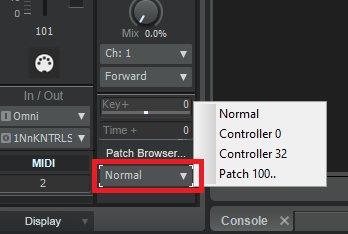



Recorded Tracks Are Offset / Not in Correct Position
in Cakewalk by BandLab
Posted
The device in the "Record Latency Adjustment" must match the device you're using for record/playback, else all the timing will be off.
Uninstall the Steinberg "Generic Low Latency ASIO driver" if you can - it causes no end of issues, and isn't required (even for Cubase) if you've got an interface that has a native ASIO driver.