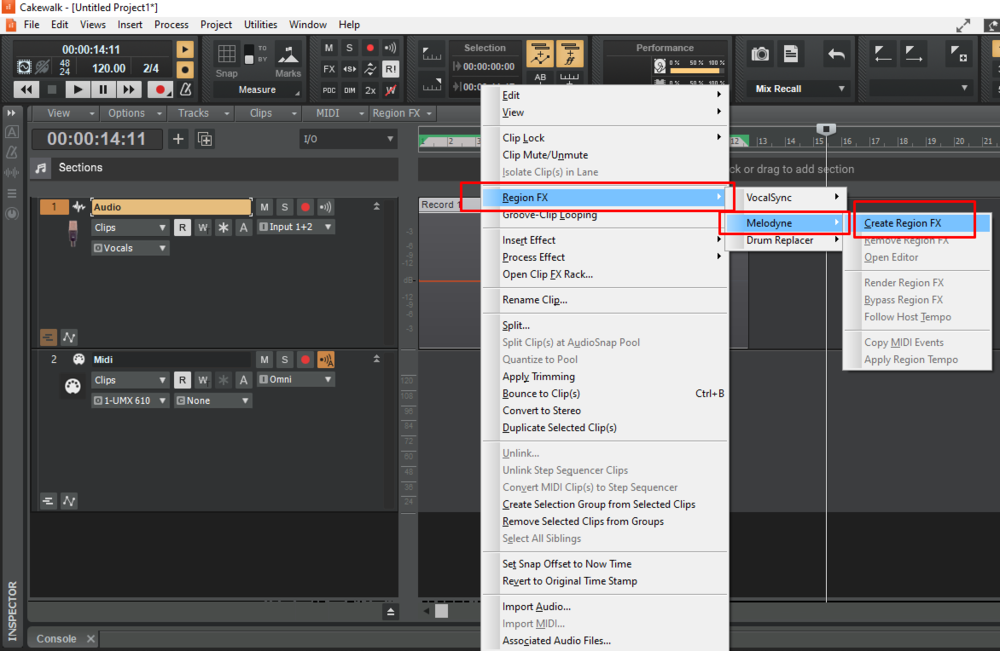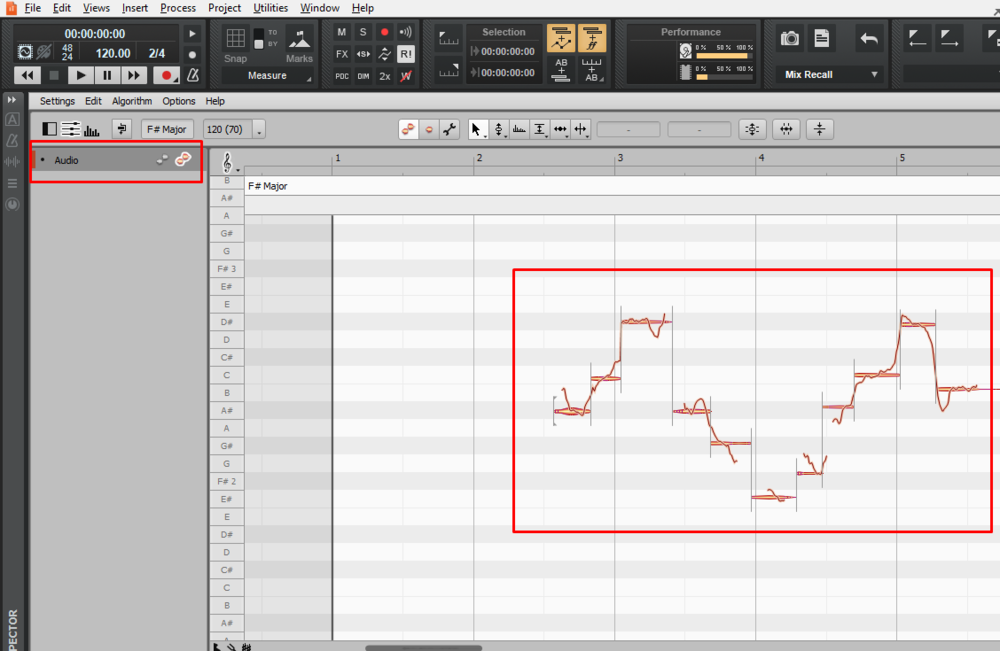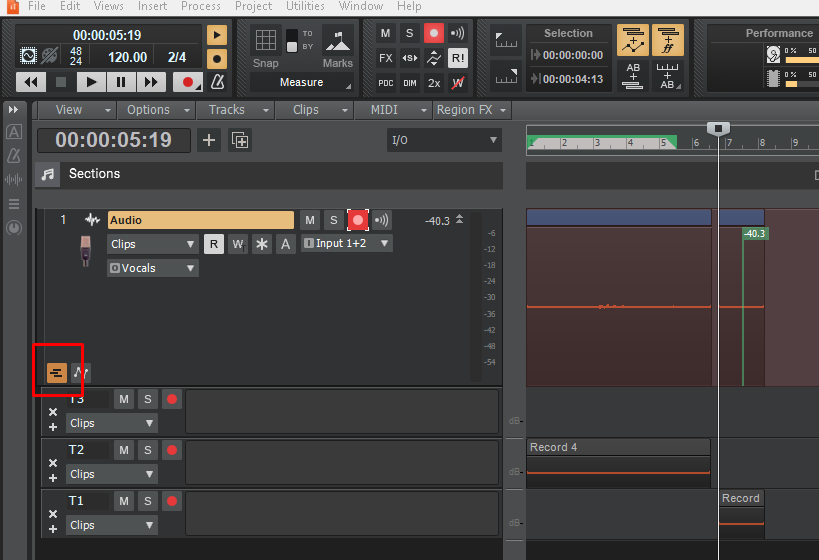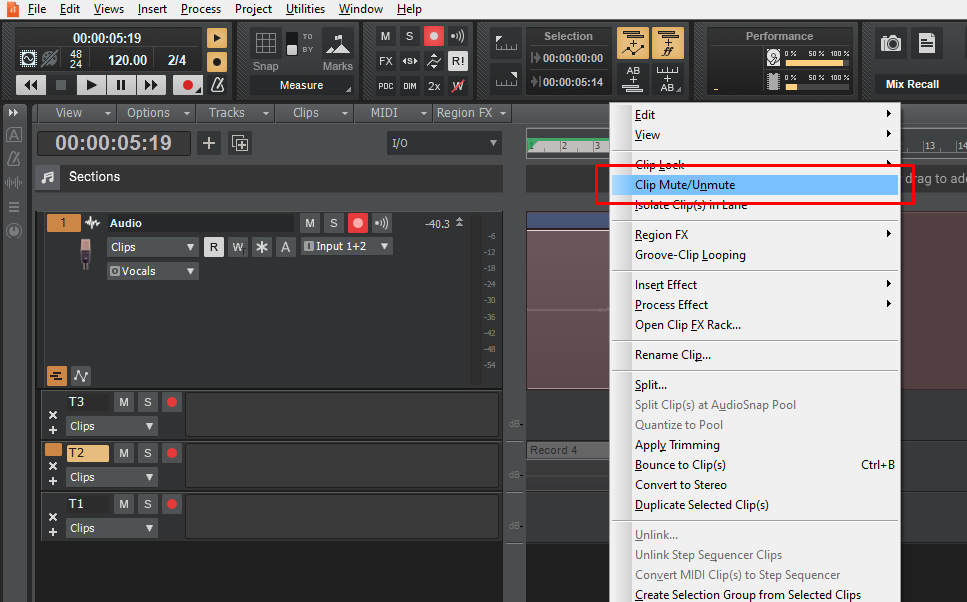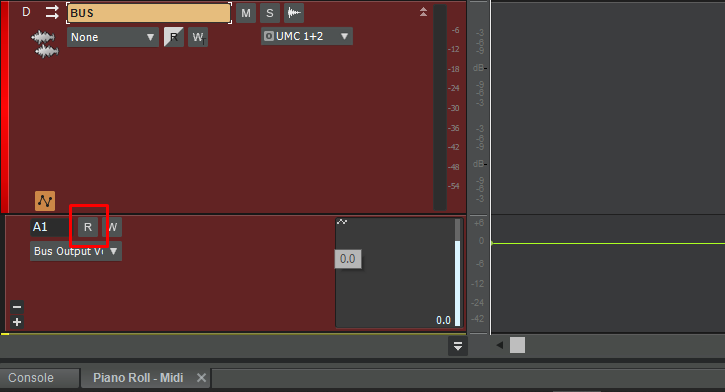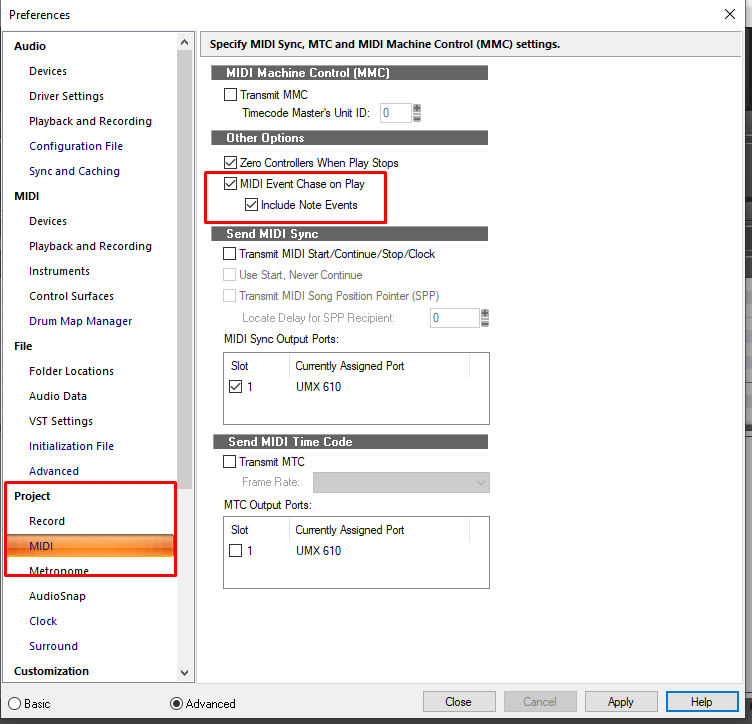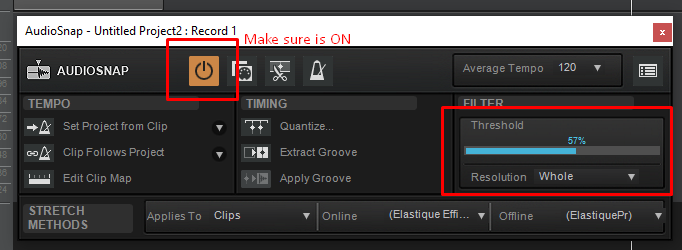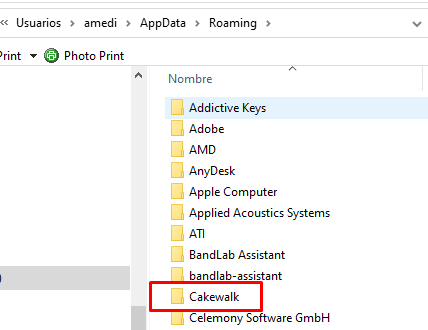-
Posts
712 -
Joined
-
Last visited
Everything posted by Andres Medina
-

All my vocal tracks have today decided to be silent!
Andres Medina replied to RICHARD HUTCHINS's topic in Cakewalk by BandLab
Not sure if you are aware, there are two ways of inserting Melodyne: as an efx into the fx bin, and as a region fx. The later is the one that I'm familiar to, and may be the most common scenario: it's non destructive, and you can bypass the region fx as well i f you need to. -

Volume issues with Kontakt instruments
Andres Medina replied to Matt Dixon's topic in Instruments & Effects
Perhaps this thread solves your problem? https://www.native-instruments.com/forum/threads/how-do-you-keep-the-kontakt-instrument-volume-from-changing.315238/ -
Just to add to this solved case: occasionally I too get cc7 unwanted controller midi data from my wheel. It seems like a fault on my midi keyboard, which sometimes transmits data on the rest position. I have to delete it afterwards. Regarding Kontakt: this thread explains why some instruments in Kontakt keep locked to changing volume without the user intervention. I had this issue too, and the solution was very straightforward. https://www.native-instruments.com/forum/threads/how-do-you-keep-the-kontakt-instrument-volume-from-changing.315238/ --- Short story: "I had this issue, my fix was as DarkStar pointed out re your second option: Click on the wrench > INSTRUMENT OPTIONS > CONTROLLER > Uncheck "Accept standard controllers for Volume and Pan" > CLOSE."
-

All my vocal tracks have today decided to be silent!
Andres Medina replied to RICHARD HUTCHINS's topic in Cakewalk by BandLab
It should not be greyed out... something is wrong. And the track list and the side is written in red, which is unusual. How about deleting Melodyne on those clips to check the original recordings? seems like the audio is not available, or something like that. Have you changed CW audio paths recently? May be your project is trying to play an audio that is somehow unavailable. If you have a backup copy of your project (with project's audio included), you could start again from this copy. Or, create a new project with vocals+Melodyne and see if there is the same problem in this new project, or is a project related problem. The image shows how Melodyne should show tracks and audio. -

All my vocal tracks have today decided to be silent!
Andres Medina replied to RICHARD HUTCHINS's topic in Cakewalk by BandLab
If you did open the session without making any changes, I would check outside CW, all the audiopath: speakers On (very common mistake), amplifier On... And if this not solve it, try to sound other sound source inside CW, like a piano or something, to isolate the problem: is it only the vocals tracks that don't sound, or just anything will sound? And don't forget to check your audio interface (properly working) and configured in itself and within CW. Cheer up; a common way of learning upside down your studio (which in itself is like learning to play an instrument) is by encountering and solving this kind of problems. -
Try opening Take Lanes and see if your greyed out clip is there. If so, select it - Right Click - and unmute the clip.
-
...also you can just override the automation lane by pressing the R (read) button. You don't need to delete the envelope in case you change your mind.
-
... and is a good idea to update to Cakewalk (CbB). Tons of improvements, and if you already has Platinum installed, all your purchases will be present in CbB.
-

Sustain controller "lost" when I split Midi clips?
Andres Medina replied to RICHARD HUTCHINS's topic in Cakewalk by BandLab
Another way to explain this: sustain pedal is usually controlled by cc64. Is an on-off kind of controller. Your piano VST instrument "reads" this on-off, and if your CW is configured for searching for past midi events (see picture 1), it will read the last On or Off command. It means that if you split a midi clip, and at the point of split cc64 was off, the following clip will resume as pedal off. So, after splitting, make sure that you update the cc64 as you need (may be inserting another cc64 even when you need). See pic 2. Hope this makes sense!! -
Glad to help -
-
You can set the resolution as you want/need too, and see the results. Follow the video. Make sure you select again the clip before moving the slider, or it will not update the transients.
-
Try this - Video.mp4
-

Kontakt won't release CW on exit
Andres Medina replied to Andres Medina's topic in Cakewalk by BandLab
Mhhh...! I see... I already tried everything: uninstalling and reinstalling both Kontakt and a couple of libraries. Doesn't work. It gets stucked. Fortunately, the solution is simple, by ending the process on Task Manager. Thanks for the info! -

Kontakt won't release CW on exit
Andres Medina replied to Andres Medina's topic in Cakewalk by BandLab
Ok, I'll investigate this option too... Thanks!! -

Kontakt won't release CW on exit
Andres Medina replied to Andres Medina's topic in Cakewalk by BandLab
Ok, I'll check, and make a few additional tests. Thanks! -
Hi, Lately, every time I use Kontakt (Kontakt 6) inside CW, I am unable to reopen CW after closing the DAW. I see in Task Manager that CW running, so I end it manually and everything is fine, I can reopen CW. Only happens to me when using Kontakt. I know that other users has reported similar behavior in CW, so I wonder if it can narrowed down to Kontakt? Any ideas? Thanks!
-

Help with Acoustic Guitar Recording - Workflow
Andres Medina replied to Marcel Manzardo's topic in Cakewalk by BandLab
You are welcome! Tip: when recording stereo, be sure to setup your mics right, or you'll get cancelling problems. Check out his video for recording guitars. Very helpful and fun. Another tip: if you are recording guitar as a solo performance, stereo is the way to go. BUT, if your guitar is part of an ensemble, it would probably be a better choice to record in mono, and perhaps double the guitar (on different takes) panning them full L and full R. It's very common and blends better in a mix than recording stereo most of the times. -

Help with Acoustic Guitar Recording - Workflow
Andres Medina replied to Marcel Manzardo's topic in Cakewalk by BandLab
I for sure would record to a stereo track, Much simpler - This stereo track then could be routed to a bus or not, depending on your needs. If you are recording on different tracks (cloned from the first one), then all this tracks can be routed to a single "guitar" bus, and apply EQ, compressor, etc to all audio at once to this bus. One of the purposes of buses is to group several tracks to a single unit. You can use comping to select and arrange your takes made on a track, but you can rearrange this lanes in and out of other recorded tracks as well. CW is very flexible to adapt to your workflow and your preferences. Hope this helps! -

12-21 update totally ruined my prog
Andres Medina replied to King Burton's topic in Cakewalk by BandLab
Thanks! I'll give it a try - -

12-21 update totally ruined my prog
Andres Medina replied to King Burton's topic in Cakewalk by BandLab
I'm going to implement the backup of this folders... Just to be sure exactly what to backup: C:users/Appdata has several folders And the only Cakewalk folder I found was this: Is this the one to Backup? Thanks! I've never done this before. -

Missing Midi Files for New Addictive Drums 2 Adpak
Andres Medina replied to Tom Whitten's topic in Instruments & Effects
Glad to help! I'm a huge fan of XLN Drums. You can try using the extensive beat library and try it with your new kit. All kits are programmed almost equally (same keys for same hits and drums) , so you can try other beats and see how they work with yours. Have fun! -

Missing Midi Files for New Addictive Drums 2 Adpak
Andres Medina replied to Tom Whitten's topic in Instruments & Effects
Tom, I'm not sure that every ADpacks has a correlated beat library... you could check with XLN. The video shows you the Beats Gallery and what is in there: I've got several adpacks that do not have a dedicated beats library. And I think that the beats gallery shows what is installed. I also checked the midi packs section and didn't find a library dedicated to your new kit. https://www.xlnaudio.com/products/addictive_drums_2/midipak But I'm not 100% sure about this anyway.... Video.mp4 -

Missing Midi Files for New Addictive Drums 2 Adpak
Andres Medina replied to Tom Whitten's topic in Instruments & Effects
The interface doesn't show the beats? What is exactly what is missing? Can you share a image of your interface? -

Missing Midi Files for New Addictive Drums 2 Adpak
Andres Medina replied to Tom Whitten's topic in Instruments & Effects
Video.mp4