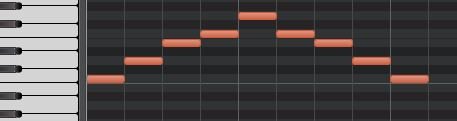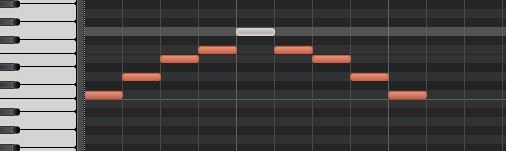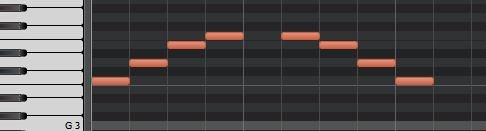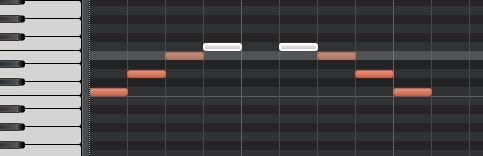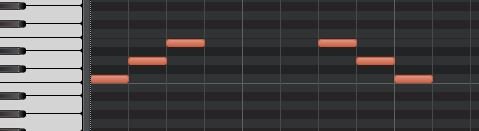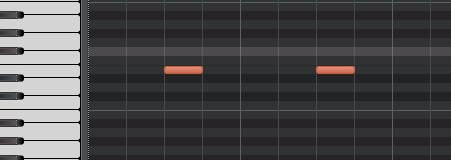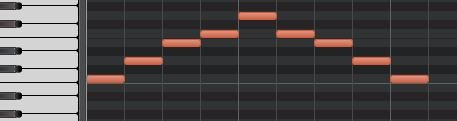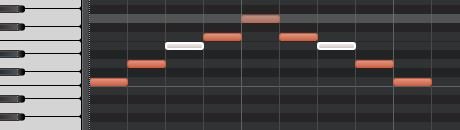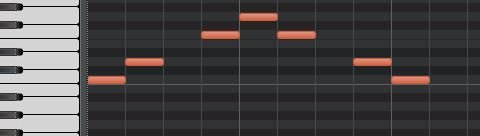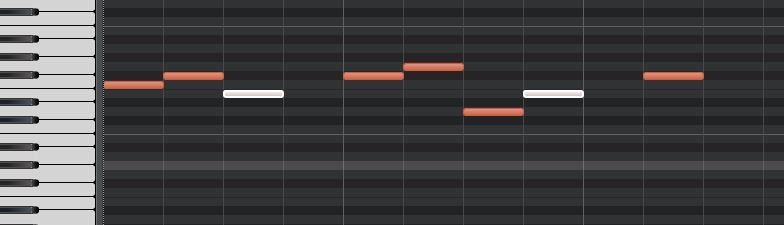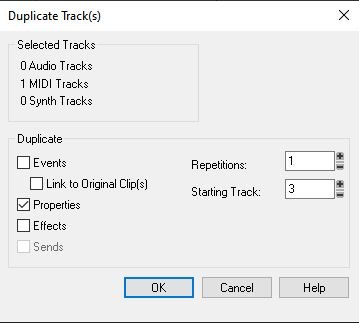-
Posts
898 -
Joined
-
Last visited
Everything posted by Nigel Mackay
-
Output routing on the TTS-1? Any other synth work? Insert the SI Bass Guitar. Open the GUI and click on the strings. You should hear the notes sounding. If not, screenshot of Preferences -> Audio -> Devices.
-
That making a sound on release sounds weird to me. There is another method, but a bit of a schlepp. In Kontakt, select the instrument you want to modify. Click on the spanner to left of the instrument GUI. Just below the GUI is a button Mapping Editor. Click on it. You get a visual method of adjusting the minimum and maximum response velocity for each note in the instruments playable range. Just above the display, under the button List View, is K. Range. This is keyboard range. If you hover the mouse over the righthand note name there is an updown control. Use this to extend the selected notes on the display. They go from cyan to yellow. Use the mouse to drag the bottom and top edges up and down. The velocity values are shown next to the keyboard range. This will work for any instrument in Kontakt.
-
So not the plugins if it still crashes without any reference to them. Sounds like you need to reinstall Cakewalk. Just to be safe, make a backup of your projects.
-
In the track pane: Options -> Stop at Project End Options -> On Stop, Rewind to Now Marker If playback still doesn't stop where you expect, have a look in the Events for each track and see if there is maybe stray data. Views -> Event List.
-

Cakewalk Drum Map for Modo Drums?
Nigel Mackay replied to TheSteven's topic in Instruments & Effects
😄 Try the SI Drums map and see how close it is. If only slightly different, save under new name and make the changes. There are tutorials in the Tutorial section.- 4 replies
-
- 1
-

-
- modo drums
- ik multimedia
-
(and 1 more)
Tagged with:
-
Hi Please don't cross post - all that happens is that you get half answers in 2 different places.
- 1 reply
-
- 1
-

-
Affects all my projects. Worked fine before clean reinstall. Busses in Console feed to Master. Master outputs to Realtek High Definition Audio. Can see meter movement in busses. Master bus, nothing. (Automation works.) Select Realtek High Definition Audio as output for a bus - get audio output. Insert a stereo bus, route other busses to it - get audio output. Rout back to Master - zilch. Try a reinstall? Just realised, could be early access install that did it.
-
Tell us what you have done. The focusrite is an interface - is anything plugged into it? Depending on what is plugged in, have you inserted a MIDI track, an instrument track, an audio track? Which headphones - plugged into the midi controller, musical instrument, focusrite, PC's headphone output. There are a number of scenarios for writing/creating/recording: 1) Microphone plugged into Focusrite, Focusrite plugged into PC, audio track inserted into track pane in Cakewalk. Now you can record singing, acoustic, instrument, the dog barking, etc. 2) MIDI controller (keyboard, drum pad, etc) plugged into Focusrite, Focusrite plugged into PC, instrument track inserted into track pane in Cakewalk, routed to a soft synth. 3) Electric piano audio output plugged into Focusrite, Focusrite plugged into PC, audio track inserted into track pane in Cakewalk. 4) MIDI controller (keyboard, drum pad, etc) plugged into Focusrite, Focusrite plugged into PC, MIDI track inserted into track pane in Cakewalk, routed to a soft synth, instrument-audio track inserted into track pane in Cakewalk, the output of the soft synth routed to it. Start going through these to get an idea of what needs to be done to get started.
-
@User 905133 Thanks @kyrillos Spitfire LABS (free), has some interesting sounds, and much the same interface as BBC Orchestra, so you will be able to do the same thing with those sounds. Future projects.
-
Don't have it, so can't experiment for you. Open the interface for the track 2 synth: In Track 2 click on the little picture of a keyboard to the left of the track name. Between the 2 and "BBC Symphony". In the top bar of the interface is CPU DISK MEM ... TUNE. Tune has a knob next to it. Start play, then click on theTune knob and see how it can be adjusted, what values it displays (if any) and see if you can detune it to the note you want. Unfortunately I have no idea if it does fine tuning, or semi-tone steps, or what. Just give it a go.
-
Looks correct for zoomed out. 👍 Are you using the free version of BBC Orchestra? The one called Discover?
-
What realtime functions? If you don't say we can't help.
-
Now select Track 2. You see this. Click on G. You see Press Delete. You get Now click on F Press Delete Do the same for D and C. You are left with this Now Track 2 has ONLY Es. And track 1 has EVERYTHING EXCEPT Es. Try it.
-
Let's try again. Delete both MIDI tracks. Completely. Import it. Do the Duplicate Track(s) again. With Events checked. Select Track 1. Open piano roll view. Let's pretend your music looks like this. Click on E on the keyboard. You get this. Press Delete. You get this. Track 1 now has everything except Es.
-
👍 Now, if you click Play you should get sound. The Es will be wrong, but you will have sound. Save the project. Track 1 is selected. We will use that for all the notes except E. From the menu select Views -> Piano Roll View. Scroll up and down until you see your MIDI notes. On the piano keyboard on the left click on the E key. You will see something like this (Note the right notes, but you get the idea 😀) All the Es are selected. Press Delete key. All the Es are removed. Save. Click on track 2 to select it. In the PRV (piano roll view) you will see the notes in track 2. Which is everything. One at a time: click on the keyboard for a note which is NOT an E. Delete. Next note. Now you only have the Es in Track 2. Save. Let me know you have managed this.
-
Step 2 is click on Duplicate Track(s). Do it. You will see Events. Do Step 3. If you want, click on Duplicate Track(s) and do a screenshot immediately. When you click on Duplicate Track(s) this is what you get: Under Duplicate it says Events Link to Original Clip(s) Properties Effects Make sure Events is checked, but not Link to Originals That copy you made has no MIDI data because you didn't check Events before clicking Ok.
-
Do step 1 Do step 2 You will see Events
-
1) Click on the track to select it. 2) Just above the tracks click on Tracks, then Duplicate Track(s)... 3) Check Events, then click Ok. Send screenshot.
-
There is no tutorial to cover what you want to do. There are 10 tutorials that show various parts of what needs to be done. Which method are you trying? Give us screen shots of your MIDI tracks, instrument tracks, synth rack. We need to see what you have and haven't done.
-
Try reinstalling ASIO4ALL.
-
Yes. But we are talking expensive. On the other hand Sforzando (in the list supplied by scook) is free. Quite a good set of free soundfonts. You can get other soundfonts/samples. It handles Scala. (With the disadvantage of having to learn it 😟), but is also tunable, so you could use it in place of Kontakt in the above plan. A free starting point.
-
You might have to ask for help with some of the steps, but let's just get the idea going first. One way would be to have 1 MIDI track with all notes except E, 1 MIDI track with only Es 1) Import your MIDI file 2) Make a copy of it 3) Track 1, delete all the Es, using PRV is the a quick and dirty method. 4) Track 2, delete everything except Es. 5) Insert 2 copies of Kontakt. 6) Choose your instrument and add to 1st Kontakt. Route the MIDI with other notes to it. 7) Add the instrument to 2nd Kontakt, use the fine tuning of Kontakt to adjust to correct 1/4 interval. 😎 Route the Es MIDI to it. Repeat if multiple instruments. Only need 2 copies of Kontakt. This means that all notes except E go to an instrument that is tuned normally. All the Es go to an instrument that is tuned down to where you want it.