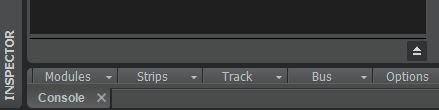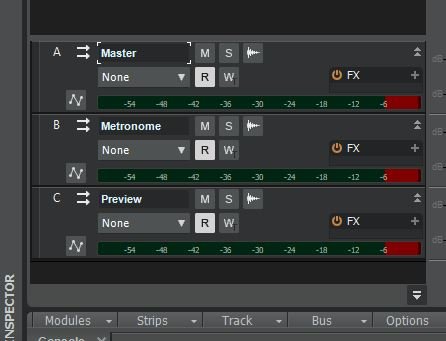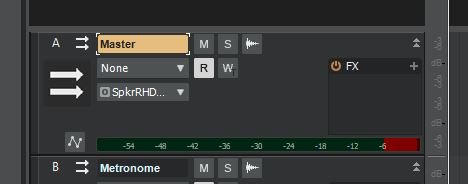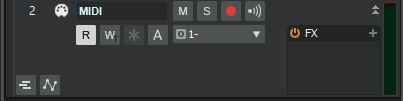-
Posts
898 -
Joined
-
Last visited
Everything posted by Nigel Mackay
-
It asks how many repetitions. If the value is 1, it does one paste. It always does at least one paste. If the value is 3, it does 1 paste, with 2 repetitions. The problem is trying not to label the selections "This is only for the first paste." "This one is for the pastes over and above the first paste." "This one refers to all the pastes." 😀 Or, isntead of the label "Repetitions" it could say "How many repetitions over and above the first paste?" With the default value 0, not 1.
-
There is audio visible on the meter in a few of your screenshots. Routed to Master. In this screen shot There is a broad strip above Modules Strips Track .... Above that is a thin strip. Click and drag that up, so you see this: Then just below the meter on the Master strip click and drag it downwards to make it bigger. When you play notes and the meter shows activity on the track , do you see meter movement on the Master strip? What is it routed to? O. Mine says SpkrRHD... On the control bar at the top, to the right of the time display, are a play button, a record button, and a metronome button. Click the record dot. This makes the metronome sound when recording. Arm any one of the tracks for recording - click the red button. At the top, click Record - the red button with funny squiggles on it. You should hear the metronome.
-
Hi Support says the crash dump shows the VST3 version of Iota Mini caused the crash. VST3s often give problems, and can work with some people and not others. Windows. 🙄 If you haven't done it already, install the VST2 version of Iota Mini: Double-click on Iota Min (PC).zip Double-click on Iota Mini (PC) Double-click on PC Files Double-click on x64 Double-click on IOTA MINI WIN64 VST Click on Iota Mini.instruments Hold in the Ctrl-key and click on Iota Mini.dll (The .DS_Store file shouldn't be there) Ctrl-C to copy the file and the folder. Navigate to C:\Program Files\VstPlugIns\Iota Min (PC) Click on the Iota Min (PC) folder to select it. Ctrl-V to paste. You should see the instruments folder and the dll file in the Iota Min (PC) folder. Then disable the VST3 version: Run a VST scan. Then: Utilities -> Cakewalk Plug-in Manager In the left pane click on VST3 Instruments (VST3i) In the middle pane click on Iota Mini Below the left pane, click on Exclude Plugin In the left pane click on VST Instruments (VSTi) You probably won't see Iota Mini in the middle pane, so: Below the left pane select show excluded In the middle pane you should see Iota Mini Click on it Below the left pane click on Enable Plugin Iota Mini will disappear from the middle pane. Click on Show Enabled and you should see it in the middle pane. Close the Plug-in Manager Make sure you have a backup up of your projects. They will all have lost their Iota Mins because they were all the VST3 version Create new projects, add Iota Minis (they will be the VST2 versions) Do the copy and paste thing from the old projects Hold thumbs, you should be OK now. A good chance that the LABS was just incidental. Support ask that you contact them. Cakewalk Support Tell them you are Nicole with the Iota Mini VST3 problem, referred to them by Nigel.
-
It is looking promising. When I said paste the dump file I meant actually add it to a post. 😀 Look below where it says "Drag files here to attach, or choose files... Clicjk on Choose files, navigate to C:\Users\Alex Amansec\App Data\Roaming\Cakewalk\Cakewalk Core\MiniDumps and open _09082020_204315.dmp I suggest that next one or two time you download VSTs, just ask for guidance in installing them. In the meantime watch this.
-
If the old projects still give trouble, open 1 safely, and say "No" to loading all the synths. Then, one by one, copy a track's clips, then open the "new" project, paste the clip data, save, close, reopen. Close, reopen; close reopen. Just a faint possibility that this might cause the new project to crash. Make a backup of the old projects, easy to make a mistake with this process. Edit: Can you paste the dump file created earlier. The dialog box gives the path: C:\Users\Alec Amansec\AppData .....
-
Insert an Iota Mini Insert an Iota Mini Insert an Iota Mini Insert an Iota Mini You now have 4 instances of Iota Mini.
-
Keyboard -> MIDI track -> Synth -> Speakers Input Echo makes the red bit work. With Input Echo on, the MIDI track echoes the blue incoming to the red output.
-
You won't hear anything if you do not have Input Echo enabled. What looks like a radiation pattern, next to the red record arm button.
-
Apart from Ample Guitar not being bundled in CbB, why should any VST bundled with CbB do MIDI Out? None of the SI instruments do. They say they do, but they don't.
-
@JohnK That means that Midi Ch Gilt probably does not do Midi Out. When the source DOES do MIDI Out then it DOES work. Have you checked if Nelda SoundFactory Lite has the MIDI through setting? It is a free plugin. The full version works. Very few VSTs do actually do MIDI Out. The fact that they say they do is meaningless. Full version of Kontakt works. Have you tried the free Kontakt Player?
-
Firstly, you misunderstand them when they say copy and paste the files to VST folder. No need to have the full structure of the zip file as folders. They want you to paste the dll and instrument folder into the VstPlugins folder, but it is better to have an Iota Mini folder to make things neater and easier to work with in the future. First delete it from where it is. Go to C:\Program Files\Vstplugins\Iota Mini (PC) folder and delete the PC Files folder. Now you have a suitably named folder in VstPlugins to make it easy to find, move, redo, delete, whatever in the future. Sometimes VST3 gives problems, so you will install both VST2 and VST3. VST2 Double-click on Iota Min (PC).zip Double-click on Iota Mini (PC) Double-click on PC Files Double-click on x64 Double-click on IOTA MINI WIN64 VST Click on Iota Mini.instruments Hold in the Ctrl-key and click on Iota Mini.dll (The .DS_Store file shouldn't be there) Ctrl-C to copy the file and the folder. Navigate to C:\Program Files\VstPlugIns\Iota Min (PC) Click on the Iota Min (PC) folder to select it. Ctrl-V to paste. You should see the instruments folder and the dll file in the Iota Min (PC) folder. VST3 Firstly, you need to create an Iota Mini (PC) folder in the correct place for VST3 files. Navigate to C:\Program Files\Common Files\VST3 Click on the VST3 folder and then create a subfolder called Iota Mini (PC) Get out of the zip file and start from scratch. (Easier to be at the correct starting point that way.) Double-click on Iota Min (PC).zip Double-click on Iota Mini (PC) Double-click on PC Files Double-click on x64 Double-click on IOTA MINI WIN64 VST3 Click on Iota Mini.instruments Hold in the Ctrl-key and click on Iota Mini.vst3 (The .DS_Store file shouldn't be there) Ctrl-C to copy the file and the folder. Navigate to C:\Program Files\Common Files\VST3\Iota Mini (PC) Click on the Iota Mini (PC) folder to select it. Ctrl-V to paste. You should see the instruments folder and the vst3 file in the Iota Mini (PC) folder. Open Cakewalk. Go to Edit-> Preferences -> Files -> VST Settings. Make sure C:\Program Files\Common Files\VST3 and C:\Program Files\VstPlugIns are in the scan path. There is no need to name the Iota folders, the scan is recursive, that is it searches all subfolders as well. Do a scan. The less complicated path just might help. Post a screenshot of your VST scan paths so we can make sure all is good. Lets hold thumbs.
-
That message confirms that Cakewalk is not happy with that VST. But both LABS and Iota Mini giving trouble? Just try uninstalling and reinstalling Iota Mini and see what happens. I am just downloading Iota to see what it says when installing. Your installation path fr the VST is VERY complicated. 😄 Will get back to you when done. (Unless someone else solves your problem.) Here is something you can try. Maybe the VST2 is installed and you can try that. With a new empty project: Utilities -> Cakewalk Plug-in Manager In the left panel click on VST Instruments (VSTi) Below the panel, click on Show Excluded In the middle panel look for Iota Mini. If you see it, Above Show Excluded click on Enable Plugin In the left panel click on VST3 Instruments (VST3i) Look for Iota Mini Click on it Above Show Excluded click on Exclude Plugin Close the dialog. Add 4 instances of Iota Mini Save and close the project Open and close, open and close, ... see if it still gives trouble.
-
The fact that saying No to All opens the project means that it is VST related. It could be a Windows problem with the VSTs. I know it is a pain, but keep reopening the project, only saying Yes to one VST each time. Maybe then you can find out if it is only one specific VST. Then you can uninstall and reinstall that one. You could even make a list of which VSTs are in each project and concentrate only on those that are in all projects.
-

Using Cakewalk drum set sample sequences
Nigel Mackay replied to Dor's topic in Instruments & Effects
Click on its name in the list and drag and drop onto a MIDI track. -
The problem is that just because a VST says it does MIDI out doesn't mean you can use it. The Ample Guitars do it, but only sort of because they change the MIDI channel to match the string number. Not free. Kontakt does it. Not free. MSF does it. Not free.
-
This has a lot do do with the track being selected when playing keyboard. Is Echo Input enabled on the source track?
-
You need to use a virtual MIDI cable, such as LoopBe MIDI Out doesn't always work as it is supposed to. I can get Kontakt to produce MIDI out (or get Cakewalk to recognise it, not sure which), but nothing else. See this thread.
-
I think you'll find the @Starship Krupa's comment I know of no way to do exactly this, however, if you just wish to have them both open, side by side, that's easy sums the situation up.
-
You can also right-click on the tab and select Undock.
-
Windows does the switching between speakers and headphones. Go to Windows' sound driver settings and check for a setting that might help. Recently had a user who had to specifically enable switching from speakers to headphones when the headphones are plugged in.
- 1 reply
-
- 1
-

-

How do switch my Cakewalk output to zoom meeting audio?
Nigel Mackay replied to Roshan Philip's topic in Cakewalk by BandLab
If you want the keyboard sound connect the audio output to the line in of the PC. If you don't have the correct cables and must use USB, then you will have to install the ASIO driver of the keyboard, select that as your input device, insert an audio track and then turn on Input Echo so the audio gets through. Here is a video about recording audio, but it will get the sound playing without recording, it is the setup which is important. This is after you install the ASIO driver. -

Tracks in tracklist are split up by bars? Can't loop them properly
Nigel Mackay replied to nicole's question in Q&A
In the top track click on the 1 to select all the clips in the track. Above the track pane, click on Clips -> Bounce to Clips. This combines all the clips into one. Repeat for track 3. BTW If it happens that some of the MIDI notes in a track become visible, Bounce to Clips makes them visible again. -

SI - String Section C3 and F3 stops playing
Nigel Mackay replied to Bob Haby's topic in Instruments & Effects
support@cakewalk.com