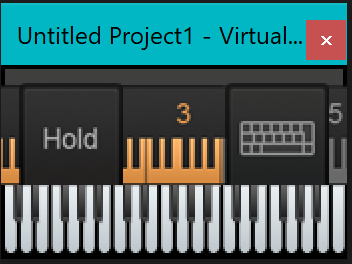-
Posts
1,267 -
Joined
-
Last visited
Everything posted by Robert Bone
-
I always just use 'V' to toggle on/off the video display. Bob Bone
-
Might want to edit your 1st post's subject to show "Solved". Helps others skip reading trying to help, for them to know this is figured out. Bob Bone
-
Good idea to edit the 1st post, subject line, to add "Solved"
-
Assume you did this after factory reset: Connect via USB Connect the Motif XF to your computer via USB. Set the Motif XF to MIDI IN/OUT = USB Press [UTILITY] Press [F5] CONTROL Press [SF2] MIDI Set MIDI IN/OUT = USB Press [STORE] to write this to your Flash ROM And, this appears to be latest driver, for 64-bit Windows: https://usa.yamaha.com/support/updates/umd_win64_kbd.html
-
You can copy/rename old driver first, as a precaution. Don't know if compatibility-mode available in Properties for a driver_ might be worth checking out, as well. Bob Bone
-
THANKS, LARRY! It instantly brought me back to the days after my 1st divorce, when my entire rack was filled with nothing but spacers, like my bank account.... That sound - the lonely and haunting sound of nothing.... PERFECT recreation! I downloaded the documentation PDF, and it was a file of zero length - VERY quick read, got me up to speed on the plugin, in no time at all. Bob Bone
-
Hey, Vlada - do you possibly have either a different host (alternate DAW, for example), or alternate computer, or even just some stand-alone synth, where you can see if the Yamaha is able to generate and/or respond to midi, outside of CbB? Just trying to isolate where the issue is - is it with the Yamaha itself? With CbB?, Possibly with Windows? If you download and use Midi Ox, is midi activity being detected by Windows? (Midi Ox will show you any midi messages coming across in Windows - handy free little utility - download it at: http://www.midiox.com/ and the download link is towards the bottom of the page - the link is yellow). Any chance you were naughty this year, and Santa is giving you a midi lump of coal? Bob Bone
-
Hi Vlada - In the steps you listed, in testing my theory - You did not indicate you had added the Yamaha back as a midi device, after you had removed it and restarted. Because you had removed it and saved with it removed, you need to add it back in, in order for it to be usable. Bob Bone
-

Cakewalk only allowing me to view one plugin at a time
Robert Bone replied to jono grant's topic in Cakewalk by BandLab
From the documentation: Recycle Plug-In Windows. By default, Cakewalk recycles the currently-open plug-in window when you open a new plug-in UI, and all previously open plug-in windows are closed. This prevents Cakewalk from being filled with numerous open plug-in windows, and you don’t have to manually close plug-in windows that are no longer needed. If you prefer to always open a separate window for each plug-in, clear the Recycle Plug-In Windows check box. To toggle the current behavior, hold down the CTRL key when you open a plug-in UI: If Recycle Plug-In Windows is enabled when you hold down the CTRL key to open a plug-in, all other open plug-in widows also become pinned. If Recycle Plug-In Windows is disabled when you hold down the CTRL key to open a plug-in, all other open plug-in widows close, and the new plug-in window is unpinned. You can also pin individual plug-in windows so they remain open when you open another plug-in window. To do so, click the Pin Plug-In Window button on the plug-in property page. Pinning windows is the only way you can have multiple plug-in windows open simultaneously. Note: Plug-ins that are docked in the MultiDock are not affected by the Recycle Plug-In Windows setting. Docked plug-ins are automatically pinned and cannot be unpinned. To dock a plug-in window, hold down the CTRL key and drag the window to the MultiDock. Note: Plug-in window recycling is disabled when loading projects, which ensures that projects open with all previously open windows. Bob Bone -
Hi, Vlada - I have downloaded some software code from Microsoft, and elsewhere, with which I intend to build a little utility to try to address the issues I was describing earlier in this post, but it will take me some number of days to do the research, coding, testing, etc., of that. In the meantime, when time permits, I do look forward to your trying my suggested set of steps, to see if indeed you are dealing with what I call the "Windows internal reassignment of USB device to port mapping" issue. (I might think of a better term for the issue at some point). Anyways, I hope if you are experiencing this issue, that following the steps I had posted fixes the issue - even if just temporarily. Bob Bone
-
If you click on the question mark in the upper right of the window, it opens up a panel where you can adjust all kinds of things. Edited - @Canopus has it right. I was in the doctor's office when I first posted, and my memory was a bit foggy. Sorry about that. Bob Bone
-
Could be their servers are getting hammered on the holidays - it took me several hours to be able to download the free plugin from NI this year, but it eventually worked. Bob Bone
-
Vlada - I believe when the midi devices are removed from Preferences, those changes Applied, then save and close and reopen, CbB picks up the new internal identifier for the midi controller, so when you then add that keyboard back into the Midi Devices, and hit Apply, it has the proper identifier associated with the keyboard - in its new port location (internally), and that should make it work, IF the issues are from the internal reassignment I am speculating is causing your issues. I am eating lunch, followed by a nap, and then I will begin using a couple of utilities I downloaded, one from Microsoft, and another from a developer, that lets me inspect detailed info on what USB devices are connected, and which ones are in which ports, etc..... I am in search of a PERMANENT solution to the issue of internal reassignment of USB devices / ports, so that this issue can get resolved whenever it pops up. I will let you know how my efforts go, as I too have this issue, and as a developer myself, I cannot stand when stupid coding logic messes up my day. Bob Bone
-
I suspect that since Vlada had indicated gear had moved from one location to another, that perhaps the USB cables didn't end up connected to the same devices/ports. Could be wrong - just think that is my best guess on what is happening. Bob Bone
-
1) Possibly mismatch on midi channels, between the keyboard and the track? 2) While the above may be the cause, I think the following is my guess for most likely scenario: If using USB cable to connect external keyboard or controller, if any of the plugged in USB cables - to the computer - have moved to a different port - (and it does not even have to be the XS that got plugged into a different USB port - could be any of the devices plugged into any of the USB ports on the computer), so for some @$(*@$&(*@$&& reason, Windows reassigns its own internal table of what is plugged into what, and Sonar or now CbB, can show the device names as being valid declared and selected as active devices in Preferences > Midi > Devices, but underneath - internally - that device had been given a new connection identifier by Windows, and you would never know it by just looking at it. SOOOOOOOOOO - you can try to get everything plugged back into the ports, the exact same way they were before, and that should clear up the issue, OR you can: Load up your project, and go into Preferences > MIDI > Devices, and remove the check box for the XS, then click Apply, save the project, close the project, open it again, then check the box again for the XS as a MIDI Device, and click Apply. IF the above is why it was not playing, then these steps should result in it properly playing again. Please note - I am NOT an expert on the internals of this situation - I just (and most of us) have learned the hard way, that moving ANY USB devices to different ports makes for unwanted chaos with external midi keyboards/controllers being able to be properly recognized in projects where those devices were present but subsequently managed to get internally reassigned by Windows. Additionally, I have been dealing with this ^&)@&)*&@& situation myself, for about a month, and I have not yet figured out how to stop this from having the same issue, over and over, even though no cables have been moved after an initial movement of a different device caused the issue a first time. In other words, I KEEP having to do that same process, of removing my midi controller as a midi device, saving the project, reopening it, and adding the controller back in as a midi device and saving the project. Every single time I open the project again, I have to go through this. Driving me NUTS. SO - even though I cannot offer you a permanent solution, at this time, IF this is what is causing your issue, then at least by doing the above steps, as I explained in the 2nd paragraph above, hopefully you can at least be able to again use the XS. Please note: If you go into Windows Device Manager (right-click on the WIndows Start Button and click on Device Manager), you can view the presence of what I call Ghosted USB devices, by going to View, and clicking on Show Hidden Devices, and then expanding the device category Sound, Video, and Game Controllers. Any devices that are listed, that are lighter in color - like a pasty white or grey, those are for devices that are there but that had gotten internally reassigned. So, if my controller shows up twice, once nice and dark (and active if you look at properties for it), and has a 2nd, or 3rd, or 4th, additional entry that only shows up when I have the Show Hidden Devices option selected under View, those additional entries indicate that those are not current driver entries, and it is a confirmation that somehow, a USB device ended up in a different USB port, and it caused an internal reassignment. I usually remove those Ghost entries, by uninstalling them, as they are no longer what is being used. Maybe there is some kind of way to get this all sorted out once and for all, and if anyone knows the secret to that, PLEASE PLEASE PLEASE jump in and enlighten me, because thus far, I have been unable to figure out how to do it. Bob Bone
-
Hey I may have missed seeing it - when does this super deal expire, for grabbing the whole set of samples? Will it still be available come this upcoming Monday? Thanks, Bob Bone
-
I found this one, 64-bit: https://freepiano.tiwb.com/en/ Will try it out in a bit. Thanks again for you guys jumping in to help me out Bob Bone
-
Thanks - I am looking at a 64-bit plugin on KVR. I will still let tech support know of the error in their auto-sizing logic, in case they want to fix it, now that folks the world over are starting to snag giant HDTV's at remarkable prices. I saw a 55" Ultra High-Def HDTV from Samsung (I think) for less than $300. a 4k Smart TV with a built-in HDR, for less than $300 - wow. Anyways - I will see what I can find that will work. I figure a good 2 days of testing out all of the new plugins, and sounds, etc.... so this will be well worth it. Bob Bone
-
That also seems to run stand-alone fashion - I will give it a whirl, in any case. Bob Bone
-
64-bit?
-
Well, I went to the Display Settings (right-clicked on Desktop, then clicked on Screen Resolution), and displayed the choices. The recommended resolution is at noted above, 3840 x 2160, which is why I had to bump up the Scale to 200%. When I left it at that resolution, but reduced Scale back to 100%, then even though nothing was of a usable size, the Piano Keyboard DID display properly then, but the entire screen was too small to be able to do anything at all. SO, the displayed alternative resolutions included one that was precisely HALF of the recommended resolution - 1920 x 1080, and that seemed reasonable, even medicated, I can divide by 2, and that should be the instant solution to my woes. Not the case. With the screen resolution set to 1920 x 1080, and the Scale set to 100%, even after logging off of Windows and logging back in, then opening a brand new CbB project, inserting a soft synth, assigning the midi input to use Omni mode of the Virtual Controller, when I then clicked on View > Virtual Controllers > Piano Keyboard, it STILL displays like that messed up image I had posted originally, with the incorrect displayed octaves, and not all controls displayed, etc.... SOOOOO - Support Folks - I will open a ticket, and supply all the details, and perhaps someone could take a look at tweaking the auto-display logic for the Piano Keyboard window for Virtual Controllers, it does not appear to properly auto-detect at a Windows Screen Resolution of 1920 x 1080, with Scale set to 100%, and the same for higher resolution settings with the Scale bumped up beyond 100%. I don't normally use the virtual controller, but I do have about 137 soft synths and effects to install, (I was good all year), and I would endure quite a bit of pain to sit in the office chair long enough, to test out everything, by the time I would cycle through checking things out, and the cats like to take LOTS of naps, so if there is any way to tweak that auto-detect logic, it would SURELY make a huge and beneficial difference to me. 10 herniated discs kind of limits the amount of physical moving around - even to just sit upright for any length of time in a chair. (I would put in a bunch of good words with Santa, on your behalves......) The cats could mostly care less, either way, but deep down (OK it might be WAY WAY WAY deep down), they would thank you too, or not - they are very aloof. Bob Bone
-
I was finishing up typing my update post, when yours posted. The issue seems to be caused by my changing the Windows resolution settings page's Scale size from its normal 100% up to a value of 200%, because I use a giant HDTV, and its recommended Resolution setting of 3840 x 2160 then renders all icons, text, and everything else, far too small for me to use. CbB seems to lose its mind, when it auto-detects the display size of the window it generates to display the Piano Keyboard, and that is where it is at, at this point. SO - looks like I have to kick the cats out of bed, and move to use a different HDTV I have set up next to my real midi controller used for recording, or muck around with trying to find a Windows screen resolution setting where I don't have to change the Scale value to 200% of normal. Bummer Bob Bone
-
UPDATE - 3840 x 2160 (Recommended) Scale of text, apps, and other items is set to 200% It seems my scale alteration to make text and such appear at 200% seems to have not been gracefully handled by the CbB automatic sizing of the displayed Piano Keyboard for the Virtual Controller. When I changed the Windows Scale size back to 100%, then went back into CbB and closed/opened the Virtual Controller Piano Keyboard, it properly displayed, although it is absolutely unusable at that size, on my HDTV. Because I am disabled, I spend large numbers of hours in bed, I use a 65" HDTV as a computer display monitor, at the foot of the bed, and this allows me to do a lot of CbB work while more comfortably positioned then my sitting in my office chair. Because I use the recommended Display Setting resolution of 3840 x 2160, all text and icons and well, everything, shown on the screen at that resolution is WAY beyond too tiny to be usable, so I bump up the Scale to 200% and everything is wonderfully visible and usable. Until now, that is. Do I have to vanquish the cats and move to the office chair, and use a different HDTV with a smaller resolution to get the Piano Keyboard window to auto-detect a size that works for it, in CbB? OR, do I have to find some other resolution for Windows, where I do not need to change the Scale to 200%? OR, is this something the Cakewalk tech support folks can tweak? Bob Bone
-
OK - I have two cats trapping me in my bed, whilst I run through a bunch of software installs - plugins, mostly, and so I cannot currently play notes on my not-as-handy-as-it-was-supposed-to-be midi controller. This being the case, and the cats being too cute and cuddly to vanquish, I am using the CbB built-in Virtual Controller, for the 1st time, to allow me to sound some notes on the new Hybrid Synth plugin I just installed. To do this, I assigned the Virtual Controller as the midi Input device in the midi track for the synth, in Track Inspector. I then clicked on View > Virtual Controllers > Piano Keyboard, and as expected, got the pop-up window with the Piano Keyboard. Problem - the window size is not large enough to properly display the Piano Keyboard. I have not thus far been able to figure out how to resize the window to display all the controls and the correct number of octaves. I will paste in a screen clip of the entire window, in all of its glorious smallness. Anybody know how I can get this to display properly? Thanks - Bob Bone - picture below:
-
Jim makes a GREAT point above - you MUST make sure your motherboard's M.2 slot is PCIe 4.0, whereas many/most seem to still be PCIe 3. No matter which drive you are looking at, you have to match that drive to the PCIe generation/level (3.0 or 4.0) supported by the motherboard. I happen to have 3 of the Samsung 970 EVO SSD's, and they ROCK - that uses M.2 PCIe 3 slot. I would love to move up to the even faster PCIe 4.0 M.2 drives, next time I upgrade to a new motherboard. For now, I am QUITE happy with the blazing speed of the Samsung 970 EVO drives I already have. Bob Bone