-
Posts
257 -
Joined
-
Last visited
Posts posted by Sal Sorice
-
-
And this is what I get when I try starting Cakewalk (which always worked fine before)..
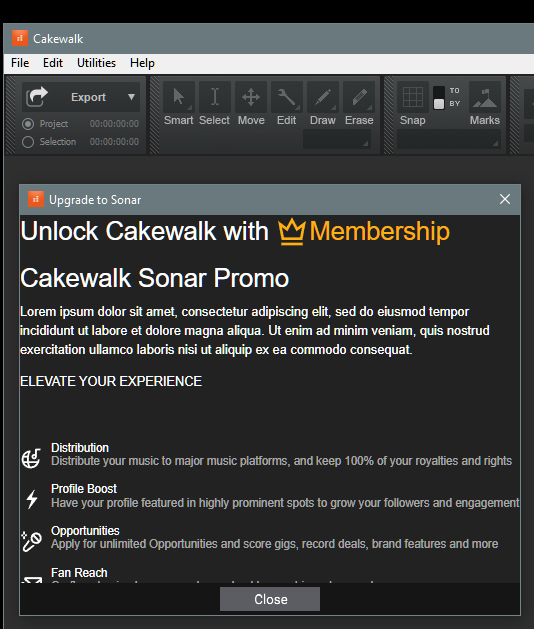
-
-
Was able to check and its working for me as well.
-
I'll test it later today. I was using non-activated version, not sure if that matters.
-
On 3/3/2024 at 7:07 AM, msmcleod said:
I've pushed a fix for this issue, but I can't give any time-frame as to when an update with the fix will be available (hopefully soon, but it's not my call).
In the meantime, the old Insert->Soft Synth synth dialog will allow you to pick this option.@msmcleod, this issue also exists in Sonar 2024.03, Build 381
-
 1
1
-
-
-
I did not revert to an earlier build to test, but the tests done by @User 905133 and @John Vere seem to confirm that it was the update when TTS-1 was removed that caused the issue. "Instrument track per output" option on the new Add Track dialog simply does not work in the latest build (2024.02, Build 98).
-
52 minutes ago, sjoens said:
A tradeoff for disabling the intrusive 20 sec ad screen???
Real tradeoff is Start Screen now says "SONAR" instead of "Let's Get Started" at the top. I would have been ok with the ad screen simply having a CLOSE button without the countdown.
BTW, SPlat & CbB share the same start screen.
@sjoens, what are you talking about?
-
 1
1
-
-
1 minute ago, John Vere said:
Well looks like you found a legit bug. I read this( thanks for your kind support) and I just so happened to have been using my Laptop which as you see in the first screenshot I hadn't bothered to update yet. You can see the option is working correctly as well as the TTS-1 is still the default.
So I updated to the last update ( probably a mistake) and now as you say the box is not clickable you just get brackets.
So @msmcleod @Noel Borthwick looks like the dude who was told to remove TTS_1 from the list also damaged some other code in the add track dialogue.
First shot is before update.
Then after update
Thanks @John Vere! I'm gonna go get my bug spray!
-
 1
1
-
-
17 minutes ago, msmcleod said:
AFAIK there is nothing that could grey that out - even if you picked an instrument with only a single stereo output, it would just create multiple instances if you asked for more than one track.
Maybe @John Vere can comment - I've learned a lot from his tutorials (Thanks John!!) and he knows his way around Cakewalk!
-
3 minutes ago, msmcleod said:
AFAIK there is nothing that could grey that out - even if you picked an instrument with only a single stereo output, it would just create multiple instances if you asked for more than one track.
@msmcleod, you can't reproduce the issue? Mine ls always grayed out (as per my screenshots). Looks like both me and @User 905133 can both reproduce the issue.
-
I assume I'm doing something wrong or not understanding (not surprising :^). Did a lot of searching but couldn't find an answer.
When using the new "Add Track" dialog, the option "instrument track per output" is always grayed out. If I use the old dialog (by just double-clicking the instrument in the Browser, adding via the Synth Rack, etc.) the option is available. Tried it with TTS-1, BBC Orchestra, Musio, EZ Drummer, etc.
Example with TTS-1:
Use + button to open Add Track dialog:
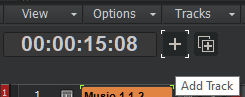
Select the "Instrument" tab and then choose TTS-1, and increase to 4 tracks:
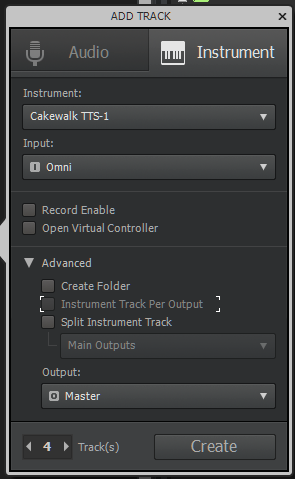
Problem: the "instrument track per output" option is not clickable (i.e., it's grayed out and can't be activated)!
As a result, I get 4 instances of TTS-1 in the Synth Rack.But using the "Old" Dialog - the various options are all available:
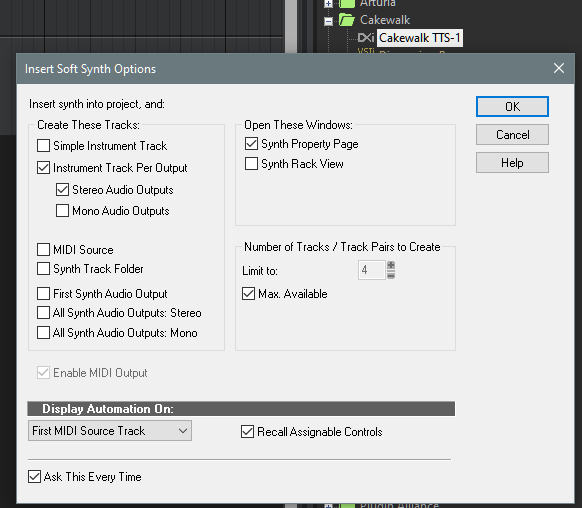
Tried the same exercise with Musio.
Using the "old" dialog I can create 1 instance of Musio, load some synths into the Musio rack, and change the MIDI and Audio settings to match the tracks created.Example:
Use these options and add as many tracks as needed (4 in this case):
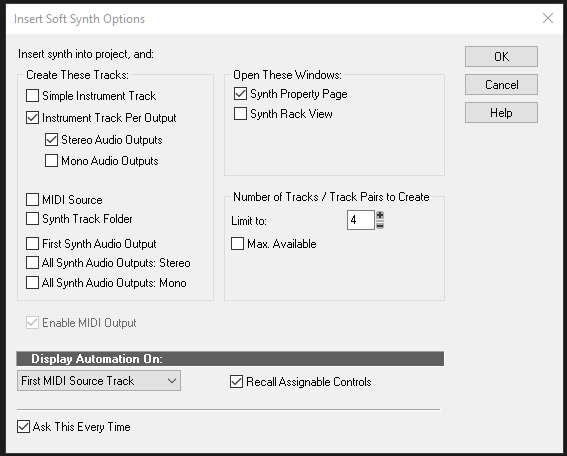
This creates one instance of Musio (Musio 1), and 4 tracks with outputs set to 1-2, 3-4, 5-6, 7-8 (as evidenced by the generated track names):
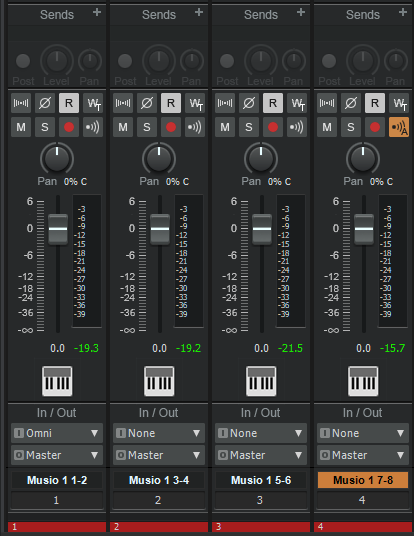
Add instruments to Musio:
Note: MIDI outputs will default to 1. Audio outputs will default to 1-2
In Musio, change to distinct MIDI and Audio outputs. In this case, set Midi outputs sequentially to 1,2,3,4 and Audio Outs to 1-2, 3-4, 5-6, 7-8
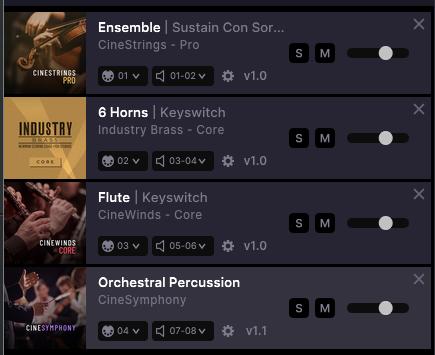
Now each instrument is on its own track.
In the one instance of Musio.
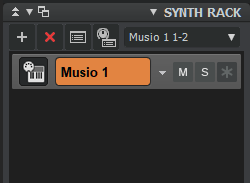
Can't figure out how to do that with the "new" add track dialog. I'm pretty sure I'm missing something, as I'm not a routing expert by any means :^)
-
See this discussion. I’m hoping it gets implemented some day…
-
For those of us with multiple monitors, I found this great AutoHotkey script.
I often have multiple windows, plugins, etc. open on the monitors.
When I want to work on a plugin, etc. I often prefer it on the main monitor,
so I would drag it to the main monitor, then drag it back when done. Kind of tedious.This little script will center the active window on the main monitor (Alt+q), then Alt+w will move it back to its original position.
So now I just have to click on the Window I want to work on, press Alt+q, then press Alt+w when done to put it back where it was. Great timesaver for me.Note: You can specify any key combinations you prefer - just be careful that you don't use something already reserved for Cakewalk, Windows, etc.
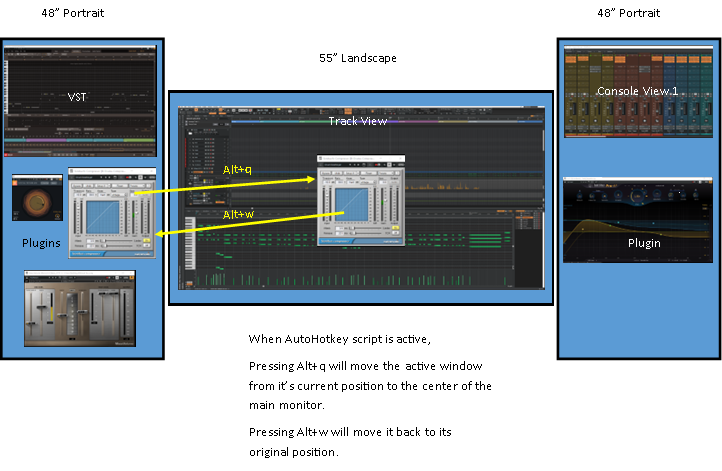
-
 1
1
-
 1
1
-
-
1 hour ago, John Vere said:
I always wondered if Mark is holding up a Cakewalk Coffee Mug or a pint of Guinness?
That would be too much coffee - and not enough Guinness...
-
 1
1
-
 2
2
-
-
What does this mean? Did I do something wrong? 🤐
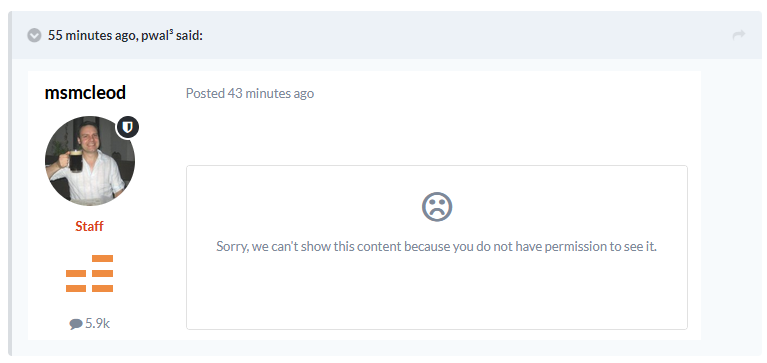
-
2 hours ago, pwal³ said:
how does it know which one you want? (btw, not being difficult here, but software requirements are necessarily detailed) maybe there's an "ok" or "close" button?
Thanks pwal. I'm probably the difficult one as I'm oblivious to how software programming works... :^)
I'd guess that the fly out menus are offering you "choices", but when you select an FX to insert it "activates" the FX, which could then trigger a "close" the menu event? Or maybe, as you suggest, some type of "OK" button to signal that you're done.
-
17 minutes ago, pwal³ said:
so the next question is how does the menu close?
I assume it would close after you select the FX you want from the list.
-
18 hours ago, pwal³ said:
It's just standard windows menu behaviour 🤷♂️
Thanks @pwal³ . I realize that but, as a non-programmer, was hoping that menu fly outs could be customized by the software developer.
-
1 hour ago, Helios.G said:
Question, can you not use the built in search in the plugin section? It's much faster than scrolling through deep plugin menus imho.
Yes, @Helios.G, I am aware of being able to use the Browser to search for plug-ins (and list plug-ins by Category, etc.), but sometimes I just instinctively click on the + button in the FX section to insert one (and often have the Browser window closed).
Just seems like a design quirk/bug that the menu closes when you'd think it would remain open based on what you're doing.
-
 1
1
-
-
Minor annoyance but I hope it will change in new Sonar...
Whenever you change the Plug-in Layout view, it's almost always because you are looking for an FX (or Instrument) to insert, so the menu should not disappear, forcing you to open it again.
Example: In screenshot below, I want to find an FX to insert, but want to change the view from the current "Sort by Category" to, say, "Sort by Manufacturer", so I can continue my search.
But when I make my selection, the menu disappears! Now I have to click the + sign to add an effect, etc. to get back to the same menu. Very counterintuitive and a waste of mouse clicks.
-
 2
2
-
 1
1
-
-
I've had BiaB for over a year and have toyed with it but haven't put in the time to learn it well (daunting interface). I agree that is a great source for inspiration and getting ideas going, but maybe not so great for producing a finished product. But who knows? I haven't worked with it enough to make that type of judgement.
A dedicated "BiaB and Cakewalk(Sonar)" forum topic might be a great place to consolidate / share ideas.
-
 1
1
-
 1
1
-
-
Not sure what @richard greenidge used but one highly recommended one is latencymon
-
Many thanks to @sjoens for those great looking icons. I just followed his instructions! 😁
-
 1
1
-



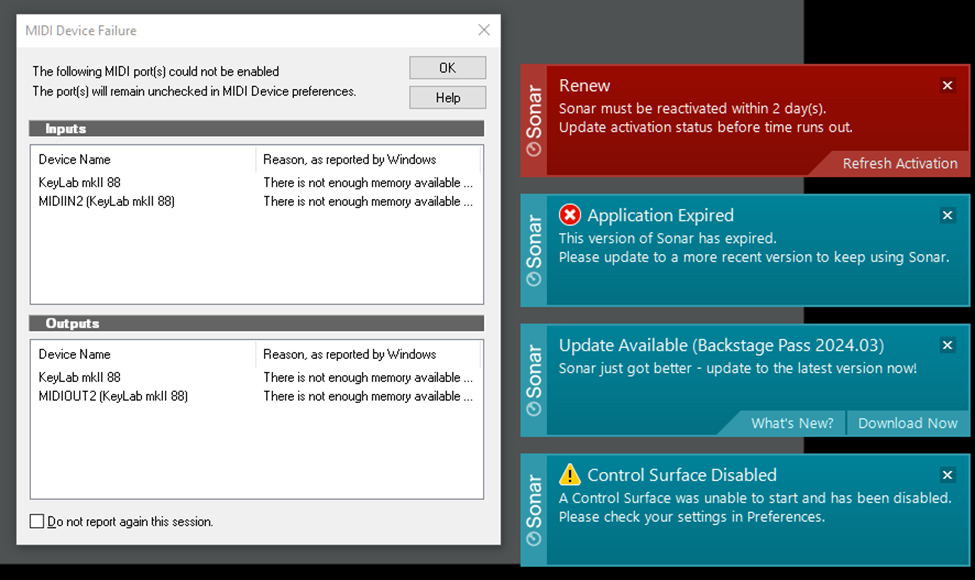
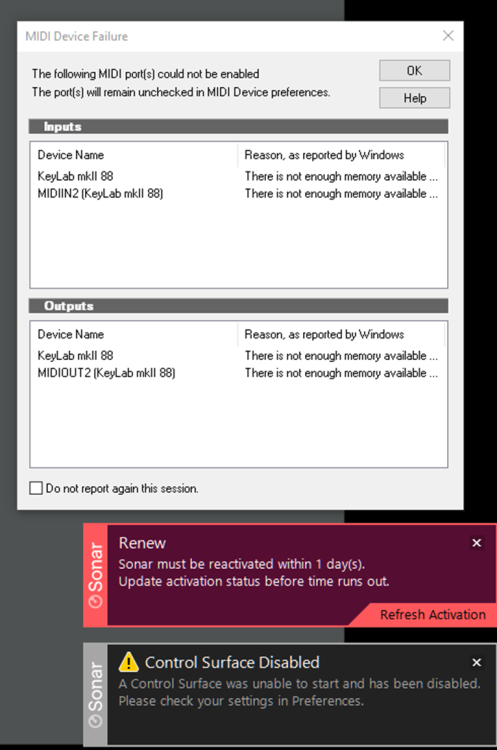
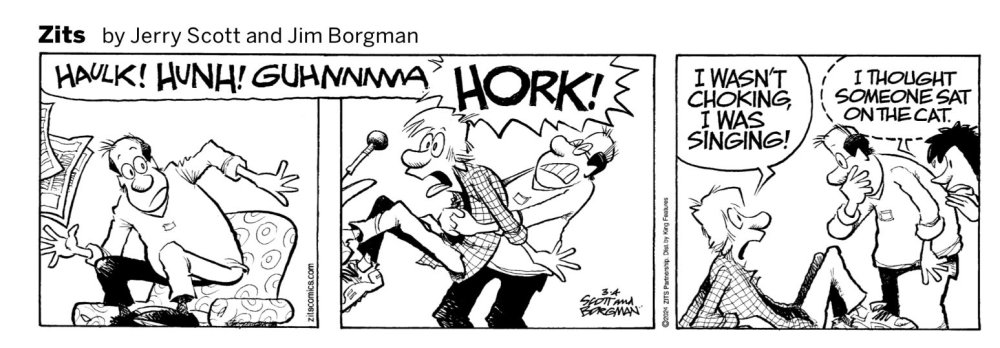
.thumb.png.5ce6993e262311518d681e5ee1519524.png)
.thumb.png.63e89a1424888e0730370b98ac97463e.png)
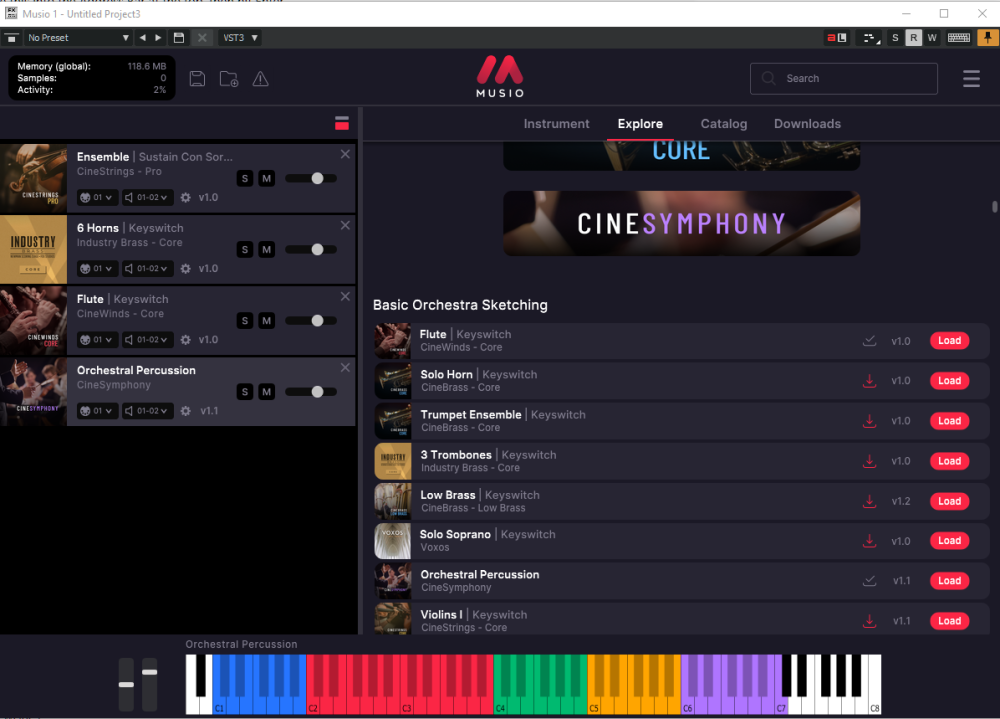
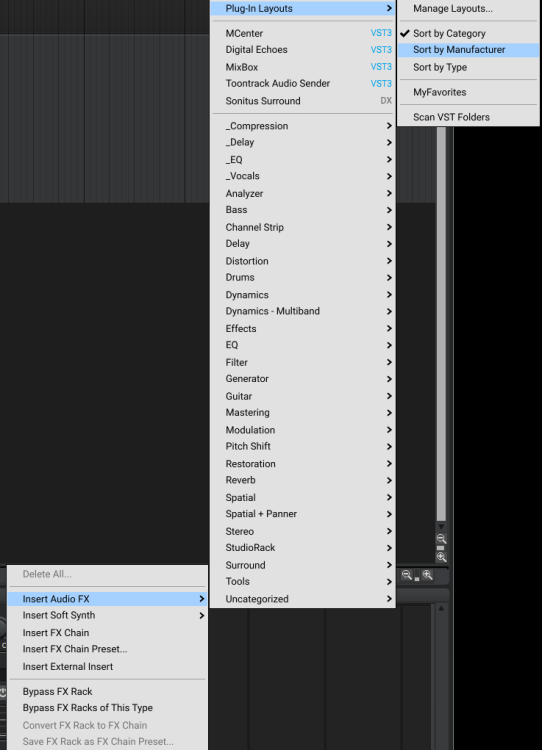
Sonar not recognizing my Arturia Keyboard!
in Q&A
Posted
Don't think it is a memory issue...
Win10 Pro 64-bit
Intel i9-10850K @3.60GHz, Comet Lake 14nm, 10 Cores
ASRock Z490 Extreme4 Motherboard
128GB RAM
(2) 2TB Samsung 970 EVO Plus NVMe Drives
(1) 2TB Samsung 860 EVO SSD
(1) 4TB Crucial CT4000MX500SSD1 SSD
(1) 14TB Seagate ST14000NM001G-2KJ103 HDD
(1) 18TB Western Digital WDBWLG0180HBK-NESN HDD
Focusrite Scarlett 8i6 3rd Gen
Gigabyte GeForce RTX 3060 Gaming OC (rev 2.0)
Realtek 2.5GbE Controller
Samsung 55" Crystal 4k UHD AU 8000 HDR TV, UN55AU8000FXZA, 2021 Model, 3840x2160
Korg nanoKONTROL Studio
Korg nanoKONTROL2