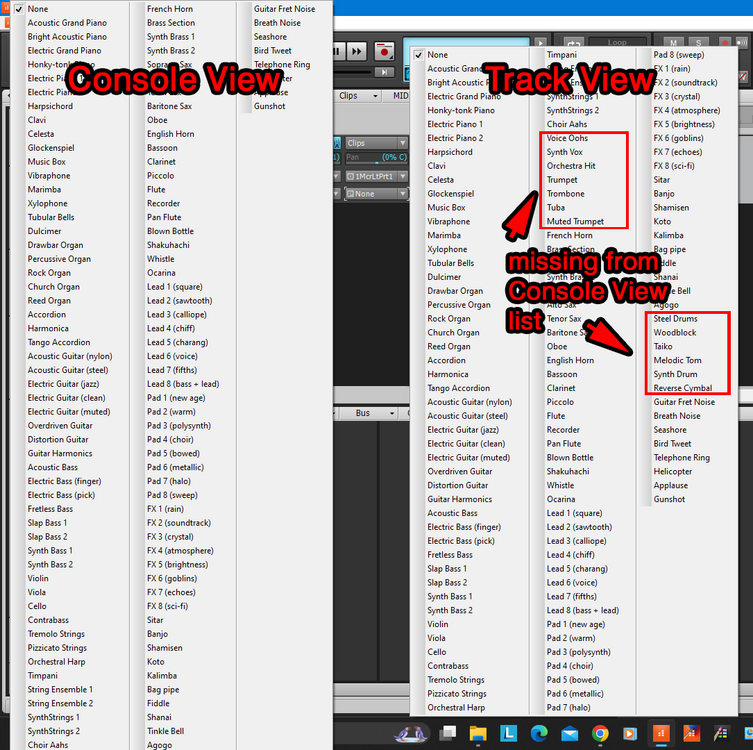-
Posts
3,552 -
Joined
-
Last visited
Everything posted by sjoens
-
I've used Cakewalk's "Pitch Shifter" DX (-12.00 to 12.00) and Graillon free version which uses automation envelopes to vary pitch throughout the track. Also has formant control.
-
... while NOT holding SHIFT will extend all selected notes BY the same duration. so many options
-
You can open 2 different Theme Editors with different themes and "copy & paste" elements from one to another and save the edited theme as a 3rd one.
-
Themes are not bound to projects. Once you load a theme, it's there until you change it in Preferences. I don't think there's a way to change certain elements of a theme with elements of another theme. You would have to change it manually yourself as I described above or edit the theme and save it as a new one.
-
Defaults are set in Theme Editor and Preferences > Customization > Colors. Individual Track Foreground color are changed in Inspector > Tracks > Colors. Individual clips are changed in Inspector > Clips > Properties. Colored strips are changed by clicking the Color Bar at the very beginning of a track and Show Strip Colors in Preferences > Customization > Colors. https://www.cakewalk.com/Documentation?product=CakewalkSonar&language=3&help=Playback.34.html
-
Yes, I noticed that some years ago. https://drive.google.com/file/d/1HpIe6w4w5AaFuSGf8-5Jni2YshuGSn4H/view?usp=share_link
-
Thanks for checking guys. I always used the Console list but because of this I'll have to retrain my auto reflexes to use the Track View list. Odd thing is the number of missing entries is not consistent: column 1 = 7, column 2 = 6. You'd think they'd be the same. Point is, no matter the screen resolution, the list should display correctly. If Track View can do it so can Console View, so maybe Console list follows a different display format.
-
Anyone else see this happening?
-
To make several notes the same length, select them in PRV and change length in the Control Bar Event module.
-
I think this is a bug. For some reason the Console strip MIDI Patch list in both Inspector and Console View extends beyond the bottom of my screens no matter what resolution I set them to. The Track View Patch list displays correctly. Main screen is 2560x1600. 2nd screen is 2560x1080. All my screen & text settings are 100%. Can the list be fixed to fit the screen? 53 thru 59 and 114 thru 119 of 127 are hidden: Edited to add eye catching colorful bold text
-
Slip stretching to 74% means the clip is shorter and will play faster. It should be bounced before doing anything else. If you're stretching/shrinking a complete song/mix, the results won't always be of professional quality. The simpler/smaller a wave clip is, the more accurate destructive edits will be.
-
Apparently here. But I only see one posting.
-
destructive wave editor: ... or is that a brick wall limiter?
-
Late as always, but just sold my 2nd hand K1r and almost regretted it. Googled K1 vsti and found this one. v1.26 is now available fully functional, reading sysex and in every format that matters 32 & 64bit for Windows, Mac & Lynix. Still "free", I now understand why I sold the real one, which sold for more than I paid a few years ago. If there were virtual versions for all my outboard gear, they would be gone!
-
... or get v7 which has ARA integration, like Melodyne. After checking out v6 Basic tho, I don't really see where it does anything more than Melodyne.
-
If you need to reduce CPU hits, you could bounce all clips using the same FX together so there's only one instance, and allow any adjacent clips to overlap it. Curious why Gain is at the top of CV strips but comes after Volume & Pan in TV and Track Control Manager.
-
The Pencil Tool redraw of the bad area is better than crossfading split parts because sometimes I can't locate the part or it's too big to cut out.
-
After closing and reopening CbB with the same project I continued to have the issue. After closing and reopening CbB again with a 2nd project, it worked. After closing the 2nd project and reopening the 1st project, it still works. Must have been a project generated glitch.
-
After creating an Arrangement with 3 sections, only the 1st section will play. Once the Now Time Line (NTL) reaches the end of the 1st section, music stops but the NTL keeps going as if in Project mode. Same thing even when the Arrangement Loop is activated.
-
That would be a most welcome update!!!
-
1. Select clip 2. Right-click Arranger track 3. Select From Selection https://www.cakewalk.com/Documentation?product=Cakewalk&language=3&help=Arranging.05.html
-
Yes, as I mentioned not so eloquently. Because if you don't bounce 1st, the split area may be able to shift on you while moving or editing. Otherwise I don't know what would cause a split clip to shift once the trimmed data is deleted (bounced) from the clip. Once I got the habit of immediately bouncing split -and edited - clips, I haven't seen much of shifty.
-
@msmcleod A while ago I came across the Shift+Alt method by mistake and posted about it... then completely forgot about it. Occasionally when I split and move a clip, or edit it with Melodyne, it will revert to another part of the clip instead of the part I split, making it unusable. Now I'm wondering if it's just Shift+Alt-ing itself out of confusion. If so, I should be able to Shift+Alt it back into position. Another reason to always bounce-after-split. If it's happening after the bounce, then something else is going on.
-
If you SPLIT a clip, be sure to bounce both clips as each one contains all the original data even tho it's hidden from view.
-
Curious, I just tried this and the frozen wave file did not delete from the folder when I unfroze it. However, it did create a 2nd file when I froze it again. Unless there's a setting somewhere, CbB shouldn't delete the files. Unfreezing removes it from within the project, but it should still be in the folder. FWIW, Freezing and Bounce to Clips routines both put "(Bounced)" in the file names.