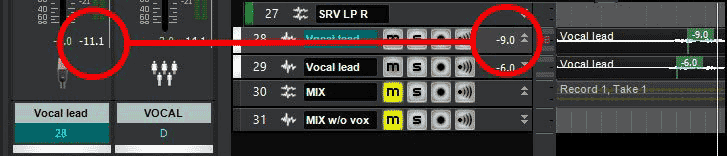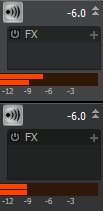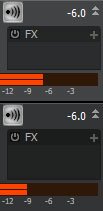-
Posts
3,540 -
Joined
-
Last visited
Everything posted by sjoens
-
Some savvy forum users suggested using Airplane Mode. When watching Task Manager I see CbB starts out in Background processes before going to Apps. When closing, it goes back there before disappearing... until it doesn't disappear and just stays there. So something is not releasing it from that area. Wifi may be one culprit.
-
Long loading times may be due to the new Ransomware protection blocking access to certain folders. I've added Cakewalk to it's OK list, so we'll see. Edit: No change
-
So I've been having long load times for Kontakt (30 sec - 1 min) and Window Defender tells me Cakewalk access is being blocked by a Protected folder (new Ransomware protection) . So I've added Cakewalk to the OK list.
-
Yeah, that's pretty much how I run all my laptops. I have almost everything turned off in Lenovo Vantage except wifi security and battery Conservation Mode which only charges to 80% to prolong life.
-
Will have to try that. Thanks Glenn.
-

[Glitch?] Process > Apply Effect > Gain - Not Working??
sjoens replied to sjoens's topic in Feedback Loop
All meters are set "Peak" and "Post Fader" which I assume is default as I never mess with them. This is the only track/project I noticed it in, so will be looking closer from now on to see if it happens more often. -
Good idea. It's Mackie ASIO. I should try the Mackie on my older Win10 laptop to see how it reacts.
-

[Glitch?] Process > Apply Effect > Gain - Not Working??
sjoens replied to sjoens's topic in Feedback Loop
Thanks, I'll check. -

Preventing vocal track from picking up backing track
sjoens replied to Muzician's topic in Cakewalk by BandLab
Given your equipment, this may be your best option as it separates what you hear from what you want going into the DAW. You could try using the computer headphone jack instead if it reduces latency, tho. If you want true mutitracking without overdubbing the mix, you'll need a mixer/interface that can supply several inputs to your DAW by USB, since your computer only has one physical input... not counting the RealTek Digital Input which I assume is for SPDIF or an optical port. There are other options but they can be complicated. -
I have a lot of issues running CbB on a Lenovo Legion Windows 11 laptop. I try to adjust settings but Windows likes to reset some them no matter what I do. Wifi is one. I try to uncheck the Automatically connect feature, the "other" networks will re-check the box right after I uncheck them. My own network will remain unchecked but always reconnects anyway when I boot up. Upon bootup, only 8.5 GB of mem out of 16 are free.
-
Thanks. I really don't expect plugins installed on the main drive to take as long as some of these. And this has only been happening recently. Be cool if Moo0 SM would tell me why CbB ends up in Background Processes literally 50% of the time I close it forcing me to log off the system or reboot. Happens with new empty projects as well as others, so don't know what to blame for it.
-

[Glitch?] Process > Apply Effect > Gain - Not Working??
sjoens replied to sjoens's topic in Feedback Loop
-
Some have mentioned CbB taking several minutes to load a project. Not sure why but I'm seeing this due to certain plugins, and not always the same plugin between projects. One project hangs while loading Session Drummer 3. Another one hangs loading Kontakt. And so on. If some of the projects are closed and reopened, they load much faster.
-
Looks like your using a high resolution monitor on a small screen. Good for games but not so much DAWs. For Windows 11, right-click the desktop and select Display settings Select the monitor your using if you have more than one. Scroll down to Scale & Layout > Scale Set scale to 100% or the recommended % Click on the Scale section to open Click on the Text size section to open Reset Text size to 100-120% using the slider Go back to Display settings Go to Display resolution and set it to 1920x1080 or whatever works best for your screen size.
-

[Glitch?] Process > Apply Effect > Gain - Not Working??
sjoens replied to sjoens's topic in Feedback Loop
Thanks John. This was more of an experiment to see how it all works, than routine workflow. According to Celemony, the "Leveling Macro" is part of v5. I still use v4 so may look into it. -

[Glitch?] Process > Apply Effect > Gain - Not Working??
sjoens replied to sjoens's topic in Feedback Loop
Yep. I brought the clips "to" -6 dB. And as the 2 pics above show, the tracks are peaking at -6. I'm hoping these were just momentary glitches, tho I still see the meter discrepancy once in a while. Seems the Inspector meter lags behind a bit now and then. -

[Glitch?] Process > Apply Effect > Gain - Not Working??
sjoens replied to sjoens's topic in Feedback Loop
Later: Today everything seems right, so can't say what the past 2 days were all about. Another anomaly that seems to have corrected itself is one track meter that gave an uneven stereo level until today. These are both mono tracks, recorded mono, interleave set to mono, so I didn't understand why one gave a split level. Now it's fine. yesterday: today: -

[Glitch?] Process > Apply Effect > Gain - Not Working??
sjoens replied to sjoens's topic in Feedback Loop
Guess that's what I'm trying to figure out. Both tracks are dry and routed directly to the interface, no FX or bus involved. Technically I was manually "normalizing" them by bringing low passages up to -6ish and high ones down to -6ish to see if it could be done. But results don't seem consistent. I'm certainly no expert and it may be just what it is. Just seems odd to me. I said CV and TV meters but out of sync meters may be due to an Inspector glitch. Will double check it later. Thanks for weighing in. -

[Glitch?] Process > Apply Effect > Gain - Not Working??
sjoens replied to sjoens's topic in Feedback Loop
Right. In this case I adjusted each clip manually so it would register -6 ish on the playback meter and the entire track played like it had a limiter set to -6 on it. I forgot to say it was done with the track's fader at unity gain (0). Then today when I played the track the meters were way off, like I never adjusted them at all. I'm also noticing meter inconstancies. The CV peak meter and the TV peak meter are not displaying the same values until I click one of them to reset it. -
1. Manually set 2 vocal tracks to -6 dB using Process > Apply Effect > Gain function to each audio segment in the track and bounced the entire track. 2. Verified both track levels by replaying them and meters held consistent at -6 dB. 3. Saved project and closed CbB. 4. Opened project the next day and found the track's audio fluctuating from -9dB to -4dB. So how is this function supposed to work?
-
Same here but I finally had to remove the SoundBlaster's ASIO from CbB's registry list for CbB to even open. Originally it was benign, but some update broke something and made it hostile. My newer laptop uses RealTek and has no ASIO, so no issues there. EDIT: New Windows 10 install restored the Soundblaster ASIO tho CbB still functions better with it removed from Cakewalk's ASIO registry.
-
Well, neither plan works with BREVERB2 issue so I go on with the previous ritual. I have 3 versions of BREVERB2 but only 2 appear in Registry. I can't tell which versions are referenced in the older projects or why Sonar/CbB crashes, but replacing it with the latest BREVERB2 and saving the project eliminates the issue for future openings. I just lose the preset data so have to guess that one. Oddly, when I disable all versions, the project opens with a plugin placeholder that lists a ProChannel preset.
-
Some hardware synths like Yamaha do. At least mine does.
-
Thanks David, guess at least one of us isn't smart enough to realize that ?. Terry, not sure if that'll work here but will try it next time.