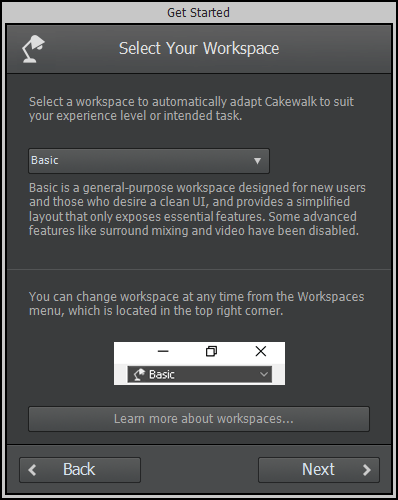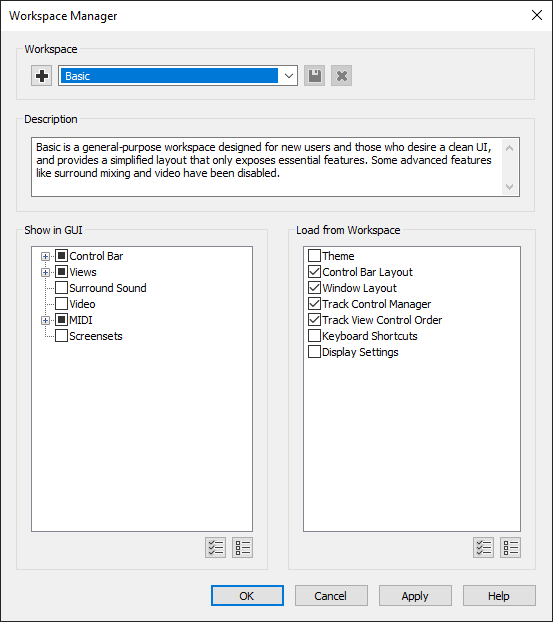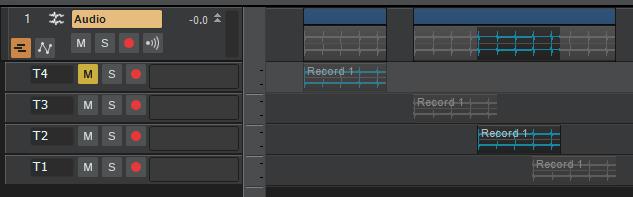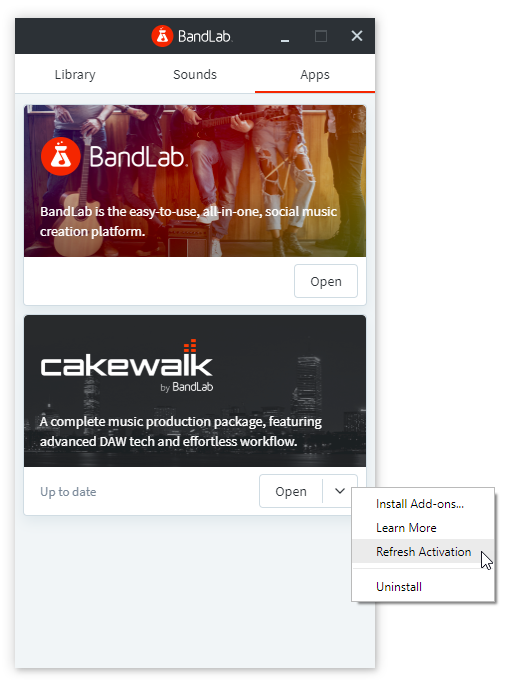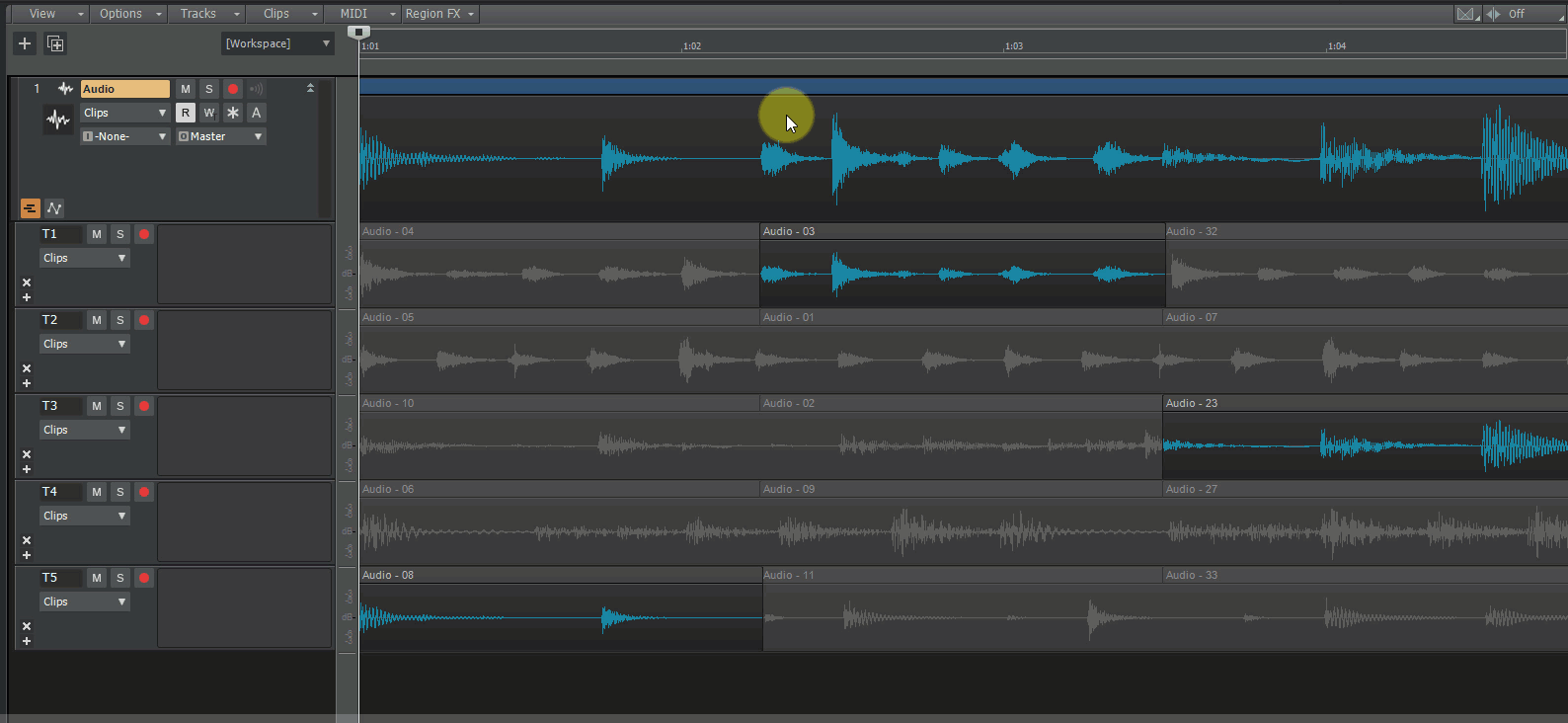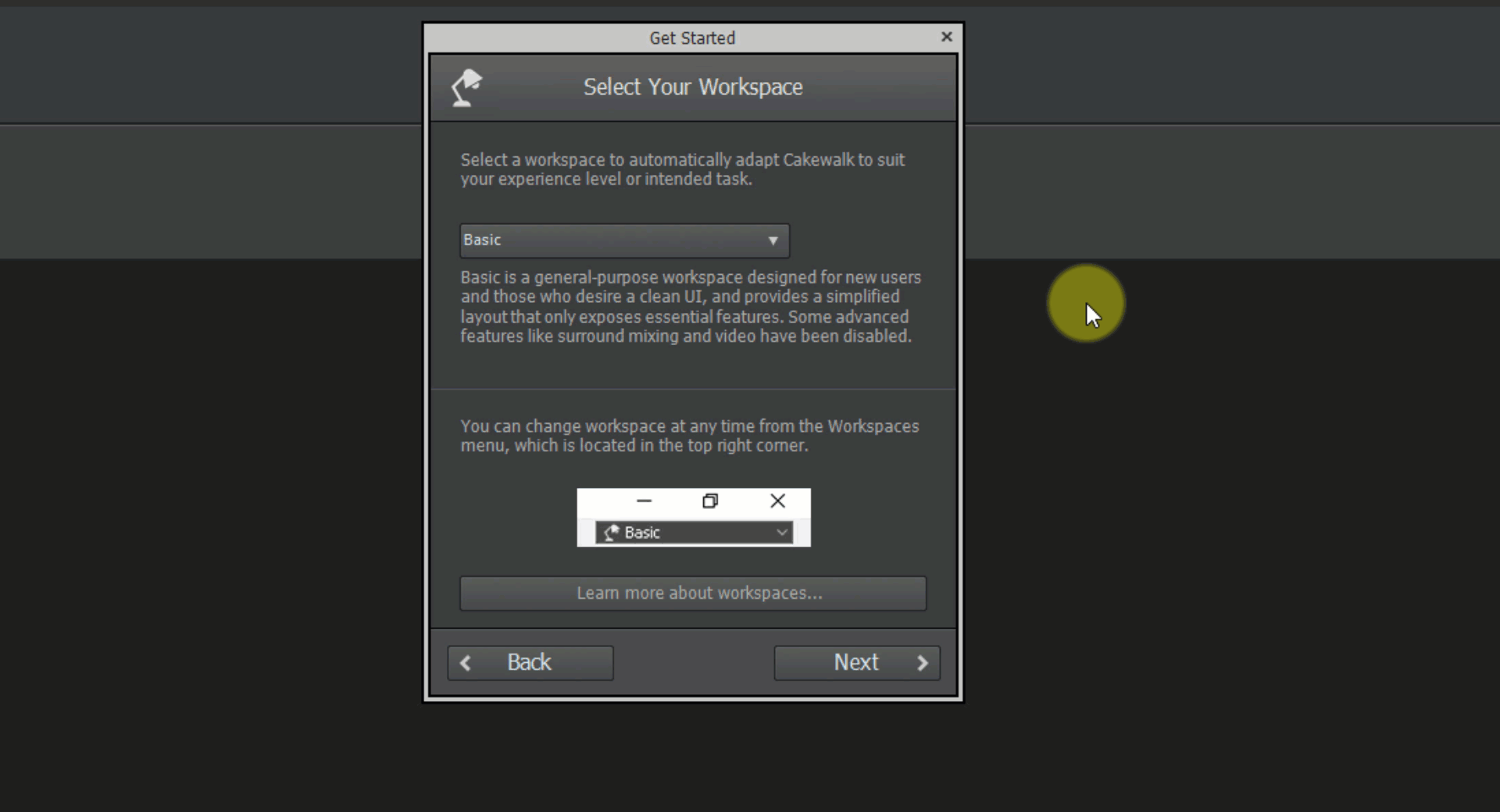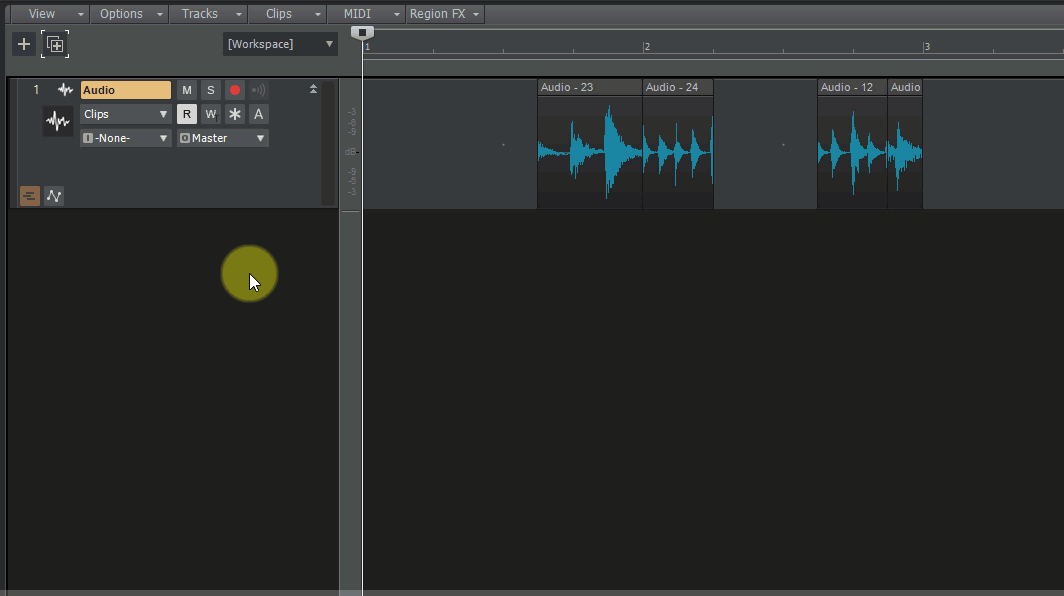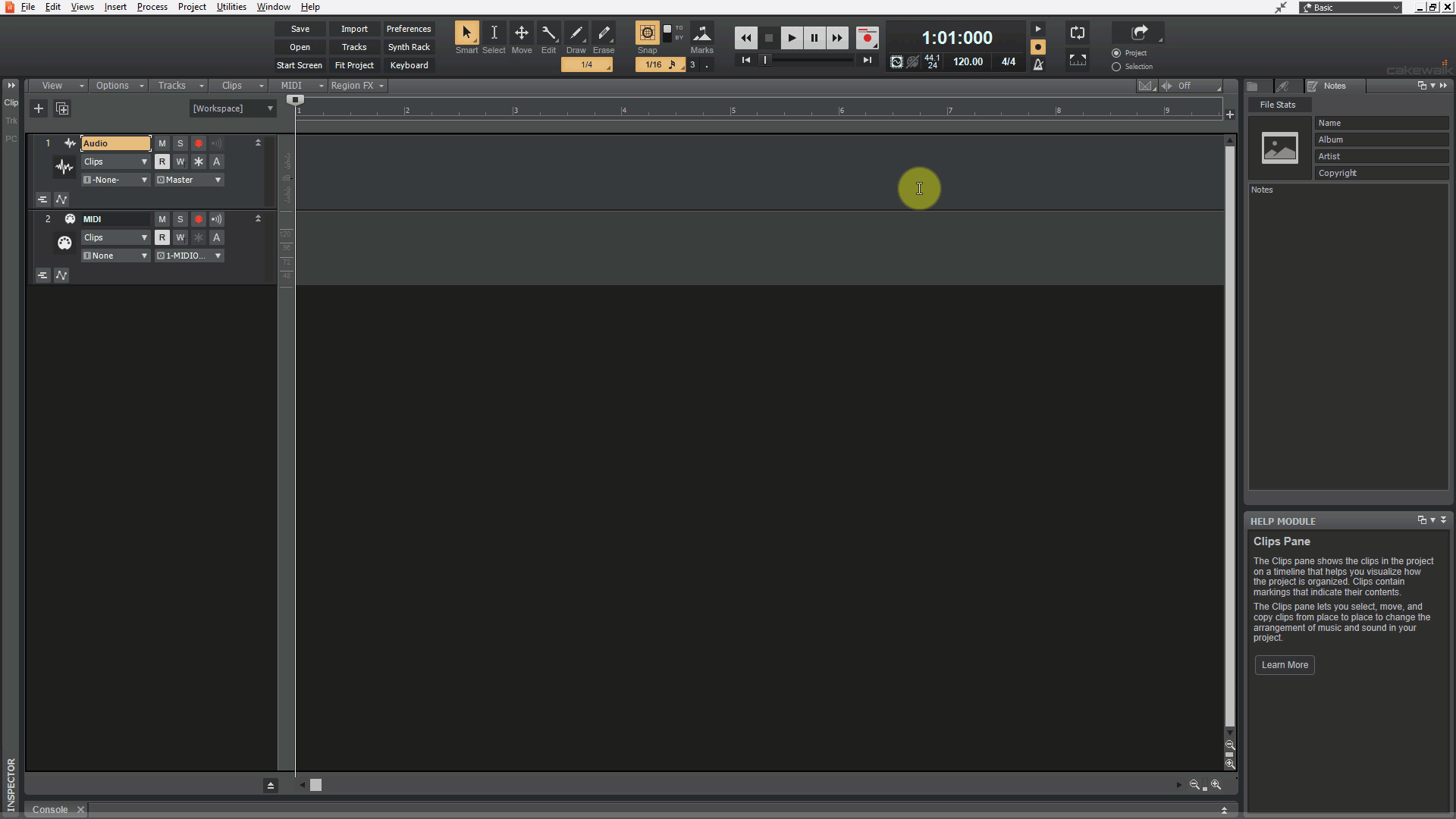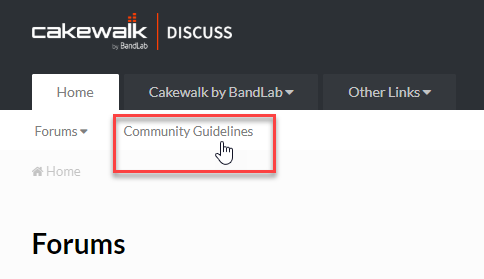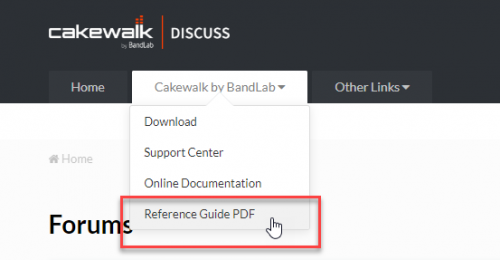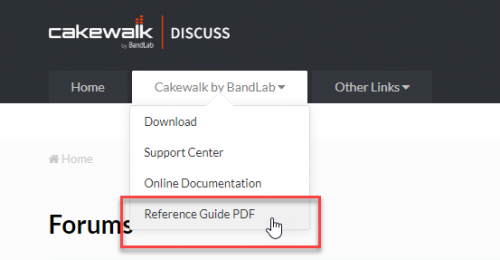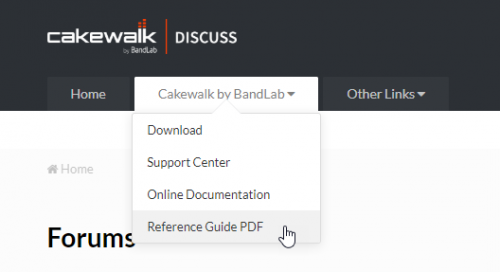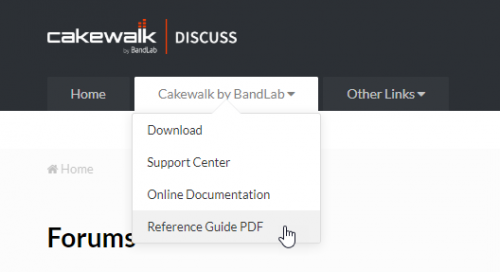-
Posts
214 -
Joined
-
Last visited
-
Days Won
8
Everything posted by Morten Saether
-

2019.11/12 Feature Overview [Updated 06-Jan-2020]
Morten Saether replied to Morten Saether's topic in Cakewalk by BandLab
A few short videos have been added to the 2019.11 feature overview. -
The Transport module shows the record bit depth, not the audio driver bit depth. The record bit depth is configured in Preferences > File - Audio Data, and only affects new projects.
-
Authors: Noel Borthwick, Morten Saether Introduction Following the major 2019.09 release, our 2019.11 release and new 2019.12 release contain over 90 bug fixes and feature enhancements. This release focuses on stability, optimizations, ASIO improvements, workspace (lenses) enhancements as well as fixes several long standing problems. We've also implemented several popular feature requests from the community. The following highlights are intended to provide an overview of the more significant changes. Please also refer to the new features section of our documentation for more detailed information on the features. Please give us feedback on this release. We hope you like it! 2019.12 Highlights Behavior changes Improved audio resampling quality in WASAPI Shared mode. The default MIDI Prepare Buffer size has been changed to 200 msec. Limitations preventing the MIDI buffer from being set lower have been removed. There should be no need to change the buffer size from the new default value anymore, since the engine automatically raises the internal size when necessary. On first launch, Cakewalk will reset the MIDI buffer size to the new default value of 200 msec (Preferences > MIDI - Playback and Recording > Prepare Using n Millisecond Buffers). 2019.12 release 2019.11 Highlights Behavior changes The Comp tool now respects the Auto Crossfade state. When working in Take lanes, the Split tool will split across all lanes on the lower half of the clip. The default MIDI Prepare Buffer size has been reduced to 20 msec. Limitations preventing the MIDI buffer from being set lower have been removed. There should be no need to change the buffer size from the new default value anymore, since the engine automatically raises the internal size when necessary. On first launch, Cakewalk will reset the MIDI buffer size to the new default value of 20 msec (Preferences > MIDI - Playback and Recording > Prepare Using n Millisecond Buffers). Lenses have been renamed to Workspaces. ASIO improvements Automatic Dropout Restart behavior Cakewalk analytics from the 2019.09 release, revealed the most common reason for audio dropouts to be ASIO device state changes. This dropout is most commonly triggered by users changing the latency or sample rate in the ASIO panel. In version 2019.11, the default behavior is to restart the audio engine when certain kinds of benign dropouts are detected. If playback is underway, the dropout is handled and playback resumes automatically from where it left off. This behavior can be changed in Preferences > Audio - Configuration File by setting the new RestartEngineAfterDropout flag. Set to False to revert to the prior behavior to display the dropout toast message. Note: If recording is underway when this happens, you will get a dropout notification as before. ASIO latency updates from driver panel to host are more reliable In prior Cakewalk versions changes to the driver panel were not always reflected in the host until closing and reopening preferences. You should see this work reliably now. ASIO latency can be set from preferences slider for supported audio interfaces For supported audio devices, in the audio preferences, the latency slider may now be used to change the audio buffer size without the need to open the manufacturer’s ASIO panel. For this to work the driver has to support reporting its latency metrics to the host and respond to preferred buffer size requests. If supported, you will see a latency slider with the min/max latency as recommended by the driver. If unsupported, the slider will be disabled. Note: The slider will move in steps as suggested by the driver. One of the advantages of this feature is that you may have access to more granular buffer sizes than the driver panel offers. It is not guaranteed that every latency value supplied by the host will be acknowledged by the driver. Please report your findings with your own audio interfaces. New ini setting StopEngineOnASIOPanelOpen A few ASIO devices require that the host should not use the device while making changes to device settings. Some devices may display an error or gray out the controls in the ASIO panel while others may silently ignore changes. In prior versions of Cakewalk the only solution was to exit the app for such devices. In 2019.11 you can set the variable StopEngineOnPanelOpen in Preferences > Audio - Configuration File (second property in the list). Setting it to True will automatically stop and release the ASIO interface allowing you to change settings in Cakewalk. Change preferences while audio is playing You may now open the Preferences dialog box and change settings even while a project is playing. If a change is made that requires the engine to restart, you will hear a small interruption in the audio while the changes are committed and playback will continue after the change. This has the following benefits: Inspect or make changes to preferences without needing to stop playback or input monitoring. Make changes to audio latency while playing audio to adjust audio processing load dynamically. Note: This only works with ASIO devices that can handle real time buffer configuration changes. Tool changes Updated Split tool behavior The Split tool now supports single clip splitting across clips in Take lanes. On the lower half of clips, there is a new cursor to indicate when splitting the current clip or all clips on the track. This cursor appears only if there are multiple lanes on the track. The Split tool now also respects the Auto Crossfade state. Comp tool now respects Auto Crossfade state When using the Comp/Isolate tool in Take lanes, the splits on clips will now respect whether Auto Crossfade is enabled or not. (Previous behavior was to always crossfade when using the Isolate tool) Workspaces (Lenses) enhancements Lenses have been renamed to Workspaces to better reflect their core function, which is to act as a global template for the UI layout/configuration. The Workspace Manager has a new Description field that allows you to include a text description of each workspace. On fresh installs of Cakewalk, the onboarding wizard lets you select an initial workspace (default is Basic). Note: The Help > Get Started command now launches the onboarding wizard. Global keyboard shortcuts persist whether using a factory workspace or 'None'. The Workspace Manager will now prompt to save changes to the current workspace if necessary. In the Workspace Manager, the Save button is only available if the workspace has been changed. You can select a workspace when no project is open. Several factory workspaces have been updated to improve workflow. Switching workspaces to 'None' no longer affects the active theme. Switching Workspaces no longer affects project track and bus sizing. Option to display muted takes in parent track The new Track view View > Display Muted Takes in Parent Track option allows you to display muted takes in the parent track. Display Muted Takes in Parent Track Take lanes expanded Take lanes collapsed Enabled Parent track shows muted takes in gray. Parent track shows muted takes in gray. Muted clips can be edited. Clips muted due to lane mute are dimmed. Disabled Parent track shows muted takes as an empty gradient filled area. The blue Comp clip header encompasses both the muted and unmuted areas. Parent track does not show muted takes. Control surfaces Added Synth Rack support for Mackie Control surface. For details click here. Simpler activation Cakewalk requires periodic activation via BandLab Assistant. This process is more streamlined in 2019.11. BandLab Assistant now has a Refresh Activation option. In the rare case when you need to reactivate Cakewalk, log in to BandLab assistant and choose the Refresh Activation option from the Cakewalk drop-down menu in the Apps tab. Cakewalk responds immediately to being activated by BandLab Assistant. If the app is in an inactivated state, launching BandLab Assistant and choosing the “Refresh Activation” option will automatically activate Cakewalk even if the app is running. Misc The minimum gap between Control Bar modules has been increased when Lock Module Order and Center is enabled. Click the Sample Rate or Bit Depth fields in the Control Bar Transport module to open audio preferences. Optimizations Meters and now time display are now more responsive and uses less CPU when multiple projects are open. Rapid scroll and clip drag operations in the UI no longer cause meter and time updates to lag. Various improvements to audio engine for better ASIO compatibility. Optimized audio engine to set ASIO buffer sizes and sample rates more efficiently. Minimized the number of VST3 start/stop state changes during project load. This greatly improves the load time for certain plug-ins such as Vienna Ensemble Pro. Previous release: 2019.09 Feature Overview 2019.07 Feature Overview
-
Hi all - please use this topic to post feedback specific to 2019.11. Release-specific feedback is valuable to us, and consolidating it in a single topic is extremely helpful. Thanks in advance! 2019.11 Highlights 2019.11 Release Notes Online documentation of new features
-
It's our pleasure to announce the 2019.11 release, a continuation of our focus to make Cakewalk as stable as possible and easy to use. A big thanks to our community for sharing your valuable time and feedback - you're helping us build an unquestionably superior Cakewalk with each release! Thanks, The Bakers For new feature details, see New Features. Read the detailed 2019.11 Feature Overview. 2019.11 Features & Enhancements ASIO improvements Automatic dropout restart behavior. By default, Cakewalk will now automatically restart the audio engine when certain kinds of benign dropouts are detected. If playback is underway, the dropout is handled and playback resumes automatically from where it left off. This behavior can be changed in Preferences > Audio - Configuration File by setting the RestartEngineAfterDropout flag. Set to False to revert to the prior behavior of displaying a dropout toast notification. Latency updates from ASIO driver panel are immediately reflected in the Preferences dialog box. ASIO latency can be set from the Preferences dialog box. For supported audio devices, the latency slider in Preferences > Audio - Driver Settings can now be used to change the audio buffer size without the need to open the manufacturer’s ASIO panel. StopEngineOnASIOPanelOpen Aud.ini variable. A few ASIO devices require that the host should not use the device while making changes to device settings. Some devices may display an error or gray out the controls in the ASIO panel while others may silently ignore changes. In prior versions of Cakewalk, the only solution was to exit the app for such devices. In version 2019.11, you can set the StopEngineOnPanelOpen variable in Preferences > Audio - Configuration File. Setting it to True will automatically stop and release the ASIO interface, allowing you to change settings in Cakewalk. Change settings in the Preferences dialog box while audio is playing. Workspaces (Lenses) enhancements Lenses have been renamed to Workspaces to better reflect their core function, which is to act as a global template for the UI layout/configuration. The Workspace Manager has a new Description field that allows you to include a text description of each workspace. On fresh installs of Cakewalk, the onboarding wizard lets you select an initial workspace (default is Basic). Note: The Help > Get Started command now launches the onboarding wizard. Global keyboard shortcuts persist whether using a factory workspace or None. The Workspace Manager will now prompt to save changes to the current workspace if necessary. In the Workspace Manager, the Save button is only available if the workspace has been changed. You can select a workspace when no project is open. Several factory workspaces have been updated to improve workflow. Switching workspaces to None no longer affects the active theme. Switching Workspaces no longer affects project track and bus sizing. Misc. enhancements The new Track view View > Display Muted Takes in Parent Track option allows you to display muted takes in the parent track. Added Synth Rack support for Mackie Control surface. Simpler activation. BandLab Assistant now has a Refresh Activation option. In the rare case when you need to reactivate Cakewalk, log in to BandLab assistant and choose the Refresh Activation option from the Cakewalk drop-down menu in the Apps tab. Click the Sample Rate or Bit Depth fields in the Control Bar Transport module to open audio preferences. The minimum gap between Control Bar modules has been increased when Lock Module Order and Center is enabled. Behavior changes The Split tool now supports single clip splitting across clips in Take lanes. On the lower half of clips, there is a new cursor to indicate when splitting the current clip or all clips on the track. This cursor appears only if there are multiple lanes on the track. The Split tool now respects the Auto Crossfade state. The Comp tool now respects the Auto Crossfade state. The default MIDI Prepare Buffer size has been reduced to 50 msec. Limitations preventing the MIDI buffer from being set lower have been removed. There should be no need to change the buffer size from the new default value anymore, since the engine automatically raises the internal size when necessary. On first launch, Cakewalk will reset the MIDI buffer size to the new default value of 50 msec (Preferences > MIDI - Playback and Recording > Prepare Using n Millisecond Buffers). Optimizations Meters and now time display are now more responsive and uses less CPU when multiple projects are open. Rapid scroll and clip drag operations in the UI no longer cause meter and time updates to lag. Various improvements to audio engine for better ASIO compatibility. Optimized audio engine to set ASIO buffer sizes and sample rates more efficiently. Minimized the number of VST3 start/stop state changes during project load. This greatly improves the load time for certain plug-ins such as Vienna Ensemble Pro. Build 25.11.0.63 hotfix Changes WASAPI Shared mode now supports all audio sample rates. This is independent of an audio device's supported native sample rates. All other sample rates will be sample rate converted to the native format. This provides a convenient mechanism to to open even a 384K project on a laptop and play it through its onboard audio device. MIDI playback buffer size default value has been raised to 200 milliseconds to accommodate system timing variations and prevent dropped notes on some systems. Full Screen mode now persists globally instead of per project. Closing or opening projects or switching Workspaces will no longer exit Full Screen mode. Track icons are now shown by default in the Console view when using the Basic and Record workspaces. Change StopEngineOnASIOPanelOpen default value to TRUE. Fixes Glitchy audio playback with WASAPI on some devices - particularly with onboard audio since updating to 2019.11. Crash if an ASIO device was disconnected while in use by the application. Application could freeze when recording or playing back MIDI under certain buffer settings. Onboarding dialog opens unexpectedly after updating to 2019.11. Intermittent Control Bar Transport module progress bar related crash. Recording in WASAPI and WDM could record audio at wrong speed depending on selected order of devices in Preferences dialog box. Latency slider value was not displayed in WASAPI Shared mode. Closing the application with toast notification showing could cause a crash. Help > Get Started menu option missing from localized versions of Cakewalk. Switching driver mode during playback could cause a crash. Melodyne opens without blobs focused in 2019.11. Audio devices fail to open in WASAPI Shared mode at non default sample rates. Bug Fixes Stability/Compatibility VST Scanner was updated to make it more compatible with certain plug-ins that could crash. Crash opening the Lyrics view with no tracks. Crash when using Go To Time keyboard shortcut with no project loaded. Vienna Ensemble Pro hangs on load with some projects. Potential crash when splitting an Instrument track that contains Automation lanes, then converting to an Instrument track again. Some Wave64 bundle files fail to load in Cakewalk. Crash during Play List playback when playing preloaded project. Memory leak and hang when adjusting latency during playback with sidechain plug-ins. Audio Cancelling Preferences dialog disables audio engine after opening ASIO panel. Increasing ASIO buffer size from Panel causes audio to glitch during playback. Latency changes made in ASIO control panel do not auto update latency in audio options. Applying sample rate from the Preferences dialog box does not change ASIO sample rate when project is not open. MIDI MIDI Chase chases CCs from muted clips. MIDI Chase chases notes from muted Take lanes. Unexpected behavior with MIDI chase on muted track when playing from middle of clip. Setting the Prepare Using n Millisecond Buffers value in Preferences > MIDI - Playback and Recording to 256 ms or lower causes missed or stuck notes. UI Theme changes unexpectedly when switching lens to None. Setting workspaces to None should restore all features and settings. Control Bar gets out of sync with the current workspace if Cakewalk is terminated or crashes. Closing Open Project window does not reopen Start Screen. Comp preview shows only header for muted clips. Double separators appear in Browser plug-ins menu. Make Instrument Track option should be grayed out in menu when not applicable. Tempo view isn't persisting scrollbar positions. Improve appearance of Insert Soft Synth menu icons. Interval value for Paste Special appears offset. Splash screen is shown on different monitor to main window. Changing workspace/lens and reopening Cakewalk has unexpected results. Selected channel strips widen unexpectedly in Console view. Drag preview with multiple clips when one is position locked does not behave as expected. Selection handles appear unexpectedly near Now Time after Deselect All. Tempo view shows incorrectly after mouse wheel scroll. Clips refuse to heal after manually altering crossfades. Heal command adds crossfades when fades weren't originally there. Lanes Moving clips in lanes with Slide Over editing option causes unexpected results. Multi-lane split does not respect the Selection After Single Split setting in Preferences > Customization - Editing. Comp/Isolation tool always crossfades regardless of Auto Crossfade toggle status. Comp Crop tool does not work with clip groups when lanes are collapsed. Noticeable delay when muting/unmuting MIDI in lanes. Comp split tool should only show if more than one Take lane is available. Automation Fade not drawing as expected after changing default curve and using the Comp/Isolate tool. Envelopes fail to copy to new project based on drag location. New automation envelope type incorrect after splitting/recombining Instrument track. Track view Scrolling or rapid Aim Assist movements in the Clips pane make Now Time updates sluggish. It’s not possible to set the Now Time when clicking on a selection/loop/punch handle in the Time Ruler. Dragging audio files from Browser to start of measure 1 is difficult. Aim Assist shown in wrong place in Clips pane Time Ruler after disabling/enabling. Aim Assist doesn't update when scrolling left/right in the Clips pane. Unable to select clip from header when position locked. Tools Crop/Heal tool not healing all splits. Split tool should respect Auto Crossfade, and when in Comp mode should split all lanes. Active zone for lane Split tool cursor is in the middle of bitmap rather than nearer the point. Piano Roll view Deselecting short MIDI notes leaves selection marker artifacts behind in Piano Roll view Time Ruler. Piano Roll not persisting selected controller lane. Piano Roll vertical zoom control tooltip shows Drum Grid. Plug-ins VST Scanner was updated to make it more compatible with certain plug-ins that could crash. VST2 to VST3 migration when opening projects now properly replaces the VST2 with the VST3 plug-in even if the VST2 plug-in is not installed when opening the project file. Unable to scan the Movement VST2 plug-in (and possibly others) by Output. Projects containing migrated VST3 instruments would revert back to VST2 versions after saving and reopening. Play List Project windows don't open when playing next song in a Play List. Play List Preload Next Song During Playback option should be off by default. Double clicking a Play List project to queue it during playback causes UI drawing issues. General fixes Cakewalk does not recognize if activation has been updated while the app is open. Preferences OK/Cancel/Apply/Help buttons only appear in native OS language. Workspaces/Lenses fail to copy after migration. After Ripple Edit All delete, Time Ruler retains selection unexpectedly. Ripple edit deleting meter/keys at time zero behaves unexpectedly. Clicking the Time Ruler when using the Scrub tool has unexpected results. Insert Time/Measures not shifting meter changes correctly. Library.db leftover in UAC File Resync from previous installs. MultiDock draws unexpectedly after being minimized then closed. Latest release notes are here. See prior release notes. Check out all new features released to date.
-
2019.11 Early Access installer now available! We're pleased to announce the Early Access for 2019.11, which includes many significant improvements and over 75 bug fixes, all in keeping with our goal of making CbB as reliable and enjoyable as possible. We'd love for you to check it out before we drop the official public version, which should be in roughly a week. Please note that Early Access installers are update installers, which only update from a specific version. To install the 2019.11 Early Access build, you must be on the latest public release of 2019.09. Download Cakewalk 2019.11 EA installer If you haven't already done so, please read about the Early Access Program before participating. Thanks again for your participation! The Bakers 2019.11 Highlights Behavior changes The Comp tool now respects the Auto Crossfade state. When working in Take lanes, the Split tool will split across all lanes on the lower half of the clip. The Default MIDI Prepare Buffer size has been reduced to 20 msec. Limitations preventing the MIDI buffer from being set lower have been removed. There should be no need to change the buffer size from the new default value anymore, since the engine automatically raises the internal size when necessary. On first launch, Cakewalk will reset the MIDI buffer size to the new default value of 20 msec (Preferences > MIDI - Playback and Recording > Prepare Using n Millisecond Buffers). Lenses have been renamed to Workspaces. ASIO improvements Automatic Dropout Restart behavior Cakewalk analytics from the 2019.09 release, revealed the most common reason for audio dropouts to be ASIO device state changes. This dropout is most commonly triggered by users changing the latency or sample rate in the ASIO panel. In version 2019.11, the default behavior is to restart the audio engine when certain kinds of benign dropouts are detected. If playback is underway, the dropout is handled and playback resumes automatically from where it left off. This behavior can be changed in Preferences > Audio - Configuration File by setting the new RestartEngineAfterDropout flag. Set to False to revert to the prior behavior to display the dropout toast message. Note: If recording is underway when this happens, you will get a dropout notification as before. ASIO latency updates from driver panel to host are more reliable In prior Cakewalk versions changes to the driver panel were not always reflected in the host until closing and reopening preferences. You should see this work reliably now. ASIO latency can be set from preferences slider for supported audio interfaces For supported audio devices, in the audio preferences, the latency slider may now be used to change the audio buffer size without the need to open the manufacturer’s ASIO panel. For this to work the driver has to support reporting its latency metrics to the host and respond to preferred buffer size requests. If supported, you will see a latency slider with the min/max latency as recommended by the driver. If unsupported, the slider will be disabled. Note: The slider will move in steps as suggested by the driver. One of the advantages of this feature is that you may have access to more granular buffer sizes than the driver panel offers. It is not guaranteed that every latency value supplied by the host will be acknowledged by the driver. Please report your findings with your own audio interfaces. New ini setting StopEngineOnASIOPanelOpen A few ASIO devices require that the host should not use the device while making changes to device settings. Some devices may display an error or gray out the controls in the ASIO panel while others may silently ignore changes. In prior versions of Cakewalk the only solution was to exit the app for such devices. In 2019.11 you can set the variable StopEngineOnPanelOpen in Preferences > Audio - Configuration File (second property in the list). Setting it to True will automatically stop and release the ASIO interface allowing you to change settings in Cakewalk. Change preferences while audio is playing You may now open the preferences dialog and change settings even while a project is playing. If a change is made that requires the engine to restart, you will hear a small interruption in the audio while the changes are committed and playback will continue after the change. This has the following benefits: Inspect or make changes to preferences without needing to stop playback or input monitoring. Make changes to audio latency while playing audio to adjust audio processing load dynamically. Note: This only works with ASIO devices that can handle real time buffer configuration changes. Tool changes Updated Split tool behavior The Split tool now supports single clip splitting across clips in Take lanes. On the lower half of clips, there is a new cursor to indicate when splitting the current clip or all clips on the track. This cursor appears only if there are multiple lanes on the track. The Split tool now also respects the Auto Crossfade state. Comp tool now respects Auto Crossfade state When using the Comp/Isolate tool in Take lanes, the splits on clips will now respect whether Auto Crossfade is enabled or not. (Previous behavior was to always crossfade when using the Isolate tool) Workspaces (Lenses) enhancements Lenses have been renamed to Workspaces. Note: The online help still refers to Lenses until the official release of version 2019.11. The Workspace Manager has a new Description field that allows you to include a text description of each workspace. On fresh installs of Cakewalk, the onboarding wizard lets you select an initial workspace (default is Basic). Note: The Help > Get Started command now launches the onboarding wizard. Please test this feature in the 2019.11 Early Access release. Global keyboard shortcuts persist whether using a factory workspace or 'None'. The Workspace Manager will now prompt to save changes to the current workspace if necessary. In the Workspace Manager, the Save button is only available if the workspace has been changed. You can select a workspace when no project is open. Several factory workspaces have been updated to improve workflow. Switching workspaces to 'None' no longer affects the active theme. Switching Workspaces no longer affects project track and bus sizing. Option to display muted takes in parent track The new Track view View > Display Muted Takes in Parent Track option allows you to display muted takes in the parent track. Display Muted Takes in Parent Track Take lanes expanded Take lanes collapsed Enabled Parent track shows muted takes in gray. Parent track shows muted takes in gray. Muted clips can be edited. Clips muted due to lane mute are dimmed. Disabled Parent track shows muted takes as an empty gradient filled area. The blue Comp clip header encompasses both the muted and unmuted areas. Parent track does not show muted takes. Control surfaces Added Instrument Support for Mackie Control surface. For details click here. Simpler activation Cakewalk requires periodic activation via BandLab Assistant. This process is more streamlined in 2019.11. BandLab Assistant now has a Refresh Activation option. In the rare case when you need to reactivate Cakewalk, log in to BandLab assistant and choose the Refresh Activation option from the Cakewalk drop-down menu in the Apps tab. Cakewalk responds immediately to being activated by BandLab Assistant. If the app is in an inactivated state, launching BandLab Assistant and choosing the “Refresh Activation” option will automatically activate Cakewalk even if the app is running. Misc Click the Sample Rate or Bit Depth fields in the Control Bar Transport module to open audio preferences. The minimum gap between Control Bar modules has been increased when Lock Module Order and Center is enabled. Optimizations Meters and now time display are now more responsive and uses less CPU when multiple projects are open. Rapid scroll and clip drag operations in the UI no longer cause meter and time updates to lag. Various improvements to audio engine for better ASIO compatibility. Optimized audio engine to set ASIO buffer sizes and sample rates more efficiently. Minimized the number of VST3 start/stop state changes during project load. This greatly improves the load time for certain plug-ins such as Vienna Ensemble Pro. Bug fixes Stability/Compatibility VST Scanner was updated to make it more compatible with certain plug-ins that could crash. Crash opening the Lyrics view with no tracks. Crash when using Go To Time keyboard shortcut with no project loaded. Vienna Ensemble Pro hangs on load with some projects. Potential crash when splitting an instrument track that contains automation lanes, then converting to an instrument track again. Some Wave64 bundle files fail to load in Cakewalk. Crash during Play List playback when playing preloaded project. Memory leak and hang when adjusting latency during playback with sidechain plug-ins. Audio Cancelling Preferences dialog disables audio engine after opening ASIO panel. Increasing ASIO buffer size from Panel causes audio to glitch during playback. Latency changes made in ASIO control panel do not auto update latency in audio options. Applying sample rate from preferences does not change ASIO sample rate when project not open. MIDI MIDI Chase chases CCs from muted clips. MIDI Chase chases notes from muted Take lanes. Setting the MIDI "prepare using" to 256 ms or lower causes missed or stuck notes. UI Theme changes unexpectedly when switching lens to 'None'. Setting workspaces to 'None' should restore all features and settings. Control Bar gets out of sync with the current workspace if Cakewalk is terminated or crashes. Closing Open Project window does not reopen Start Screen. Comp preview shows only header for muted clips. Double separators appear in Browser plug-ins menu. Make Instrument Track option should be grayed out in menu when not applicable. Tempo View isn't persisting scrollbar positions. Improve appearance of Insert Soft Synth menu icons. Interval value for Paste Special appears offset. Splash screen is shown on different monitor to main window. Changing Lens and reopening Cakewalk has unexpected results. Selected Strips Widen unexpectedly in Console View. Drag preview with multiple clips when one is positon locked does not behave as expected. Selection Handles Appear Unexpectedly Near Now Time after Deselect All. Tempo View shows incorrectly after mouse wheel scroll. Clips refuse to heal after manually altering crossfades. Heal Command adding crossfades when fades weren't originally there. Lanes Moving Clips in Lanes with Slide Over Editing option causes unexpected results. Comp/Isolation tool always crossfades regardless of Auto Crossfade toggle status. Comp Crop tool does not work with clip groups when lanes are collapsed. Noticeable delay when muting/unmuting MIDI in lanes. Comp split tool should only show if more than one take lane is available. Automation Fade not drawing as expected after changing default curve and using the Isolate tool. Envelopes fail to copy to new project based on drag location. New automation envelope type incorrect after splitting / recombining instrument track. Track view Scrolling or rapid Aim assist movements in the Clips pane make now time updates sluggish. It’s not possible to set the Now Time when clicking on a selection/loop/punch handle in the Time Ruler. Dragging audio files from Browser to start of measure 1 is difficult. Aim Assist shown in wrong place in Clips pane Time Ruler after disabling / enabling. Aim/Snap Assist doesn't update when scrolling left/right in the Clips pane. Unable to select clip from header when position locked. Tools Crop/Heal tool not healing all splits. Split tool should respect auto crossfade, and when in Comp mode should split all lanes. Active zone for lane Split tool cursor is in the middle of bitmap rather than nearer the point. Piano Roll view Deselecting short MIDI notes leaves selection marker artifacts behind in Piano Roll view ruler. Piano Roll not persisting selected controller lane. Piano Roll vertical zoom control tooltip shows Drum Grid. Plug-ins VST Scanner was updated to make it more compatible with certain plug-ins that could crash. VST2 to VST3 migration when opening projects now properly replaces the VST2 with the VST3 plug-in even if the VST2 plug-in is not installed when opening the project file. Unable to scan the Movement VST2 plug-in (and possibly others) by Output. Projects containing migrated VST3 instruments would revert back to VST2 versions after saving and reopening. Play List Project windows don't open when playing next song in a Play List. Play List Preload Next Song During Playback option should be off by default. Double clicking a Play List project to queue it during playback causes UI drawing issues. General fixes Cakewalk does not recognize if activation has been updated while the app is open. Preferences OK/Cancel/Apply/Help buttons only appear in native OS language. Lenses fail to copy after migration. After Ripple Edit All Delete, Time Ruler Retains Selection unexpectedly. Clicking the Time Ruler when using the Scrub tool has unexpected results. Insert Time/Measures not shifting meter changes correctly. Library.db leftover in UAC File Resync from previous installs.
- 67 replies
-
- 13
-

-

-
@Tony p The double crop tool appears when there are abutting clips in the same track. If you move the pointer slightly in from the clip edge, you will be able to crop only the selected clip. You can also hold down the SHIFT modifier to temporarily bypass the double crop tool.
- 3 replies
-
- clips
- take lanes
-
(and 1 more)
Tagged with:
-
Offline help is currently not available for CbB. Sorry about the misleading note on the website, which is strictly there for legacy products. The note is automatically embedded on every help page, and still applies to SONAR, Music Creator, etc. Offline help might become available for CbB in the future. For now, you can download the Reference Guide PDF (which will be updated for version 2019.09 soon).
-
Thanks for reporting this. We'll investigate and see if there are ways to improve the UI.
-
The Zap All command only removes your custom shortcut assignments, not the default hard-coded shortcuts. To see a list of default shortcuts, go to Help > Keyboard Shortcuts, or click here.
-
Correct. As I mentioned in my previous reply: "However, if you prefer to always use the same shortcuts regardless of which lens is selected, you should set lenses to "None" before making any global keyboard shortcut assignments."
-
To clarify: Cakewalk has a master list of global keyboard shortcut assignments. These are the shortcuts that are active when lenses are set to "None". You can override the global shortcut assignments per lens by enabling "Keyboard Shortcuts" in Lens Manger, then assigning new shortcuts and resaving the lens. Any lens that has "Keyboard Shortcuts" disabled in Lens Manager inherits shortcut assignments from the master list ("None"), or from the previously selected lens.
-
It's by design. There are two things to be aware of. If "Keyboard Shortcuts" is enabled in Lens Manager: The lens will save a snapshot of the current keyboard shortcut assignments. Whenever you load that lens (which happens when you load a project or start a new session), it restores its saved shortcut assignments, potentially wiping any custom shortcuts that were assigned after the lens was saved. If "Keyboard Shortcuts" is NOT enabled in Lens Manger: If you make any custom keyboard shortcut assignments while a lens is selected, you will only lose the shortcuts if you switch the lens to "None" or to a custom user lens that has "Keyboard Shortcuts" enabled in Lens Manager. We allow you to save shortcuts in lenses so you can have different shortcuts based on workflow. However, if you prefer to always use the same shortcuts regardless of which lens is selected, you should set lenses to "None" before making any global keyboard shortcut assignments. These global shortcuts will then be available to use in any factory lens or user lanes that has "Keyboard Shortcuts" disabled in Lens Manager. If anyone is experiencing other keyboard shortcut persistence issues after disabling "Keyboard Shortcuts" in Lens Manager and resaving the lens(es), then there is another issue we need to investigate.
-
@HappyRon Hill Are you sure you are not accidentally double-clicking while holding down the SHIFT key? That is the only situation where it would zoom. You can press ALT+Z to return to the previous zoom level.
-
@winkpain There is an error in the release notes. There is currently no Help Module content for ProChannel. The fix is that pressing F1 when the ProChannel EQ Fly Out is open (and a control has focus) will open the correct online help topic ("QuadCurve Equalizer module"). F1 would previously open the Track view help topic. We will update the release notes. Are you still not seeing Help Module content for clips?
-
Correct, the issue is that the updated Help Module files were not copied to the user folder. We'll address this for the next release. Holding down the SHIFT key while starting CbB will repersonalize the settings.
-
@winkpain Copy the files from C:\ProgramData\Cakewalk\Cakewalk Core\Help Module and paste them to the %appdata%\Cakewalk\Cakewalk Core\Help Module folder (C:\Users\<username>\AppData\Roaming\Cakewalk\Cakewalk Core\Help Module).
-
The Community Guidelines can be accessed directly from this forum. To view, click the Home forum menu and select Community Guidelines.
-
Thanks for sharing. Was this made with Cakewalk, or did you mean to post to another forum as the topic title implies?
-

Chernobyl Studios Cakewalk Mixing Tutorial Cancelled Due to Bugs
Morten Saether replied to Davydh's topic in Feedback Loop
This topic is being locked. We are investigating the reported persistence issue and are obviously interested in fixing any known issues. If anyone has a consistently reproducible recipe, please contact support directly at support@cakewalk.com. As far as VST2 -> VST3 plug-in replacement goes, most plug-in vendors do not support persistence transfer, so the plug-in state will always be lost when replacing a VST2 with a VST3. Thanks for any help in getting to the bottom of this issue! -
A few hours ago.
-
The Cakewalk Reference Guide PDF can be accessed directly from this forum. To view and download the PDF, click the Cakewalk by BandLab forum menu and select Reference Guide PDF, or download the PDF directly from here.
- 17 replies
-
- 12
-

-

-
- offline help
-
(and 2 more)
Tagged with:
-
The Reference Guide PDF can now be downloaded directly from the forum menu (Cakewalk by BandLab > Reference Guide PDF).
-
The Reference Guide PDF can now be downloaded directly from the forum menu (Cakewalk by BandLab > Reference Guide PDF).