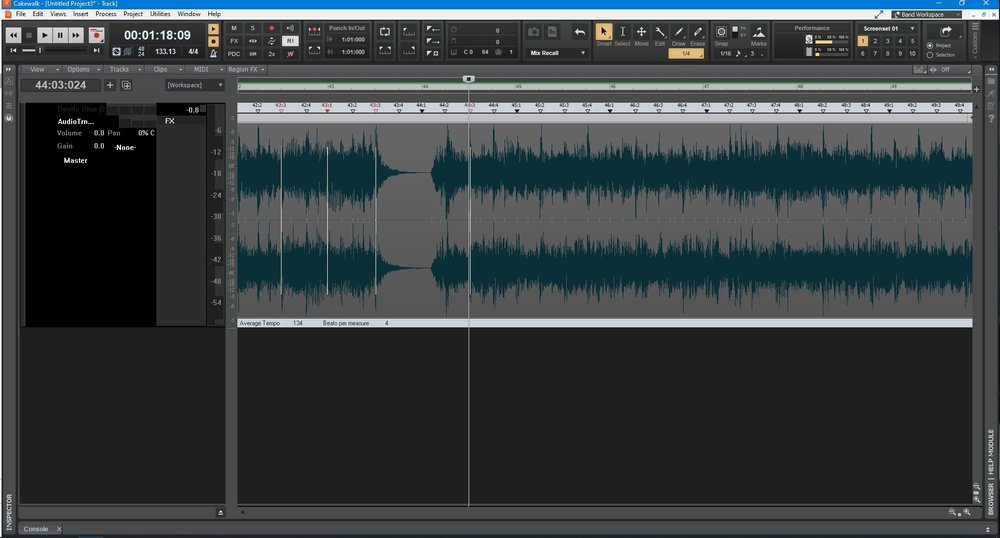-
Posts
85 -
Joined
-
Last visited
Everything posted by Zaquria
-

Create Midi Medley from 3 separate midi files ?
Zaquria replied to Andrew Burroughs's topic in Cakewalk by BandLab
So you are loading a Midi song then by the sounds of it? If I am right with what you are saying, you can either right click the midi file in explorer, in the popup menu, click on open with and select Cakewalk Application. This will load the Midi song into Cakewalk. This will load your 12 tracks (As from your post) into Cakewalk for you to edit etc. Or you could use File/Import/Midi to load your midi songs. You can open more than 1 Midi file (Project) at a time, so you can drag and drop Clips from one project to another easily enough. -

Snap to Grid Options Not Applying/Sticking
Zaquria replied to Zaquria's topic in Cakewalk by BandLab
What was the reason behind this change? I have literally 100's of different projects, and this means lots of more work for me having to setup the exact same options which I would have used for each project. With all due respect, I shouldn't have to to do what you are suggesting. Why can't you add a option to allow me to use the same settings 'Snap' settings globally and save myself and other time wasted by having to redo the same thing over and over? -

How to start mixing: volume fader level
Zaquria replied to Lummy Keen's topic in Cakewalk by BandLab
My advice to you on this is not to worry about whether you are printing to hot or to cold. The only thing you should worry about is whether or not your buses are clipping as Digital clipping is not something you want in your tracks. Others might have different advice from myself.... -

Snap to Grid Options Not Applying/Sticking
Zaquria replied to Zaquria's topic in Cakewalk by BandLab
Thank you for the answer regarding this. I have 100's of different projects and I really do not want to have to continually redo my Snap to Grid setting for each one. To me this is a set and forget as I use this Globally. -

Create Midi Medley from 3 separate midi files ?
Zaquria replied to Andrew Burroughs's topic in Cakewalk by BandLab
All you have to do is Drag the Midi clips on top of each other (Making sure that they all start at the same place), then you can select all the elements and then "bounce to clips" so you then have one Clip. -

[CLOSED] Cakewalk 2020.05 Early Access 2
Zaquria replied to Morten Saether's topic in Early Access Program
I can confirm that this happens to myself as well. I can load it from Explorer however easily enough. -

Snap to Grid Options Not Applying/Sticking
Zaquria replied to Zaquria's topic in Cakewalk by BandLab
Bump. Can someone please let me know if the "Snap to Grid" settings in Preferences have changed to a "Project level" only or are still Global? Everytime I open a project I have to continually reset the Snap to Grid settings and the Snap to Grid Settings only show in Preferences if I have a project open. Is this a bug or by design please? -
In Preferences/Audio/Configuration File - Is ThreadSchedulingModel set to 2? If it is set to 3, change it to 2 and see if that makes a difference?
-

Basics - EZDrummer Midi into Cakewalk
Zaquria replied to Scott Kendrick's topic in Cakewalk by BandLab
Glad my post was able to get you pointing in the right direction. :) You can switch Drum Kits via the EzDrummer interface. Just click on the little Piano Icon next to the Track Number and that will open the EzDrummer Interface. When the EzDrummer interface is open, there is a big orange box (Next to where it says Menu), Click on that Orange box, and it should give you an option to select aonther Drum Kit. This Video should show you how to mix and match different kit elements to make your own Drum kit. There are many video's on Youtube on the usage of EzDrummer 2. This video is still relevent, even though it is on a different DAW. -
Just let you know that this issue is due to Flash crashing or Calkwalk crashing Flash (Not the song, but the pain in the ***** software by Adobe 🤣). I had my Browser (Firefox) open with a Youtube Video paused. I noticed that when I had the issue above, the Video would turn to a greenscreen. Rebooted, no browser open, flash disabled on my system and I haven't had a crash since.
-
I have been trying to Edit the Tempo map of a Wav file for the last 4-5 hours, but I constantly keep getting what looks like a Graphics issue and then Cakewalk Crashes with no dump file. I'm not doing anything out of the ordinary, just aligning the Transients up with the Grid, and every now and then I click on 'Set Project from Clip' in the AudioSnap box. Once I do that, I get the Graphics Issue (As in the image below) followed a few minutes later with Calkwalk crashing. I assumed this might be due to a Graphics Card Driver issue, so I updated my Nivida drivers to the latest version but to no avail. I loaded up Sonar, and this did the exact same thing.
-
I already have a Default Project Template which I use for every New Project, and this Template has Workspaces and Screensets set to my preferences. It is older Projects which use different (Sometimes all over the place) Screensets settings. I have to load up a Template to load Screenset settings, and doing this for 100's of previous Projects is time consuming and not practical. Noel said that Screensets are a subset of Workspaces, I believe this mean't that the Screensets settings would be saved along with a User saved Workspaces and Projects loaded would use the Workspace Screenset settings not the Project Settings.
-
No, I want a Global Screenset which I can use across all Projects regardless of the Work Space or Project. Every-time I load up a Project, I have to either change the Screenset Manually or load up a Project with my preferred Screenset to Import it into the current Project. I just want a Global Screensets which is the same regardless of which Project I load. Also, saving a Screen set is a bit ambiguous to say the least. If I try to set Screenshot01 by Pressing 1, sometimes it loads up the previous saved position rather than saving it. Can there at least be a Save button for the Screen set pre-set instead?
-
If you are saying that Screensets are stored with the Workspace, then this doesn't work for me. If I setup a Screenset and save the Workspace there is no Screenset saved when I load up another project and Select my saved Workspace. What happens is, the Screenset which was saved is used when the project is saved. To me, Screensets are Project level regardless if I had setup a Screenset with Workspaces and use that Worspace.
-
Currently the Screenset are Project level only. So if I setup Screenset for one project, it will not be available for another Project unless I load that Project up at the same time. I would like to request a change to Screensets. Would it be possible to have a default Screenset Settings which could be used across all Projects? Or, the ability to set a Screenset Setting as a default which I could load into a Project without having to load another Project.
-
Not sure if this is by design, or is a bug with template tracks. But if I choose a colour for a Track Folder, Instrument track or Midi Track and save to a Track template, the track colour is either not saved or loaded when I insert the Track Template into a Project. Would it also be possible to use the Folder Track colour when dropping a Instrument/MIDI track into a Track Folder please?
-
The 'Snap to Grid' options do not keep once applied. If I change the Landmark "Snap to Grid Options" and click Apply they will stay that way for the rest of the Project Session. Once I restart Cakewalk and load up a project, all the lanmark settings are unchecked.
-
Thank you, I already knew this, but it is still a guess to where in the bar you are with that beat.
-
How did you expert your song? There are two ways to do this, one is a bit more complicated and the other one is much more simple but is more a preview way of doing this. On the control bar, there is a big white arrow pointing left, underneath this, there are two options, project and Selection. Make sure Project is selected and click on the Arrow. In the box which pops up, select Audio, then MP3. In the Save As box, input the song name and click Save. You will be prompted with a MP3 Export Options, fill in as desired and click OK. This is the quick and easy way to export your entire project.
-

Basics - EZDrummer Midi into Cakewalk
Zaquria replied to Scott Kendrick's topic in Cakewalk by BandLab
With all due respect, you are going about this the wrong way around. There are no need to split/separate your midi into different tracks, the best way is to use the Multichannel output option with Ezdrummer. To do this, simply insert Ez-Drummer from the Browser Instrument tab. Double click on Ez-Drummer, and from the "Insert Soft Synth Options. Check the following boxes: Midi Source, Synth Track Folder and All Synth Audio Outputs: Stereo". and click the OK Button. This will insert a Track Folder, 16 Instrument tracks and a Midi Track. Double click on the first Instrument Track to bring up the EzDrummer interface and select the Mixer tab. From the MIXER tab, you can select the Multichannel option by clicking on one of the Selection pull-down box (for example: right above where it says 'Kick' which is an orange colour). Selecting the Multichannel option will output each Drum part to its own Instrument Track. Drag and drop your Midi file (No need to split it) on to the Midi track which is inside the EzDrummer Track Folder. When you press play on Cakewalk, you should notice that the kick, snare and hi-hats etc play through their own instrument track. Doing it this way, you can treat the drums as you normally would if they were live. You can even freeze each part. Hope that helps a little. -
No, I don't think that is the case. I have 48 gig and the project is only using around 8 gig.
-
Drop the Sampling Rate down to 44100, and make sure that your Windows Sound settings for the Default Format are 16bit, 44000 hz (CD Quality).
-
Then in Driver Settings, Select Microphone Array as your Input device, and Speakers (Realtek) as your output device.
-
Yes, sorry old habit on my part.
-
No worries, we all have to start somewhere In Sonar, go to your preferences, device settings, and in the Playback Timing Master and Record Timing Master select your Realtek sound drivers. You should have an Output for the top and Input for the bottom.