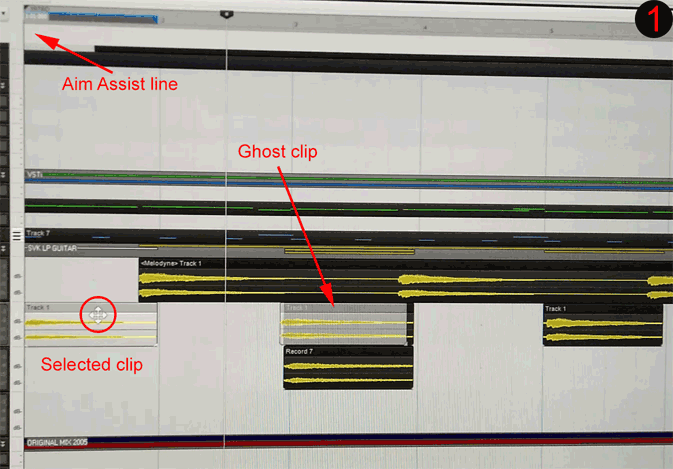-
Posts
3,540 -
Joined
-
Last visited
Everything posted by sjoens
-
There are occasions after working a while on Audio clips with the Smart Tool when holding Alt does show the Split tool as expected but with no warning simply fails to split the clip. It literally does nothing. I have to close CbB and reopen it for it to work again.
-
Discovered by accident. This may be documented somewhere but I can't find it in the manual or the key bindings. Don't know what they call it. Hover over a clip and hold Shift+Alt (or Alt+Shift or any combination of the 2) and the cursor changes to a bi-directional arrow allowing the clip contents to move left or right without affecting the clip's position. Nice for making small alignments. If the end of the contents end up outside the clip, just drag the end of it out. Works on Audio & MIDI clips. I turn the mouse click-lock ON so holding the button while dragging is not necessary.
-
For some reason, when 1st launching, Cakewalk always loads their VSTi's with the default "No Preset" name standard equipment everyday of the week even if I have a saved preset already loaded. However, 'only the names have been changed' to confuse the user. My name is Confused so I hardly notice. ?
-
I'm still trying to reverse engineer the logic behind this:
-
That would be a nice addition if a button never materializes. A workaround for Track View would be create a "custom" track layout in Track Control Manager and remove the MSR & Edit Filter buttons so the Track State buttons come first.
-
The Quick Group list on page 1044 of the PDF manual includes Freeze. But... Freeze button is missing the right-click Group function, and holding Ctrl key while clicking any Freeze button will only freeze that track. HOWEVER! Selecting multiple tracks and THEN holding Ctrl while clicking ONE Freeze button freezes ALL selected tracks. Fastest way to select multiple tracks is put them in a Folder and click the invisible button "E". BTW, the "asterisk" is really a snow flake.
-
There's an empty spot in the MIDI & Instrument/Synth Console Strip MSR modules just screaming for a Freeze button. Very handy when working between Console View & PRV. I don't really need one for Audio strips.
-
- 2
-

-
- console view
- freeze button
-
(and 2 more)
Tagged with:
-
At least the Instrument/Synth strips do - all I care about. Audio strips have a full MSR module - 8 buttons. But I don't need one for them.
-
Good catch. Turning Snap OFF solved it. Settings were TO and 1/64th. But no matter the settings the result is the same behavior, so I still think it a bug. I've never encountered this before in the history of Sonar/CbB so it must have been recently introduced.
-
Problem: When the Snap Module is ON some clips don't move properly when trying to drag them 1. Record a clip from point zero 2. Split the clip into several pieces and move them around (moving works initially) 3. At some point none of the clips will move to the left Why? When selecting a clip you can see the Aim Assist line move to where the original "mother" clip started, in this case point zero. This prevents it from moving to the left because CbB thinks it's already at point zero. Conclusion: Apparently CbB is applying the original clip's beginning point to the cropped clip. In the case of a clip very close to point zero, selecting it moved the Aim Assist line to point zero and displayed a faded "ghost" clip several measures to the right (Looks like it's having an out-of-clip experience). It wouldn't move. However, the ghost clip did move, but only to the right of where the real clip is. When releasing the mouse the real clip will move to where the ghost clip was. Remedy: Bounce each clip or turn Snap module OFF! But you shouldn't have to do either.
-

What is the name of this term in Cakeland? (the wall)
sjoens replied to Starship Krupa's question in Q&A
The Neutral Zone! Where controllers & controlees collide. Never found a formal name but I call it point zero - the place RTZ brings you. EDITED to remove stuff that didn't pertain. -
As with anything, longer faders could be a right click option, not a permanent change.
-
This only applies to Segmented Meters. Unsegmented meters will display tick marks no matter what.
-
Just had this happen this week 1st time ever. Along with a few other TLZ moments*, clips refused to drag left for no reason. Not happening today so probably some kind of project related glitch. Since X1 it's been common for track meters to fail regularly. * Meters moving on the wrong tracks. Solo buttons turning off when track is soloed. Most of these are unreproducible at will.
-
The manual doesn't offer much but to say write for more info. 30 yrs later we'll see if the info is still available. ?
- 4 replies
-
- midi chorus
- midi reverb
-
(and 1 more)
Tagged with:
-
Cool! Is there more documentation on this somewhere? My synth MIDI chart says Tx & Rx control change is 1-95 but only lists 1, 4, 7, 71, 72, 100, 101, and says "programmable". My XG Yamaha synth MIDI chart lists 91, 93-94 among others & it already responds to the Inspector controls.
- 4 replies
-
- midi chorus
- midi reverb
-
(and 1 more)
Tagged with:
-
These activate a synth's chorus & reverbs if they have them. 1. Are they for GM synths only? 2. If not, can I access my pre-GM synth's settings with them, and how?
- 4 replies
-
- midi chorus
- midi reverb
-
(and 1 more)
Tagged with:
-

How to open Synth interface from console view
sjoens replied to Sonarman's topic in Cakewalk by BandLab
Ideally only the arrow portion of a button should be the menu hotspot. In Sonar & CbB almost all of them use the entire button as a hotspot. MIDI track Patch & Bank buttons are exceptions unlike the Channel button. -
Not in Console View.
-
Yes. I think I got it, thanks. Simple to do as you say it but makes no sense to me how it works and would have never figured it out on my own.
-
For me 1 out of 10 times the Mains will revert to wide when project is opened. It seems if you make ANY strip narrow, the next new track or bus created will also be narrow.