-
Posts
566 -
Joined
-
Last visited
Posts posted by sadicus
-
-
Orb Composer Pro S 1.5 + Kontakt VST Port Setup?
Orch template
Kontakt as vst3 has "Port A" channel 1
Orb shows Piccalo as Port 6 channel 11) How to configure the Kontakt Ports to work with Orb Composer Orch template? or Is there an Orch vst to use besides Kontakt that would work better? (Spitfire BBC, etc))
K6 shows Orb on Port B (whatever that means)
2) What is the relationship of Cakewalk and Kontakt Ports A, B,C,D to Orb Ports 1,2,3,4,5,6,7,8,9,10,11,12,etc?...is there a Manual for Orb Composer? User Guide and the website is about it so far.
From Hexachord :
Quotef using Kontakt in Orb Composer, you need to use one instance per articulation. If using through a DAW, you need to route via the articulation mapping in the Orb Composer settings to the correct MIDI ports.
-
How is a MIDI file tempo determined?
DragDrop example
1) Project bpm = 200
2) bounce midi to clip> drag it from Cbb to Desktop
3) Play in default windows Media Player and WTF just happened to the tempo? It's slow and completely ignored the Cakewalk Project tempo.Export midi works as expected.
...i know this is covered somewhere and i swear i tried to find it before posting! -
@Lord TimThank you!
@Milton SicaPrefs> Keyboard Shortcuts, then just make whatever key-combo you like -
Was able to make Key Binding in Cakewalk "Run Cal" but not yet figured out a way to run a specific script.
-
Looking how to set up a way to have Stream Deck run a Cal Script.
Right now it just want to open Cakewalk, yet it's already open.
-
@msmcleodyes I call that Laser Beam select! I've messed up a few projects with it.
A good feature request would to have a toggle so it only selects what is visible.
@JnTuneTech....well I agree. and do not understand how "min/max range" is being interpreted.
F1 thru F1 to me means only select F1, yet for some reason it selects every thing below F1. I also tried the "exc" check boxes.
Any vid tutorial for this?
-
 Thanks for letting me know.
Thanks for letting me know.
restart PC and try again.
A-300 Pro ---> connected via USB - in and out of Cakewalk works as expected
XP-30---> connected via MIDI - input in and out of Cakewalk works as expectedNew project + Scaler
image 1) created a simple 2 chord pattern drag with Link on / off same result.
-
Hey, this looks interesting!
Quote"Process - Find/Change" tool, on the MIDI track in question
-
Scaler 2 version 2.7.3. as VST3 is so fun!
There is this strangeness, "MIDI CAPTURE" then drag notes to a track, is placing a stack of extra notes in every pitch.
What are some things to check, Anyone know why this happens and how to avoid , ?
The notes are very tiny, so didn't notice this was happening at first.
also Posted this at Scaler forum. -
-
After Deleting "Section 1 - Section 4" The next created default will be "Section 5"
Is there a way to reset the auto counting? So it would start over at "Section 1" etc. -
Without changing the Project Tempo, How to Time Stretch MIDI by an exact amount?150%or 25.5%
Shift+Ctrl Clip, Time Stretch is giving values like 114% -
Thanks, I have everything working and don't want to mess it up. But several Programs scan all the VST3 files and I only need a few.
If I can just move the stray vst3 into folders, then scan will be much more efficient.
So as long as the vst3 are located in the C:\Program Files\Common Files\VST3Common Files vst3 location it should work. -
if vst3 files are placed outside of the path: C:\Program Files\Common Files\VST3Common Files vst3
Will it effect performance or cause any issues in Cakewalk?
Many vst3 files are not in folders, and a scan will look at EVERYTHING.
I want to make custom folder with a select few vst, but that means duplicating the vst3 or moving it into a folder. -
Will Scaler2 work in a VEP7 setup?
It seems the idea is to Offload all VST plugins to VEP7 and leave Cakewalk to record and mix.
Not sure if all VST such as Scaler can be setup this way or would work correctly?
-
-
Built in useful tools, just need a refresh!
-
 1
1
-
-
Looking for some "MIDI Step Record" tutorials, although there are lots for Step Sequencer.
Is the Step Sequencer the new / preferred way to make Arp patterns? Not Trying to make drum patterns just some Synth and piano Arps. -
These are useful tools, yet the UI is tiny and not resizable.
https://www.cakewalk.com/Documentation?product=Cakewalk&language=4&help=Plug-ins.3.html-
 3
3
-
-
Hi @Lynn WilsonCan you explain?
It's set to :
OMNI IN,
Channel 1,
MASTER OUT -
How do we get VST3 Plugins to MIDI out? I've noticed this on a few other plugins as well.
How to get an Arp Pattern out of SoundPaint and onto a Track? (looking for drag/drop MIDI)
SoundPaint - A Few Issues
1) Create a Loop
2) step record a pattern in SoundPaint Arp
3) Sync with DAW
4) Play
5) The Arp in Sound Paint is Doubling Notes then when it loops to the start it plays one singlew note 6x.
It sounds more like RANDOM than the note pattern A-D-F-D-F-D
restart and setup again with same results.
-
Quote
- share metadata in a related text file
This is also something that works well. Just making a text file with all the song info and only a few important tags in the file name. or both.
Both favorites. When the power goes out it won't matter anyway.
~ redundancy department. -
~ Thanks, I really appreciate all the helpful suggestions!
...so I just need to pick a naming convention and stick to it.
As each Project is opened, re-name using the new Naming convention and make sure the Folder + Projects + Exported Audio are all the same.
like what @Tom Taylor listed, I need to figure out some meaningful shorthand for all this info!
The BAND name will tell me what playing style is happening. (Heavy, Classical, Orchestral, Quad Tapping,, etc.)1) How dangerous would it be to rename Folders and Projects outside of Cakewalk, Would it mess with the linked Audio?
Some projects are outside of a folder and there are a few loose "Audio" folders that's one reason I'm trying to get this figured out.
The names for the different Tuning is a challenge, open for suggestions.
Semantics is an issue Like "KEY" for Legend or symbols not the key of the Song.
Capo, with a K makes more sense since "K" is not a musical note, but ...well look up that word.2) can we use "(6}" or "[8]" in a file and Project name?
TAGS NECESSARY IN FILE NAME
BAND - SONG - DATE - GUITAR + STRING# - TUNE- CATEGORY - VERSION
TAG IDEAS
-----------------------------------------------------------------------
A-440Hz
STRING #
6S = Six String / Nylon = 6SNY / Acoustic = 6SAC
7S = Seven String
8S = Eight String
QT - Quad Tap
TUNE6S ..................................................................................................E.-A-D-G-B-e
6S Drop D (E down to D).....................................................D-A-D-G-B-e
6S Drop C (E down to C) Capo 3rd Fret at (A-e) .......C-C-D-G-B-e / Open Strings (C-A-D-G-B-e)
6S HSB (Heart Shaped Box)...............................................D-A-E-A-C-e
7S............................................................................................G-C-G-C-F-A-D
8S.................................................................................F# B D A D G B e
drop D = dD
6S drop C = 6S dC c3a-e (this looks atrocious! lol)
Godin(6) drpC 3rdFrtCapo
-----------------------------------------------------------------------Example (Old Version)
FOLDER: 2019 Epics Godin 1
2019 Epics Godin 1.cwp
2019 Epics Godin 1.wavExample (New Version)
FOLDER: Elef Luna Oscura 2019-04-30 Godin dD DEM 01
Elef Luna Oscura 2019-04-30 Godin dD DEM 01.cwp
Elef Luna Oscura 2019-04-30 Godin dD DEM 01.wav
8 String Guitar Project
Example (Old Version) qt_agile8_mosquito_sketch01_MASTER.cwp
Example (New Version) QT Mosquito 2012-10-02 Agile 8S dD TRK 01
-
usually purchase VST from PluginBotique, I just noticed: BestService also has sales but never tried it.
Any CBB forum members use this site?


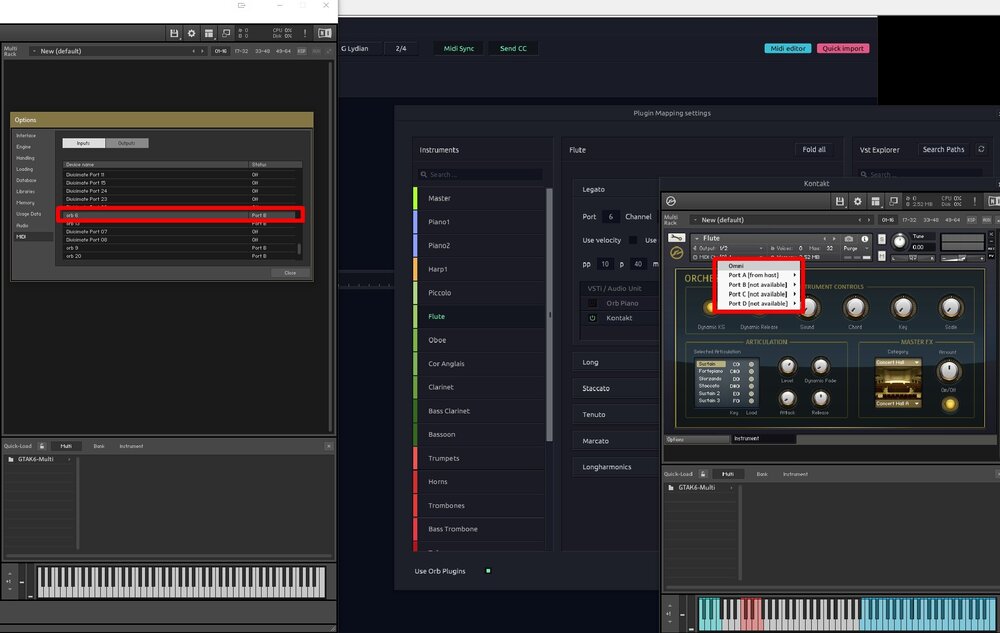
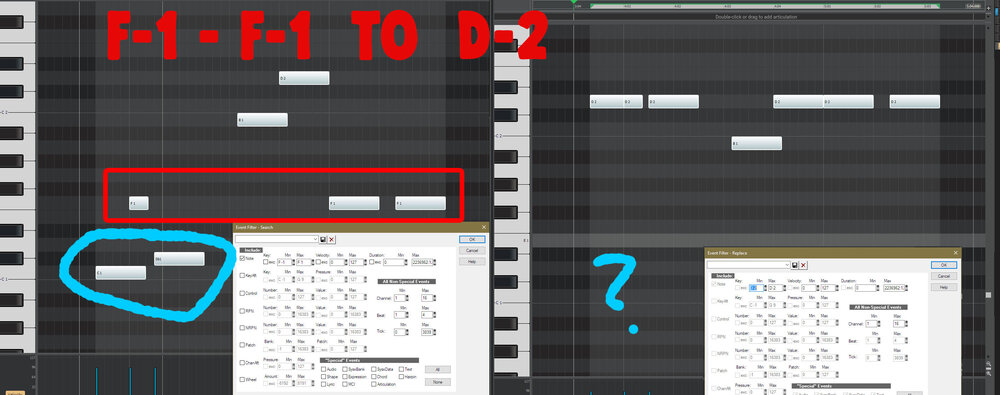
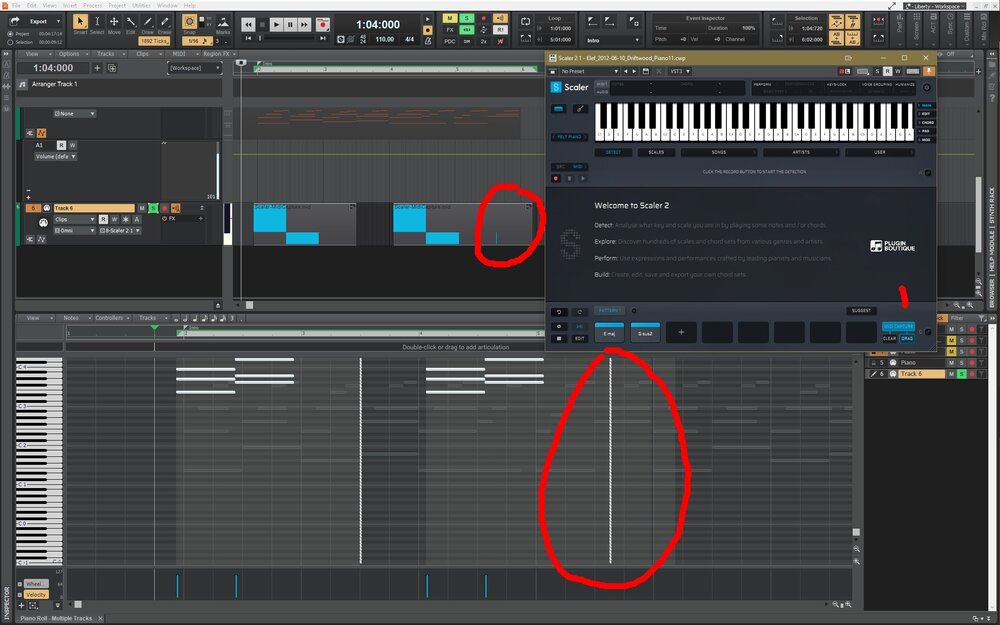
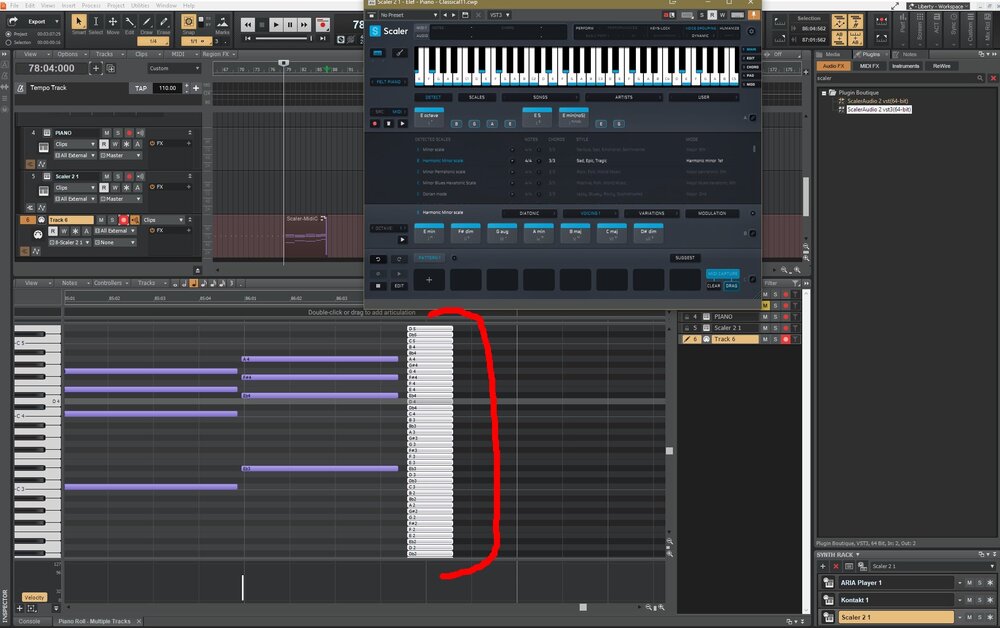
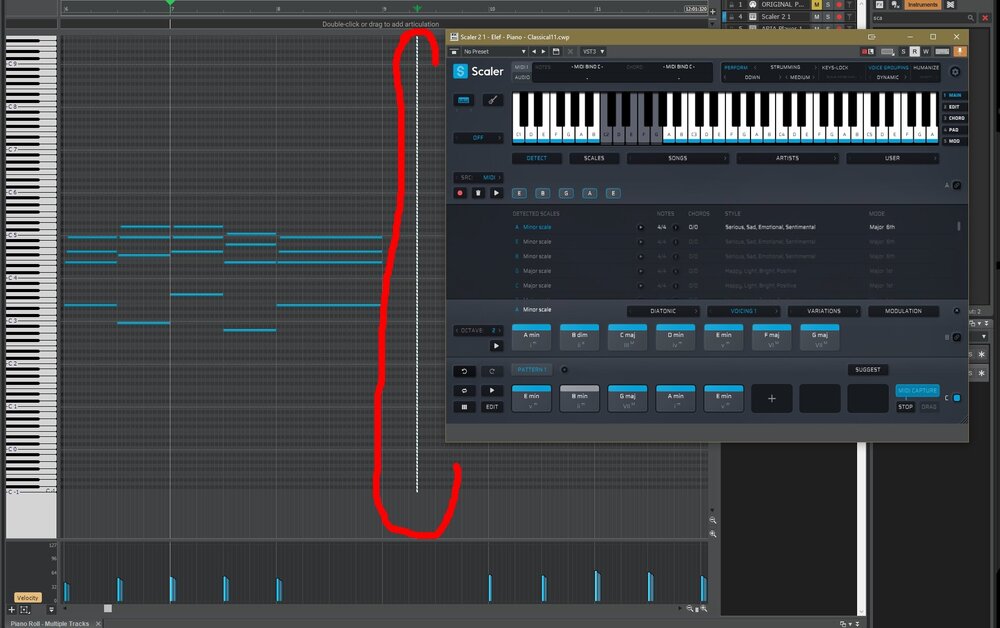
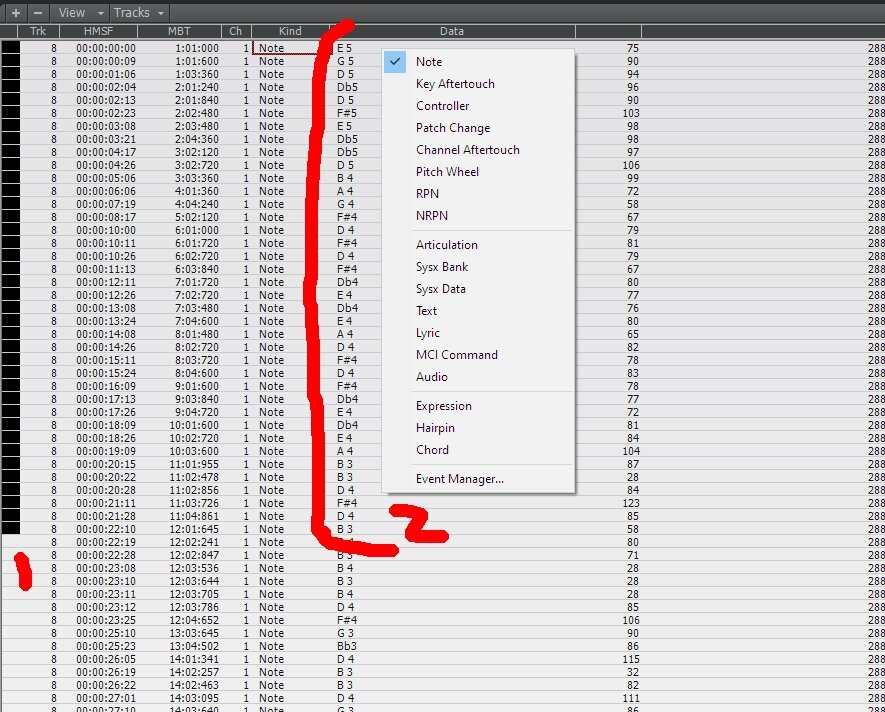
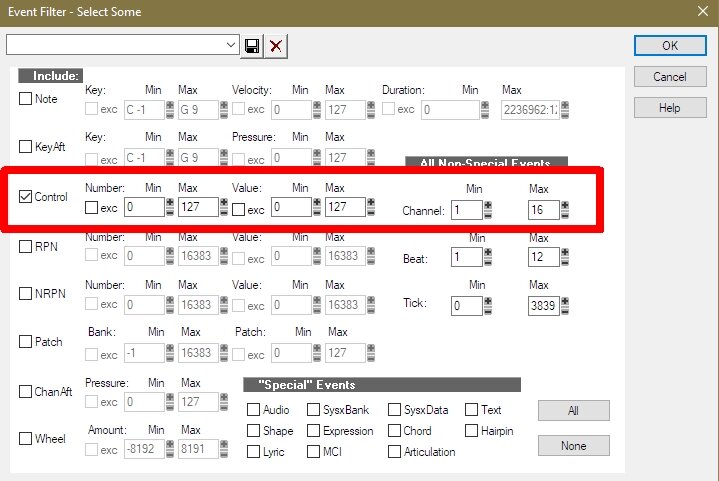
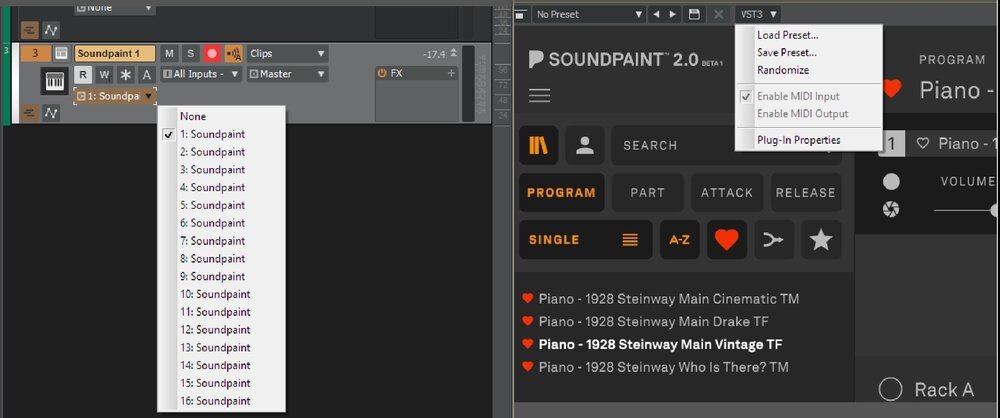
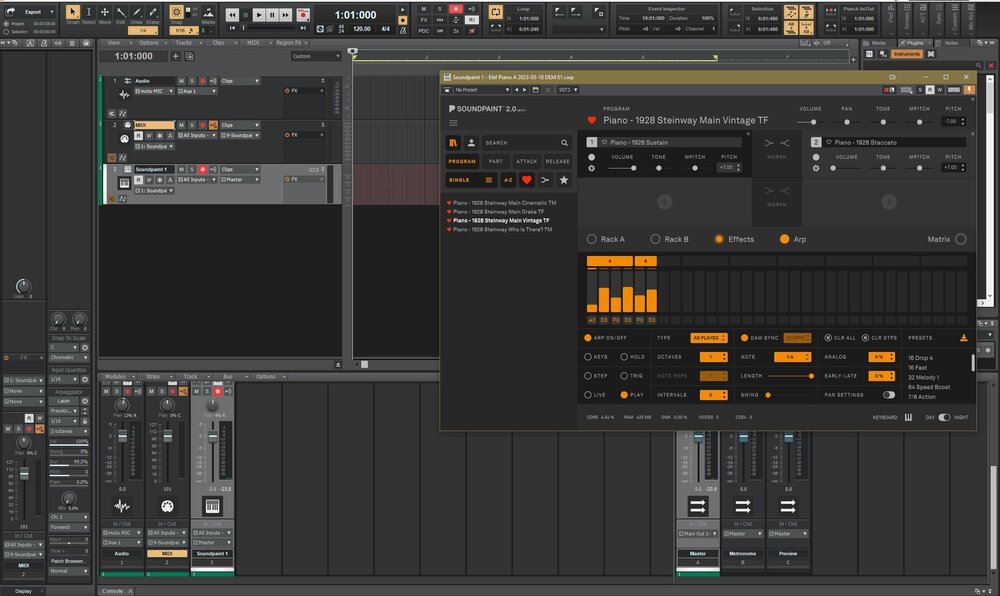
Metronome sounds terrible when playing Solo
in Cakewalk by BandLab
Posted
Where are all the Metronome Audios saved? to acidize it as was suggested.