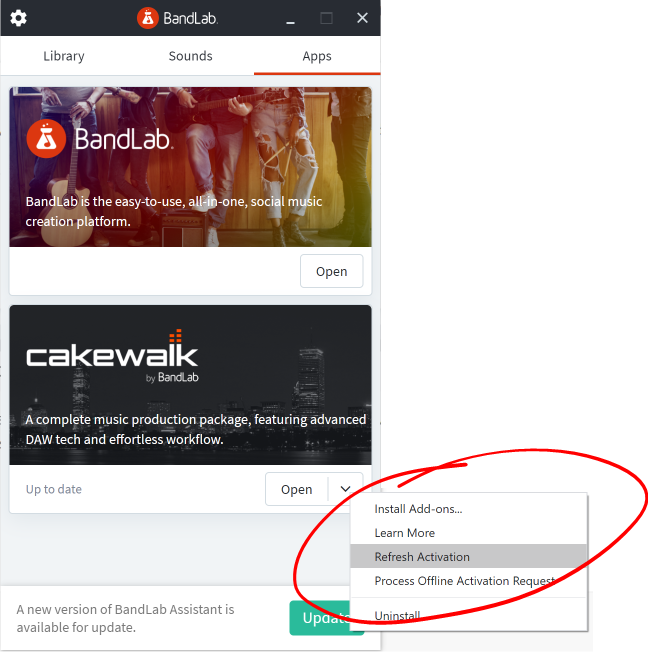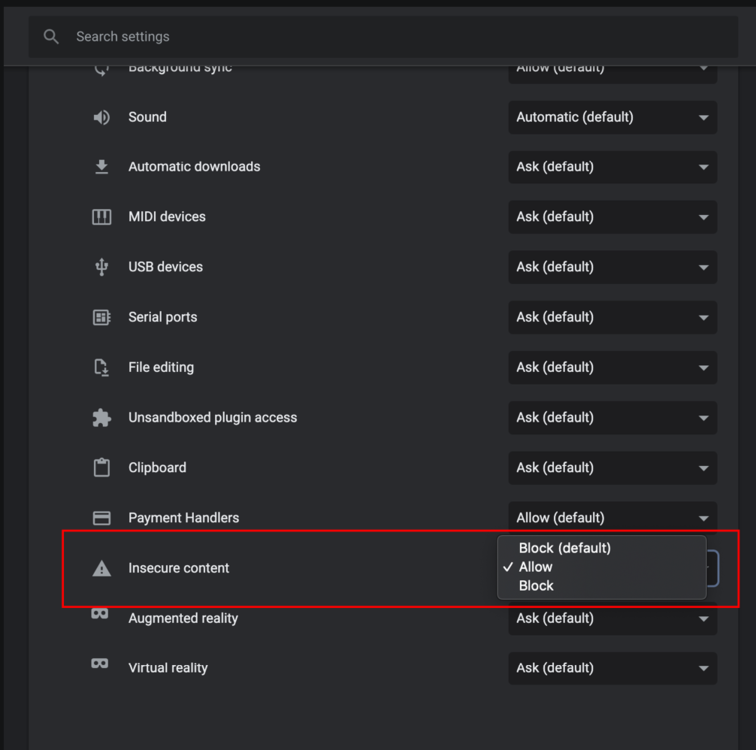-
Posts
353 -
Joined
-
Last visited
-
Days Won
11
Everything posted by Jesse Jost
-
@Rafał Skoczewski and others having experiencing the issue with BandLab Assistant: it has been fixed, please try again. As @scook points out, you can alternatively use a light weight Cakewalk install utility.
-

Cakewalk Google Login not working (error 400)
Jesse Jost replied to CuteKitsuneForever's topic in Cakewalk by BandLab
@Jerico Sicat FYI a fix is in build 58, now available. Let us know if this works for you. Thanks! -

Cakewalk Google Login not working (error 400)
Jesse Jost replied to CuteKitsuneForever's topic in Cakewalk by BandLab
That's great news, thanks for letting us know @Amfysy! The change will available in the next release, likely within a day or two. -

Cakewalk Google Login not working (error 400)
Jesse Jost replied to CuteKitsuneForever's topic in Cakewalk by BandLab
@Yvan Morice Please see PM with custom build instructions. -

Cakewalk Google Login not working (error 400)
Jesse Jost replied to CuteKitsuneForever's topic in Cakewalk by BandLab
@Yvan Morice Thank you for the excellent detail! Very helpful. I'll reach out to you again with more information or possibly a remedy for you to test. -

Cakewalk Google Login not working (error 400)
Jesse Jost replied to CuteKitsuneForever's topic in Cakewalk by BandLab
@Yvan Morice @CuteKitsuneForever The sign-in process should not open Chrome (or whatever your default browser is) unless you click a link not related to sign-in, or perhaps if an error has occurred, such as your case. Can you confirm that an external browser is being opened? Please post screenshots or ideally a video, exemplifying the issue. My hunch is this is an external issue, not related to anything in CbB. Feel free to PM me. -
@Noel Borthwick isn't actually human. He is in fact an AI hybrid - kinda like a deep fake with an adaptive fuzzy logic filter to make him seem more human. The question is, who maintains Noel's codebase?
-

Issues with password login
Jesse Jost replied to Screaming For Attention's topic in Cakewalk by BandLab
Not to worry, we’ll get you sorted. So don’t actually try sign in with Cakewalk at all. Instead, use BandLab Assistant, which you used to initially download Cakewalk. See the image pasted in my first response for guidance on activation. Of necessary, you can download Assistant again: https://www.bandlab.com/products/cakewalk Feel free to PM if you get stuck. -

Issues with password login
Jesse Jost replied to Screaming For Attention's topic in Cakewalk by BandLab
@Screaming For Attention Sorry for the trouble. I take it you're on Windows 7? There is a known issue with sign-in at the moment, which will be fixed in our next release in April. For the time being, use this simple workaround to activate Cakewalk: Open BandLab Assistant, sign in and select "Refresh Activation" from the Cakewalk menu under "Apps": -
@Steven de Jong it appears that a firewall or security settings may be blocking sign-in requests. Feel free to PM me if you can't get it sorted.
-
Hi there! Cakewalk requires activation through your BandLab account. The sign-in dialog should only appear if you haven't activated Cakewalk yet. Sign in once successfully and you shouldn't see it again. Read this topic for more info about activation. That said, it's possible you've encountered a bug or edge case scenario we need to investigate. If you're running Win 7, there are some known issues that will be addressed in the next release. Feel free to PM me and we'll get you sorted. Jesse
-

Welcome to the General Music Discussion forum!
Jesse Jost posted a topic in General Music Discussion
We created this forum, and its sub-forums, to allow for more targeted discussions and help forum members more easily find specific groups of content. We hope you find it useful! We may fine-tune things here and there to better suit actual usage, our main objective being to preserve and highlight quality information. While The Coffee House has been home to off-topic music discussion to date, we hope having more targeted forums will help promote content and discussions that are more easily accessible to new and existing members alike. As always, feedback is welcome. Thanks!- 10 replies
-
- 10
-

-

-
By all means please post at the top level! The top level is intended for general music discussion after all.
-

Activating Cakewalk Software
Jesse Jost replied to Noel Borthwick's topic in Frequently Asked Questions
Michael, try signing in with BandLab Assistant, then launch Cakewalk. That should also activate you. Once you've logged in once, future activation checks should occur automatically, without requiring sign-in intervention on your part. We'll get you sorted. -
Thanks for reporting. Cakewalk already attempts to refresh activation automatically, the idea being that you don’t ever need to be prompted. But there may be edge cases in which this doesn’t occur, or a regression was introduced... we’ll look into it. Jesse
-

Activating Cakewalk Software
Jesse Jost replied to Noel Borthwick's topic in Frequently Asked Questions
Thanks Michael. For some reason, a vital web browser component has not been installed on your system (the Cakewalk installer should have done this). Please run this Microsoft installer then relaunch Cakewalk and attempt activation again. https://go.microsoft.com/fwlink/p/?LinkId=2124703 Jesse -

Activating Cakewalk Software
Jesse Jost replied to Noel Borthwick's topic in Frequently Asked Questions
@Michael Richards Can you please post a screenshot of the sign-in view? If that view has focus, it should definitely be consuming all keystrokes. Feel free to PM as well. Thanks, Jesse -
@Jeroen Maesen Sorry for the issue, as mentioned, we're working on significant updates to the publishing workflow with BandLab, expected within the first half of this year. In the meantime, you can Save As... the project in CbB, select the region you want to export, then export to BandLab. Assitant should upload as a new project. Another way would be to save the selection to file (i.e. as tracks or mix), then drag-drop the file(s) into Assistant (Assistant will create a single, new project when you drop multiple files at once). PM me if you encounter any issues or need more assistance. Thanks, Jesse
-

Image files in the web pages on "cakewalk.com" won't load
Jesse Jost replied to HIBI's topic in Cakewalk by BandLab
-

How do I provide feedback about this community itself?
Jesse Jost replied to Jesse Jost's topic in Frequently Asked Questions
@HIBI I'm not sure yet if there's a way to change this behavior - the default intent being to link your BL account to your forum account. Incidentally I experimented using different BandLab and forum names, and it seems you may be able to avoid having to re-enter your forum display name by keeping an instance of the forum active in your browser. That said, I have a different BandLab username than I do here, and forum username seems to stick regardless. ?♂️ Jesse -
@Enrique @zakoul All add-on installers are currently working, please try again. Thanks!
-

Updating to 2020.05. How?! [RESOLVED]
Jesse Jost replied to Ed Driscoll's topic in Cakewalk by BandLab
Linking to help others find...