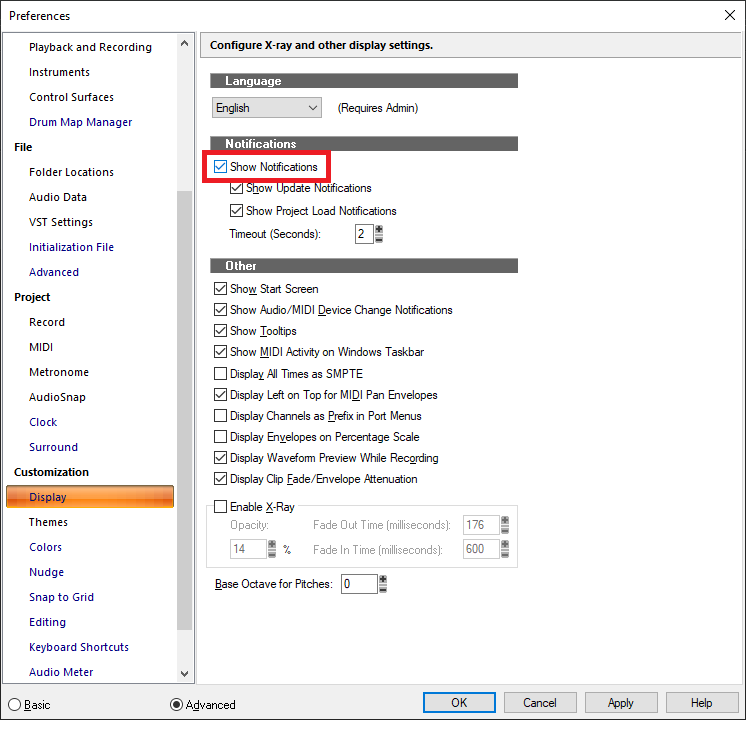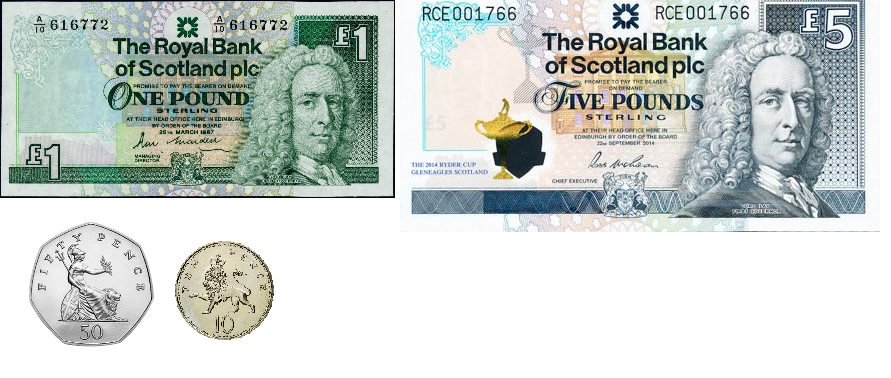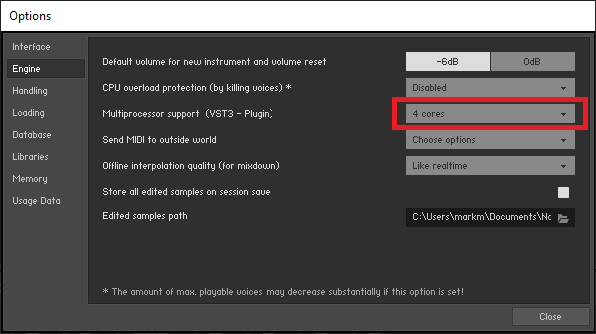-
Posts
7,209 -
Joined
-
Last visited
-
Days Won
39
Everything posted by msmcleod
-

Recording and playback freezes with new U-Phoria audio interface
msmcleod replied to nkeelaghan's question in Q&A
Other things: +1 to @scook's and @rfssongs suggestions - you want to be using the official ASIO driver from Behringer, and running in ASIO mode, and using a high quality cable. Uninstall any "generic" drivers such as ASIO4ALL or the generic ASIO drivers from Steinberg, Reaper, MAGIX or FLStudio - they are not needed if you have a real ASIO driver, and can interfere with your main ASIO driver. If you're using a laptop, ensure you are running in High Performance mode - turn off any battery saving features. It's better to record at a lower buffer size than 4096. Personally, I record at a buffer size of 64, but 128 or 256 should be fine too. Make sure your all Cakewalk folders ( e.g. global audio folder, project folders & any plugin folders ) are excluded from any virus checkers or cloud sync devices. If they are trying to access the wav file Cakewalk is saving to during recording, it could cause dropouts at best, and even worse crashes. -
IIRC Antress did actually recently release their plugins as 64 bit, however it looks like their downloads have been removed: http://antress.blogspot.com/ - I don't know if this is a temporary glitch or not. [EDIT] - Apologies... I got them mixed up with Variety of Sound, which did re-release their plugins as 64 bit.
-

Recording and playback freezes with new U-Phoria audio interface
msmcleod replied to nkeelaghan's question in Q&A
The UMC404HD has 4 mono inputs and 4 mono outputs, i.e. 2 stereo in / 2 stereo out. As for the freezing, it's difficult to tell as it seems you've got drop-out notifications switched off. The drop-out code on the notification will tell you why it's dropping out. -

Huge problem with the Tempo Map and audio following tempo changes
msmcleod replied to Olaf's topic in Cakewalk by BandLab
The tempo track shares the same envelope editor as the automation lanes. When using jumps in automation, the dotted lines literally mean no automation at all. This means if you started a project in the middle of a dotted area, no automation would be sent out until it reached a node. Obviously you can't have an area in the project with no tempo, so for tempos, there's pretty much no difference between a jump and a straight line. It's really down to how you want to work. Multiple nodes at the same position should in most cases end up being merged into one node. If in doubt, refer to the Tempo Inspector to see if the list of tempos makes sense - and of course, there's nothing wrong with deleting nodes / changing them to jumps if you want to. Obviously, if the rare case when you start seeing strange envelopes being drawn with nodes / lines in the wrong place, this is a bug - the easiest way around this is to simply delete the offending nodes. FYI - this is how the tempo track works: 1. The tempo stream contains shape events in exactly the same way as an automation lane contains shapes. 2. When you change the tempo envelope, behind the scenes a linear list of tempo changes ( the tempo map ) is regenerated based on snapshots of the tempo envelope at regular intervals. By default this is every 1/16th note, although it can be changed in Cakewalk.ini to be a higher resolution using the TempoMapDecimationResolution setting. 3. The resultant tempo map is exactly the same tempo map used prior to the introduction of the tempo track. 4. Saving a project saves both the tempo track envelope and the tempo map. This approach has several advantages: 1. The vast majority of the code didn't need to be changed, as it's referring to exactly the same tempo map as it did before. In other words, the tempo track is used for only as an editor for the tempo map, and only the tempo map is used when playing, or whenever edit operations need to calculate the current tempo - just as it did before. 2. Projects remain both forward and backward compatible with SONAR and earlier versions of CbB : Backwards compatible, because we can generate a tempo envelope from an existing tempo map if a tempo envelope doesn't exist; forwards compatible because there's always a tempo map stored with the project - earlier versions will simply ignore the tempo envelope stream. 3. We can use the same envelope editor for the tempo track as we do for automation envelopes. For the most part the tempo track envelope is king, and the tempo map is only generated from the tempo track envelope. There are a few exceptions where the opposite happens - i.e. the tempo map is manipulated directly and the tempo track envelope is then regenerated from the map: Loading older projects that don't have a tempo track envelope Set Measure / Beat at Now Tempo detection from audio - either through AudioSnap, or using Melodyne (drag audio track to time ruler) In these cases, separate Cakewalk.ini variables are used to determine the resolution the envelope should use. The ini file settings are documented here: http://www.cakewalk.com/Documentation?product=Cakewalk&language=3&help=Tempo.15.html -
1. Yes, you can produce professional music, but bear in mind the BM800 is very much an entry-level microphone. It'll take some practice to get your vocal recording / mixing technique to sound how you want it to. The BM800 can sound quite harsh in the upper mids, so you may need to tame them a bit with EQ. The ProChannel EQ is more than capable of this. This is a good starting point: https://youtu.be/qdDDVortvRU 2. The best way to double vocals is simply to record it again on another track. There are double-tracking plugins you could use, but you may find phase issues with them translating to Mono ( i.e. someone listening through their iPhone speaker ).
-

Huge problem with the Tempo Map and audio following tempo changes
msmcleod replied to Olaf's topic in Cakewalk by BandLab
There's nothing wrong with having the tempo nodes organised like that, and no need to make it into a jump point. Something else is preventing the slip edit. -
-

Audio FX popup menu using weird font
msmcleod replied to Steve Howell's topic in Cakewalk by BandLab
We replaced the Windows style menu with a menu system from a different UI framework. This was necessary due to a bug in Windows (something they've known about for 12 years!). Prior to Windows 10, the number of items allowed in a menu was limited to around 4000. With Windows 10, this was reduced to around 1200 - 1500 menu items. This was affecting users with more than 1200 plugins - i.e. some of their plugins would be missing from the menus. Also, we actually calculate the menus first, and use them to populate the plugin browser (so we only need to do it once), so this limitation was also affecting the plugin browser as well. The new menus don't have this limitation. -
Normally, these type of interfaces have a routing application to configure this sort of thing - but it looks like Behringer have opted for a simple switch/knob on the front panel with the UMC1820 that simply switches between 1&2 or 1 - 8. So it doesn't look like it supports real-time monitoring of the ADAT inputs, and given the approach I think they've taken, it's unlikely it'd be easy to do. In other words, they're probably tapping the analog signal output from the preamp outputs and sending it to the direct monitoring circuit. The ADA8200's output is already a digital signal, so it'd have to convert it back to analog inside the UMC1820 to allow this feature - something it won't be doing, as it'll be passing the digital signal directly to your PC. I can't think of an easy way around this without buying extra gear such as a analog mixer with individual channel outs (using the mixer's preamps, and feeding the ADA8200's line inputs), or an additional DA converter to monitor the ADA8200 outputs using an ADAT splitter. By the time you've bought either of these, it'd have been cheaper to buy something like a Focusrite Scarlett 18i20 which does support real time monitoring of the ADAT inputs out of the box. I guess there's a reason why the UMC1820 is half the price of the Scarlett 18i20. As far as them playing nice with each other, the ADA8200 is really just an upgraded version of the ADA8000 - the only differences being the converters, pre-amps and the ADAT chips. The UM1820 was likely developed by a separate team, and wanted to keep costs to a minimum - i.e. they've maybe not compromised on sound quality, but have compromised on features.
-
FWIW That setting is highly experimental, and not recommended.
-

Sonar 8.5 Producer: Cakewalk TTS Loses Connection
msmcleod replied to Annabelle's topic in Cakewalk by BandLab
It's basically a 64 note polyphonic Sound Canvas. It's a 1U rack, with limited display ( IIRC it was just a 2 or 3 digit LED display ). AFAIK, it's the equivalent of a Roland SC88 in a 1U rack. The SC88 has a much better display. As far as sound... it sounds exactly like the TTS-1 ! IMO something like the Yamaha MU100R blows it away ( and that's an old bit of gear too ). -

Sonar 8.5 Producer: Cakewalk TTS Loses Connection
msmcleod replied to Annabelle's topic in Cakewalk by BandLab
The TTS-1 uses the Roland SoundCanvas sound set, which is the same as the M-GS64, and all of the sound canvas range. The MT-32 has a completely different sound set, as it's an LA v2 synth and not a ROMpler (yes, I know it has PCM samples in it, but they're so short IMO they don't really count - they're really just short attack samples, with the bulk of the sound coming from the synth engine). The TTS1 is GS/GM compatible, as are all the Sound Canvas range. The MT-32 is not GM/GS compatible (although with some clever sysex you can get close to the GM mapping). Although the M-GS64 has an MT-32 mode, all this really does is remap the program change values of its existing sounds to match as closely as a can, the sounds in the MT-32. -
Mine is just under 8". I can manage an octave comfortably. An octave plus one, although doable is uncomfortable and I can't do it with any reasonable velocity. Fine for organ sounds, not so much for piano. I use a Korg microKEY 61 in my office, which has mini piano style keys - it's a breeze to get an octave plus three on that. IIRC when I did classical piano ( so long ago, it's hard to recall!) I used to quickly arpeggiate larger intervals I couldn't stretch to, and using the sustain pedal to sustain the first note. Takes a bit of practice, but it can be done.
-

BUG ? Region FX Tracks Not Included Arranger Selection
msmcleod replied to Mark Morgon-Shaw's topic in Feedback Loop
When a region FX is active, the region FX has total ownership over the clip. If Cakewalk messed with it in any way, it's likely to crash the plugin. When a clip is frozen, the region fx is temporary disabled, but it still owns the original clip. What you're seeing/playing in the track is a temporary frozen clip. When you move a section in this scenario, one of two things could happen: 1. The frozen clip is moved, but the original clip stays where it is: That isn't what you want, because as soon as you unfreeze, the clip is in the wrong place. 2. Both the frozen clip and the original clip are moved: The region fx isn't aware that the original clip is moved as it's meant to have total ownership of it... it'll probably crash. As neither of these are feasible options, clips with active region fx are excluded from arranger operations. -
A single instance of Kontakt is more efficient with memory / CPU... that is if you enable multi-processor support within Kontakt. That being said, a single instance per track of Kontakt can be more convenient if you want to freeze individual parts. Having one instance of Kontakt basically means you're freezing all of the tracks feeding that instance, or none. Also, some systems may have issues with enabling multiprocessor support in Kontakt - although I've had zero issues with CbB personally (all are Intel CPUs). If you do see issues, then separate instances is definitely the way to go, as CbB will distribute the VSTi's across the CPU cores.
-
1. As others have said, make sure you're inserting tempos, not altering the first one. It's far easier to see what is going on by using the tempo track / tempo inspector. When using the tempo track, make sure you add a node at the existing tempo at the place you want the tempo change. Then add a new node and drag it to the new tempo. This will ensure your tempos before the tempo change aren't affected, e.g. : 2. MIDI data will always follow the current tempo. You can set the start time of the clip to absolute, but changing the tempo will always change the tempo of any MIDI clips. In practice, this shouldn't be an issue unless you've got different MIDI clips playing at the same time which need a different tempo. The only way around this is to render your MIDI as audio, and move the audio to the place where you're changing tempo. The way I'd probably do this, is to have an area after the video where I have my MIDI data. I'd then edit the MIDI as I see fit without affecting the rest of the project. Once I'm happy with it, I'd freeze it, copy the audio to the place it's meant to go in time to a separate audio track, Note that I'd only do this for the exceptions - i.e. MIDI based sound fx or small motifs. The main parts should always be following the project tempo at that point. Alternatively, you could have small motifs at different tempos in a separate project, and have both projects open at the same time. You could then render the audio in your motif project, and copy them as audio to the main project where your video resides.
-

Cakewalk crashes when opening a saved project.
msmcleod replied to Aruna Ranatunga's question in Q&A
If you can grab a dump file, please sent it along with your project to @Jonathan Sasor - we can look into the cause of the crash. -
What if I have one synth instance with 16 outputs, connected to 16 audio tracks & 16 MIDI tracks? A track name/number would make no sense at all in this case.
-

BUG ? Region FX Tracks Not Included Arranger Selection
msmcleod replied to Mark Morgon-Shaw's topic in Feedback Loop
@Mark MoreThan-Shaw - just noticed that the clip is frozen in your screenshot... this isn't the same as rendering the region FX. All this does is create a temporary copy of the rendered region FX, but the region fx itself is still actually active. Did you actually render the region fx before freezing? -

BUG ? Region FX Tracks Not Included Arranger Selection
msmcleod replied to Mark Morgon-Shaw's topic in Feedback Loop
That is strange... I just tried the following: 1. Create two audio tracks with a clip on them 2. Added an arranger section covering the extent of both clips 3. Created a Melodyne Region FX on the 1st clip. 4. Attempted to move the section.... only the 2nd clip gets moved ( expected ) 5. Undo the move 6. Render the Region FX on the 1st clip 7. Move the section - both clips get moved as expected So for some reason, in your case, either Cakewalk thinks the region is still active, or there's something else in play. Can you zip up your project folder and PM it to me? I'll need to see it in action with the debugger attached. [Edit] - you could also try bounce to clip(s) on that clip to see if this helps -

BUG ? Region FX Tracks Not Included Arranger Selection
msmcleod replied to Mark Morgon-Shaw's topic in Feedback Loop
This is intentional - while a region fx is active the audio "owned" by the region fx plugin. -
If you want everything saved, i.e. name, selected buses etc, all you need to do is add it as an export task.
-
Maybe you hit nudge by accident?
-

Expand/Collapse Folders in Conjunction with Auto Zoom
msmcleod replied to XBaker's topic in Feedback Loop
We'll have something that addresses this in the next release.