
Ben Staton
-
Posts
238 -
Joined
-
Last visited
-
Days Won
1
Posts posted by Ben Staton
-
-
I'm also using 4K monitors with Windows 10 at 150%, and haven't noticed CbB doing anything unusual (it always opens at 150%).
As far as high DPI support goes, CbB asks Windows to take care of scaling the UI, and that's all there is to it. We're not doing anything beyond that, so if there's a problem, it could be a Windows issue.
Firstly, are you using Windows 10? If not, which version? All bets are off if it's Windows 7 I'm afraid. As well as no longer being supported, high DPI support in Windows 10 is much improved over Windows 7.
Secondly, I notice the 'Override high DPI scaling behavior' checkbox is checked in your screenshot. Unlikely, but FWIW it's unchecked on my PC (which I believe is the default).
Edit: You mentioned that CbB is the only app with this issue, but if it's also the only app that you've changed high DPI settings for, then it could still be a Windows issue.
Edit 2: I see from your screenshot that you're on Windows 10, not 7 or 8, since I can see 'Windows 8' in the 'Compatibility mode' dropdown!
-
Apologies for the late reply. I've been crazy busy lately, and completely forgot to get back to you. Fortunately Noel noticed this thread and nudged me yesterday.
The good news is that I already fixed the issue you reported in your original post, so you might want to try the latest release (2019.11) and let us know how you get on.
Regarding the other issues you reported, I'll need to spend a bit more time investigating those, so please bear with me. I'm on leave for the Christmas period, but by all means PM me in January if you have any further information, or are just looking for an update.
-
18 hours ago, User 905133 said:
Have you tried Expanding the Control Bar? [right click on control bar]
A month or so ago I had something like what you have. I have not tested it consistently to be able to report it as a possible bug, but I seem to recall the problem happened when I had a collapsed control bar [just vertical modules like you have on the right side] and then switched something. Not sure if it was triggered by switching screensets, opening up a different project, switching to a different workspace, or what. But it looks like what you have.
Basically it seemed to me that the state of the Control Bar [collapsed or expanded] was not being stored or loaded properly or something else affected the collapses/expanded state.
I had totally forgotten about that issue, but I'd be interested to know if expanding the control bar solves it. If so, maybe we can figure out some consistent steps to reproduce it.
Addendum: I think I remembered where I was when trying to sort this out. I will have to find the screen shots I took trying to document the oddity.
Also, which version of Cakewalk are you on? I was unable to reproduce the problem and am wondering if no longer happens in 2019.11 build 63.
SCREEN SHOTS (from end of November): I believe the top two might be the same problem you have here. The first one is from Cakewalk rebooted [start up; project not yet loaded]. The second one shows the Control Bar after a project was loaded. The third one shows the expanded [uncollapsed] Control Bar.
Good news: it might be reproducable--from an open project with a collapsed Control Bar, I switched to my "Staff Entry Plus" Workspace and got this:
ADDENDUM (a few hours after the above): More good news: I am getting this oddity repeatedly and have been documenting the steps to report as a possible bug in hopes Staff can reproduce it.
If you have a specific Workspace that caused the issue you had, I'd be interested to know the results of (1) expanding the control bar and then (2) recalling the same problematic workspace. Not sure if you get the same results as I do.
Thanks for the report. That definitely shouldn't happen! I'll get it logged and hopefully fixed in the next release.
-
 1
1
-
 1
1
-
-
Good news!
@AxlBrutality and I finally got to the bottom of this, and his issue now seems to be resolved.
I'm pleased to say that it wasn't a Cakewalk problem. Indeed, Reaper exhibits the same symptoms with the same plugins.
The instability was down to a gaming utility called Nahimic Sound Tracker, which is, I believe, installed by default on some MSI systems (an MSI gaming laptop in this instance). It runs in the background, and displays an in-game HUD showing where your opponents are based on any sounds they make:
https://www.nahimic.com/gamers/Uninstalling it fixed the problem. They have 15 million users if their website is to be believed, so it's possible other DAW users are running into it too.
I strongly advise anyone running a DAW on a gaming rig to uninstall any unused gaming utilities, or at the very least disable them when running DAW software.
-
 1
1
-
 1
1
-
-
@AxlBrutality FYI, I just PM'd you about this

-
 1
1
-
 1
1
-
-
I had a hunch that Windows 7 display scaling might be involved, so we did some tests and managed to reproduce the problem.
In Control Panel -> Appearance and Personalization -> Display, make sure you're using one of the 3 predefined options - Smaller, Medium or Larger:
It's possible to use a custom setting by clicking 'Set custom text size (DPI)', but doing so seems to cause this issue. It works fine (for us, at least) if you stick with Smaller, Medium or Larger.
If you try that and still have problems, try clicking 'Set custom text size (DPI)' and making sure the 'Use Windows XP style DPI scaling' option is enabled/checked (I think it's enabled by default, but worth checking):
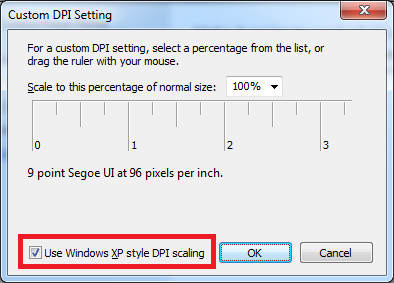
That resolved the issue in our tests. Hope it works for you too. Let us know how you get on.
-
2 minutes ago, Michael Vangerov said:
I sent your colleague Mike a short video showing the issue in action.
Mike was kind enough to forward your video, so I've seen it, and it was most helpful. A picture (well, video) is worth a thousand words indeed!
Thanks again. I'm hoping to send you another build to test at some point next week ? -
Hi Michael,
Apologies for the delay (so much to do, so little time!)
I've been working on this over the last couple of days, and have made good progress, but there's still more to do.
Leave it with me, and we'll get back to you at some point next week. Rest assured we're taking it seriously, and aim to fix it for the next release if at all possible (it seems likely at this point, but no promises).
Thanks again,
Ben -
Glad you managed to sort it! I already have some ideas for a fix to stop it happening again, which I'll hopefully find time for soon.
-
Yes, the Alt-Spacebar trick is definitely useful for this kind of thing, Panu!
Regardless of the workaround, we should really stop it happening in the first place. I've already logged a case and hope to look into it soon.
-
 1
1
-
-
One more thing - starting CbB in Safe Mode might help (hold Shift while opening a project).
If that fails too, then something very odd is going on. Could you forward a screenshot after attempting to open the CV please?
-
 1
1
-
-
Now I think about it, just switching to a different screenset might sort it out too!
Edit: I've logged a case so we can investigate, and maybe prevent issues like this in future.
-
 1
1
-
-
Actually, you could also replace step 4 above, with:
4. Press the down arrow key exactly 7 times.And then hit the Enter key. That'll potentially force the CV to dock itself back in the MultiDock.
BTW, the Alt+Space shortcut simply opens the focused windows system menu, from which you can move, size, maximize, dock etc, hence the down arrow and Enter key steps above:
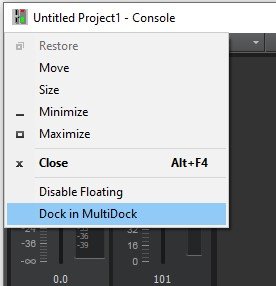
I'm working on the assumption that your CV window is there somerwhere, but is off screen or otherwise obscured somehow.
-
 1
1
-
-
Very unusual. Haven't come across anything like that before.
Be sure to look around for a very small, minimized CV window, just in case it somehow got itself into that state. It might look something like this (on Windows 10):
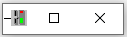
If you see it, just maximize or resize it to get it back to a normal size.
Failing that, instead of reinstalling CbB, there's a registry key you could delete that might get things back to normal:
HKEY_CURRENT_USER\Software\Cakewalk Music Software\Cakewalk\Core\View Data\{5579470A-A148-431B-838C-89E9F081317C}It contains Console View specific data that, amongst other things, includes its docking state, size and position. If you're comfortable messing with the registry, then close CbB, delete the above value, and retry (with the usual disclaimer - always backup first, and only edit the registry if you know what you're doing). Doing so won't affect your project.
If you're not comfortable doing that, or it doesn't work, this is worth a try too (be sure to follow exactly as written):
1. Start CbB and open a project.
2. Press Alt+2 to open the CV. (at which point, presumably CbB will lose focus, and you won't see the CV).
3. Press Alt+Space.
4. Press the down arrow key exactly 4 times.
5. Hit the Enter key.If you follow those steps, it might maximize the CV and allow you to move/resize it!
Hope that helps.
-
 1
1
-
-
Hi again Michael,
Your original post says the problem started happening when you installed 2019.09. However, I tested it in 2019.05, and I'm seeing it there too.
Please can you let me know which version of CbB you were using before you installed 2019.09? Just trying to find out if it's an old, existing bug, something we introduced with the recent playlist changes, or if we're talking about different things.
Thanks,
Ben -
Thanks for the report, Michael. I've managed to reproduce the problem here, so we'll take a look.
No promises, but I'll try to fix for the next release if time allows.-
 1
1
-
-
Hi Florian,
Please can you let us know exactly what you were doing when the problem happened, and which plugins you were using? We need as much information as possible to help us find the cause.
Your original post suggests there are actually two separate issues? If so, please give us clear information about each.
It would also be extremely helpful if you could send us a minidump file. See here for instructions:
https://www.cakewalk.com/Support/Knowledge-Base/2007013262/How-to-collect-a-Minidump-file-when-your-Cakewalk-program-crashes
Thanks,
Ben -
Hi all,
I've been experimenting with this, based on the the feedback here.
It's not really an issue when you're showing two or more time formats in the time ruler (MBT, HMSF, etc), because you can click underneath the selection handles to set the Now Time.
But there's not enough space to do that when there's only a single time format showing, so I can see how they might get in the way sometimes.
Let me discuss it with Noel et al. No promises, but there may be a way to bypass/mitigate the problem.
Thanks,
Ben-
 5
5
-
 1
1
-
-
Hi Adam,
Thanks for reporting this. I've been able to reproduce the problem, and we'll try to fix it for the next release.
Ben-
 1
1
-
 1
1
-
-
I've been able to reproduce the Browser plugin layout crash. Thanks Esteban, we'll get that fixed ASAP.
-
 3
3
-
 1
1
-
-
Hi Bill,
That doesn't seem right. I'd expect to see something more like this:
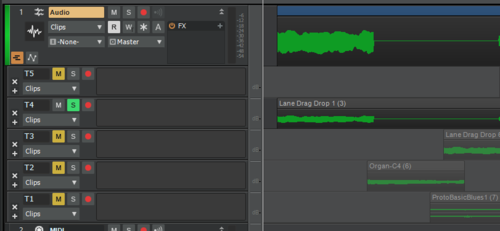
Any chance you could PM me a copy of your project? If so, I can take a look and try to figure out where it's going wrong for you.
Thanks!Edit: The light gray colors are there to indicate muted clips (not shown in my screenshot). Could that be what you're seeing?
-
Hi all,
So the 'ghost cursor' thing is a known issue that shows up from time to time. We know what causes it, but it's not a trivial fix so please bear with us while we figure it out. Fortunately it's totally benign, and tends to clear itself up quickly.
@winkpain Your issue is unrelated but no less important. Thanks for the video, which is always useful when tracking bugs down. In your case it helped me to reproduce the problem right away, and we'll try to get it fixed for next release.
Thanks!
Edit: @winkpain I just fixed your specific issue, so look out for it in the next release. To clarify, we're still working on the ghost cursor issue, which isn't resolved yet.
-
 2
2
-
 1
1
-
-
2 hours ago, James Argo said:
Dear dev team, there is one minor thing I'd like to mention, it's consistency of the docking module position. I'm not sure if it's intentional by design or "bug".
Open the basic template. We are now in the first screen set. Undock and close the help module. Insert "Synth rack view" on bottom right position (docked replacing the help module). Now we have "Media browser" on top right, and "synth rack view" on bottom right.
Press B to collapse the whole docking panel.
Select other screen set.
Then go back to first screen set where we have collapsed docking panel. Press B to expand the docking panel.
The synth rack is now moved to the top right, while the Media browser docked at bottom right.
It won't happen if we did not collapse the docking panel. Eg, if we keep the docking panel expanded before changing the screen set, the docking module position is kept in the same order.
It goes like that since long long time ago (pre Sonar platinum I guess).
I hope the dev team can re-produce the symptom and see what's going on.
Big big THANKS!!! ?
PS. Apology if it's not actualy related to the 2019.09 Early Access update.
Thanks for the report. I've managed to reproduce the problem, and have logged it. Hopefully we'll get to it in the next release.
-
 2
2
-
 1
1
-
-
We ran into this recently too, and logged it with Focusrite. I believe they're looking into it.
I suggest maybe rolling back to the previous driver version and/or sticking with ASIO mode.
It also wouldn't do any harm to log it with Focusrite directly.
-
 1
1
-
 1
1
-



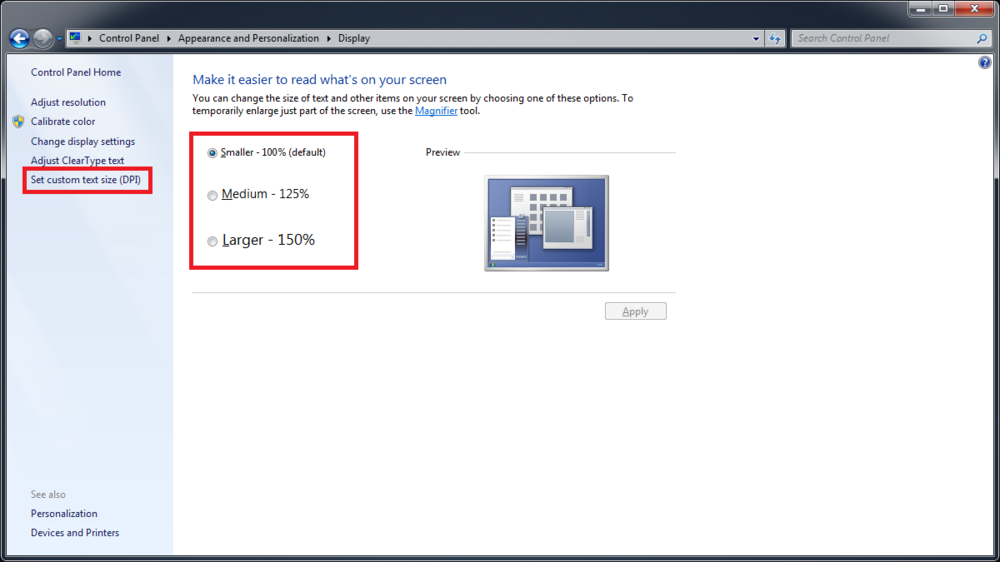
Young Lady's Illustrated Primer to Theming Cakewalk
in UI Themes
Posted
@Canopus
Thanks. I've logged the scroll bar inconsistency. Unfortunately, it might be a while before we get to it since we're very busy working in other areas of CbB right now. That said, we're hoping to give the UI some much needed attention later this year.