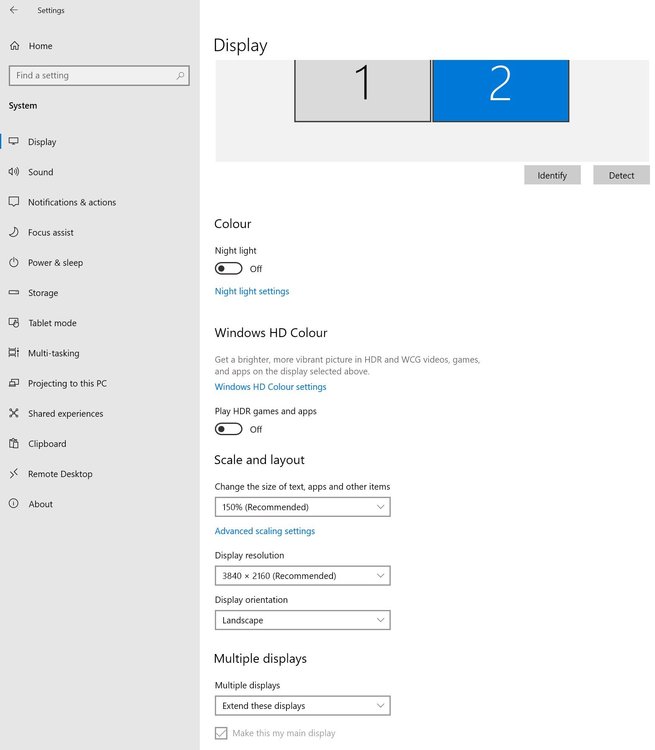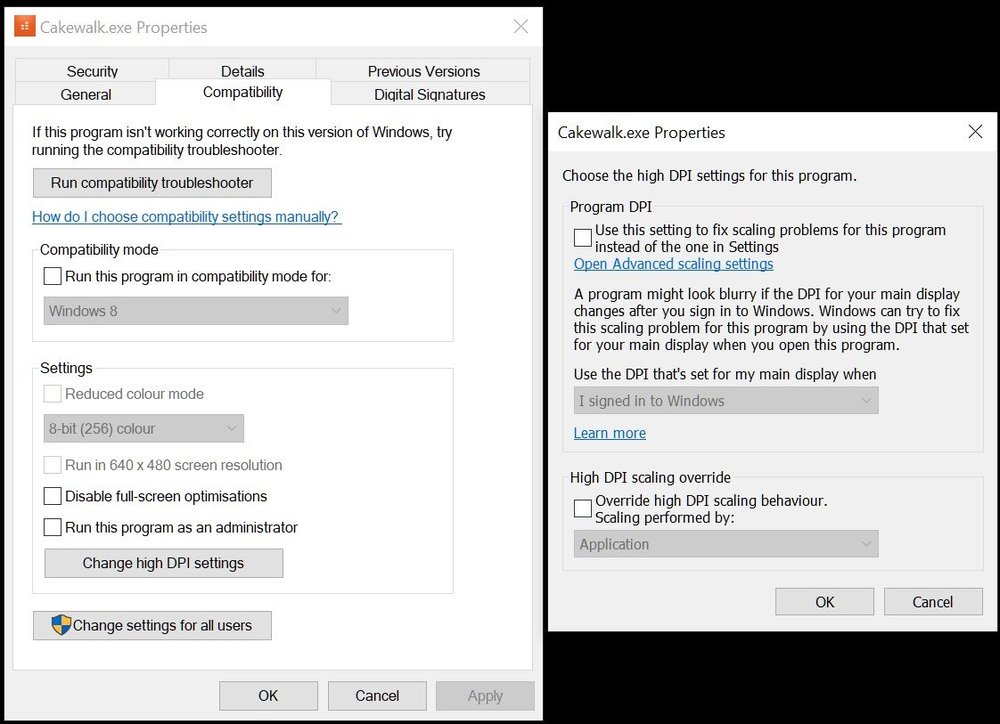Ben Staton
Staff-
Posts
181 -
Joined
-
Last visited
Everything posted by Ben Staton
-
@Glenn Stanton If you start Cakewalk up with a custom theme that is out of date, two things should happen: 1. You should get a warning message telling you that your theme is out of date. 2. If you choose to continue with the out-of-date theme, then Cakewalk will look incorrect even if you switch to Mercury afterwards. IOW, to fully rectify the problem, switch to the Mercury or Tungsten factory themes and then restart Cakewalk. After that, if you wish to continue using a custom theme, you should open it in Theme Editor and resave it before attempting to use it in Cakewalk again. If you do that and it still looks wrong, then please (a) let me know if you saw the theme warning message, and (b) PM me a copy of your custom theme if you're using one (the screenshot you posted on Saturday shows the Smart Tool button in the Control Bar with a different background color compared to both Mercury & Tungsten, which suggests you are). We're unable to reproduce the problem, so your assistance would be much appreciated.
-
Thanks for the report. Please confirm which build version you are using by going to Help -> About Cakewalk. It should say something like "Version: 2021.04 (Build 155, 64 Bit)". If the build number is less than 155 then you aren't running the latest version. You can download the build 155 installer here:
-
Glenn, it looks like you're using a custom theme. It probably needs updating. You should get a warning message when you start Cakewalk or select the theme in Preferences, saying that your theme may be incompatible and it might need to be updated in Cakewalk Theme Editor. If you're not seeing that warning, please PM me a copy of your theme file and I'll look into it. Edit: You may also want to confirm you're running build 155 by checking the version number shown in Help -> About Cakewalk.
-
Thanks for the report. Have you installed the latest hotfix early access build (build 155)? It should address that problem. You'll need to install it manually (you won't get a notification to update in CbB). You can find the installer here:
-
@MrJackBarton Thanks for the report. We've been doing some more work on plugin menus and will shortly be releasing another build which will hopefully resolve your issues. Stay tuned!
-
Hi Glenn, Thanks for the report. My immediate thought was that it looks like a custom theme issue. I realize you're using Mercury, but can I ask if you were using a custom theme before that? Nothing wrong with that, but if Cakewalk starts up with a custom theme that isn't up-to-date, it's possible you could run into this issue even after switching back to Mercury. One way to find out is to set Cakewalk to the original Mercury theme and then restart it. If that solves your problem, then you probably need to update your custom theme. We also introduced a theme compatibility warning in the latest release, which you should see on startup if your custom theme needs updating. Thanks, Ben
-
Consistent audio glitches when moving mouse over track names
Ben Staton replied to sreams's topic in Cakewalk by BandLab
FWIW, we can't reproduce it here. I also checked the code and it doesn't seem to be doing anything unusual or CPU intensive at all when moving the mouse over track names. Indeed, moving the mouse over track names actually does significantly less than moving it over some of the other controls nearby. Are there any other clues you can give us? -
Playback head vertical line overlaps Piano Roll View
Ben Staton replied to torhan's topic in Cakewalk by BandLab
@torhan Thanks for the report. Unfortunately, we can't reproduce it here, but we're aware that issues like this do happen in rare circumstances. If you see it again, please would you post a screenshot showing the entire Cakewalk window? That can often give us clues that a more localized screenshot can't, such as the general layout of all views at the time it occurred. Thank you! In the meantime, resizing the window (or un-maximizing it and then maximizing it again) usually fixes it. -
@Herve Maratrey I just PM'd you a link to a new installer. Hopefully, that will fix your problem. Please let us know how it goes. Thanks again, Ben
-
@Herve Maratrey We're currently testing a fix for this, which looks very promising. Is it OK if we send you a new build to test?
-
I'd also like to know which languages you have Windows and Cakewalk set to. It may be relevant.
-
@Herve Maratrey Please would you also check the Arranger by opening the 'View' menu in the Track View, and then choosing 'Arranger Track Show/Hide'? We're wondering if that also causes a crash for you. Thanks!
-
Hi @Herve Maratrey, Thanks for the report. The crash dump suggests there might be an issue with DirectX on your PC. Firstly, I would make sure that your graphics driver is up to date. If that doesn't fix the problem, you could try running dxdiag, which is the 'DirectX Diagnostic Tool' that comes with Windows 10. It might highlight any DirectX problems and help you to resolve them. Failing that, dxdiag has a 'Save All Information...' button at the bottom that will save a file containing information about your DirectX installation. If you send that file to us, it might give us some clues (check it first, to make sure you're OK with us seeing the information it contains). Please let us know how you get on. Thanks again, Ben
-
CbB mouse behaviour using Remote Desktop (Win10 Pro)
Ben Staton replied to gokidsmusic's topic in Cakewalk by BandLab
Thanks for the report. This bug has been reproduced and logged. No guarantees, but hopefully we'll get to it soon. -
Cakewalk randomly ignores High DPI scaling
Ben Staton replied to jono grant's topic in Cakewalk by BandLab
Hmm, this is a tricky one. Cakewalk literally does nothing at all to change or ignore the Windows scaling setting. It neither opts in nor out of it. Essentially, it just throws its hands in the air and says "Hey Windows, I know nothing about high DPI, so you take care of it!". Do you by any chance have multiple monitors? If so, do they have different resolutions? Do you always run Cakewalk on the same monitor? Do you ever run Cakewalk on another display, whether it's temporarily plugging in a different monitor/TV, or by running it remotely (via Remote Desktop or similar)? Do you change the Windows scaling setting occasionally (nothing wrong with that, but it might be a factor)? I'm also wondering why you're running Cakewalk with admin permissions all the time, which shouldn't be necessary. If Cakewalk is somehow affecting it (again, I fail to see how, but stranger things have happened), running it without admin permissions might prevent it from doing so. If anyone else is running into this, please let us know. I'd like to get to the bottom of it. -
Cakewalk randomly ignores High DPI scaling
Ben Staton replied to jono grant's topic in Cakewalk by BandLab
Nice idea, but I don't think that's the problem. While we use some CJ stuff, most of the UI is built using other technologies, and this seems to be an app wide issue. -
Cakewalk randomly ignores High DPI scaling
Ben Staton replied to jono grant's topic in Cakewalk by BandLab
I'm struggling to think how CbB could change your high DPI scaling override setting. I know we aren't doing anything out of the ordinary. On start-up, CbB just tells Windows to handle scaling on its behalf. I wonder if Windows is trying to be 'clever' and is changing it because it thinks it knows better?! A while back, I came across a plugin that was calling Windows DPI scaling functions, which it definitely shouldn't have been doing under any circumstances (it's the hosts job to worry about things like that). Maybe one of your plugins is misbehaving? That might explain it. I did some Googling, and app compatibility settings (of which high DPI scaling is one) are stored in the registry here: HKEY_CURRENT_USER\Software\Microsoft\Windows NT\CurrentVersion\AppCompatFlags\Layers @jono grant If you're familiar with the registry, please would you send me a screenshot of the Cakewalk.exe entry in there? You might want to try deleting it to see if that makes any difference (at your own risk, of course). FWIW, I tried setting the high DPI scaling override and then deleted the corresponding registry entry with no ill effects. -
Cakewalk randomly ignores High DPI scaling
Ben Staton replied to jono grant's topic in Cakewalk by BandLab
Hi Jono, That's very odd. I haven't heard of anything like this, apart from maybe one guy who had to set some custom DPI settings or CbB would crash on startup (which should now be fixed anyway, at least in the latest Early Access release). When you say "I'm continually going in and having to set the scaling over and over again", what is it that you're doing specifically? Are you going into Windows Settings to set it to 150% again, or something else? Also, what version of Windows are you using? Thanks, Ben -
A fix for this will be in the next release!
-
I'm working on a fix. In the meantime, using Alt+Tab to switch to another application, and then going back to Cakewalk, seems to 'un-stick' the mouse so you can continue working.
-
Thanks for the reports. We've logged this issue, and I'm investigating it now. When it happens, does the little zoom window remain visible on-screen, or does it disappear but the mouse is still stuck? Thanks!
-
@Angelo DiBraccio Thanks for the quick response, Angelo, and for the extra info/screenshots. By default, the 'Override high DPI scaling behavior' checkbox should be unchecked, but I realize that causes the startup problem in your case. It's possible that checking it will cause some layout issues, but you might be OK because your 'Scale and layout' setting is 100%, so there's no scaling involved either way. I've tried to reproduce without any success so far. I'll let you know if I figure it out, but I'm pleased to hear you're up and running anyway.