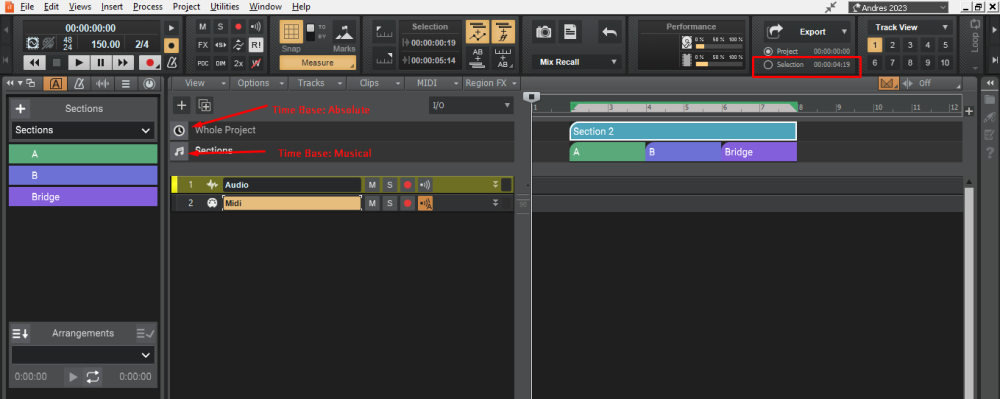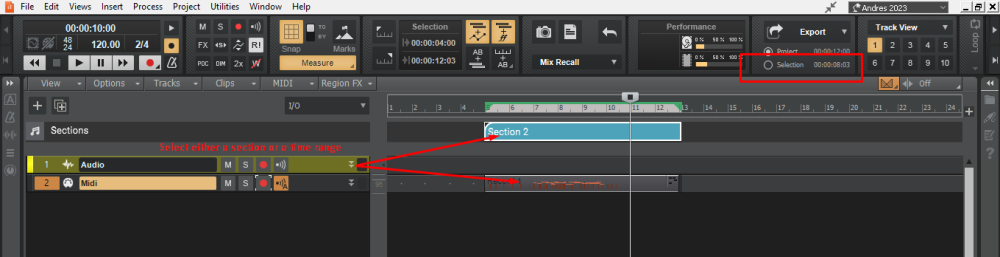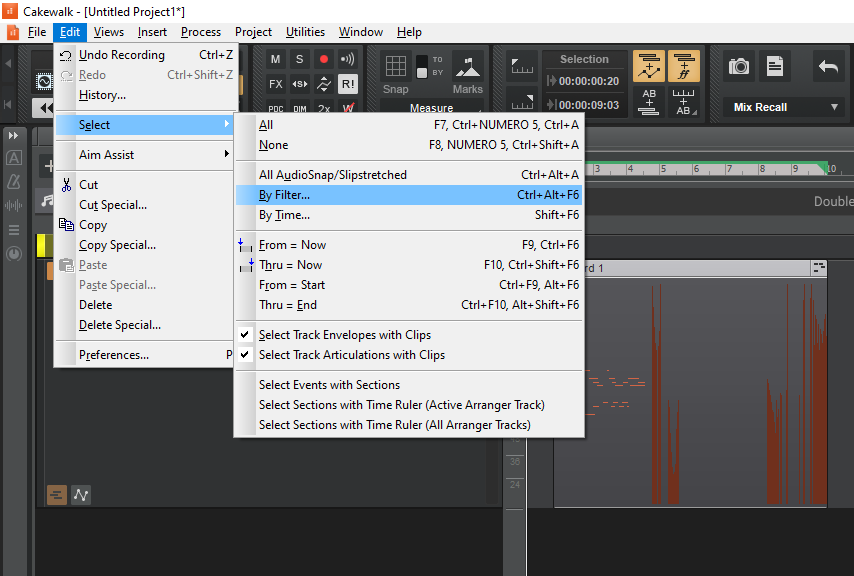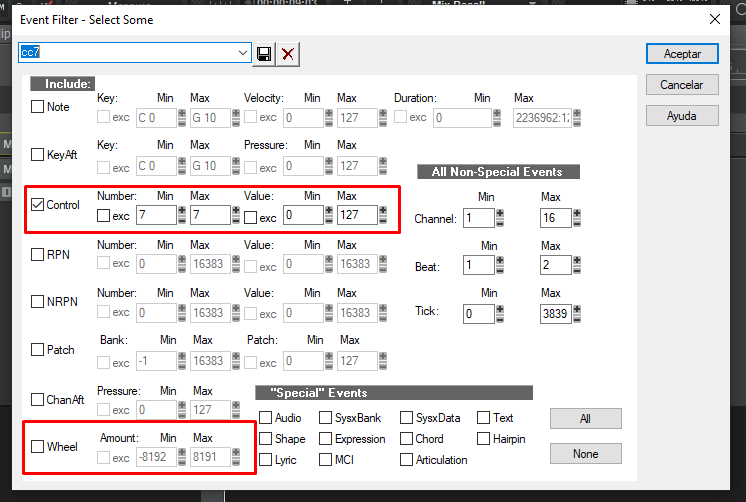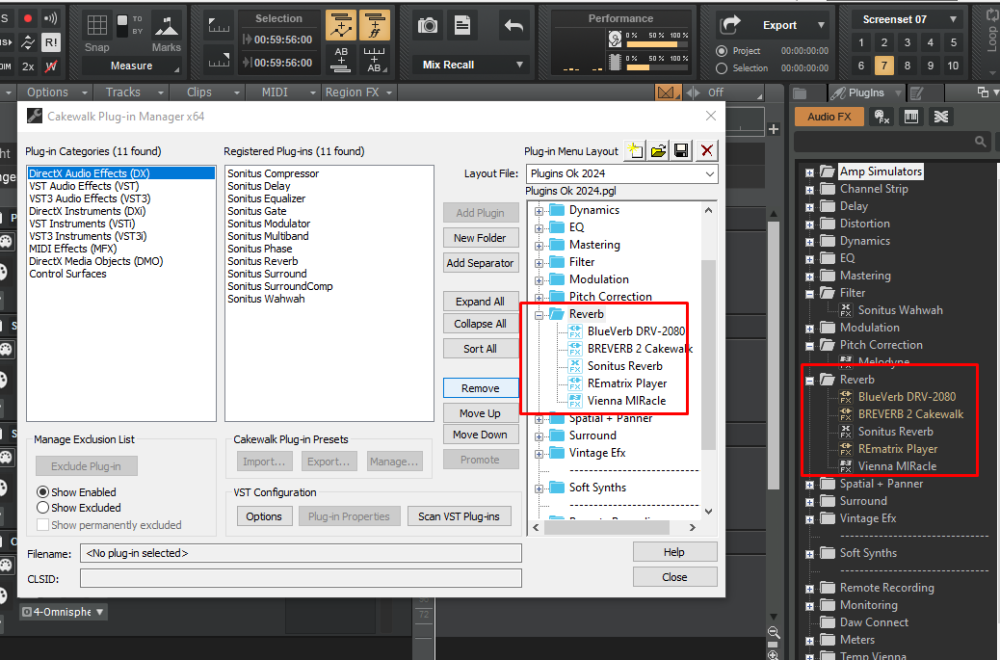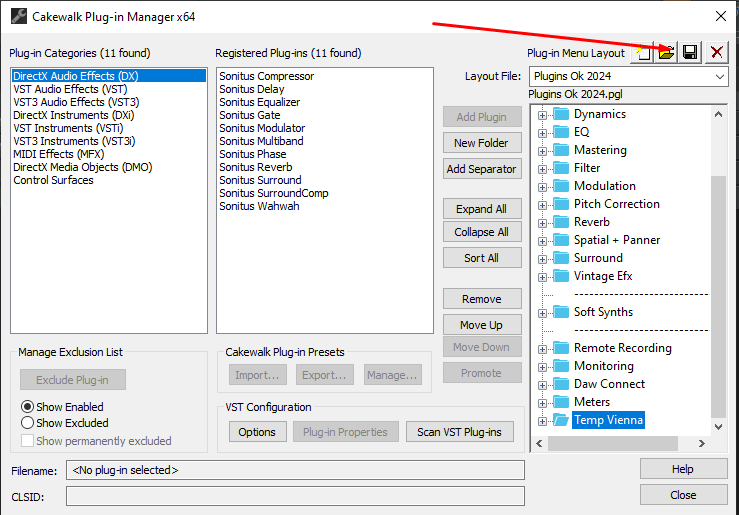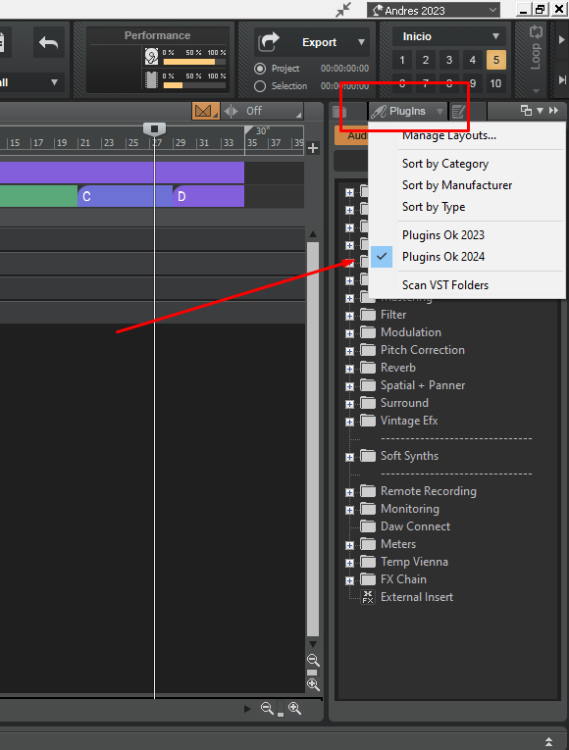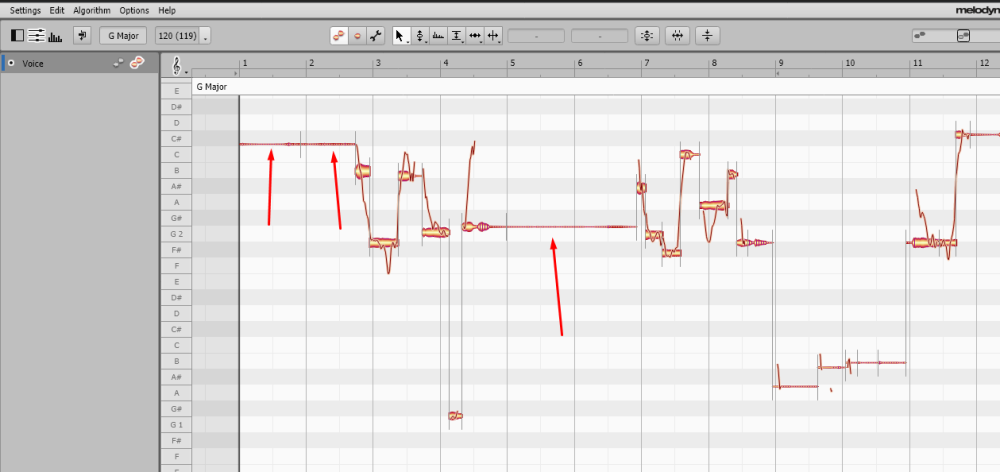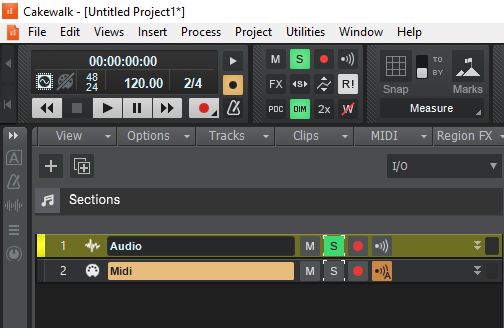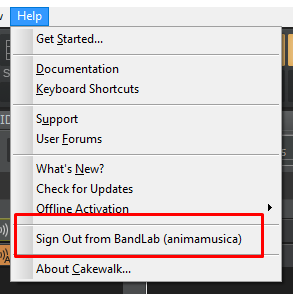-
Posts
722 -
Joined
-
Last visited
Everything posted by Andres Medina
-

Re-Activation needed after just 18 days ?
Andres Medina replied to TracingArcs's topic in Cakewalk by BandLab
Are you using some Windows cleaner? (CC Cleaner-Microsoft PC Manager...) If it erases cookies, you need to sign-up in Bandlab again. It happened to me. -

Are large vsts more likely to cause problems?
Andres Medina replied to T Boog's topic in Cakewalk by BandLab
No tech expert here, but as a user, I've experienced that the performance of the VST depends more in the way it is designed to work, and less in the size of the sample content. i.e, VSL has HUGE e libraries, but the performance is superb. Their VST engine is proprietary, and is really efficient. Other engines working on smaller sample content are much less efficient and uses a lot of resources. -
I do use ARC Studio. It made a huge difference not only in the accuracy of the frequencies, but also made the listening experience a lot better in the whole production process, from scratch to Mastering. Highly recommended.
-

New Sonar - Composing score for Video - missing features...
Andres Medina replied to Shaan's topic in Cakewalk by BandLab
Yeah, I like your suggestions. I can improve a lot working for video. The workaround of using sections is time consuming. Nice to have a Meter lane. -

How can I know the length of a selected region?
Andres Medina replied to Aritz Villodas's question in Q&A
Ah, I would add that you can measure sections or an entire project by creating/selecting sections, and checking the elapsed time in the export module. If you create a section configured as time based, the section will preserve the SMPTE time regardless of other factors like tempo. Very useful to keep track of the length of the project when you change the tempo or you are working for video. -

How can I know the length of a selected region?
Andres Medina replied to Aritz Villodas's question in Q&A
You can find this information in the Export Module (full size). Select either the region/clip/section and the elapsed time will show there. See pic. -

So many controllers on so many midi channels...
Andres Medina replied to jkoseattle's topic in Cakewalk by BandLab
Also, you could delete all controllers, or the ones you don't need, by using Edit/Select/Filter. I do it all the time to clean midi files imported from other programs. -
Right, it can be confusing! The layout MUST be selected to take effect, in both places, plugin manager and browser. Glad it's working!
-
-
May be this is what you want: Go to Plugin Manager Save (or select if you already did that) a Layout File Close Go to the plugin tab in the Browser Tab (on the right) Click on Plugins Select the same Layout File It should show your plugins in the same way as you saved in the plugin Manager See pics -
-

Master Buss Too Hot -quick remedy versus best remedy
Andres Medina replied to Michael Fogarty's topic in Cakewalk by BandLab
Bear in mind that you can quick group tracks and/or buses and lower the volume of all with one stroke. Depending on your levels, one way to go is Quick Group and lower all the tracks involved. If the tracks have acceptable levels, then I would do the quick grouping at the bus level. I do both all the time. I never touch the Main Output. -
-
Oh, you mean you are soloing take lanes... that's a different scenario. If you already selected your comp lanes, then the dim solo should work in relation to the other tracks, not to the take lanes. I'm not 100% sure, but I guess the dim solo does not apply to soloing a lane.
-
Well, not really... you could solo a track and then engage dim solo and it should work too. But for the purpose of troubleshooting , I thought it was a good idea. jeje
-
Be sure to engage dim solo button on the control bar, THEN solo the target track. All other tracks should lower the volume to provide context for your soloe'd track.
-
Be aware that you can delete the dead space inside Melodyne (along with any unwanted noises). I used to clean up the clips before applying Melodyne, but nowadays I find it redundant, as all editing can be done within Melodyne. My workflow for vocals is basically: record (using comp) - create the master comp track - duplicate this composite track (for safety reasons) - apply melodyne to the whole track - edit, edit, edit.... - render the edited track. But this is a workflow that suits my needs. I'm sure everyone develop a prefered workflow that serves them well. For complex recordings, you can even apply melodyne to assorted clips inside the comp track to adjust timing, etc, before commiting to a master track.
-
The thing is, as many others on the forum point out, I rely on an external video editor. I had so many problems exporting from within CW, that I abandoned this idea. I use Adobe Premiere, but there are plenty of video editors, some of them free, that allow you to just import your finished audio and re export the whole video+audio in any format, resolution, etc. I also re export using H264 codec. So far, no problems at all with clients. Hope this helps!
-
I have had this error before, and in my case it was due to a faulty plugin: the one I had installed when saved the project was updated with a newer version, that CW was not able to update. I tried everything, and gave up- My workaround was to use the newer version, and copy the midi tracks to the new (updated) instrument.
-
About video file: I settled in H264 codec, after many trials an error tests. Very good resolution to work with while composing, and low load in the CPU.
-