-
Posts
566 -
Joined
-
Last visited
Posts posted by sadicus
-
-
-
is there a setting that allows getting the data back after looping a clip?
just make a duplicate of the clip before looping? -
Automatic Picture Cache management
https://www.cakewalk.com/Documentation?product=Cakewalk&language=3&help=NewFeatures.10.html
-
-
AMAZING! ..i've never looked that far down the list. lol
-
-
It Hertz no more
Did just that, copied all the audio and converted to 48Hz (using AVS Audio Converter 10), re-import and open the project as 48Hz / 24bit.
and no need to retrack!
Thanks! -
All my Cbb projects are set to 48/24 bu I opened an older project that was 44.1 / 24bit.
....I did not notice the hardware adjust to accommodate this and I only noticed after tracking all the guitars! (when it was time to tune the guitar again)
Do I change the Hardware to match the project or the project to match the hardware?
Is there a way to salvage all the newly recorded audio?
In the project I discovered an archived Audio that is 44.1 / 24bit and The project is 44.1 / 24 and I've been recording with the MOTU set to 48Hz.I double checked with external tuners are correct A 440 and the Guitar is indeed in tune.
The Cbb tuners are all off by a step, kinda.Hardware: MOTU = 48Hz / 24bit
DAW: Cbb Project = 44.1Hz / 24bit -
thank you! Got the file back, the offending plugin was iZotopr Alloy 2 (this was an older project)
The strange part is, the project opened and saved worked as expected until it didn't. I deleted all the instances and saved a new project. -
Specific plugins are crashing Cbb, what is another way to disable plugins before opening the project?
Safe mode to the actual project file is not working. The plugins worked as expected the 4 hours working on it. project was saved and now it wont open.
PC restart, nothing else running etc. -
Somewhere along the way I remember a thread about correctly setting audio levels and -18db was a good setting for headroom.
- 18 db was good enough so vst effects would not be oversaturated.In the image the meters show -18db but the Audio wave graphic shows - 39db when zoomed in. and it's gotta really be zoomed in before any sin waves are visible.
The levels show -18 db but the audio graphic looks flatlined. -
Don't use the Search bar, instead use Word Search of the Index with browser CTRL + F
The search was from inside Cakewalk 's > Help> Documentation
then this browser window opens:
http://www.cakewalk.com/Documentation?product=Cakewalk&language=3&help=0x184C5and the image was the search result
-
so while trying to find out what exactly "Save Copy As" is and why to use it searching the Cakewalk manual showed this result:
Where exactly to search Cakewalk specific features without involving all of the internetwebs?
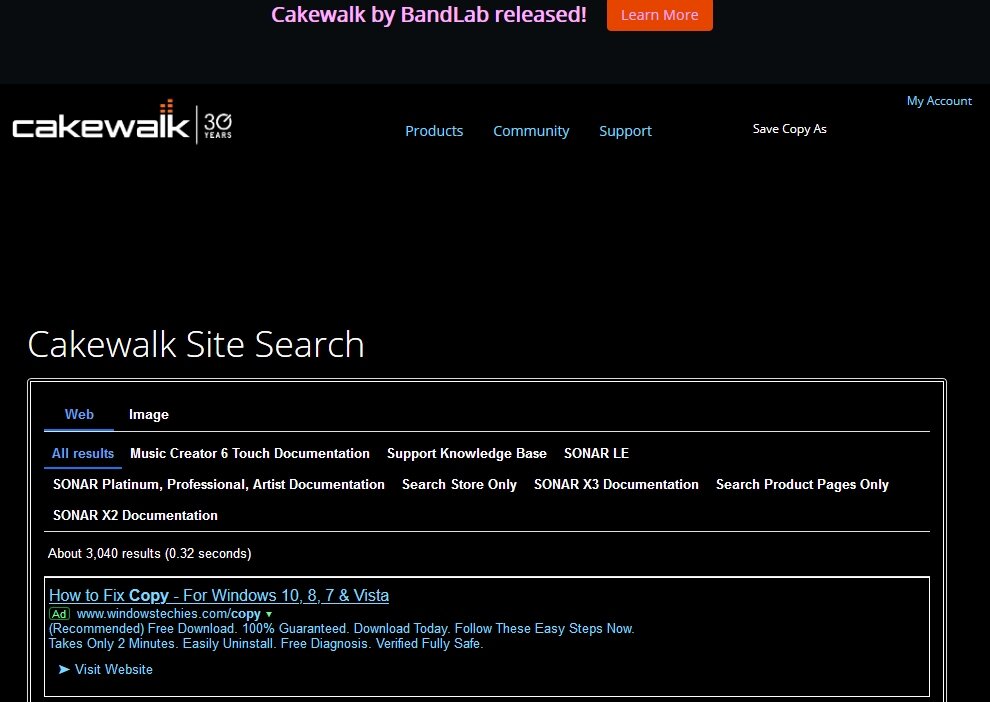
-
useta be like this, but now it's like this
Looking for Tutorials on: Project and Audio Stem Naming Conventions
Also curious if anyone is using "Notes" section?
Workflow Subjects such as Difference between Patch Points vs Bus when why to use them in a project.So many new features have been added, a Cakewalk Workflow Tutorial Series would be useful to show how a (perhaps) more efficient way of starting a project and using all the new features.
-
 1
1
-
-
There might be a sticky for this already?
Without tutorials the Feature Overview animated GIF is really helpful. Where is the list or PDF of all the updates with the animated tutorials?
I see the dedicated link for the newest version, but need to learn features from a few versions back.Thanks
-
 2
2
-
-
This also looks good and it already has a Dark theme, most do not and have been requested.
QuoteMicrosoft Store: Lyrics and Chords Manager
-
 1
1
-
-
Quote
"multi-tap" delay, per-tap controls
Thanks for the list! per-tap controls is what interests me. making rhythmic patterns from the delay is so interesting!
-
is there a way to slow the tempo of an entire project by 1/2 time or more?
in Audio Transients, I need the audio and tempo metronome clicks to playback slower.Zplane Decoda does this where the audio is linked to the tempo.
How is this done in Cbb with multiple audio tracks sync'ed with tempo, so Audio speeds up or slows down linked to the tempo?
-
UVI Relayer
anyone using this delay or know of one similar?-
 1
1
-
-
at the rate Cbb is adding and fixing bugs, looks promising they will.
-
@mgustavoChordastic! that's exactly what I was trying to describe. Thank you! I do think it would be nice to have this built in to Cbb.
-
 1
1
-
-
If not already, This should be a feature request!
-
From zplane Support:
QuoteHi!
Thanks for waiting for my answer. As promised, I just checked this for myself in Cakewalk and found the following things:
- There is indeed an option to duplicate a track in Cakewalk. You right-click on the track at the left side of the view. That is, don't right-click on the waveforms in the track, but right-click on the "mixer" settings. You'll then see the "Duplicate track..." option in the menu:
Then, in the dialog box that appears, be sure the put checks in the "Events" and "Link to Original Clip(s)" options as shown here:
That will then create an identical copy of the track where you can then invert PEEL on the duplicate.
- I also managed to reproduce your issue with the strange code shown in the Presets menu! This appears to be an issue with the VST2 version of PEEL, not VST3 (which is what I was checking last week). Once I tried the VST2 version, I could get the same strange characters as you showed:
I'm still not sure why this is happening, but it shouldn't affect your ability to use PEEL to separate the sounds out of your tracks...it appears to just be a cosmetic issue at the moment.
I hope the above information helps! Let me know if there are any other issues.
Best,
-Chad-
 1
1
-
-
for anyone using PEEL in Cakewalk, this is from zplane support:
QuoteHi!
Thanks for waiting for my answer. As promised, I just checked this for myself in Cakewalk and found the following things:
- There is indeed an option to duplicate a track in Cakewalk. You right-click on the track at the left side of the view. That is, don't right-click on the waveforms in the track, but right-click on the "mixer" settings. You'll then see the "Duplicate track..." option in the menu:
Then, in the dialog box that appears, be sure the put checks in the "Events" and "Link to Original Clip(s)" options as shown here:
That will then create an identical copy of the track where you can then invert PEEL on the duplicate.
- I also managed to reproduce your issue with the strange code shown in the Presets menu! This appears to be an issue with the VST2 version of PEEL, not VST3 (which is what I was checking last week). Once I tried the VST2 version, I could get the same strange characters as you showed:
I'm still not sure why this is happening, but it shouldn't affect your ability to use PEEL to separate the sounds out of your tracks...it appears to just be a cosmetic issue at the moment.
I hope the above information helps! Let me know if there are any other issues.
Best,
-Chad


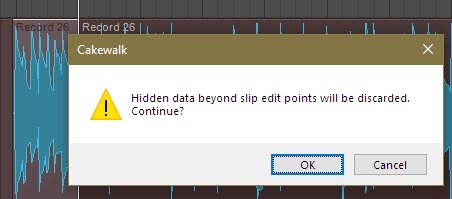
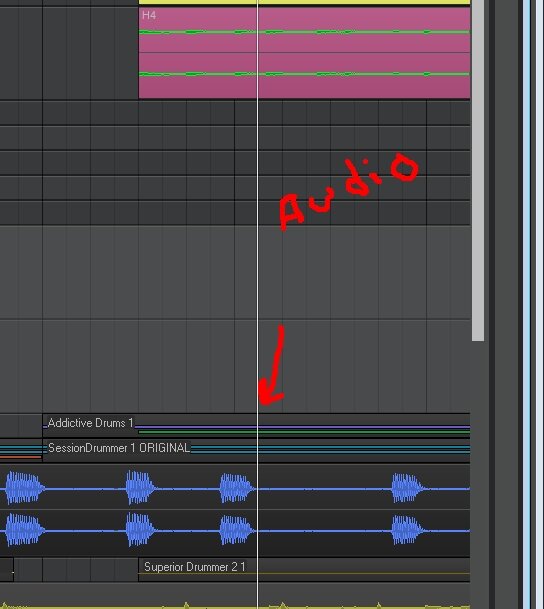
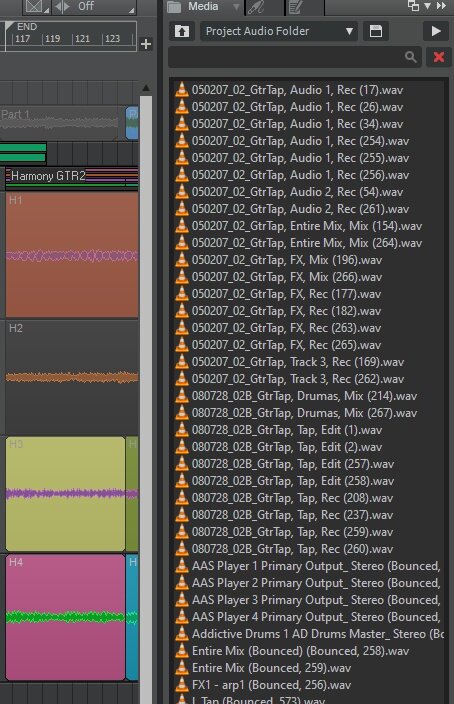
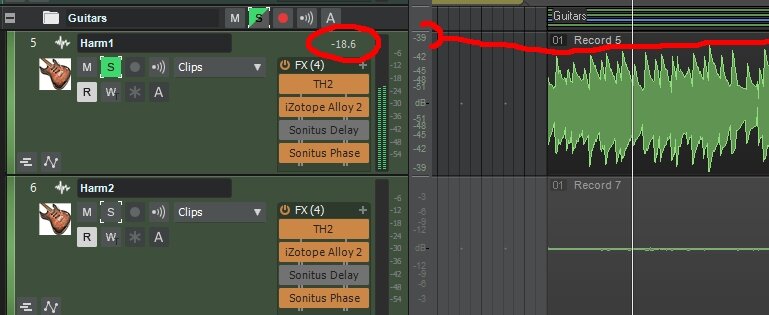
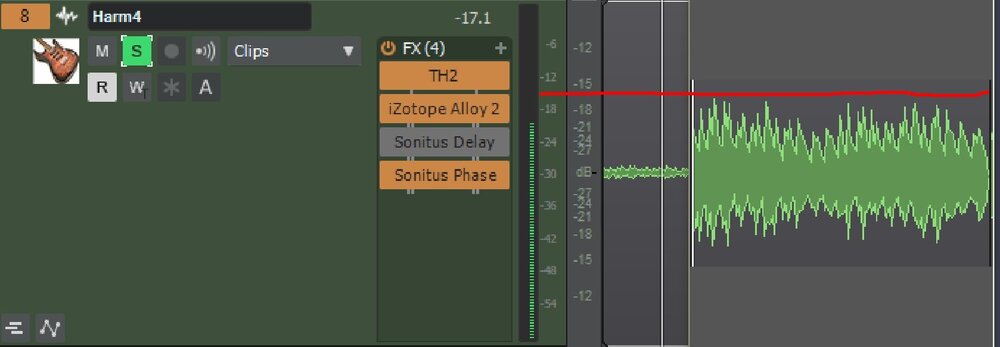
Missing Now Marker Line after Melodyne function
in Feedback Loop
Posted
Noticed this:
1) drag /audio to MIDI track
2) Melodyne Tuned Percussion
3) (after the conversion) the now marker line is missing
I think it re-appears after after saving the project.