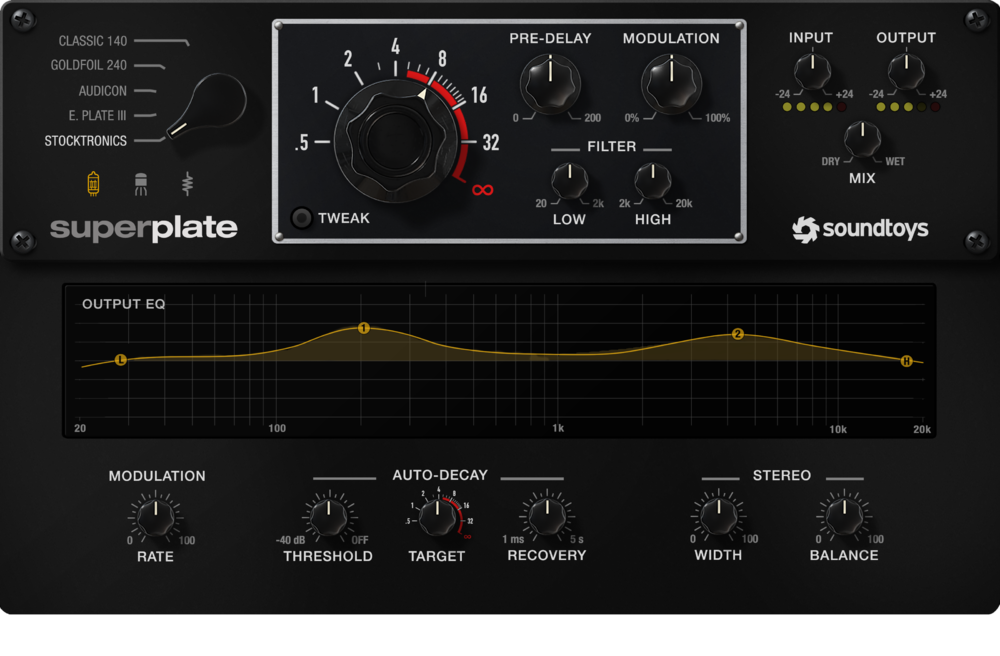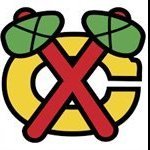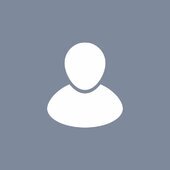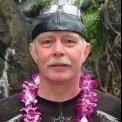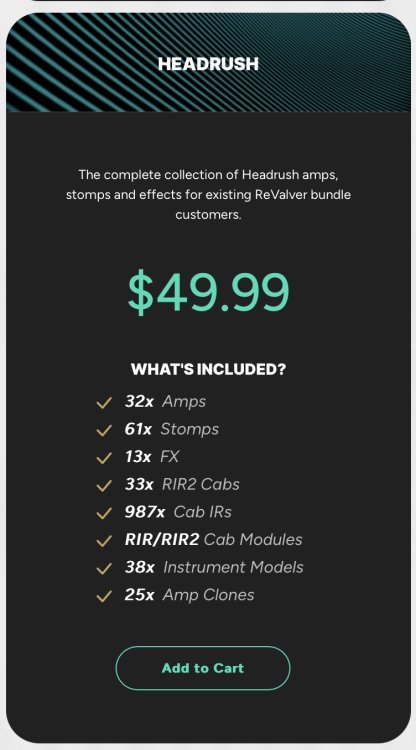Search the Community
Showing results for 'NAMM 2019'.
-
Thanks for taking the time to post all this great music! We're looking forward to featuring some of the amazing work from you at the NAMM show. We'll be using five of these projects at the Cakewalk booth at NAMM! Each project represents a distinct style and use of the program. It was exciting for me to see the depth of use of the program and how well produced some projects are. While there isn't time to accept more submissions before NAMM, please feel free to submit further material that showcases your use of CbB. As mentioned earlier we need to grow our demo content and may also utilize some material for tutorials. We're also interested in seeing some more use cases for some other areas of the program such as the step sequencer, Matrix, audio snap as well as heavy electronic music projects. We're going to feature the demos as well as live stage recordings from the NAMM show on the cakewalk_team BandLab page here: https://www.bandlab.com/cakewalk_team Please follow this account to get updates on the NAMM show! We'll soon upload some of the demos projects there. Thank you all for using Cakewalk and helping us with this. It is truly appreciated!
-
https://www.soundtoys.com/superplate-intro-namm-2023/ Looks like SoundToys is back from the dead and finally releasing Super Plate. Worth it? You decide!
-
Hey Folks The latest version of the Soundtoys 5 bundle brings together an expanded range of 22 audio effects, including the new SuperPlate plug-in. In Soundtoys 5.4, SuperPlate is also integrated into Effect Rack with a stunning new suite of presets. Super Plate is an optional add-on for those who own the Effect Rack plug-in but not the full Soundtoys 5.4 bundle. PRICING SuperPlate will be sold individually for $149 MSRP or as a trade-up from Little Plate to SuperPlate for $59. Soundtoys 5.4 will be available for $499 MSRP or as an upgrade from Soundtoys 5.3 to 5.4 for $59. SuperPlate can be added to the Effect Rack plug-in for $59. If you own the Soundtoys 5.3 bundle, it will be included in the downloadable update from the Soundtoys website for $59. USD Namm Video
- 1 reply
-
- 3
-

-
Tone Junkie has a NAMM special. NAMM80 has been working to get 80% off. https://tonejunkiestore.com/
-
For those who have been considering Soothe2, you may want to hold off and mark your calendar. I received this email and will hold off purchasing until this nice deal hits, regular $209 down to $139. The goods: Spring sale While traditionally our first sale of the year has been during Easter, this time it will be held one week afterward to coincide with the NAMM Show 2023. The prices will be as follows: spiff: 99 € / $99 / £85 soothe2: 139 € / $139 / £119 The sale will begin on Friday April 14 and end on Monday April 17.
-
hey oskald, appreciate the review! i've always liked DT, since the first album.... but i kinda think of this is not really prog, just some spacey blues, really. so, when i mix, i mix into a master bus at K-18. then, out of the master bus, i got to the MAINS, and i output there with a -2db true peak, and an RMS of about -14 LUFS. that becomes my 'high def' file, at 24 bit/48khz. if anyone ever wants a high def file, that's what they get. then when i master for CD, for my own music, i target a DR of no more than 10. typically 11. that is very conservative. if i random poll the most recent pro cd releases, here's what i get: DR= DYNAMIC RANGE Santana Africa Speaks 2019 DR 04 Miley Cyrus She Is Coming [HDTracks 44.1/24] 2019 DR 05 Thom Yorke ANIMA 2019 DR 05 Weezer Weezer (teal album) 2019 DR 05 Megadeth United Abominations (2019 - Remaster) 2019 DR 05 Black Mountain Destroyer 2019 DR 05 Cardi B Invasion Of Privacy 2019 DR 05 It goes on and on and on.....ad nauseum DR 05 seems to be the current target. HALF the dynamic range of my masters. half. LOL i think i'm ok in the loudness wars.
-
Have been unable to update since v.2019.05 due to I believe that's when the program went to a Windows10 requirement. So what you're saying is that my Windows 7 machine is essentially locked out from using the version of CwB currently installed on it? Sonar X2 and Platinum continued to function long after they were replaced ?
-
Question regarding MIDI Prepare Buffer Size
SirWillyDS12 replied to Michael Schloßnagel's topic in Cakewalk by BandLab
The latest default value for the buffer is 200ms, it was change in 2019.12 release... Before that it was 250ms... In the early Sonar days the default buffer was 500ms... -
I used an RME UFX for last 10 years or so and it was always rock solid. I have had an a UAD card since they were released. I recently got an Apollo x4 on Windows and really got into the unison preamps, console app (though RME TotalMix is far more flexible), and the whole UA interface. I thought I’d keep my RME UFX to track natively low latency, but I get 32 samples on the x4 with no issues and then didn’t seem the need to keep the RME which I sold last week (and felt bad letting it go!) I do need a few more inputs so will wait to see if anything is announced at NAMM and get additional UA interface next month. They are all cool tools for sure. RME does drivers right no doubt.
-
I got this several years ago for just a few dollars. Strezov sent me a free upgrade code for this remastered version. Very cool. Edit - looked it up, and it was only 9 Euro in 2019. Dealio!
-
Many thanks to Dan Picknell, Danny Danzi and Hugo Ribeiro for helping Daryl and I get this song to the next level Note: remixed on 4 Jan 2024 This mix was reviewed by Warren Huart on Feedback Friday (via YouTube) 5 Jan 2024. HIs only critique is that "something" was clipping either on the master bus or before. Other than that he thought the song, production and performances were great. He especially liked the synth melody. Dan Picknell - Vocals Danny Danzi - Guitars Hugo Ribeiro - Drums Daryl Greenway - Lead Synth Ed Kocol - Bass, EP and light Synth Into The Night (c) 2021 Daryl Greenway & Ed Kocol Verse 1: I was raised on rock and roll It's in my head, my heart, my soul They say "You can't rock, you're too old" But I've never done what I've been told Chorus: Into the night I'm gonna rock Keep ticking 'til my clock won't tock I'm gonna run, no need to walk Into the night I'm gonna rock Verse 2: Rocking day and night was my thing Until I could make my guitar sing Waiting to grab the golden ring It's my dream and I will cling to it Repeat Chorus: Bridge: Nothing's gonna slow me down I'll keep rocking all over town I'll be here and always around In for a penny, in for a pound Verse 3: 2019 brought out a scare The days got longer, so did my hair Sat by the window, I could only stare From the comfort of my padded rocking chair Repeat Chorus
-
Happy July 4th, folks. I'd been using a theme called "Polar Blue (SteveC)" originally created for SONAR Platinum and posted on the old forums by Steve Cocchi. I liked it very much, apart from one or two minor things that I have altered. It also needed one or two changes to bring it up to date for Cakewalk By Bandlab, mostly logos and performance meters. I reached out to Steve, and with his blessing I am making my updates to "Polar Blue" available to the forum. Please note that everything that is good about this theme was put there by Steve Cocchi. There are quite a few subtle things in the theme that you might not notice at first, but I think are an improvement. Enjoy! Updated 2021-12-18 Changes: No actual image changes, but re-saved to prevent the "Compatibility Warning" message for 2021.12 release. Updated 2021-04-16 Changes: No actual image changes, but re-saved to prevent the "Compatibility Warning" message for 2021.04 release. Updated 2021-01-15 Control Bar Select Module Updated 2020-09-20 Changes: Support for Markers view Lock indicator icon, missing since 2020.04 Updated 2020-04-11 Changes: Support for Inspector Tabs and Arrangement Play for 2020.04 release GET IT HERE: Polar_Blue.zip Earlier versions: Updated 2019-09-08 Changes: Improved contrast in Export control module; subtle color tweaks for clarity; consistent track header icons; tweaked Show Take Lanes icons; simplified "edit" icons in Piano Roll View track list; miscellaneous other minor fixes and adjustments. Updated 2019-07-22 Changes: Now with support for Export control module; New transport buttons; improved icons for zoom; new icons for audio engine and MIDI panic; ruler background color.
-
Middle-aged men from the world of dance music: Underworld - "Border Country" (Live 2019) Orbital - Kendal Calling 2019 Hardfloor - NEOPOP Festival 2019 The Chemical Brothers - Live at Somerset 2019 (Full Set)
-
I've always wondered if "age-related" hearing loss isn't just nature's defense against our noisy world. We now know that it isn't really age-related at all, e.g. the hearing acuity of an 80-year-old from a remote tribe in the Amazon is as sensitive as that of a young child in urban America. In a 2008 talk by a hearing specialist at NAMM, they said that current teens have the hearing sensitivity of a 50-year-old fifty years ago. They chalked it up to in-ears at high volume for long hours. And predicted that by the time today's teenagers are in their 50's, hearing impairment will have become epidemic and a major health crisis. They also noted that one of the worst occupations for hearing loss, those who lose their hearing faster than average, was mix engineers. That hit hard for the audience, who were mostly mix and mastering engineers. They didn't have to include performing musicians. We already know we're screwed.
-

Updated several utilities for CbB v2.0.10 2023-05-06
scook replied to scook's topic in Cakewalk by BandLab
Any version of SONAR may be run from inside or outside Launchpad at any time. 32bit/64bit it does not matter. The tricky part is running versions of CbB older than the most recently installed version outside of Launchpad. Outside of Launchpad copies of CbB older than 2019-09 will work properly after 2019-09 (or newer) is installed. This is because up until CbB 2019-09 the program would run OK with newer versions of CW130Auto.dll. Changes were made to the dll which broke compatibility with older versions. To address this, starting with 2019-09 Launchpad keeps copies of the dll and insures CbB always uses the correct version. Because you installed 2019-11 prior to running Launchpad, there is no 2019-09 version of CW130Auto.dll so, Launchpad will not use that version of CbB. Will 2019-09 run from the command line...maybe. Is it safe? I don't know and that is why Launchpad throws an error. There may be problems with automation. I like to make the Quick Copy right after a new version is installed. It is easier for me to remember to do it then rather than wait for the next update. But as long as the Quick Copy of the currently installed version is made some time prior to the next update, you will be OK. -
I've been working remotely since 2019. I had done that for a year before moving to the US in 2010-11. A lot of friends reached out when the pandemic hit because they had trouble adjusting to remote work. I couldn't imagine why they had so much difficulty - for me it's the best possible scenario, short of earning a living with music and books. I never have to leave the house except for groceries, once a week. I have my work laptop and display on a file cabinet on wheels, tucked by the side of my desk. Come the weekend, it takes me less than 40 seconds to clock out, close everything and roll that thing out of sight in another room for the next couple of days. Otherwise, it can always be tucked in a corner when I work on music on weekdays.
-
https://www.uvi.net/en/soundware/noctua.html From the mind of Venus Theory, renowned sound designer and YouTube creator, Noctua combines the worlds of hardware synthesis and boutique effects to realize an exquisite collection of hand-built instruments, ready to create sprawling soundscapes and evolving cinematic universes, rich with detail and movement. WHAT YOU GET Size:1.01GB (FLAC lossless encoding, was 1.57GB in WAV) Content:100 presets, 3 layers, 632 samples Sample Resolution:44.1 kHz. Recording at 88.2 kHz License:3 activations per license on any combination of machines or iLok dongles SYSTEM REQUIREMENTS Runs in UVI Workstation version 3.1.11+, and Falcon version 3+ iLok account (free, dongle not required) Internet connection for the license activation Supported Operating Systems: - MacOS 10.14 Mojave to macOS 14 Sonoma - Windows 10 to Windows 11 (64-bit) 2 GB of disk space Hard Drive: 7,200 rpm recommended or Solid State Drive (SSD) 4GB RAM (8 GB+ highly recommended for large UVI Soundbanks) COMPATIBILITY Supported Formats:Audio Unit, AAX, VST, VST3, Standalone Tested and Certified in:Digital Performer 8+, Pro Tools 2019+, Logic Pro X+, Cubase 7+, Nuendo 6+, Ableton Live 8+, Studio One 2+, Garage Band 6+, Maschine 1+, Tracktion 4+, Vienna Ensemble Pro 5+, Reaper 4+, Sonar X3+, MainStage 3, MuLab 5.5+, FL Studio, Bitwig 1+, Reason 9.5+
- 13 replies
-
- 22
-

-

-
Download Beaotic XT-808 Beta And Get The Full Version For FREE Beaotic has released a public beta version of XT-808, a forthcoming 808 sample library for Native Instruments Kontakt and all WAV-compatible sampler plugins. Users who download the beta version and complete a short survey will receive the final product completely free of charge once it’s released. XT-808 is an 808 sample library for Native Instruments [...] View post: Download Beaotic XT-808 Beta And Get The Full Version For FREE 2019-04-19 • Tomislav Zlatic Get 80% OFF PSP StereoPack @ VSTBuzz ($10 Bundle Price) VSTBuzz is running an 80% OFF deal on the StereoPack ($49 value) stereo processing audio plugin bundle by PSP Audioware. The included software is compatible with all VST, AU, AAX, and RTAS plugin host applications on PC and Mac. StereoPack is a collection of four individual stereo processing utilities (PSP PseudoStereo, PSP StereoEnhancer, PSP StereoController, [...] View post: Get 80% OFF PSP StereoPack @ VSTBuzz ($10 Bundle Price) 2019-04-19 • Tomislav Zlatic Regroover Essential Is FREE With Any Purchase @ Pluginboutique! Pluginboutique is including a free copy of Regroover Essential ($99 value) by Accusonus with any purchase in their online store until April 30th, 2019. Regroover is an intelligent beat slicer tool in VST, AU, and AAX plugin formats for compatible digital audio workstations on PC and Mac. The software is capable of splitting the processed [...] View post: Regroover Essential Is FREE With Any Purchase @ Pluginboutique! 2019-04-19 • Tomislav Zlatic Free Arturia DrumBrute Sample Pack Released By Drum Depot Marco Scherer of Drum Depot has released Brute Drums, a free collection of drum samples captured from the Arturia DrumBrute analog drum machine. Brute Drums is a freely downloadable sample pack which contains 24 original electronic drum kits crafted using the DrumBrute analog drum machine by Arturia. Each kit consists of twelve drum hits, adding [...] View post: Free Arturia DrumBrute Sample Pack Released By Drum Depot 2019-04-19 • Tomislav Zlatic 25 FREE Xfer Serum Presets Released By Loopmasters Loopmasters have released Free Serum Presets, a collection of 25 freely downloadable patches for the Xfer Serum virtual hybrid synthesizer. The soundbank contains a selection of completely royalty-free presets designed for use with one of the most popular virtual synthesizers on the market. If you already own Xfer Serum, you can now expand it with [...] View post: 25 FREE Xfer Serum Presets Released By Loopmasters 2019-04-18 • Tomislav Zlatic Rare Is A FREE Equalizer VST/AU Plugin Developed By Analog Obsession Analog Obsession has introduced Rare, a freeware emulation of a vintage tube program equalizer in VST and AU plugin formats for digital audio workstations on PC and Mac. The description on the product page states that Rare is a component-level digital emulation of an analog tube program equalizer. Analog Obsession claims that the plugin simulates [...] View post: Rare Is A FREE Equalizer VST/AU Plugin Developed By Analog Obsession 2019-04-18 • Tomislav Zlatic Blocks Base Is A Free Modular Synthesizer Rig For Reaktor Player Native Instruments has introduced Blocks Base, a free collection modular synthesis building blocks for the (also freeware) Reaktor Player virtual instrument. The new Blocks Base expansion pack for Reaktor Player is now included for free with Komplete Start. It contains a set of 24 modules (called Blocks) which can be used to build a custom [...] View post: Blocks Base Is A Free Modular Synthesizer Rig For Reaktor Player 2019-04-18 • Tomislav Zlatic FREE 1911 Bechstein Upright Piano For Native Instruments Kontakt Andrew Ward has announced the release of 1911 Bechstein Upright, a freely downloadable upright piano sample library for Native Instruments Kontakt and all sample players capable of loading WAV files. The library captures the sound of a C. Bechstein Model 9 upright piano manufactured in 1911. This is Andrew Ward’s childhood piano which was fully [...] View post: FREE 1911 Bechstein Upright Piano For Native Instruments Kontakt
- 1 reply
-
- 2
-

-
Yep. I would love a re-do for the 2019 freebies Modal Runs and Ostinato Noir.
-

Revalver 5 - Now by Headrush - Discounted upgrades through Dec. 31
TheSteven replied to Magic Russ's topic in Deals
If you have an older version (current version is 2023 v5.03) you can download latest update here: https://revalver.headrushfx.com/free/#download I bought mine in 2019 and was able to successfully upgrade. edit: guessing this is upgrade OP was referring to -
They were indeed bought by EMZ Partners on 2019! https://mergr.com/emz-partners-acquires-arturia But of course, management is very different from Francisco Partners
-
MS has had "Home Use Programs" for years that were $9.99 based on employees needing to use Office at home. IIRC, that program ended with 2019, but I thought they were forcing 365 on everyone. I didn't realize there was anything after 2019, so these might be a return of the HUP variety.
-
Well.. previous versions were released around these dates, less than two years apart Vc7 25 April 2019 Vc8 13 December 2020 Vc9 03 March 2022 I would say that it is indeed around the corner, but just a guess