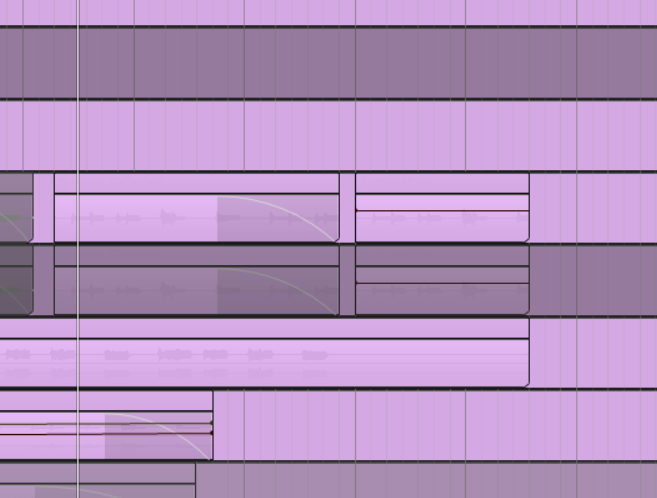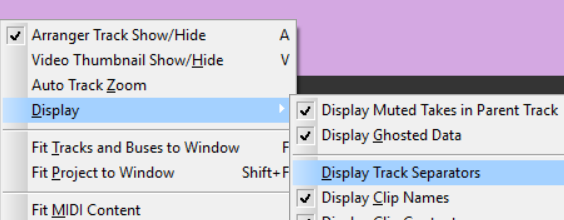-
Posts
1,730 -
Joined
-
Last visited
-
Days Won
2
Everything posted by Colin Nicholls
-
Dumb question... you're not feeding your imported reference track through your own mastering chain are you?
-

New Wide Monitor - Many Problems - SOLVED
Colin Nicholls replied to Sailor55's topic in Cakewalk by BandLab
Whats the resolution of the new monitor? Can you try temporarily switching to a more common resolution (i.e. not monitor-native) to see if Cakewalk starts working again? -

Why is changing the key of my project not working?
Colin Nicholls replied to SkyDropsBeats's question in Q&A
You're missing the fact that the key signature doesn't affect what notes of the scale you are allowed or encouraged to play. It won't disable notes that aren't in the key signature; it won't change existing notes to be on the scale of the key signature; etc. As @User 905133 says, it just shows up in the Staff View. If you want to see a specific PRV behavior based on Key Signature at a given time in the time line, I recommend you submit a feature request in the Feedback Loop .- 15 replies
-
- key change
- key
-
(and 1 more)
Tagged with:
-

Why is changing the key of my project not working?
Colin Nicholls replied to SkyDropsBeats's question in Q&A
I think you are not understanding. What do you think should happen? Can you write out steps of what you are doing, and what you expect to see?- 15 replies
-
- key change
- key
-
(and 1 more)
Tagged with:
-

Why is changing the key of my project not working?
Colin Nicholls replied to SkyDropsBeats's question in Q&A
Changing the key signature at any point in the timeline is not going to change any notes you have already recorded, MIDI or Audio. Read here- 15 replies
-
- 1
-

-
- key change
- key
-
(and 1 more)
Tagged with:
-
@DocBob, I do it like this: Open the PRV with sketch + target tracks Place the NOW time at the start of the note(s) you want to move; Use right-click-drag to select select (hold down Ctrl for non-contiguous selections); Ctrl-X to cut the notes to clipboard; select target track in the track pane (on the right) ; Ctrl-V to paste the notes at the position of the Now time. As shown here, where I distribute notes from the sketch into three target instrument tracks: Caveats: You need to position the NOW time at the beginning of the first selected note, in order to ensure the notes are pasted at the correct location in the target track; You need to colour the target tracks appropriately (unfortunately I've used three shades of green, but they are different tracks!) (*) Hold down CTRL to select non-contiguous sets of notes, as shown in the first move of notes to WATERPHONE. I don't see how this could get easier. I mean, yes, OK you have to be careful and methodical but it is essentially doing what you're asking for, right?
-
You can: duplicate the "sketch" track as many times as you need; assign to instruments; then solo and delete the notes from each track you don't want set the "sketch" track to a non-competing sound (e.g. piano when writing a string quartet) and then create a new track for each solo instrument, and re-perform the part for that instrument, playing along to the "sketch". I don't believe there is any other practical way to do this. MIDI filters on note ranges isn't going to cut it, for me.
-
I don't think the Arranger was designed to be your primary playback control. Try setting loop points, or set markers for "useful playback start points". That's how we did it before the Arranger came along... and it's a "nice to have" that you can use the Arranger to play a distinct section from start to finish without creating any new loop/marker thingies...
-
You've basically described how the FX Bin works today.
-

strange midi device frequently gets disconnected
Colin Nicholls replied to Offbeat70's topic in Cakewalk by BandLab
Try this thread: -
@jimlynch22, oh, I get it. Duh. I'll be honest and say, *blush*, I have never really paid attention to the Key part of the Meter/Key view. It's like, it's invisible to me or something. Yeah, great idea. Having it visible in the Control Bar Module, along with the time sig, probably would have drawn my attention to it. Seem like a simple enhancement. I'll upvote it.
-
I was meh on the whole chord track idea, but the thing that really tickled my fancy in the Cubase video posted earlier was the placement of chords; picking a chord; using the built-in circle-of-fifths to workshop progressions.... I could have a blast with that. I probably would never use the chord track as a real-time playback component of a project. But as a compositional tool, re-harmonizing an existing melody; refining my boring chord progressions... Having it built-in and sending MIDI notes to an instance of Pianoteq or my string sampler du jour.... yummy. I feel like this should be implementable as a VST plugin but I suspect there is something about the inputs and outputs that would require some plumbing refactoring under the hood. Actually displaying the chords in a track above the project (c.f. the Arranger track) I honestly don't see the point, although I respect other user's needs here.
-
Ouch. What option do you have under the Track View menu, Options > Select Events with Sections ? I do not have this option selected.
-

How to have view occupying the same Tracks View window?
Colin Nicholls replied to micv's topic in Cakewalk by BandLab
@micv, there's a way of locking a screenset so that you don't accidentally change your previously saved layout, which is easy to do otherwise. -

How to have view occupying the same Tracks View window?
Colin Nicholls replied to micv's topic in Cakewalk by BandLab
Here's what I did to achieve the workflow I understand you to be asking for. I start off in ScreenSet 1. Open the Console View Dock the Console View in the multidock (if it isn't already there) Press D to hide/minimize the multidock. Now select ScreenSet 2 At this point, your screen arrangement will be saved in ScreenSet 1. Press D to show the Multidock Grab the splitter bar and drag it all the way up to the top of the screen. In my environment, this does NOT cover the Control Bar. Now select ScreenSet 1 At this point, your arrangement return to what you previously saved, and the "full-screen console" should be saved in ScreenSet 2. Flip between the two arrangements by selecting ScreenSets 1 and 2 (without making changes to the arrangement) Again, I don't use Screen Sets routinely so I could be missing something, but this should let you play around and see if it works for you. -

How to have view occupying the same Tracks View window?
Colin Nicholls replied to micv's topic in Cakewalk by BandLab
Screensets is probably the feature you want to leverage for this use case. To be clear, I mean, you can pull the separator bar of the multidock all the way up, covering the track view entirely, and save as a screenset 2. Then flip back between screenset 1 and 2, using the number keys to change sets. Caveat: I don't use screensets myself. But I recommend reading the section of the manual linked to above, then trying out some experiments, and then report back here with your findings. -

Is it just me or does this version of Cakewalk faster?
Colin Nicholls replied to Craig Reeves's topic in Cakewalk by BandLab
I suspect you're seeing the benefits of the optimizations included in 2020.11