-
Posts
847 -
Joined
-
Last visited
Posts posted by Bill Phillips
-
-
I have a 1st gen 18i8. I usually install the latest driver listed on My Hardware Focusrite page and don't have any significant problems. I have the latest version 4.63.24 installed and seems to have fixed the bug with changing buffer size while CbB is open. Both the latest and the previous version work fine and I found work arounds for adjusting buffer size in the previous version. I'm tickled and am impressed with the performance especially when compared with the original 1st gen drivers.
-
How can I set clip colors for Take Lanes? Any suggestions or clarification appreciated
I like to set clip colors to match track colors because it seems to help me navigate. However, when I have multiple takes that process seems to fall apart. In this screenshot, I think that T3 was selected when I assigned the color to track 1. So the clip for that take is the same as the track color. However, I can't seem to change the clip color for T4. Notice that I've set the T4 Foreground color to match the track color in the clip inspector but that didn't change the clip color. What am I missing?
Also, I really don't like the low contrast light gray default color for take clips. Is there some way to change that? My theme is Tungsten. I didn't see take lane color options under preferences.
-
7 hours ago, Robert Bone said:
I splurged and bought 2 NVME drives, one for boot drive, and the other for Komplete 11 Ultimate and other sample libraries. Both are Samsung 960 Pro 2 TB NVME drives.
The new motherboard actually supports a 3rd drive, but I do not need one for the foreseeable future. CRAZY fast drives, though.
Bob Bone
Me too Bob. My mb has a dedicated m2 slot and a pcie x4 m2 mounting card. I'm mostly recording & mixing audio mine are used for the C [boot] drive & the Cakewalk projects drive I have two Samsung ssds for everything else. I haven't measured but mine seem lighting fast.
-
 1
1
-
-
-
20 hours ago, Paul Montgomery said:
For my work flow of 60, 30 &15 second cut downs I would love to be able to select a section in the time ruler and see just how many seconds are selected. Is there a way in our DAW? For now I do the math and cut down that way. It would just be great to see a number of seconds from the highlighted area. Thanks.
On the Time Ruler at the top of the Track View, click the (+) on the right end and add the Millisecond Ruler which shows Hours, Minutes, Seconds and Milliseconds. Use that ruler to select the exact number of seconds you want. You can also choose Snap to Grid resolution in seconds to make it easier to select the exact number of seconds you want.
-
 1
1
-
-
6 hours ago, RobertWS said:
They are different dialogs. You used the Meter/Key Signature dialog which works at the beginning of the song. I used the Measure Beat Meter dialog which doesn't work at the beginning of the song. I think I have the latest version as well. Ver: 2019.07 (Build 79)
-
1 hour ago, Blogospherianman said:
I’m able to Insert a 3/4 meter at measure 1 via Project Insert Meter/Key change and via the Views Meter/key (alt + shift + 6).
I’m not getting that message on my end. 🤔
Thanks Blogospherianman, that works too!
-
4 hours ago, msmcleod said:
Thanks msmcleod. I thought I tried it, but must not have because it works.
-
How do I specify the Meter at the start of a project? I use the project shown in this screenshot https://1drv.ms/u/s!Ag9MrIdQMNIZoQSkFNpfPX2WuOGB?e=uF1VsC to provide a metronome for piano practice. So I frequently change the metronome Meter to match the song I'm practicing, but as shown by the error dialog in the screenshot at the link, CbB doesn't allow me to do that . Why not? This project has only the one track which contains no clips.
-
Ok, I've figured this out. So, I'm answering my own question. Here are the answers:
- In short the Reference Guide is great! I read the section on exporting again and found that you need to de-select all tracks and clips for the Project export option to work.
- I didn't really find an answer here, but it no longer matters to me. Since I don't know how it works, I won't use the Export>Audio option. Instead I found that the presets listed in the Export module are the same ones that appear in the Advanced dialog. So by choosing Advanced and then selecting a preset you'll be able to see exactly what's included export presets are used in the Export module. But that still doesn't define what happens when the Audio options are used.
-
8 hours ago, pwalpwal said:
images over a certain pixel (not MB) size get auto-resized, making a lot of users' screenshots illegible
request - if the image falls below the "Max total size 4.88MB" do not resize it

I save images on OneDrive and paste a link in forum posts.
-
 1
1
-
-
Now that there's a Export Module on the Control Bar I use it but I have some questions that I haven't been able to find answers for:
- What's the difference between the Project and Selection buttons? I leave the Project button ticked because that's about all I export. But I still have to select all tracks to export the entire project. Only selected tracks are included in the mix even with the Project button ticked.
- For the Export Audio options, which dithering option is used? I always use use Pow-r 3, but don't know which option is selected when I skip the Advanced choice. So I use Advanced.
-
 2
2
-
2 hours ago, lmu2002 said:
I've been using the previous Fractal Design Define R5 for some years now. Looks similar, and I can confirm it's also very quiet.
Me too! Nice quiet case. Lots of fan locations and easy to route cables out of sight. Really like being able to mount two SSDs on back side of MB plate.
-
No responses. So I guess not.
-
Is it possible to copy clip automation from one clip to another?
I tried copy and paste special, but when the clip is de-selected, the automation is de-selected as well. There also aren't any clip automation lanes. And there don't seem to be any copy/paste choices in the automation edit dropdown.
-
On 8/19/2019 at 1:37 PM, Morten Saether said:
To clarify:
Cakewalk has a master list of global keyboard shortcut assignments. These are the shortcuts that are active when lenses are set to "None".
You can override the global shortcut assignments per lens by enabling "Keyboard Shortcuts" in Lens Manger, then assigning new shortcuts and resaving the lens.
Any lens that has "Keyboard Shortcuts" disabled in Lens Manager inherits shortcut assignments from the master list ("None"), or from the previously selected lens.
Looks like keyboard shortcuts you want to add for all lenses & "none" should be added with "none" selected in lenses.
-
1 hour ago, Jon Sasor said:
The files in AppData will get automatically copied from the C:\ProgramData\Cakewalk if they're moved/deleted from your existing AppData folder. You can clear AppData\Roaming\cakewalk\Cakewalk Core\Help Module and when you open CbB, they'll get updated.
Good to know. Thanks
-
4 hours ago, winkpain said:
@Twisted Fingers This seems to be a bug with using Lenses. The work-around is to switch Lenses to "None" if you don't use Lenses, or if you do use them, go to "Manage Lenses" in the pull-down and make sure that "Keyboard Shortcuts" is checked off. Then have your customized Key Bindings loaded and save your Lens(es) as needed. The custom bindings will now maintain across new sessions.
Thanks winkpain. Both approaches worked. I guess the bug is that custom key bindings need to be re-created and saved with every lens you create.
Bill
-
On 8/14/2019 at 11:57 AM, winkpain said:
KEY BINDINGS "randomly" not obtaining
I believe this is an issue not just related to this release, but...
I have found that setting custom Key Bindings seem to randomly not remain set through to following sessions despite "Save changes for next session" being ticked on the appropriate Preferences page. This is true even of previously unassigned, non-default key bindings.
However, exporting my custom profile when I make changes (as I try to always do) and then importing it each time I start a new session is a work-around, but it would be nice to have "Save changes" work...
I'm having the same problem. Is the Export/Import work around the only solution currently available?
-
5 minutes ago, scook said:
Thanks. Done.
-
On 8/15/2019 at 7:45 AM, Jon Sasor said:
If you check the files in C:\Users\your user name\AppData\Roaming\Cakewalk\Cakewalk Core\Help Module, what is the date modified for the file HelpText_EN.dat?
The change for 2019.07 is not to show the ProChannel, but rather if you're on the Inspector, you'll get Help Module info for the EQ plot as shown above the FX Rack.
My HelpText_EN.dat is not up to date. See attached screen shot. How do I update it.
.png.06f720d9e5b73375445731975c8c3e9b.png)
-
On 7/12/2019 at 2:30 PM, scook said:
This is typical of the replies from the devs to this request, from http://forum.cakewalk.com/FindPost/3030072 Noel wrote
It may be the best solution for now
How did you find this response from 2003? 🤔
-
Problem solved! Aim Assist reappeared. May it took the weekend off.
-
I'm sure I'm doing something wrong but I don't know what. I've enabled Aim Assist in the Edit menu by clicking on Aim Assist not by pressing "X" as the 2019.07 Reference Guide says. But I still can't see it. It worked before, I'm guessing all the way through the early release versions since I used them all and had Aim Assist enabled all along. I verified that the color is gray under Color Customization. See Screenshot. I couldn't find a way to include the Edit dropdown in a screenshoot. It disappeared when I pressed Alt. Also couldn't capture the cursor in the screenshot. It's to the right of Now Time.



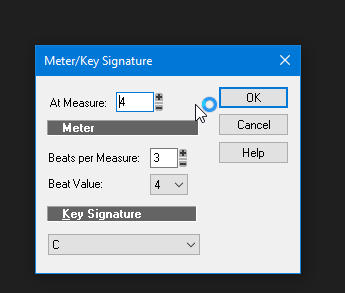
.png.ccecbcd97ed73408fed46c12e5b8e813.png)
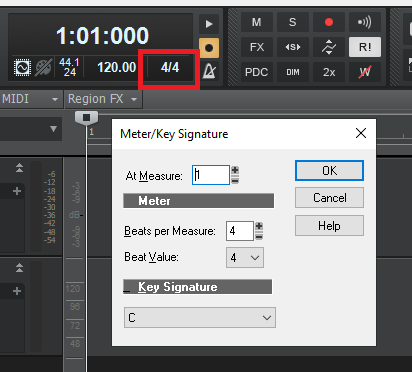
Latest Focusrite Drivers?
in Cakewalk by BandLab
Posted · Edited by Bill Phillips
clarification
For me yes. No doubt. I don't have numbers anymore. But I saw a huge performance improvement and latency drops when I switched from 1st gen drivers to 3rd gen drivers.
Speculating, I have a pretty capable computer and a graphics card with capacity to handle the load generated by plugins that will use the graphic processor to reduce CPU load. I guess it's possible that not everyone would see the performance improvements I saw. But I'm speculating.