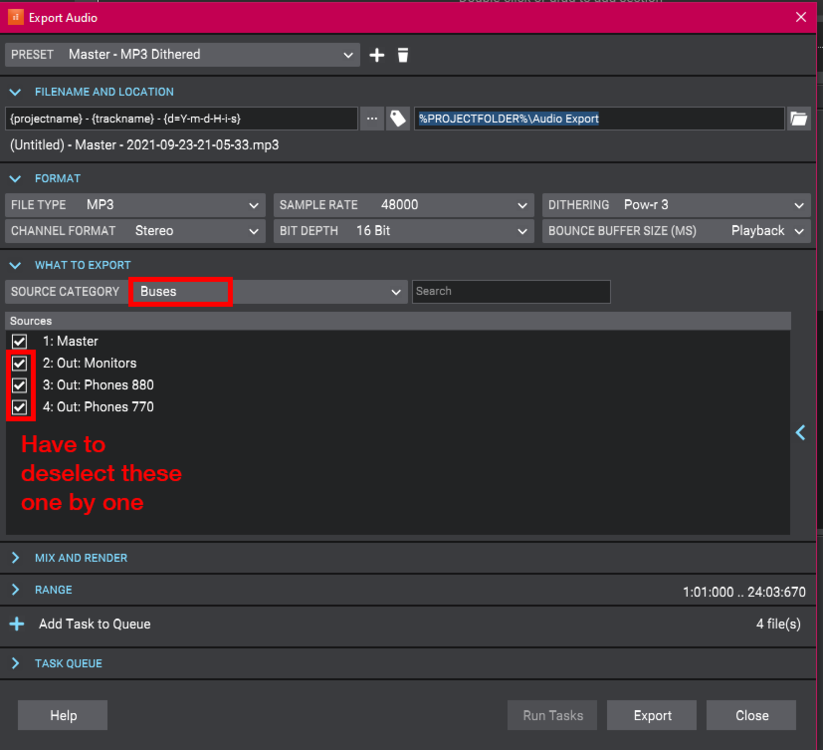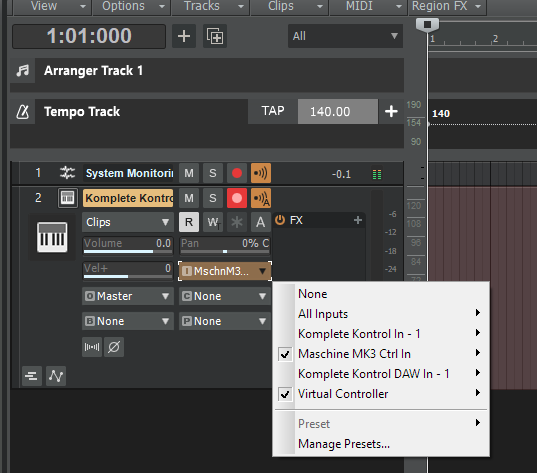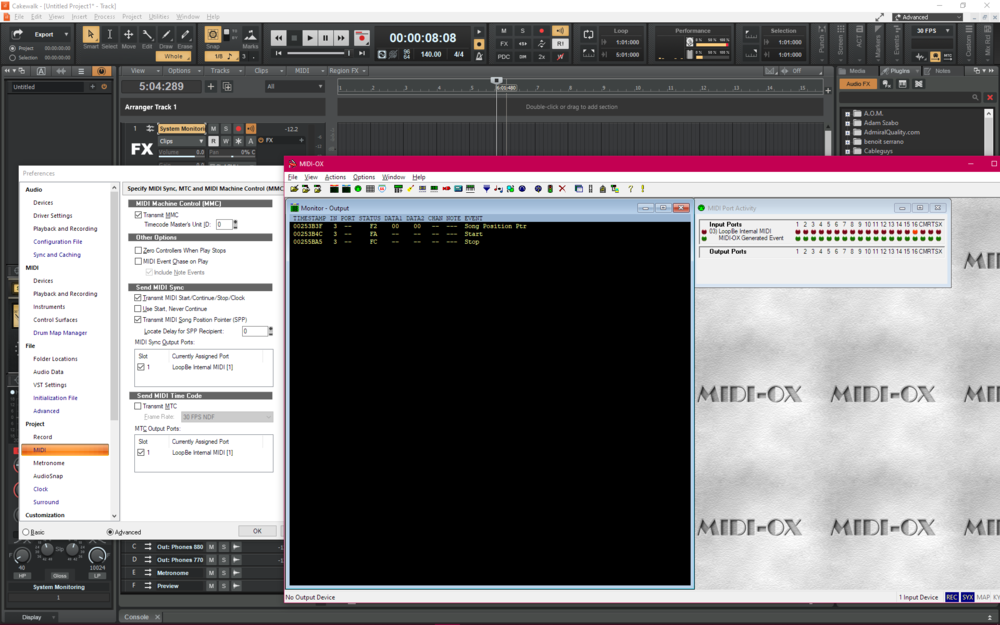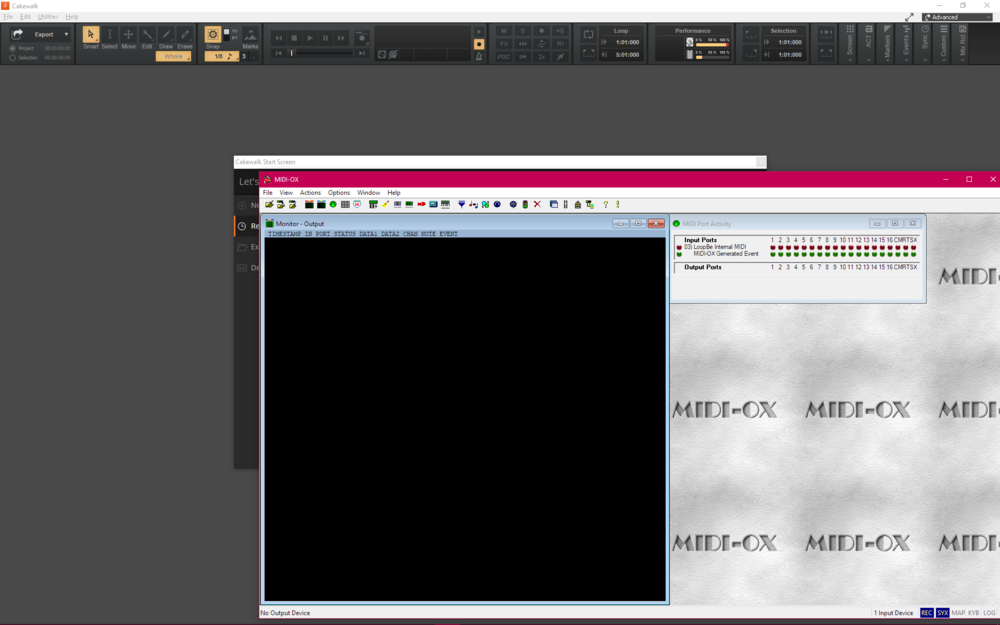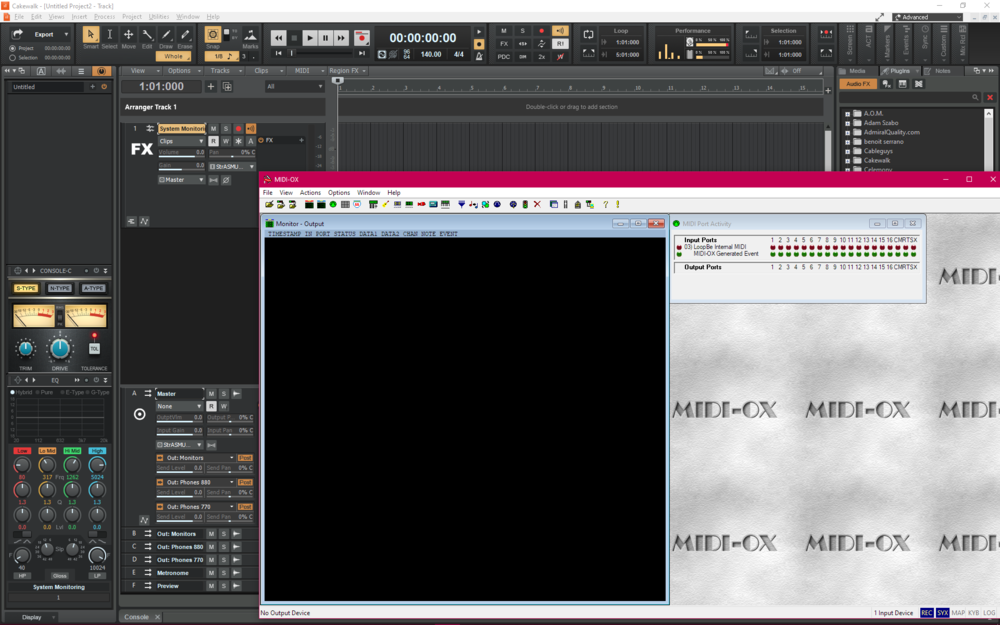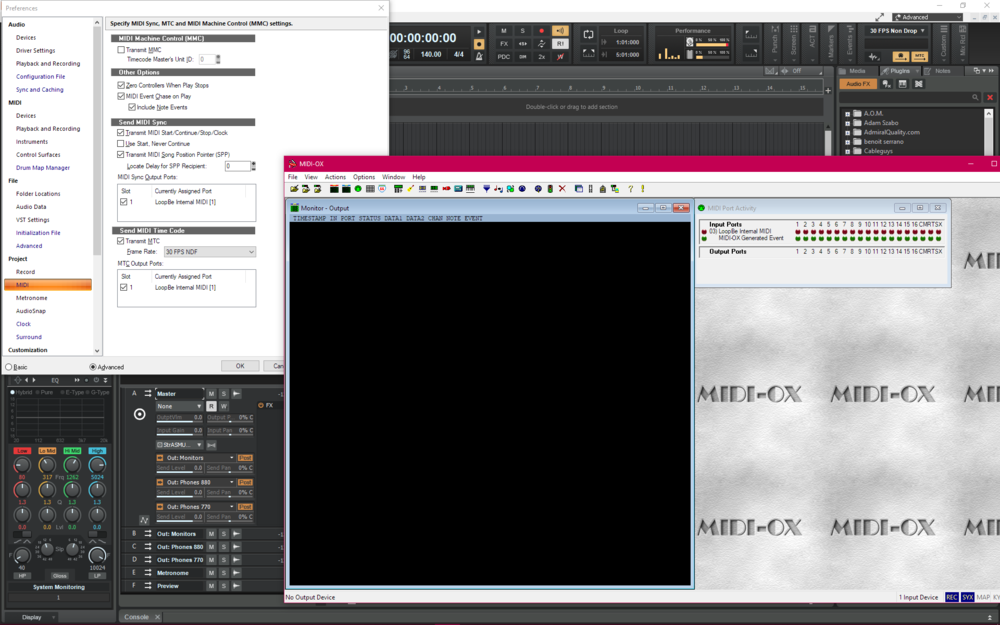-
Posts
67 -
Joined
-
Last visited
Everything posted by Elena Kolpakova
-
Yeah, I guess I have somewhat of an edge case. I have Sends from the Master bus to three more buses - each for a corresponding HW output, which is currently two pair of headphones and speakers. Point is that each can be processed with FX independently, e.g. for room correction, adapting the sound for the vocalist needs, etc. So when I do audio export of a project, most of the time I only want the Master bus output, not any other buses out there. What could perhaps help if, say, there's an option to only select the Default Bus for export when source category is set to Buses. But if that also implies a lot of coding/maintenance and blah, I can survive)) I sure did so far))) These are certainly some very helpful ideas. I'll probably stick to CTRL+SHIFT and/or master bus solo for now. Thank you.
-
A very sweet update! Thank you so much for implementing file import to a single track with CTRL+SHIFT drag'n'drop! And all export features are certainly welcome. Haven't really tried much of it yet, but creating timestamped versions alone is worth it! Some further related improvements that I would highly welcome: Remember the checkboxes for the Sources in the export preset. I typically export using Buses as a source category and have to deselect all buses first and then select the Master bus. So for me, saving the sources selection in the export preset is something I still really miss. This also currently prevents from using the Quick Export menu in the Control Bar. Since %PROJECTFOLDER%\Audio Export is the default location for audio export, I think it'd be an easy and useful feature to add "Reveal Project Folder in File Explorer" item to the Project Menu. This would be a quick way to all your project exports after the export completed toast notification is dismissed.
-
Actually, that's probably another option to simplify the process indeed! Place all files in one folder and navigate to that folder in the Browser Create a new audio track Select the first clip in the browser Press Enter (or double click) - it'll load it to the Now time on the selected track Press Ctrl+End - this will move Now time to the end of the project, which in this case will be the end of the first clip Press Down - this will select the next wav file in the browser Repeat steps 4-6 99 more times This will actually create just one track with all clips following each other one after another. Since this doesn't potentially involve any mouse clicks, I'll probably try this option, ty!
-
it will place the first clip to the existing track and create tracks for other 99 clips, putting them one under another. Actually, you just landed me on the idea of (ab)using Nudge feature to set to "Follow Snap Settings" and setting up Snap to Clips as landmarks only. It's still tiring but a little less error prone: Load 100 clips all under one another (that's how it loads them anyway) Set up Snap and Nudge as mentioned above Select all tracks Deselect the top, press Nudge Right (this will place 99 clips to the end of the 1st clip) Repeat step 4 99 more times 😅 Yeah, thanks, but I'm afraid I don't have control of the recording in this case. In fact this could be multiple separate recording sessions each containing 20 files. Then I'd get 200 files from 10 such sessions dropped on me.
-
bug report MIDI input routing bug and virtual synths
Elena Kolpakova replied to Ronny.G's topic in Cakewalk by BandLab
Hey there, sorry for intruding in this thread, but since I've also experienced multiple MIDI ports being selected in the past, I thought it'd be good to have all of them collected in one place and fixed. Most likely all of them are related to the same root cause. But if it's not OK, please let me know and I'll distribute them to other topics. Scenario 1 Unplug your USB MIDI keyboard from the computer (I'm using NI KK S88 MK1). Launch Cakewalk. Start a blank project. Create an Instrument track using any synths (whether "Enable MIDI Out" option is ticked or not doesn't matter for this scenario). Note that by default MIDI In is set to Omni for this track. Arm the track for recording (I don't have auto-arm enabled for MIDI tracks in Preferences). Note that MIDI In port is changed to "All Inputs" (or "All External Inputs" if "Enable MIDI Out" option was ticked at step 4). Plug in your USB MIDI keyboard. Wait for the popup asking if you want to enable the newly connected MIDI device and press "Yes". Click the "MIDI In" dropdown on the track to see what is now selected. Expected to observe: "All Inputs" (or "All External Inputs") entry is still selected. New ports related to the USB keyboard should be present in the list but not marked as selected. Actually observed: "All Inputs" (or "All External Inputs") entry is no longer selected. "All Inputs" - should be selected. All other MIDI ports available to the system before the USB keyboard got connected are now selected with checkmarks. "Maschine MK3 Ctrl In" - should not be selected. "Virtual Controller" should not be selected. New ports related to the USB keyboard are present in the list and are not marked as selected. Scenario 2 (partly fixed by 2021.04 Build 175) - related to "MIDI Ports from synths should not be exposed to their own inputs." Originally (prior to 2021.04), the reproduction scenario was the following: Plug in NI KK keyboard. Launch Cakewalk. Make sure all MIDI In devices related to KK keyboard are checked under MIDI Devices tab in the Preferences (at least "Komplete Kontrol In - 1" and "Komplete Kontrol DAW In - 1". Start a blank project. Create an Instrument track using Komplete Kontrol VSTi with "Enable MIDI Out" option ticked. Note that by default MIDI In is set to Omni for this track. Arm the track for recording (I don't have auto-arm enabled for MIDI tracks in Preferences). Start recording. Play some notes on the keyboard (actually play just one note once to simplify the whole thing). Stop recording. Click the "MIDI In" dropdown on the track to see what is now selected. Open the Event List and note how many notes are present now? Prior to 2021.04 you would observe the following: After step 11, three ports are marked as selected: "Komplete Kontrol In - 1" - HW port 1 "Komplete Kontrol DAW In - 1" - HW port 2 "Komplete Kontrol 1" - SW port from "Enable MIDI out" feature After step 12, as expected, you'd get two notes instead of one (with the second note coming after a short delay equal to your full system latency. The duplication kinda makes sense: The pressed key arrives as MIDI event from HW port 1, It is recorded as a note for the first time. It is then passed to KK VSTi. KK VSTi plays it through to its virtual MIDI Out. And it is then picked up and recorded for the 2nd time via the SW port from "Enable MIDI out" feature. I once described it briefly here: Now, 2021.04 is supposed to address this feature as "MIDI Ports from synths should not be exposed to their own inputs." However the following is observed instead: After step 11, only one port is selected: "All External Inputs" After step 12, I still have two notes recorded! This shouldn't happen as the 2nd note coming from "Komplete Kontrol 1" shouldn't have made it to the recording, but it did. There's a way to "fix" this: Select "None" as MIDI In for the track Now reselect "All External Inputs" again If you now repeat steps 8-10, only one note will be recorded So it looks like for an Instrument track which has "Omni" set as its MIDI input, "Arming a MIDI track + Recording a track" changes the MIDI In port to "All External Inputs" not properly. Only manually selecting "All External Inputs" does the trick. -
I have >100 wave files which are bits and pieces of a whole recording. I need to load them one after another on a timeline. Is there a quick way to do that? Currently they are loaded on 100 audio tracks one under another. I wouldn't mind them being still on 100 tracks, but all shifted so that each next clip would start where the previous ended. Currently the only solution I see is a manual one - choose Clips as snap landmarks and then drag all those clips manually. Doable, but I certainly would prefer a more automated way if there are any. Can something like this be coded in CAL - does it support audio events?
-
My issue was resolved by the hotfix! Thank you so much bakers, you're the best!!! 🤗
-
Thanks, you're a life saviour! Rolled back, the project is opening fine again! btw, I did use arranger track in it to visually highlight different parts of the track. So perhaps improvements to the arranger track feature have something to do with the problem above.
-
Exactly the same behaviour! Is there a way to roll back to 2020.11? I need to finish a project this weekend. If this helps, I'm on Windows 10 1909. Edge WebView component seemed to get installed successfully.
-
Cakewalk doesn't stop the Clock - Trouble.
Elena Kolpakova replied to Denis Cherep's topic in Cakewalk by BandLab
Yes, on channel 16. In fact sometimes there's one BF 00 00 for each F8, sometimes two, and very rarely, mostly after the system reboot, none which gets broken after the first play/stop sequence. I have also occasionally seen other messages hanging instead of BF0000 and not necessarily on ch. 16. I've even seen SPP messages being sent like this. And it's not MIDI-Ox as I also got the same in Reaktor MIDI monitor. I also did some googling regarding the clock. Apparently some sequencers always generate the clock, others connect it to start|stop messages. This is likely not standardised. What would be cool if there were an option in CbB to stop the clock generation together with MIDI Stop and start it again together with Start (not sure about Continue). tl;dr That's essentially two major points of this topic: Bug with extra MIDI garbage being sent with every clock message Feature request to allow Cakewalk start/stop clock generation when it sends MIDI Start/Stop -
Cakewalk doesn't stop the Clock - Trouble.
Elena Kolpakova replied to Denis Cherep's topic in Cakewalk by BandLab
It just occurred to me that Timing Clock messages running when the project playback is stopped is a feature - allows to respond to project tempo changes without having to start the playback. But the extra CC messages on ch. 16 or sometimes on other channels is definitely a bug. -
Cakewalk not sending MMC_START
Elena Kolpakova replied to Patrick Lefebvre's topic in Cakewalk by BandLab
I also don't see any MMC messages generated by CbB in MIDI-Ox. Note that I set MIDI-Ox to filter out "Timing Clock" and "CC0" messages due to the likely related issue described in a neighbouring topic (see below). Clearly smth is messed up in CbB when it comes to MIDI Sync. -
I mostly use PAZ, upgraded it last week to v12 from v9 - no issues so far. No issues with H-Delay either. I'm on Win 1909.
-
Cakewalk doesn't stop the Clock - Trouble.
Elena Kolpakova replied to Denis Cherep's topic in Cakewalk by BandLab
I can confirm the same problem in the latest CbB. When cakewalk is set as master it transmits clock and some other MIDI CC garbage without stopping. Here it is step by step on my machine. I used LoopBe1 to output the MIDI events generated by Cakewalk to monitor them in MIDI-Ox. 1. Start CbB 2. Create a new project 3. Enable CbB as master with MIDI Sync and MTC 4. Project is stopped, but clock is already running and ch.16 is flooded with CC Bank MSB for whatever reason. Sometimes it's only the Timing Clock that's present till I start the playback. 5. Start the playback - essentially the same picture with an exception of MTC messages kicking in. 6. Stop the playback and rewind - now there's even more CC Bank MSB events and the clock keeps running. -
Because we have different preferences? I've been using Cakewalk for roughly 25 years too, so what? My global snap is often around 1/4 or even 1/2 or 1 as I'm basically using the Smart Grid option and need a bigger perspective in TV. In SV, however I need higher precision to enter notes, therefore 1/32 has always been the best option for me in that editor. What you suggests implies enabling/disabling the snap every time I switch between SV and TV. This is inconvenient and a big workflow disturbance. And I know I'm not the only one.
-
Tried that, didn't help unfortunately((
-
Good luck with cakewalk.ini, hopefully it's gonna work for you eventually. I'll try again tomorrow too. Tired of this for today.
-
That's weird. LOL. I added the entry to cakewalk.ini via Preferences->File->Initialization File Closed CbB Updated and saved the Aud.ini to remove UseGlobalSnapForStaffView=0 from it Started CbB And now no matter what I do, I can't get the old behaviour back, i.e. it's all broken for me and Global Snap is used all the time. I tried adding it back to Aud.ini as per my own comment above, but to no avail. There are clearly some bugs left around it.
-
Oh yes, you're right - I keep forgetting about that menu item in the Preferences.
-
The feature is about the Staff view, not PRV. It is to ignore the global snap settings in the Staff view. For PRV there's its own Snap Settings in the top right corner of the PRV. And it has nothing to do with the value of UseGlobalSnapForStaffView.
-
So, I managed to make it work, but there's a bug. First of all, the file editable via Preferences is Aud.ini, not Cakewalk.ini. And yes, you don't need to close CbB, not even to restart it to apply the changes using the Reload Config Settings buttons. I tried restarting CbB merely to be absolutely sure it's using the new config. Now, the file that actually needs changing to enable the feature is, again, Aud.ini, not Cakewalk.ini. So, the order of the right steps is Go to Preferences -> Audio -> Configuration File Click Edit Config File In the opened text editor, add UseGlobalSnapForStaffView=0 as the first line of the Aud section of the file. Save the changes made to the file. Either restart CbB or click Reload Config Settings and Ok to close the preferences. Make sure global snap is enabled, say to 1/8th Add a MIDI track and open its Staff view The bug is, the notes added to the editor now would still be dropped with the global snap settings, i.e. 1/8th instead of 1/32nd. HOWEVER, if you edit one of the existing notes, the 1/32nd mode will get enabled, so that all notes edited or placed after the first edit will get the 1/32nd resolution regardless the global snap settings.
-
First of all, thank you so much for the bugfix release, bakers! I also really appreciate the fact that you've heard my complains about the staff view and global snap. I have tried to add this line in a number of places, restarting CbB after every change, but I still couldn't make it behave the desired way - staff snap keeps using the global snap resolution. I was probably doing something wrong, so any clarification on that would be helpful. What I did try: Add UseGlobalSnapForStaffView=0 to Cakewalk.ini, at the end of the file. Add UseGlobalSnapForStaffView=0 to Cakewalk.ini, to the [Staff View] section of the file. Add UseGlobalSnapForStaffView=0 to Aud.ini, to the [Aud] section of the file. Add UseGlobalSnapForStaffView=0 to Aud.ini, to the [Wave] section of the file. All of the above but with UseGlobalSnapForStaffView=1 My steps for each attempt: Open the ini file in a text editor. Add the line to the file and save it. Close CbB. Launch CbB. Start a new project. Add a MIDI track. Open Staff View. Make sure Global Snap is switched on (and defaults to 1/8 in my case). Try to add notes with a hope of 1/32 resolution in the Staff view. Any suggestions?
-
I appreciate the workaround, thank you. It still however implies clicking/hotkeying the global snap button every time one switches between Staff and TV. That's a lot of unnecessary, and thus unwanted, extra clicking/key pressing.