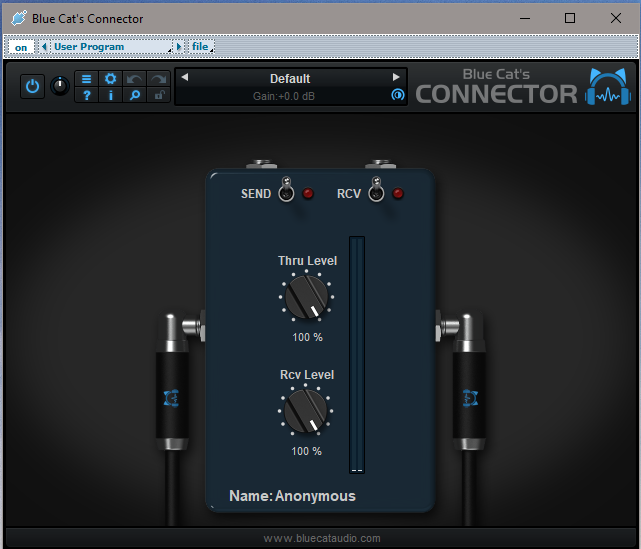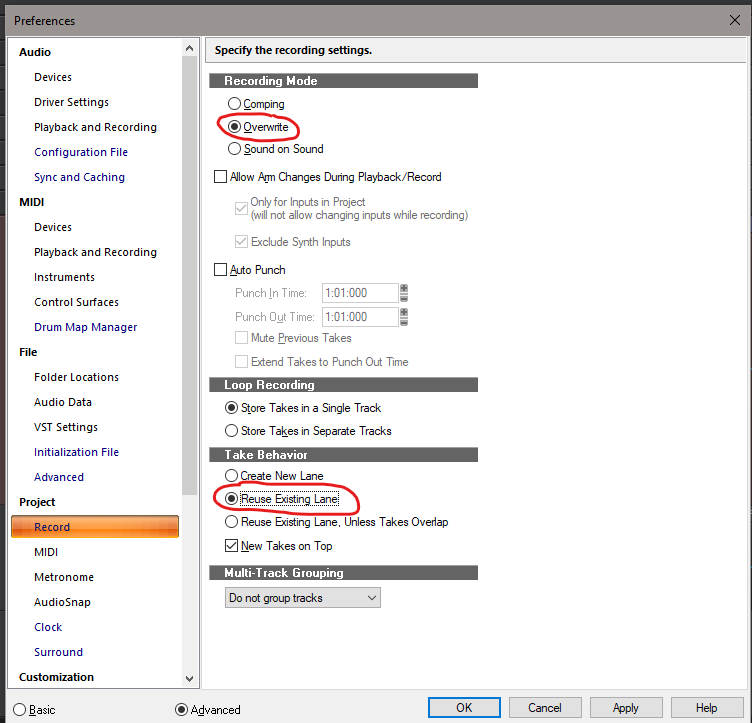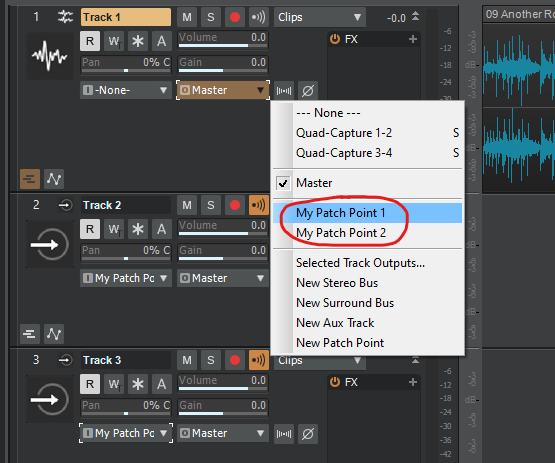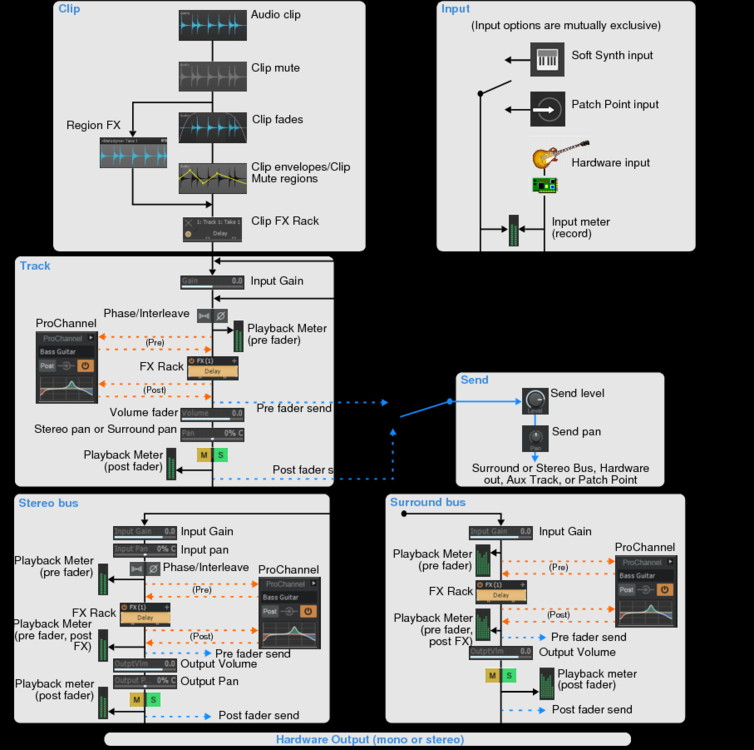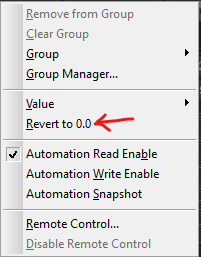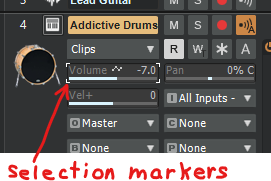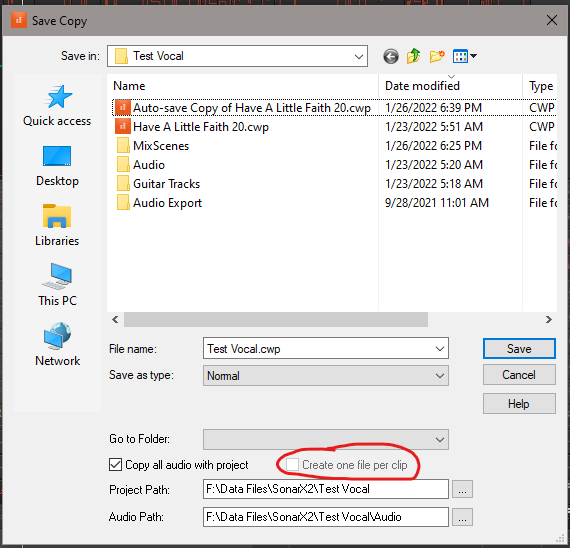-
Posts
87 -
Joined
-
Last visited
Everything posted by Tim Elmore
-

Plugin Recycle Forced -Is This Common on Windows10 [Almost Solved]
Tim Elmore replied to Keni's topic in Cakewalk by BandLab
The "recycle" problem was happening to me until I did this: 1. Open the Help module. You can do this quickly by pressing the "y" key. 2. Click anywhere in the Console pane. Multiple FX windows will now be allowed to display at the same time in the Console pane if you have the Pin button enabled. 3. If you don't want to have the Help module in the way, open the browser (press "b") and then dock the help module in the browser pane. Hide the browser by pressing "b" again. In my system, I have never seen the "recycling" problem as long as the Help module is open, even if it is not visible, docked in the hidden browser pane. This has worked through all versions of CbB ever since I discovered it a couple of years ago. Please try it and see if it works on your machine. Of course, the ideal solution is to have the problem actually fixed, but to me this is an easy workaround that I can set and forget. -

[Solved]!How To Make Export Complete Dialog Fade!
Tim Elmore replied to Keni's topic in Cakewalk by BandLab
You mentioned that it is still working on your old machine. Why not make a video of the Export Toast fading? That would end the debate over whether or not it is actually happening. -
Another way to delete a marker: Press and hold the Delete key and left-click the marker.
-

Plugin Default - Give all Keystrokes to Plugin
Tim Elmore replied to sadicus's topic in Cakewalk by BandLab
Thanks scook! I installed the 32-bit version by mistake. The 64-bit version solves my problem. -

Plugin Default - Give all Keystrokes to Plugin
Tim Elmore replied to sadicus's topic in Cakewalk by BandLab
Thanks Glenn! I've used Sonar/CbB for over 15 years and didn't know that. It can come in really handy. It also works for some third-party plug-ins, but not all. For example, Blue Cat's Connector doesn't show the "Give all keystrokes" button: That causes problems when trying to enter a custom name in place of "Anonymous." Some letters will activate CbB shortcuts instead of going into the new name. Does anyone know of a way to turn on the "Give all keystrokes" option when the button is not available? -
Before using Melodyne, I copy the original clip to another take lane (in the same track) and mute that original. After applying Melodyne to the duplicate, I can easily revert to the original clip at any time, and there is no extra track.
-
For over a year, I have been using scook's method for RX8 (RX9 should work the same). It requires a one-time setup. After setting it up using scook's instructions, use the following procedure to edit a clip in RX8: 1. In the CbB Track View, select the clip to edit. 2. In the CbB Utilities menu, select "RX8." RX8 opens, with my clip ready to edit using any of the RX8 features, including the spectral editing display. 2. Perform the desired edits in RX8. 3. When finished editing, press ctrl+s to save the changes (I usually leave RX8 open). 4. About two seconds later, CbB asks if I want to reload the modified clip. Click OK. Done
-
When I am editing, I typically have the Track View snap interval set fairly coarse, such as one measure, and the Piano Roll View (PRV) snap interval fairly fine, such as 1/16 note. I start with snap enabled for both Track View and Piano Roll View, but they are set to different snap intervals, and they respond accordingly. To toggle snap on or off, I use the N key, which is assigned to Snap Toggle Extended (I think that was actually the original default). The N key simultaneously toggles snapping for both Track View and PRV, even if they are set to separate snap intervals. I never use the PRV control to disable snapping. Whether I am editing in the Track View or PRV, the N key is my single keystroke to toggle snapping on or off. Is this the functionality you are looking for?
-
That may or may not have caused the unintentional pan change in the OP's particular case. But you brought up a very good point, and the mouse wheel behavior you are proposing for Console View is exactly the way it works right now in Track View. Because of this, I have never accidentally changed a control with the mouse wheel in Track View, only in Console View. You may want to start a new thread to focus on this particular issue.
-

bug report Abnormally High Input Volume
Tim Elmore replied to AsYouCanSee's topic in Cakewalk by BandLab
I had that problem once when I accidentally enabled input echo for all tracks at once. Is input echo enabled only for the track you are recording? Also, is the volume excessive only in your monitoring, or does the track meter also show a very high level? -
-

Tracks menu-Select outputs-...Please show patch points too?
Tim Elmore replied to Green Needle's topic in Feedback Loop
To test this (in version 2022-06), I created three tracks: Track 1: A regular audio track. Track 2: Auxiliary track, using patch point named "My Patch Point 1". Track 3: Auxiliary track, using patch point named "My Patch Point 2". Then, in track 1, I clicked the pull-down to select the output. The following output options appeared: My two patch points are included in the output options list. Is this the feature you are wanting to see? -
This signal flow diagram from the Cakewalk documentation may help you visualize the signal routing: https://www.cakewalk.com/Documentation?product=Cakewalk&language=3&help=Mixing.07.html
-

Red "banned" line through automation write button.
Tim Elmore replied to Clint Swank's topic in Cakewalk by BandLab
The "W" button in the control bar is not actually a toggle button. It doesn't have a mode to keep me from turning on write enables for various tracks. I can do that at any time. This all makes better sense if I consider the button in the control bar as simply a reset button that cancels all write enables that are currently turned on. It is a shortcut to let me cancel all write enables with one click instead of having to click the "W" button in each track individually. -
Press the "Pause/Break" key on your PC keyboard to toggle between slow and fast scroll updating.
- 1 reply
-
- 1
-

-
The same here. I always click and drag or insert values, except when I unintentionally change a value by trying to scroll while the mouse happens to be over a control. The one second delay they recently added can sometimes help, but I really wish there was a preference option to disable the mouse wheel from setting control values. Or, at least have the mouse wheel behave the same in Console View as it already does in Track View. In Track View, the wheel can adjust a control value only after the control has been selected by clicking on it. I would love to have that behavior for Console View , even if I had to go to Preferences and set it as an option. I never have wheel/control accidents in Track View.
- 13 replies
-
It is correct that the Revert action is just one level deep. It cannot step back through multiple changes. However, the behavior is not as simple as I expected. Using the current CbB version, 2022.02, I get the following behavior in Console View: 1. Move the mouse over a volume slider. Move the mouse wheel smoothly to adjust the volume up or down. Wait at least one second and then right-click the volume slider. Select the "Revert to" option. The volume reverts to the original setting. That is what I expected. 2. Move the mouse over a volume slider. Move the mouse wheel to adjust the volume up or down. Immediately (less than one second later), right-click the volume slider. The "Revert to" number will show the new setting, not the original. Choose it anyway, and it will revert back to the original setting. 3. Move the mouse over a volume slider. Move the mouse wheel to adjust the volume up or down. Immediately (less than one second later), move the mouse wheel again. Revert the setting. It will revert to what the original setting was before moving the wheel the first time. 4. Move the mouse over a volume slider. Move the mouse wheel to adjust the volume up or down. Wait at least one second and then move the mouse wheel again. Then tell it to revert. It will revert to what the level was before moving the wheel the second time. Using the Revert function can help recover the original setting after an inadvertent change, but it requires a bit of care. When I try to scroll the screen and it doesn't move, I have to resist the impulse to move the mouse wheel back and forth wondering why. Instead, I must immediately look at which control the mouse is over (hopefully I didn't move the mouse first!) and then revert the control. For me, I have found it useful to frequently save the mix scene so that I can recover all the settings reliably.
- 13 replies
-
- 1
-

-
One way to make FX scrolling smarter would be to do this: 1. If the mouse cursor is over the FX bin and the bin contents are taller than the FX bin rectangle, then the wheel will scroll the FX bin. 2. If the mouse cursor is over the FX bin and all FX contents are already fully visible (no need for scrolling the FX bin), then the wheel will scroll the entire Track Pane. Either way, the UI would respond to the wheel, and the behavior would be no mystery even to those who are new to this.
-
Revert works great as long as I realize right away that I inadvertently changed a control. Another safeguard I take is to save the scene after making any important control changes. This saves all control settings, even the ones inside plug-ins. I have the Save Scene button on my control bar.
- 13 replies
-
- 2
-

-

-
This would not be a problem if Console View worked like Track View. In Track View, the mouse wheel scrolls the display instead of changing a control value unless I first click on a control to select it. A selected control is outlined with selection markers (little brackets) like this: When I select a control and hover the mouse over it, the wheel will adjust the control. To de-select all controls, just click the mouse anywhere other than on a control. When no controls are selected, the mouse wheel will only scroll, and will not change any control values. Nice! Also, I can still quickly adjust a control by holding down the left mouse button while over the control and dragging it, without having to select it first. That's not a problem because it requires the deliberate action of clicking and dragging. Unlike Track View, Console View will let the mouse wheel change the value of a control that is not selected. Console View lets me select and de-select controls, but the wheel ignores this and will adjust the control regardless of whether the control is selected. I would like it to work like in Track View so the control settings are protected when none are specifically selected. Console View would then be consistent with Track View. I brought this up before and found that some CbB users prefer to use the wheel to adjust a control without having to select it first. Why not have an option in the preference settings allowing us to choose whether a control has to be selected before changing its value? To keep other users from having to get used to a behavioral change, I would even be OK with having the existing behavior be the default, as long as I can choose the behavior in Preferences: "Require selection of control before using mouse wheel to adjust it (Yes/No)."
- 13 replies
-
I am running CbB 2022.02 in Windows 10 (Version 10.0.19044.1586). Here is what I am experiencing: 1. Vertical scroll always works while over the clips pane. 2. Vertical scroll always works when the mouse is to the left of the clips pane, but not over the FX bin. 3. If I do a vertical scroll to the left of the clips pane, but outside the FX bin, and then try a vertical scroll over the FX bin within one second, it works. It continues to work if I wait less than one second between vertical scrolls. 4. Vertical scroll never works while over the FX bin if it has been at least one second since since doing a vertical scroll. It's funny that this reminds me of the one second delay that was put into CbB a while back (never in Sonar versions): After scrolling, if within one second you move the wheel again while over a control, it will scroll instead of adjusting the control. If you wait longer than one second after scrolling, moving the wheel will adjust the control instead of scrolling. This safety delay is intended to minimize the chances of inadvertently adjusting a control when trying to scroll instead. Maybe for scrolling purposes, CbB confuses the FX bin as a control ?. I know it sounds weird, but there seems to be a connection.
-
If you are in the Track View, the mouse wheel will scroll the contents of this view unless you click on a control (such as volume) to select it. When selected, it has little brackets at the corners of the control, such as the volume control shown here: Once the control is selected, you can hover over it and use the mouse wheel or trackball wheel to adjust it. If you de-select the control by clicking the mouse over a clear area where there is not a control, then the mouse wheel will not adjust the control, even if you are hovering over it, because the control is not selected. The mouse will scroll the screen instead. This protects you from accidentally adjusting a control when you want to scroll the screen instead. The CbB documentation describes this here: https://www.cakewalk.com/Documentation?product=Cakewalk&language=3&help=Playback.20.html However, the Console View behavior is different from the Track View. In the Console View, it doesn't matter if you select a control or not. If you just hover over a control, the mouse wheel will adjust the control, even if you don't first click the control to select it. For this reason, I am especially careful when scrolling in the Console View. When I scroll the Console View, sometimes the mouse happens to end up right over a control. If I don't notice that, and I try to scroll again a few seconds later, the control will adjust instead. It would be great if the Console View would work just like the Track View in this regard. In short, when you are in the Track View, the mouse wheel always scrolls the screen unless you first click a control to select it, and then hover over it. In the Console View, simply having the mouse over a control is enough to change from scrolling to adjusting. If the mouse is not over a control, the wheel will always scroll the screen. I hope this helps.
-
Thanks scook! In addition to that, I needed to bounce a time-stretched clip before it would allow me to select "Create one file per clip." After I did that, I was able to check the box and it worked.
-
When I do a "Save Copy As...", the "Create one file per clip" box is grayed out and I can't select it. Is there something else I need to set up first?