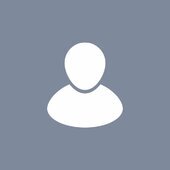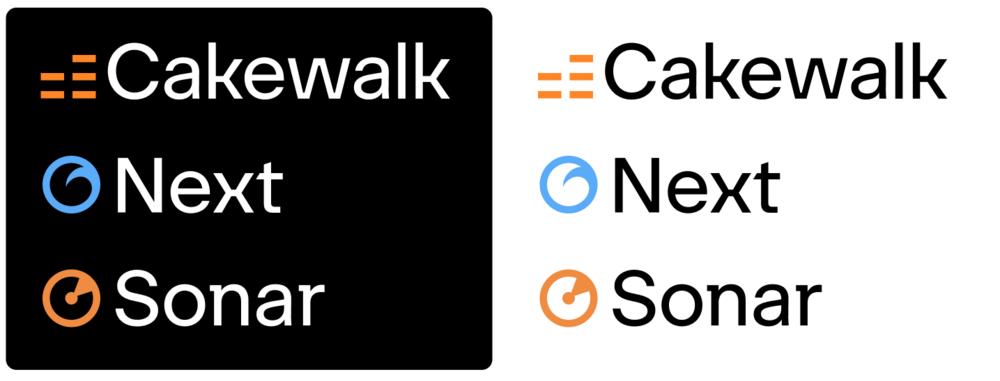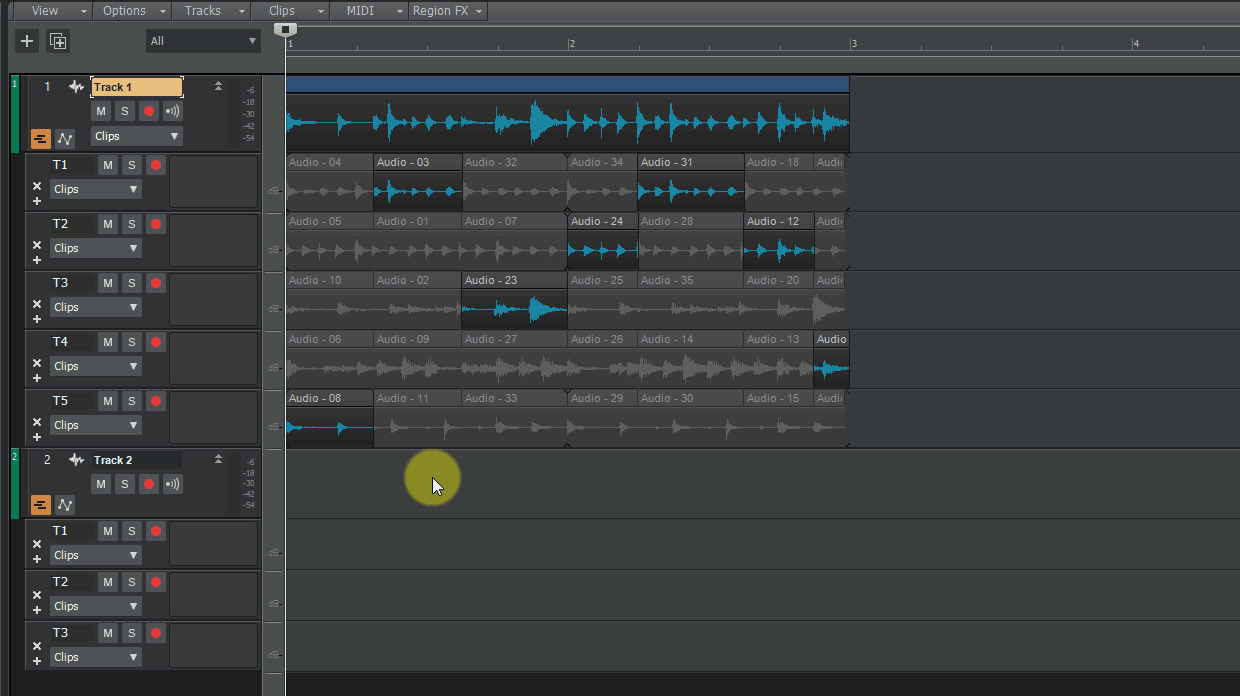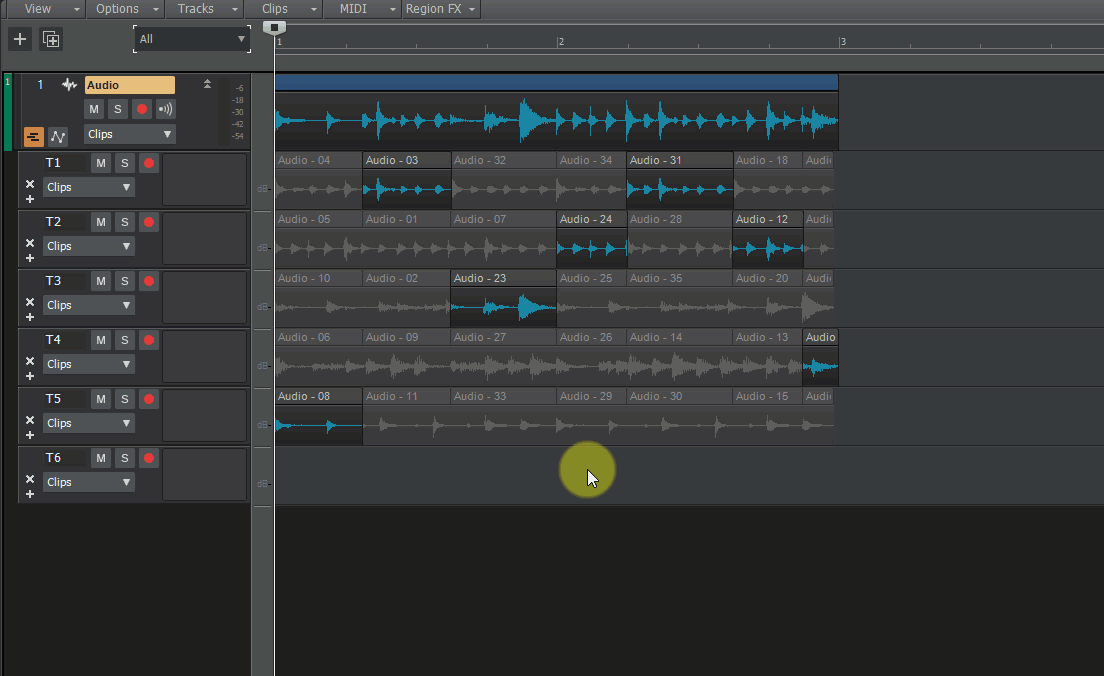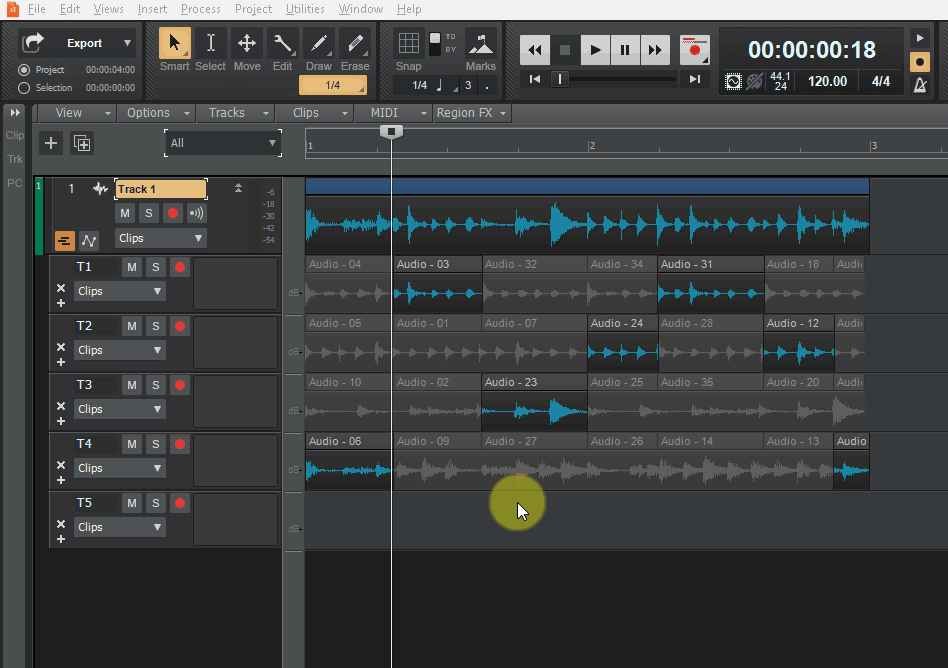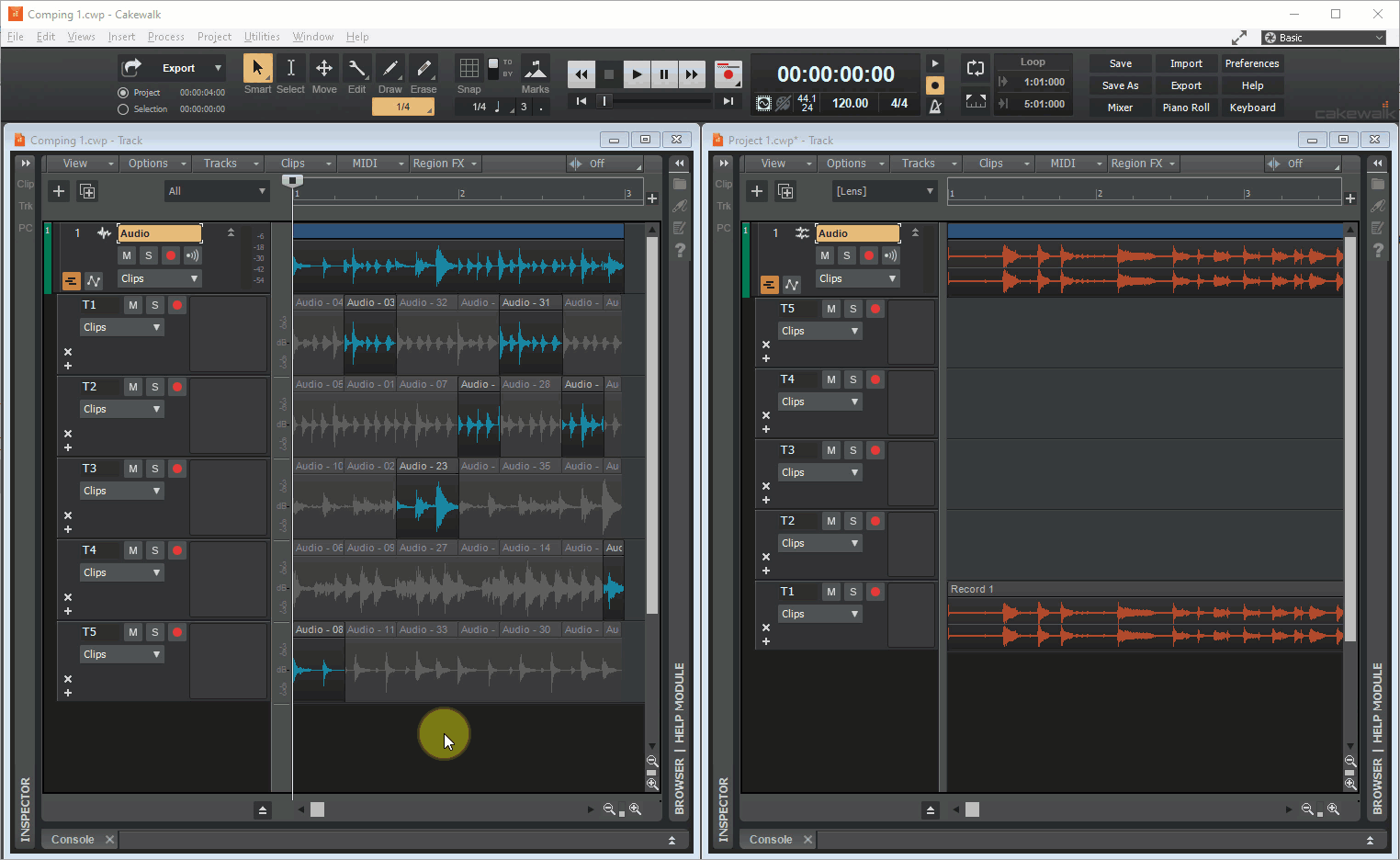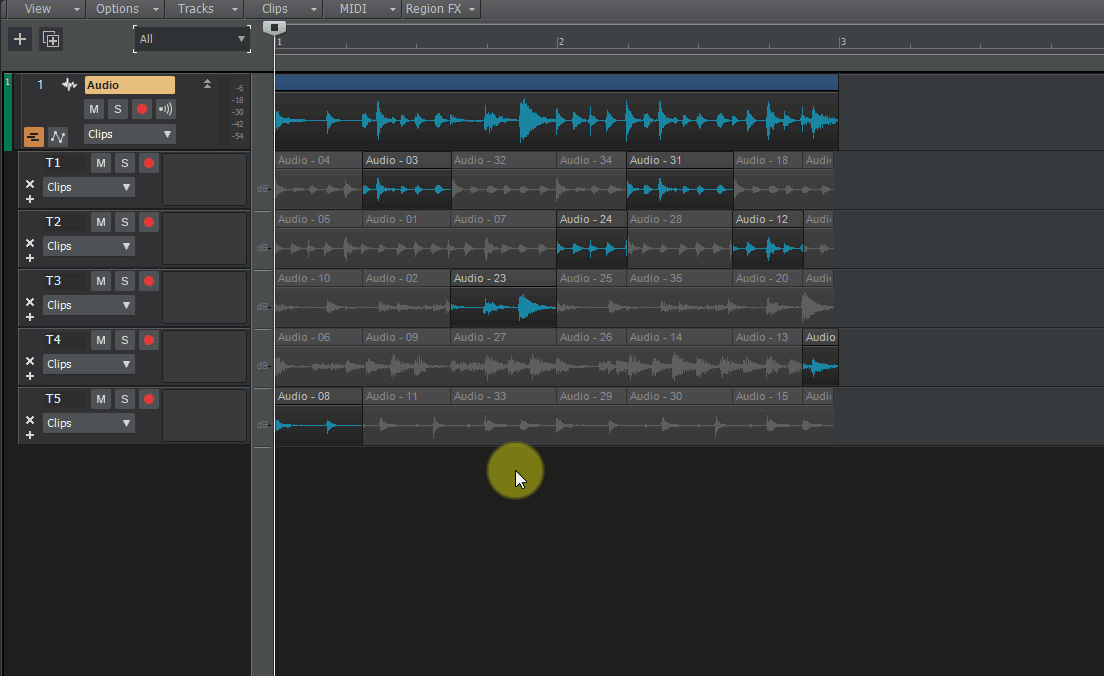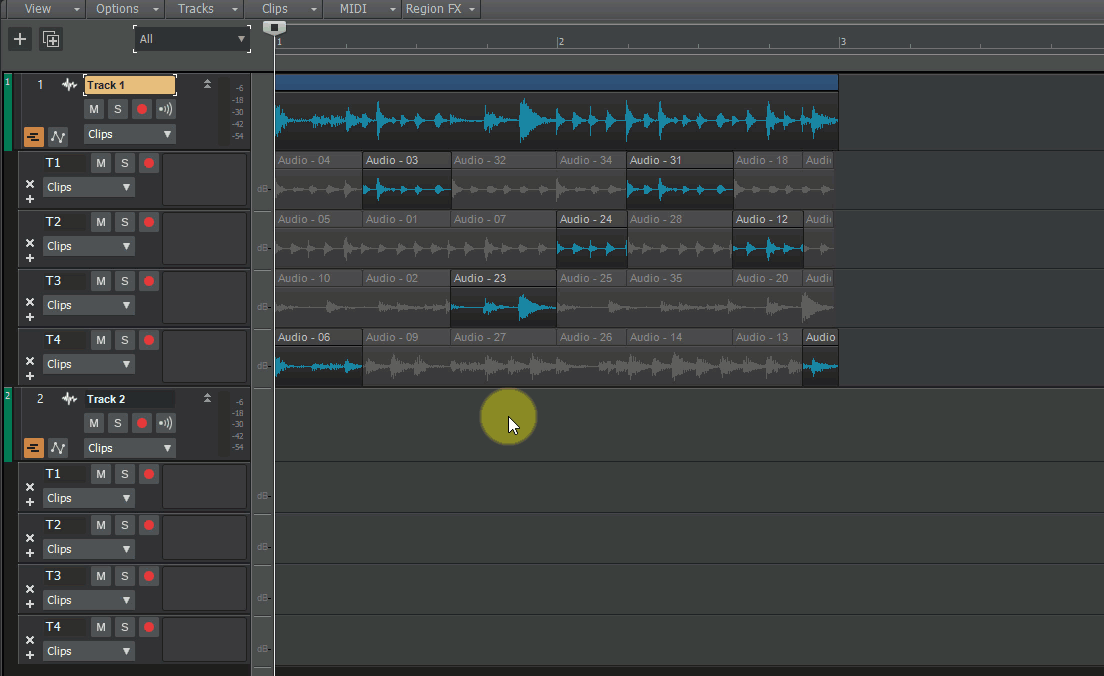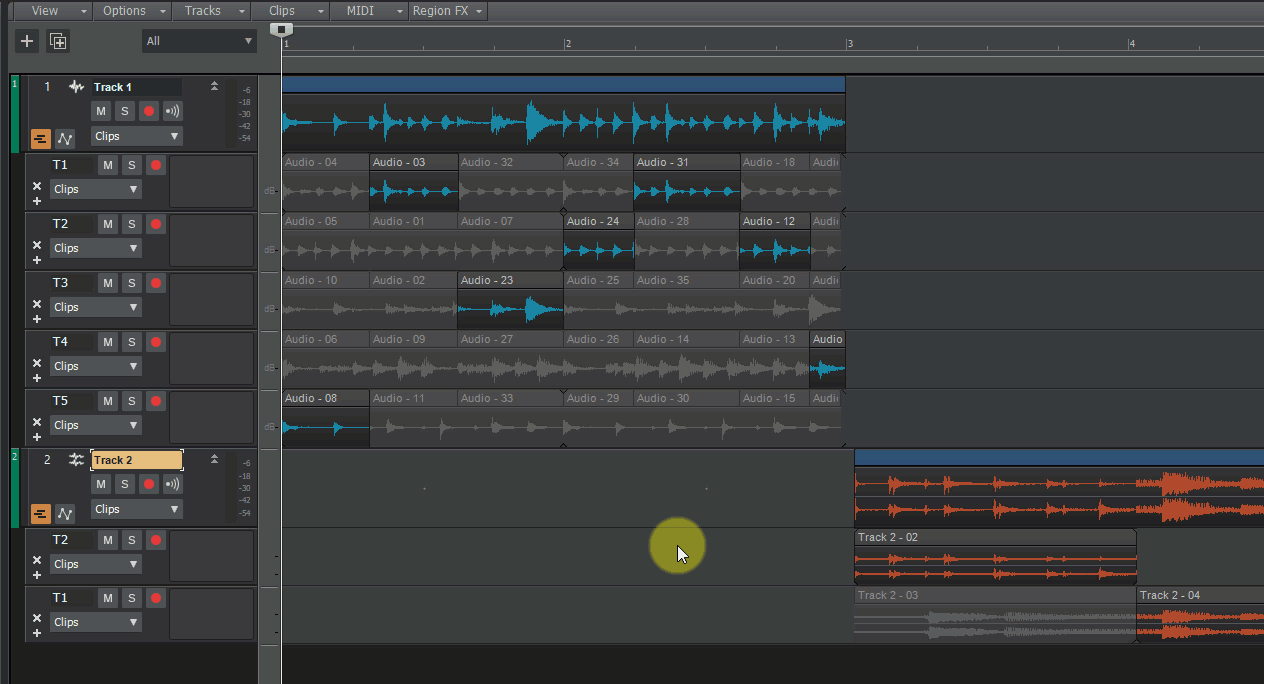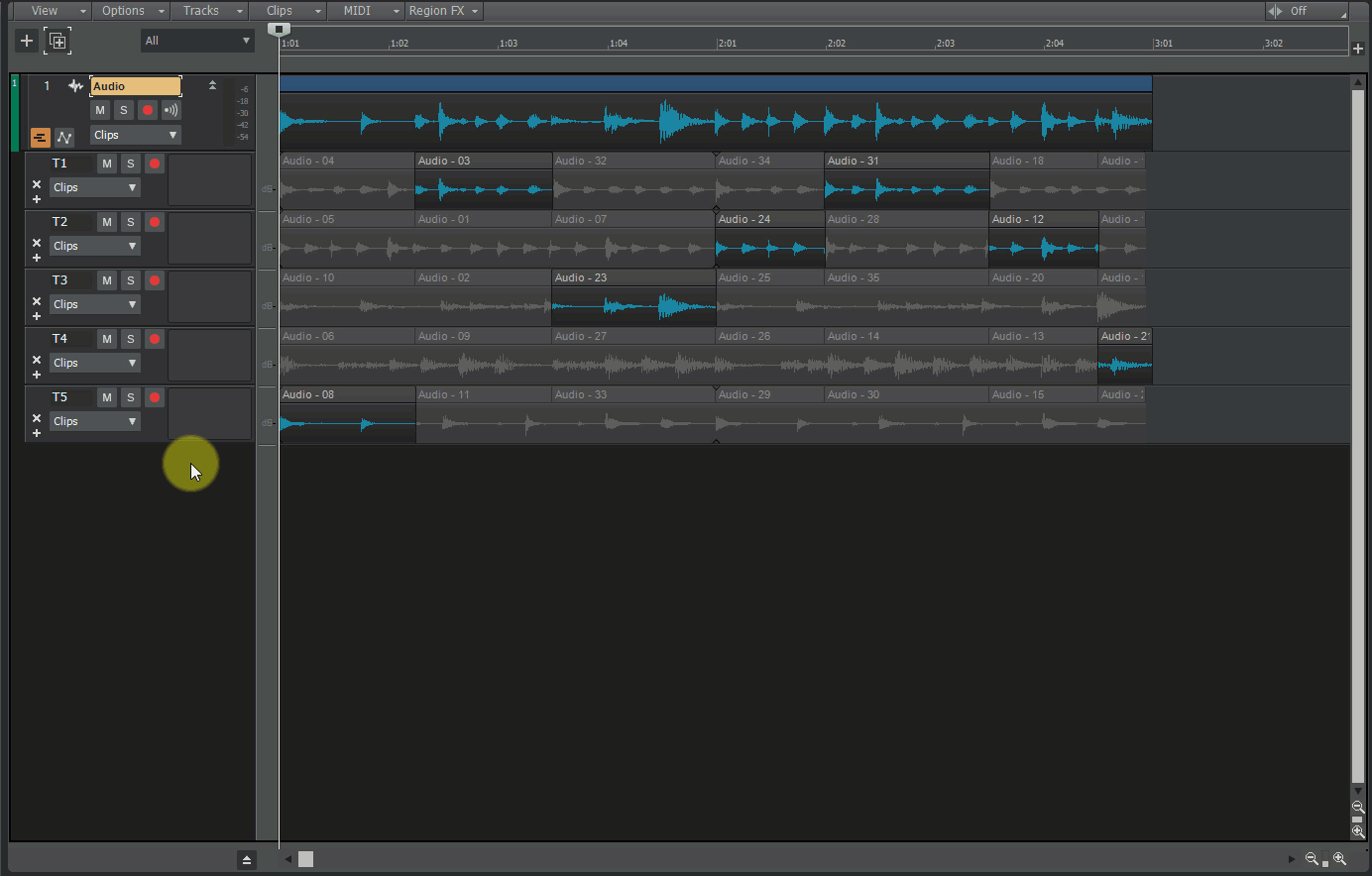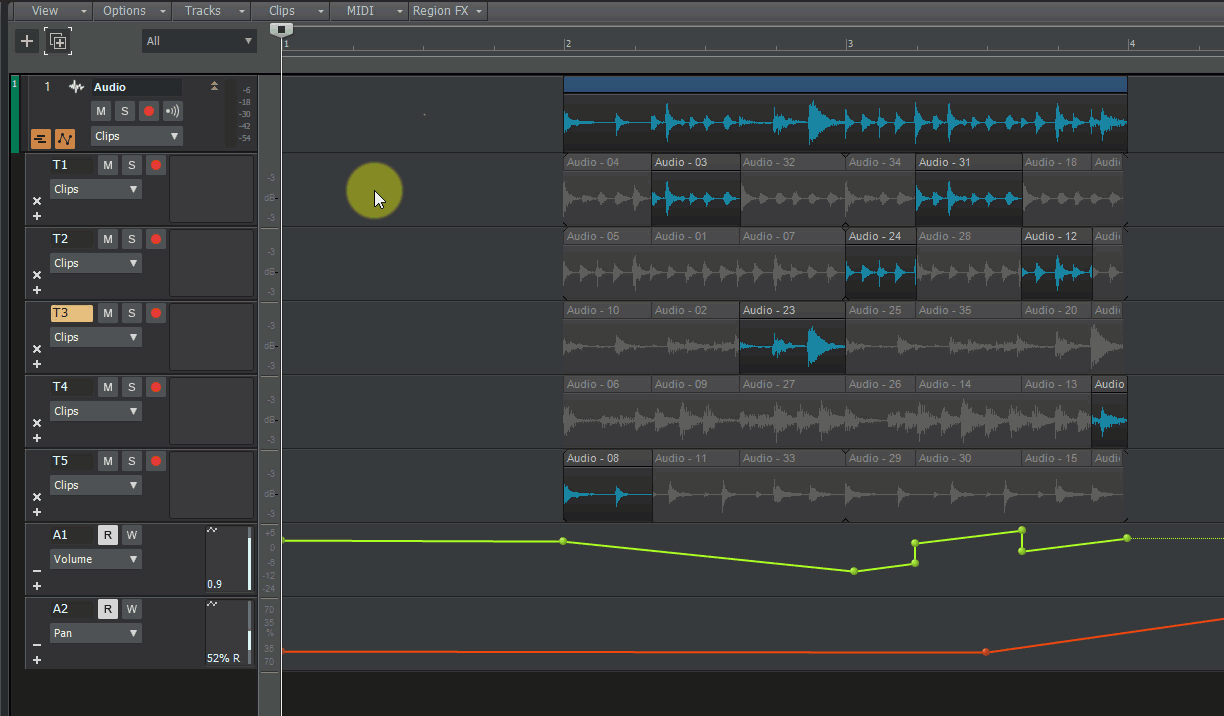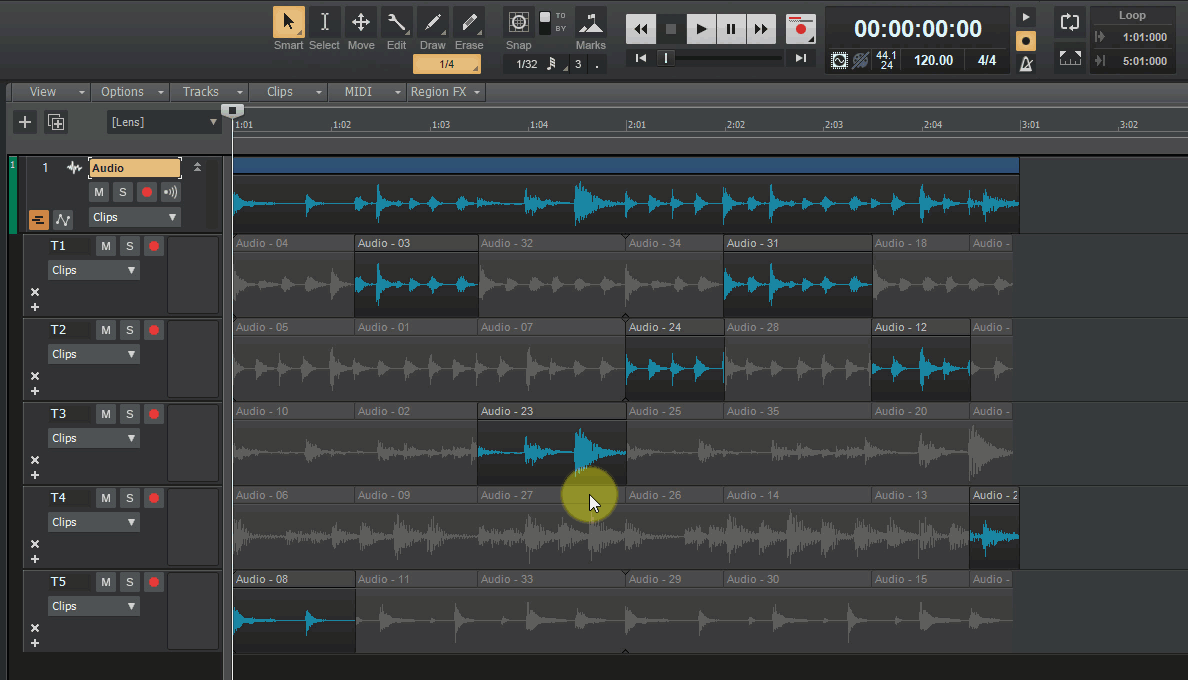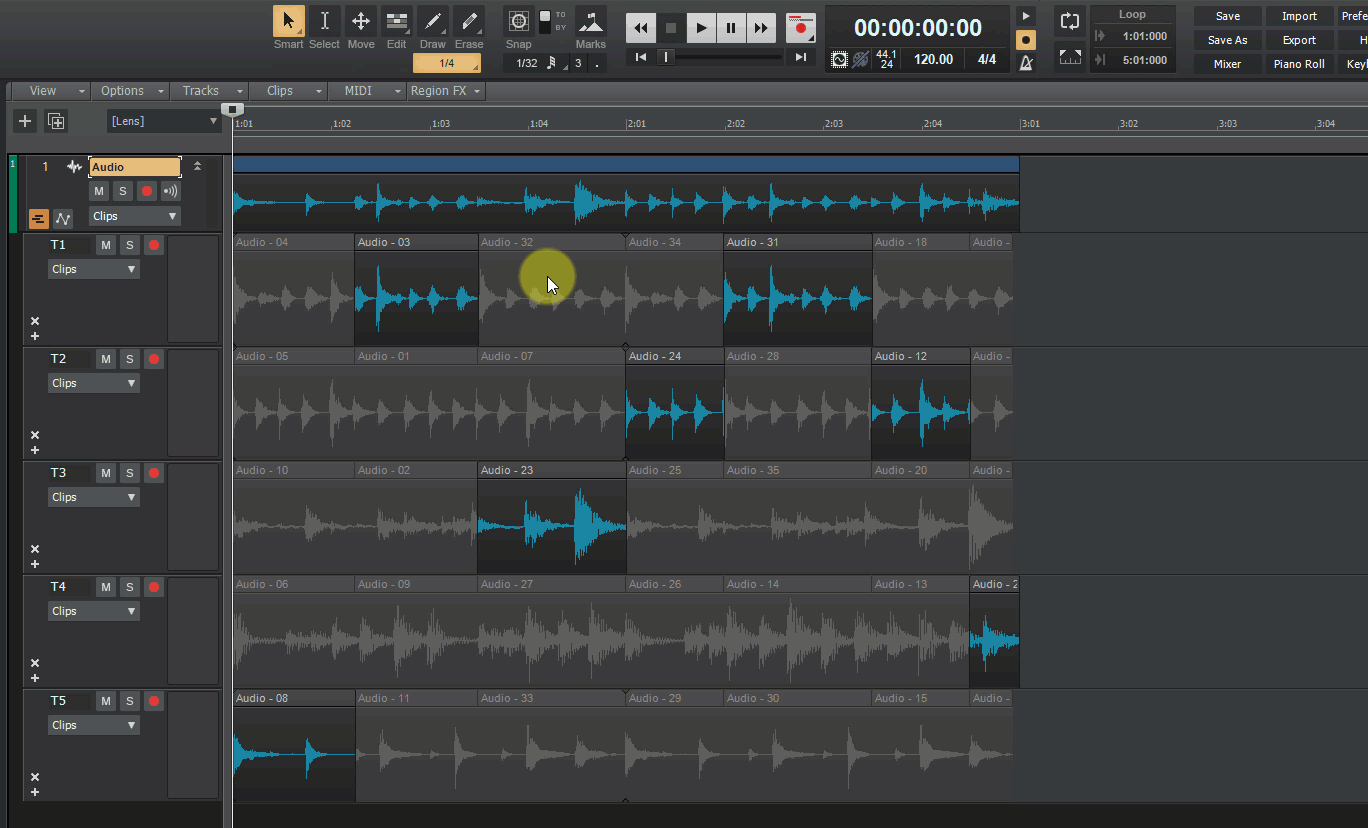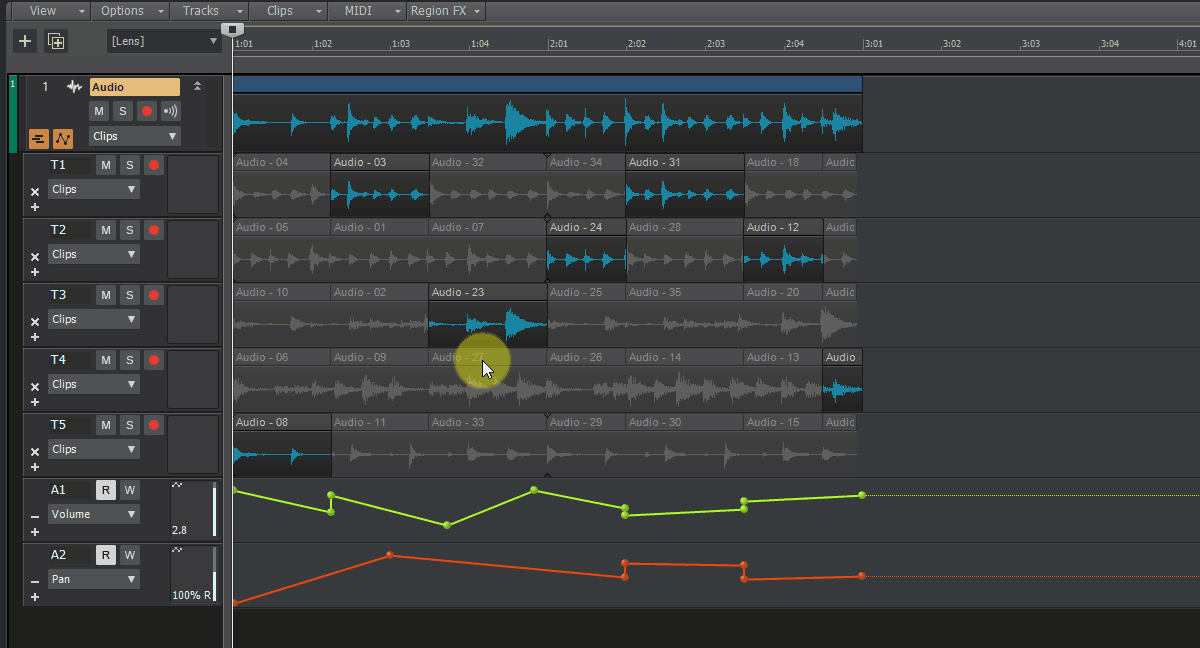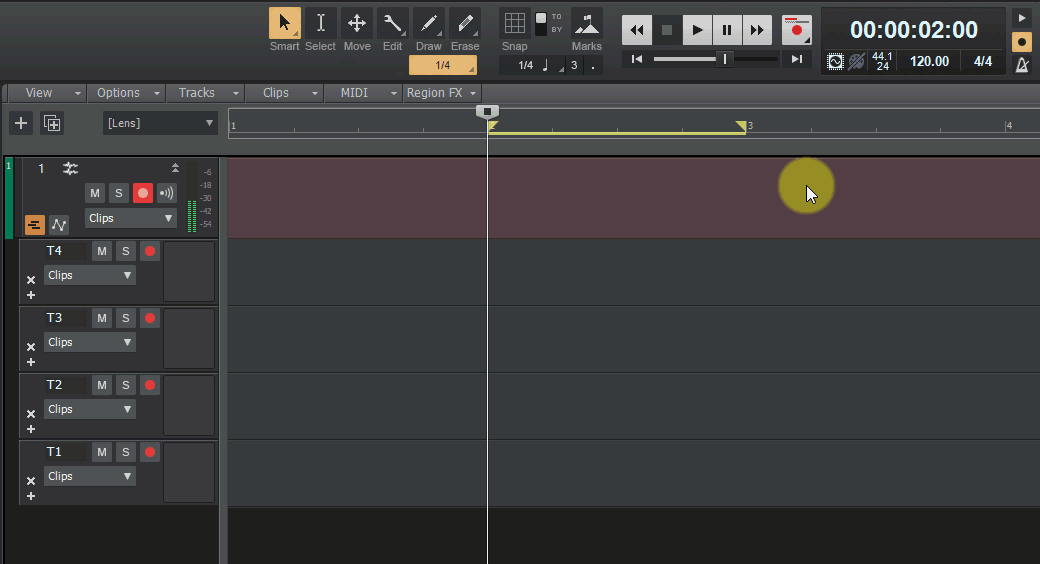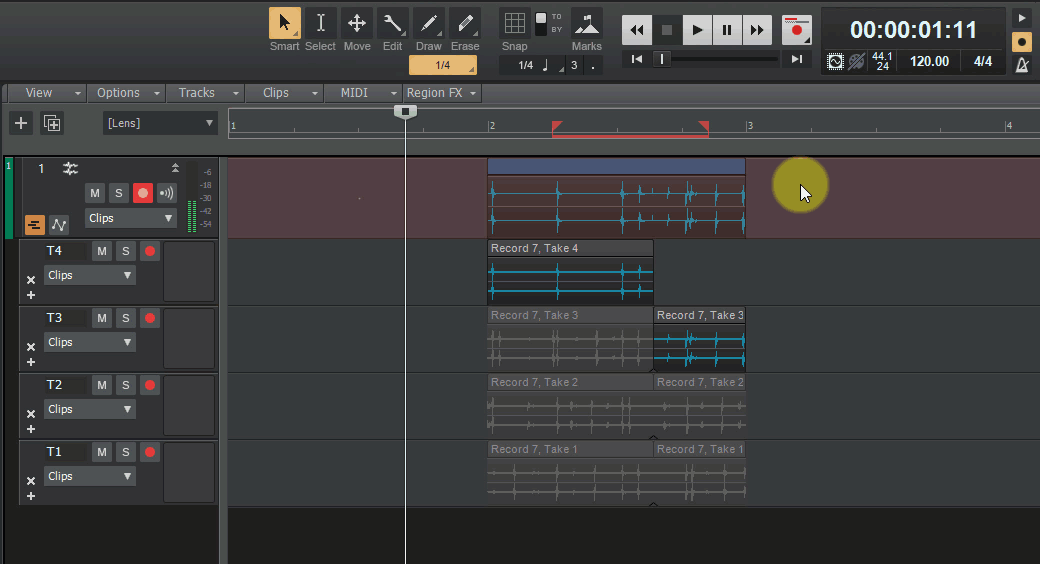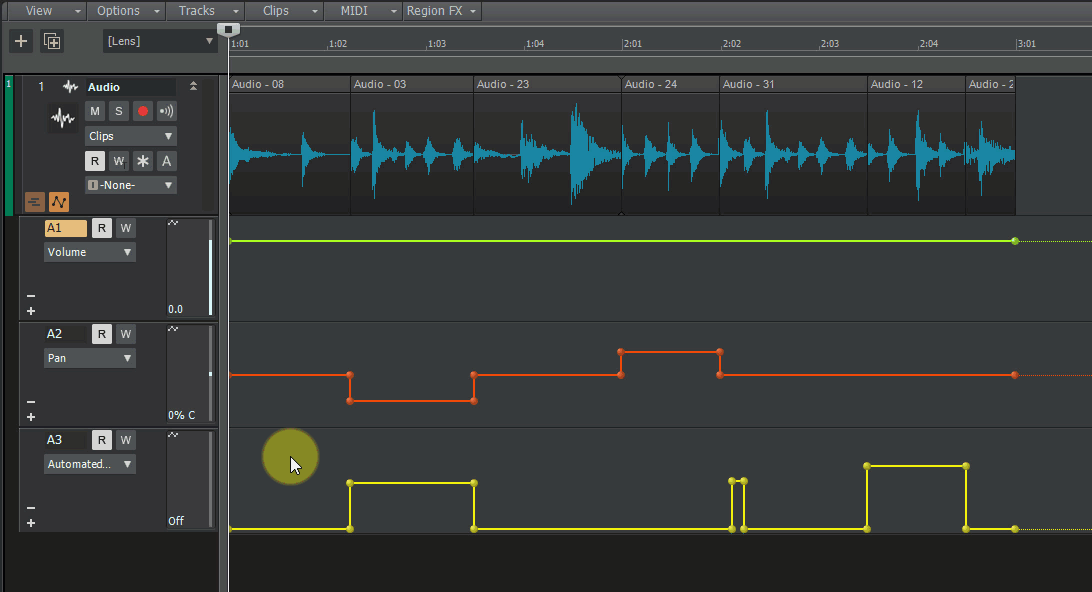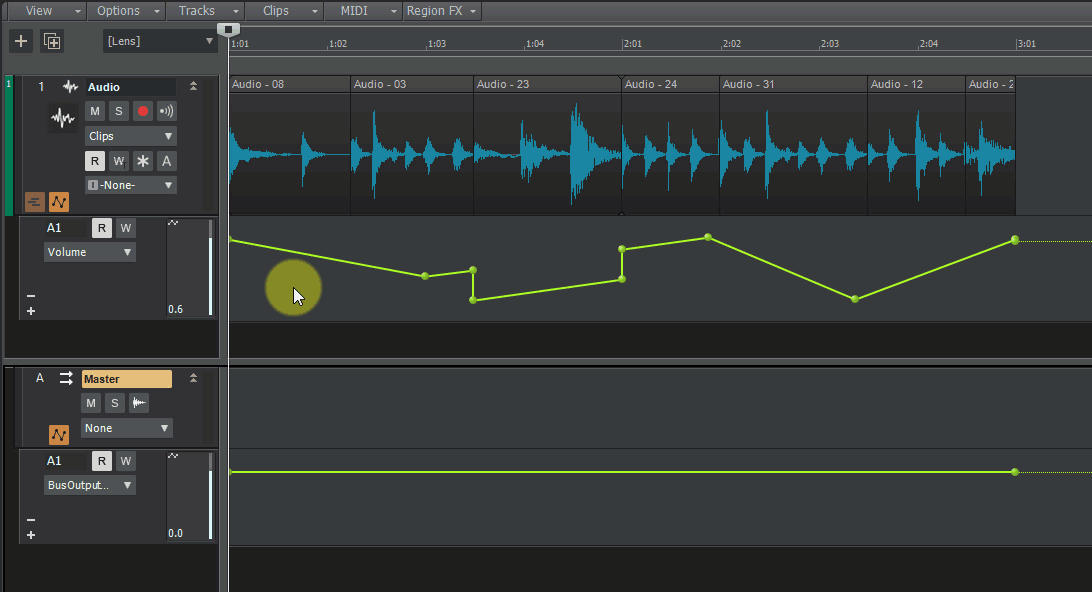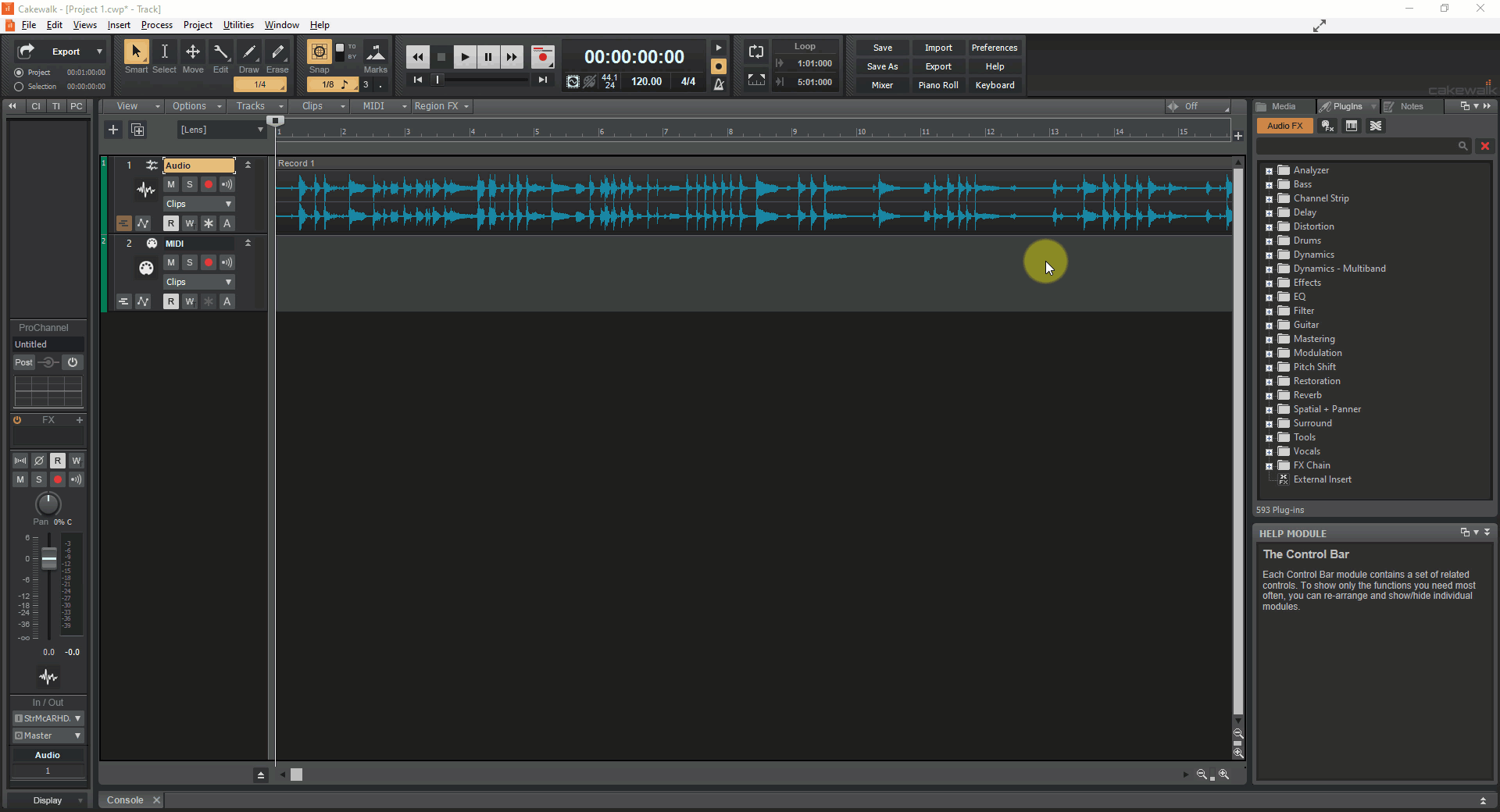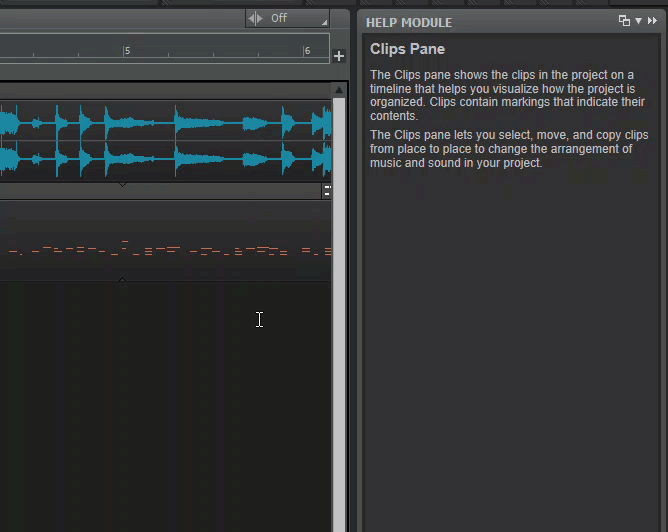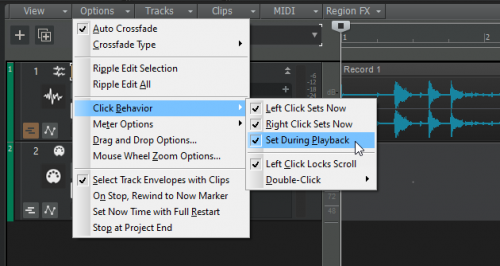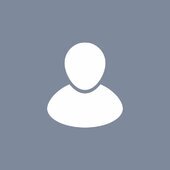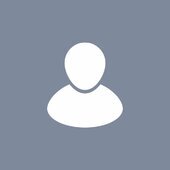Leaderboard
Popular Content
Showing content with the highest reputation since 12/21/2018 in Posts
-
Hey Everyone! I had a family Emergency and had to go to Kentucky. Been there 3 weeks and NO INTERNET! I'm glad to be home! Special thanx to those who expressed concern!!!47 points
-
I'm still around...and just because I'm not logged in doesn't mean I don't read the forum! Thanx for caring and asking!46 points
-
Thanx Reid! Not hardly a god...nothing close... but I put in a LOT of work....way more than most realize... I start at 5 am...and go all day long trying to keep track of all of these sales, and trying not to double post, and trying to make sure that I've put the requested "disclaimers" i.e... Full Kontakt, iLok, eLicenser...etc...in the posts...it's takes a lot of time and effort...despite what some people think!45 points
-
45 points
-
I'm back...today will be catch up for me and back to regular posting tomorrow! GREAT TO BE HOME!43 points
-
As the dismal 2021 Sales Season comes to an end, with it's plethora of lackluster sales, let's take the time to reflect on all of the GOOD THINGS that came from this year, and on our Family and Friends! I would also like to personally thank each and every one of you for making me feel appreciated for the effort that I put forth into keeping everyone informed about deals and trends, and for affording me the opportunity to get things that I would have NO WAY of getting otherwise! Your kindness and generosity shine through in all that you do! SO A SPECIAL THANK YOU TO ALL OF THE CAKEWALK FAMILY!!! Let's make 2022 a YEAR FULL OF WONDERFUL MUSIC! A VERY HAPPY NEW YEAR TO YOU ALL!42 points
-
40 points
-
Not a deal: Just had one of my tracks played on the radio tonight for the first time, so buzzing a little ? Edit: Adding links (still semi reluctantly!) to the track on the various platforms after a few people requested to hear it ? https://linktr.ee/disorderlyconductor39 points
-
38 points
-
There will be another final CbB release with bug fixes. We're wrapping up the details on that...38 points
-
35 points
-
Hello all kreveta here ( mira ) im now 4 th day in infection Hospital due to hard covid, health Is no good if someone spend Positive energy i Will be So much thankfull - ONLY energy no need msg or pm in post, i likes these forum So much And want to offer Very early happy christmass to all you guys And your families And friends too, great health. Im So much thankfull be part of these virtual nontoxic friendly fórum ( with love from Czech Republic , Mira aka kreveta35 points
-
One day only! Come one, come all. A feast for your lugholes. In honor of King Larry... https://soundclick.com/r/s8b2an Featuring: ZincT vocals, solos 1 and 2, backing guitars, verse 1 lyrics Mesh final guitar solo, verse 2 lyrics Fleer air guitar, verse 3 lyrics Thanks for your last minute help guys! Lyrics (with apologies to Mr Fagen and co): ZT’s Verse When Black Friday comes He’ll bring those deals your way He’ll be chasing those bargains Without breaking a sweat all day When Black Friday comes The GAS will flow so free And before his friends find out He’s on a spending spree When Black Friday falls you know it’s got to be King Larry’s par-arty Mesh’s Verse When Black Friday comes We'll fly down to QuickDealBrook He's hooking you up with a fix from his big black book You buy just what you please Won't have no socks or shoes With no money to eat or even say boo to a goose When Black Friday comes you'll be the fool on the hill Paying a VST bill Fleer’s verse When Black Friday begins the King will come to town (He’ll) be pluggin’ those plugins (While) taking us minions down When Black Friday’s out His GAS will make us free Hail our King, twist and shout One for all, the King and me When Black Friday hits, the King will bring us glee It’s King Larry’s par-tee!35 points
-
Hi guys, I hope all of you have had an incredible 2018 and are looking forward to winding down (if you haven't already) for the Christmas period. For everyone around the world on the BandLab Technologies, BandLab (and CbB) team, it's been a mad 12 months with a tremendous amount of milestones reached, but one of the crowning highlights was of course getting the opportunity to get to know this particularly community better and to bring Cakewalk into being part of our group journey. It feels like only yesterday we were releasing the news, and I hope you guys haven't felt that we have let you down in the months since. We have seen an amazing take-up of Cakewalk since we relaunched the product as Cakewalk by BandLab - far beyond even our own expectations. As I mentioned in a blog post yesterday about reaching 5 million users earlier this month on BandLab - we are humbled by the support, feedback and passion with which you, the community, engage with us, the product and each other. There are too many names to thank, but none of what we have today with Cakewalk would have been possible without Noel, Ben and their desire and vision to be part of the opportunity forward with us here at BandLab. So with that, an early Christmas present we have for all of you is the launch of the new forum! As promised, we wanted to make sure the old format lived on - topics, threads and an incredible resource for anyone getting to know the product. It's not been ideal that we had to turn off new sign ups to forum.cakewalk.com, especially for the massive community of new users who have flooded in around the world to start using Cakewalk - but we hope it was worth the wait. It's a little empty at the moment and is really a clean slate, so please make yourselves feel at home. Forums only exist to serve the community that lives within them so instead of seeding content we thought it would be best to leave it fresh for you to jump in and get comfortable. Instead of the previous situation where nothing can be hosted on the site - we've also decided to launch with everyone having 50MB of usable space per user and there's also a snazzy new BandLab integration (written by Jesse) that allows you to leverage our embeddable players to share your music with other members of the community. Notifications and emails are also all working, though you may experience a couple of emails going to spam, especially if you use Gmail, so make sure you check in that folder if you can't find any notifications from the forum. Jumping in is easy, just like this forum was accessed via a single sign-on Cakewalk account - this is now the case with your BandLab account and you can connect straight through and set up your profile. I hope you guys will like the new home and we look forward to sharing more about the things we've got in the roadmap for the year ahead. If any of you are planning to be at NAMM in Anaheim for the January show, please also don't hesitate to reach out and stop by to say hello! Much love, Meng & all on the BandLab Team p.s please also send your appreciation to @Jesse Jost and @laurent for their hard work in getting this place up and running amongst all the other things they are working on! ------ Why did we create this new site for the forum instead of continuing to use the old one? As I'm sure you'll notice, the new site allows us to develop on a much stronger infrastructure and architecture for the go forward - providing our users the opportunity to create new accounts (sorry!) but also to introduce more forum tools, user storage, Q&A discussions for better technical engagement, community voting and more. The new site also helps to provide a fresh start for the go-forward whilst not destroying the structure of the old site and potentially affecting the value of it as a resource to the community. Will the old forum go away? In a couple of weeks' time, the old forum will become read-only, at which point you will no longer be able to post. However, we feel (and have taken your recommendations) that it remains a vital resource for the long term and we intend to keep it hosted and to remain in its current place at https://forum.cakewalk.com.35 points
-
The tools have been completely rewritten. All have font support, light and dark styles. Upsample Editor now supports in table edits. VST Inventory has selectable columns. Old Launchpad users make sure to copy "CbB Tools.exe" into the old Launchpad folder. Others may copy the "CbB Tools.exe" where ever they like such as "C:\Program Files\CbB Tools" I will leave the old versions available as the new ones no longer support 32bit SONAR. I added font size selection to a few of my CbB/SONAR utilities. There are updated versions of Launchpad - an alternative to the start screen Plug-in Upsample Editor - a tool to manage upsample data in Aud.ini Tools Editor - a program to manage the tools section of the Utility menu available here along with a few other CbB/SONAR related things. The utilities are about half way down the page. As always, if there are questions or issues with anything on the page just let me know. For best performance, whitelist the "CbB Tools.exe" process in your antivirus software. Inventory Tool really benefits from whitelisting. Enjoy Edit: Launchpad v1.6 released 14 Aug 2019 Edit: Launchpad v1.7 released 24 Sep 2019 Edit: Launchpad v1.8 released 25 Sep 2019 Edit: Launchpad v1.9 released 2 Dec 2019 Edit: ToolsEditor v1.3 released 31 Dec 2019 Edit: Launchpad v1.10 released 12 May 2020 Edit: Launchpad v1.11 released 14 Aug 2020 Edit: v2.0 of all tools released 18 Mar 2021 Edit: v2.0.1 through v2.0.4 released 19 Mar 2021 Edit: v2.0.5 released 20 Mar 2021 Edit: v2.0.6-2.0.7 released 21 Mar 2021 Edit: v2.0.8 released 1 Apr 2021 Edit: v2.0.9 released 10 Apr 2021 Edit: v2.0.10 released 4 May 202333 points
-
https://www.uaudio.de/free-century-tube-plugin until 15.september, good night33 points
-
IK is pleased to announce a new version of the IK Product Manager available to improve the experience of all IK virtual instrument users. From today, you can reload any of your instrument sound files at any time with version 1.0.10 of the IK Product Manager. There are no more fees or time restrictions for these downloads. Until now, if you didn't or couldn't download all of your IK virtual instrument sounds files within a 180-day timeframe following registration, you'd be required to purchase a "Sounds Download Reactivation Credit" for an additional 180 days to download the sounds. We trust this new policy is welcome news for many IK users. We still recommend that you back up any sound files you download, but they'll be in IK Product Manager if you need them again. IK Multimedia Instructions To get the latest version, launch IK Product Manager and follow the prompts to update. Or for new installations, you can download IK Product Manager here.33 points
-
There will definitely be more dev work. If anything, it's the ongoing work that has resulted in in this taking longer than our usual releases, and due to various reasons, some out of our control, schedules keep changing. Hopefully in the next few weeks you folks will at least learn more about why it's been taking longer. It's definitely not that we've been idling here One thing we've been attempting to work on (won't be in the immediate CbB update since work is still underway) among other big things is a big UI refresh to modernize the look of the application and support high resolution displays better, which is a huge undertaking that touches all the user interface. And this is only the tip of the iceberg but I digress.33 points
-
It's against forum policy to post any form of pirate software or links and codes that should only be available to magazine subscribers. Thanks @Starship Krupa33 points
-
As of today, I can OFFICIALLY draw Social Security, the pre-requisite to being OLD! First check arrives on February 23rd, and it can't come soon enough! The past few years have been REALLY ROUGH! So...YAY!33 points
-
https://www.meldaproduction.com/MCenter Just add it to your shopping cart and buy for free. Until February 18th.32 points
-
Free: United Plugins Urban Puncher (Limited Time!!!) https://www.pluginboutique.com/products/7991-Urban-Puncher Use code: UPFREE32 points
-
Improving CbB means many things to all of us, whether it’s improving stability, adding new features or improving existing ones (audio editing is a big one by all accounts!). For others, improvement means increasing software reliability. It’s all critical, so we’re pleased to announce that the 2019.05 release brings a healthy dose of both new and improved - our top stories being support for ARA 2 and multi-clip slip stretching! On top of bringing lots of new functionality to life, the team put massive focus on bug fixing and improving the state of slip editing in general, addressing a multitude of long standing issues. We’re super excited about this one, folks! Features & Enhancements ARA 2 (Audio Random Access) plug-in support. ARA 2 provides tighter, more efficient app integration of next generation ARA plug-ins such as Melodyne 4, including sharing tracks, regions, selection, as well as other project settings Improved editing of ARA 2 regions with a shared view across all plug-in instances Multi-clip slip stretching (hold down CTRL+SHIFT, then drag any selected clip edge to stretch all selected clips, or use the Stretch tool) The global Timing tool has been renamed to Stretch tool The Gain knob in the Inspector controls either audio Input Gain or MIDI Velocity Offset for Instrument tracks, depending on whether the Audio tab or MIDI tab is selected Updated zplane élastique v3.3.0.23501 audio stretching and pitch shifting with bug fixes and performance enhancements The Stretch tool (available by right-clicking the Edit tool in the Control Bar) now works on multiple selected clips, and also supports lasso selection and time selection Bug Fixes Clip Properties Inspector shows incorrect M:B:T clip length (actual length + 1 measure) Step Record continues to record to the original track after you switch focus to another armed track Arpeggiator Rate control fails to update when the parameter is automated MIDI only projects are immediately marked as dirty on file open Accessing menu commands can unnecessarily mark a project as dirty Bounce to Clip(s) results in mono data if a clip envelope is selected; Bounce to Clip(s) is now unavailable if the selection does not contain MIDI or audio data Intermittent crash when opening projects Closing a project immediately after opening can cause a crash Staff view fails to persist on project load Opening lyrics view when transport is playing causes crash Slip editing allows clips to be made zero length Clip waveform sometimes disappears while slip stretching Waveform display in split audio clip appears to adjust crop when slip stretching Slip Stretching MIDI clip causes clip data to disappear Slip Stretching cropped MIDI clip causes clip data to change unexpectedly Undoing slip stretching of audio clips could sometimes not restore the clip to its original state Slip Stretching clip to max, then dragging in opposite direction causes clamp to fail After stretching a clip to the max 400%, releasing the mouse, then attempting to stretch the left edge further causes all stretching to get lost unexpectedly Drag copying an ARA Region FX clip to create a new clip can result in a crash Tracks still visible in Melodyne after deleting or freezing tracks with Region FX clips Melodyne UI doesn't show slip stretching preview while editing until mouse up Canceling from a slip edit or slip stretch doesn't restore ARA regions in Melodyne When slip stretching a Melodyne Region FX clip from the left side, Undo does not restore the Melodyne data to its original location Undoing a copied Melodyne clip leaves blobs visible in Melodyne Cropping a stretched Melodyne clip causes blobs to shift unexpectedly Melodyne does not update when changing clip start time or duration from Clip Inspector Melodyne doesn't show preview while dragging Melodyne Region FX clips Clip loses focus in Melodyne after dragging to a new track Latest release notes are here. See prior release notes. Check out all new features released to date.32 points
-
UAD LA-2A Tube FREE https://www.uaudio.com/uad-plugins/compressors-limiters/teletronix-la-2a-tube-compressor.html31 points
-
On behalf of BandLab Technologies and the Cakewalk team, I’m thrilled to announce the following updates and hope you share our excitement for what's to come! The brand Cakewalk by BandLab is now Cakewalk, standing as an independent brand within BandLab Technologies, focused on delivering the next generation of music production software for desktop. Since BandLab’s acquisition of Cakewalk in 2018, we made it our mission to prioritize stability and performance enhancements to make Cakewalk by BandLab the DAW of choice for Windows users. During that time, we’ve witnessed incredible adoption and an ever-growing user community. These forums remind us that one of the software’s best features is its community, and we’re supremely grateful for the positive engagement we see here daily. In order to build our community further, the Cakewalk brand now encompasses two key products. So we’d like to introduce you to the newest member of the family: Cakewalk Next. Next is a creation-focused DAW, built from the ground up to better address the needs of creators and meet the demands of tomorrow. It’s designed to be easy to use yet powerful, suitable for creators regardless of where they are in their musical journey. Learn more about Cakewalk Next and request participation in the public beta. We can’t wait for you to experience it and share your thoughts! Additionally, we’d like to announce a product with a name that is both familiar and new: Cakewalk Sonar. In deference to the audio production legacy that has been a critical tool of choice for so many over the years, this name reflects our continued commitment to serving core production workflows and providing the best all around audio solution on Windows. Cakewalk Sonar will bear a dramatic UI refresh and carry forward as a new product with ongoing improvements and features. Note that Cakewalk Sonar will install alongside Cakewalk by BandLab and any legacy editions of SONAR you may have installed in the past. New products will be available later this year. These changes also bring a new visual identity, which you’ll be seeing across our products, website and everywhere the Cakewalk brand is represented. Check out some examples of our new logos (below) and more at our redesigned website: www.cakewalk.com. So what lies ahead? Our roadmap is filled with some exciting updates, and we’re just getting started. But in short, our focus remains fixed on enhancing your productivity and joy of music creation. Stay tuned for more news to come!31 points
-
I'm ba-ack!!! Will be playing catch up and back to regular posting by tomorrow! SOOOOOOOOOOOOO Happy that's over!31 points
-
If the information is true, Arturia could be giving us a new plugin completely free... It would be in about 5 hours The plugin is Filter MS-20 FREE from December 20th until January 2nd 2023... and $99 after this Updated! https://www.arturia.com/products/software-effects/filter-ms-20/overview We will be tunned! This is the information that I found about this https://www.musicinstrumentnews.co.uk/2022/12/20/arturia-releases-free-filter-ms-20-plugin/30 points
-
Thanks everyone! Most of my family is in Cumberland Gap...so quite a ways from where this hit...and my cousin, who is the one that I go to help, is in Frankfort...but she was also visiting in Cumberland Gap when this hit...so they're all safe! Thank you all for your concern!!!30 points
-
29 points
-
https://unitedplugins.com/FirePresser/ Get em while they're hot. Edit: Also here, and probably some other places - https://www.pluginboutique.com/products/6229-FirePresser29 points
-
Tiger the Frog is Back! Ever since I made the decision to not do the sale thread I've regretted it. It's something I really enjoy. To hell with the book! I'll be starting up on November 1st as usual. The sales don't really start until mid-November and of course they go crazy the last week.29 points
-
Merry Christmas from California to all my fellow plugin addicts! It's been a bummer of year but I'm hoping that everyone has a Merry Christmas (or had a Happy Chanukah)! Best regards ...Steven29 points
-
2019.07 Feature Overview Authors: Noel Borthwick, Morten Saether Introduction The 2019.07 update is our biggest release to date with over 150 bug fixes and feature enhancements. Please also refer to the new features section of our documentation for more detailed information on the features. This release focuses on editing enhancements and fixing long standing bugs. Track lane editing has been significantly streamlined, allowing for clip comping and assembly with greater fluidity. This release introduces numerous other improvements, including Smart tool customization, Control Bar module alignment, drag-drop refinements and more. The following highlights are intended to provide an overview of the more significant changes, along with screen captures to help illustrate feature usage. Editing and Comping Enhancements Editing and assembly of audio and MIDI data as well as automation in tracks is one of the primary functions of a DAW. While Cakewalk had powerful tools to manage editing and comping using take and automation lanes, we acknowledged some workflow problems when dealing with general editing of audio in lanes. Many users have requested the ability to simply assemble clips in lanes like generic track layers, without being encumbered by the more exclusive track comping rules. In the 2019.07 update we extended both take and automation lanes to allow for greater flexibility when editing data, allowing working with lanes as if they were simple track layers, without imposing a comping exclusive workflow. To support this we’ve enhanced drag and drop and copy paste functionality and the Smart tool has been made configurable to support a more flexible editing workflow. Copy/paste and drag drop enhancements The copy/paste and drag and drop infrastructure in Cakewalk underwent a major rework in this release and additionally includes enhanced support for take and automation lanes. There are numerous enhancements to drag and drop behavior to better accommodate editing within lanes Pasting clips in lanes now always pastes starting at the destination lane and will never overwrite data in earlier lanes. In prior versions pasting clip data to a lane would attempt to match the pasted data to the lanes from which they originated, leading to unexpected results when pasting to different tracks or different lanes. The order and names of the original take lanes is also now retained when pasting to new lanes. With lanes are open, you can also paste or drag clips from lanes directly to the parent tracks header strip in the clips pane (the main parent strip containing the lanes), or to another tracks header strip. Drag and drop and copy paste of audio clips and automation is also supported across different projects Drag and drop visual preview has also been enhanced to clearly represent the final state after the drag operation. The table below illustrates the behavior differences when dragging data to the same track it originated from vs dragging to a different track: Destination Paste Result Lane in same track Pastes clips starting at the target lane Retains inter-lane spacing Creates new lanes if necessary Lane in new track Pastes clips starting at the target lane Creates new lanes if necessary, if multiple lanes Header strip in same track Pastes clips to the same lanes from which they originated Header strip in different track Pastes consecutively starting from the first lane in the track Creates new lanes if necessary, if multiple lanes EXAMPLE: Pasting multiple clips from lanes to the track header on the same track (retains lane spacing and pastes to same lanes) vs the track header on a new track. EXAMPLE: Dragging multiple clips from lanes to the last lane in a track creates new clips in adjacent lanes EXAMPLE: Copying and pasting multiple clips from lanes to the last lane in a track creates new clips in adjacent lanes EXAMPLE: Copy pasting clips from multiple lanes to a track in a different document EXAMPLE: Dragging clips from multiple lanes to blank space below all tracks in the Clips panewill automatically create a new track with the copied lanes EXAMPLE: Dragging from one track to different lanes in another track EXAMPLE: Dragging audio and MIDI takes to a lane that already has data will auto crop the existing data following comping rules EXAMPLE: Duplicating a track retains lane ordering from original track EXAMPLE: Quickly select a lane by double clicking the white space in a lane Smart Tool customization The Smart tool can now be customized in order to enable specific functions, including Move, Crop, Fade, Draw, and Comp. With the Smart tool in comping mode (default) editing in take lanes favors assembly of a master take, by automatically creating splits and isolating clips when editing using the mouse in the lower half of a clip. You now have the flexibility of turning off comp mode in the Smart tool. When disabled you can freely edit data in lanes without the tool muting other clips. Prior to this assembling audio clips without comping in take lanes could be difficult using the Smart tool, because the lower half of the clip was always reserved for comping behavior. EXAMPLE: Disabling Smart tool Comp behavior to do normal editing vs the comp tool isolating clips Using Lanes to Edit Track Layers Since take lanes were introduced users have requested the ability to edit data in lanes without the exclusive comping behavior that take lanes imposed. We have now introduced the ability to work with lanes as if they were simple track layers. This allows for a more flexible workflow that is more geared towards assembly and editing of audio rather than actually comping and also allows for polyphonic (sound on sound) layering of different takes if you desire that workflow. With these changes you can freely assemble a set of lanes without comping them into a single master take. I.e. Comping is optional or can be deferred to a later part of the production process. When the comping tool is disabled in the Smart tool, clips on lanes can now overlap with other lanes in time allowing for sound on sound playback similar to how they would sound if the clips resided on separate tracks. This allows you to easily experiment with layering or overlapping different versions of a take. EXAMPLE: Using lanes to assemble multiple clips that overlap in time Editing Behavior Changes In order to improve workflow, a few default behaviors have changed: Moving clips in take lanes no longer modifies track automation by default. If you want track automation to follow when you drag a clip in a take lane, drop the clip on the parent track (comp clip) instead of a take lane. EXAMPLE: Moving clips in lanes no longer moves track automation unless moved to the parent strip When isolating clips in take lanes during playback, the Now time no longer automatically jumps to the beginning of the isolated clip. To jump to the clip start when isolating clips, hold down the SHIFT key. You can also audition the selected clip by pressing SHIFT+SPACEBAR. You can now drag multiple MIDI or audio clips from the media browser to add new take lanes EXAMPLE: Dragging MIDI and audio clips from Browser to add take lanes Clicking in the Clips pane or bus pane during playback will set the playback position. This allows you to easily audition playback starting from a waveform peak. This behavior can be customized via the new Click Behavior> Set During Playback option in the Track view Options menu. Lanes Productivity Cheat Sheet Click in the lower half of a clip to isolate it. Drag in the lower half of a clip to isolate a region of the clip. Dragging over existing isolated regions will automatically heal any smaller enclosed regions. To heal splits in clips on a lane (caused by using the comp tool or splitting clips manually), select multiple clips on the lane and CTRL-click the lower half of the clip. CTRL-click in the lower half of a clip to toggle the clip isolation state. I.e. you can isolate or un-isolate a clip this way, allowing layering multiple lanes. To isolate multiple clips, select the desired clips, then right-click and choose Isolate Clip(s) on lane To toggle isolate state of multiple clips, select the desired clips, then right-click and choose Clip Mute/Unmute SHIFT-click a clip when playing to automatically isolate the clip and jump the playback position to the start of the clip. (quick audition mode) Select a clip and press SHIFT+SPACEBAR to start playback and audition just that single clip CTRL-drag from the top of the clip to add a clip gain envelope CTRL-drag inside a fade between two abutting clips to adjust the crossfade duration SHIFT-click a ghosted clip envelope to activate it for editing SHIFT-click on a clip to switch the edit filter back to clips Double-click the whitespace in a lane to select the lane To assemble or layer clips without comping them into a single master take, right click and customize the Smart tool to turn off Comp mode. When Comp mode is off you can freely drag and arrange clips in lanes, without the comping rules changing the mute states or cropping clips on other intersecting lanes. * Most of the tips above are with reference to the Smart tool in Comp mode. Recording Loop recording on a track in Comp record mode will now automatically crop clips using the comping rules EXAMPLE: Loop recording on lanes with 4 record passes and stopping before the loop end. The final recording will crop data appropriately using the standard comping rules so that you only hear the most recent take. EXAMPLE: Punch in recording on lanes Automation Improvements Automation is an integral part of editing. In this release we have improved general editing for automation envelopes and edit filter behavior, as well as better integrated automation editing in lanes. A few highlights: The edit filter now works consistently on tracks and lanes when used to select multiple clip envelopes, track envelopes and synth envelopes. Addressed problems with editing clip envelope in lanes Copying and pasting envelopes is now lane compliant and will paste to independent automation lanes Automation can now be copied across projects Automation lanes are now created after recording track automation Automation lanes retain the lane order when pasted to a destination track Edit filter state is now loaded properly when projects are opened Duplicating a track now retains its automation lanes EXAMPLE: Copying and pasting track automation in track automation lanes EXAMPLE: Copying and pasting track automation to a bus with bus automation lanes open Selection Updates There have been numerous fixes and improvements to time selection. Double clicking the whitespace in the Clips pane for a track or a lane now automatically selects the track/lane Clip selection now works consistently on tracks and lanes Deleting tracks now exclusively uses track selection and ignores clip selection. i.e if clips are selected on other tracks and you right click on a track and delete it only the single track will be deleted. Selection markers in time ruler The time ruler now shows draggable markers at either end of the time selection range. You can modify the start or end of the selection by dragging these markers or move the entire time selection by dragging the selection range bar. Show Audio/MIDI Device Change Notifications Cakewalk by default will show a message if an audio or MIDI device is connected/disconnected from your system while you are using it and offer to add the devices, or reroute outputs to an available device. Some audio devices can send spurious device change notifications to Windows when switching between applications that use the audio devices. This can result in unexpected notification popups being displayed. You can now disable device change notification messages in preferences. Stability We have made numerous fixes to improve stability during editing of clips and automation and when loading projects. Please refer to the bug fix list for more details. Plug-ins Based on reports of plugin states being lost we have added more detailed diagnostics to aid in detection of such problems. A "Failed to load plug-in state” message may be displayed if an error was detected. ProChannel EQ Fly Out will now show tips in the Help Module. Optimizations Toast notifications when scanning plugins or loading projects as well as progress updates are now multi threaded, allowing the main application UI to run more smoothly. Loading of screensets in projects with high track counts has been optimized leading to faster screenset loading. For some users who saved projects with the media browser pointing to a directory with thousands of files, reloading these projects would be slow. Media Browser has now been optimized to start up faster. UI Updates Center Control Bar modules Control Bar modules can be left-aligned, justified, or centered. The centered mode is useful when you have fewer control bar modules open when using a simpler lens. EXAMPLE: Control Bar with new center justification Loop and Punch marker enhancements The time ruler now uses more intuitive mouse cursors for selection, loop, punch and marker drag bars and handles. The mouse cursor shows a letter to indicate which marker will be modified before you actually click the marker: S (Selection), L (Loop), P (Punch), and M (Marker). You can drag a Loop or Punch marker past its paired sibling marker in order to flip the range in the opposite direction. Help module content for Clips In addition to a brief description of the clip type, the Help Module also lists common Smart tool gestures that are supported by each unique clip type. This can be a useful tool for quick reference to the hot spots available when working in the Clips pane. EXAMPLE: Help module now shows help for hotspots in the Clips pane Click Behavior By default clicking in the clips pane or bus pane during playback will now set the playback position. This allows you to easily audition playback starting from a waveform peak. If you prefer clicking to not set the playback position, this behavior can be customized via the new Click Behavior > Set During Playback option in the Track view Options menu.29 points
-
Sorry for the unexplained absence! Our power went out for 3 days - up until late Friday night, and when it came back on, the Internet did not! I left for Memphis on Saturday morning (still no internet) at 5 am. Here are some pics from the trip, and I just got home at 1:30 am this morning! https://www.facebook.com/cclarry122700/posts/pfbid0StQ4s6Re6gFduuyL3P1FLxKUNKZE8VF2N4LYVwJ3ZAbMdqBfwZNKrZz183is6ewrl28 points
-
28 points
-
28 points
-
FREE 30-Day All-Access Pass to Groove3 CODE: FOCUSRITE30 This can be stacked to existing pass use: https://www.groove3.com/redeem28 points
-
28 points
-
28 points
-
I'm back home and will be back to posting in the morning! Good to be home!28 points
-
We're not hiding anything. BandLab acquired the intellectual rights for Cakewalk properties, and chooses to provide it free to users. It's the same core application that was being sold as SONAR Platinum previously, no nefarious changes, just continued active development. Just because an application is free does not mean it has to be open source. We put a lot of blood, sweat, and tears into the application, and that has value, whether the app is being sold or not.28 points
-
28 points
-
Over several years we have had a few sporadic reports from users regarding plug-in settings being lost when loading projects. We take any kind of data loss very seriously and many people have tried very hard to reproduce this problem over the last five years with no success. I'm happy to report that we believe this issue has finally been solved thanks to the assistance of several testers and end users. I'd like to call out @scook, @Max Arwood, Justin Mitchell, @msmcleod and the other users who contributed to this search for their invaluable assistance and troubleshooting, and for testing various iterations of the fix over the last few months. Max and Justin in particular spent many hours with me allowing me access to remote troubleshooting sessions on their DAW to try and isolate the issue. This ultimately led to isolating some of the issues with Waves and FabFilter plugins. Some background for those interested in this saga: While the actual problems appeared to be related to plugins from certain manufacturers, this is not caused by bugs in the plugins themselves. Rather, it was an unexpected interaction between specific VST3 features and the order in which plugins are loaded in the host. (This specific issue has preexisted since SONAR X3 when VST3 was introduced). The source of the issue with settings lost when loading a project, was a somewhat confusing part of the VST3 spec that allows plug-ins to send parameter changes to the host for delegation back to the plugin. The issue here was that certain VST's rely on this "parameter feedback loop" from the host to update their internal processor's when loading the project, even though the plugin state has been fully initialized by the host when loading the project. CbB/SONAR did not do this parameter reflection step when loading from projects. Without this step, occasionally a few of these plugins would reset their state to their default parameters even though they state has been fully loaded by the DAW. Whats even more confounding is that the reset behavior was not consistent - it would happen randomly, which makes it very hard to pinpoint the root cause. Why this confusing and error prone behavior was built into the VST3 spec is a subject for another debate I will be reporting this to Steinberg since the specification doesn't call out hosts to support this explicitly, and their unit tester doesn't even flag this as an error which should be an easy thing to do. The second problem had to do with loading fxchain presets and prochannel state. There was an isolated bug where Cakewalk's internal state for the plugins parameters could get out of sync with the actual loaded parameter state when copying or moving plugins around. This issue was also addressed. We have sent out test builds to several customers who reported these intermittent issues and they have all reported it as resolved in use over several weeks. The good news is that as a result of this work we've also optimized our internal parameter management for plugins which speeds up loading projects and various operations like cloning tracks and copying plugins. We're very happy to to put this one to rest finally and make CbB even more stable and failsafe! Stay tuned to see these fixes in our next public release. PS: Please note that settings being lost doesn't necessarily imply that its a problem in the DAW. This symptom can be caused by multiple reasons including authorization problems, demo mode or other plugin installation issues.28 points
-
For anyone who missed it, Cakewalk by BandLab was released 5 years ago as of April 4th. BandLab has owned the program longer than any other company since Twelve Tone Systems sold to Roland, and it has really thrived under their stewardship. Better than it's ever been. Thanks to the Bakers for making such an amazing program, thanks to the beta team and Early Access adopters for helping them keep the bugs out, and thanks to Meng and BandLab for seeing the potential and caring enough to come to the rescue. And, for heaven's sake, making it available for free! Also, thanks are due to the helpful people in the user community. Always ready to help.27 points
-
If you REALLY want to show your gratitude...find a good charity and donate. I have finally made it out of abject poverty into mediocre poverty, and am VERY grateful, so find a GOOD NON-PROFIT and donate to it, or to a poor family you may know! THAT would be the ULTIMATE way to show your gratitude! And if you know of a REALLY GOOD CHARITY (NOT a Political one), then post it here for others to donate! It's time to help those less fortunate than ourselves! Charity (love) covers a multitude of sins!27 points
-
Thank you for your interest in the Cakewalk by BandLab Early Access Program! This program helps us get better real world test coverage from users, in order to improve the reliability and quality of our releases. Our users also get the benefit of trying out the latest Cakewalk updates, with the opportunity to provide helpful feedback prior to an official release. Participation is, of course, 100% optional. If you would like to participate or learn more about the program, please review the following guidelines: Installing Early Access software When an Early Access release is available, a download link will be provided in the announcement topic for a given release. Early Access announcements will be posted in this forum. You install the software as you would an official release, or simply ignore it until it is announced to the public. A download link will be provided in the topic that announces the availability of a given Early Access release Early Access Installers will only update the full previous release version To roll back to the previous release version, you will need to uninstall Cakewalk and reinstall from BandLab Assistant In Cakewalk, Help > Check for update will display previous release build as the latest until final release Cakewalk will present an "Update Available" notification when the final release version becomes available, if Notifications are enabled Sharing feedback Please post any feedback about Early Access builds in the Early Access Program forum, by replying directly to the topic in which the Early Access version is announced. Please do not contact customer support with issues in Early Access releases. Any issues should be exclusively reported by following the instructions noted above. What is Early Access? We release Early Access releases after the product has completed the beta testing phase and we have no outstanding blocking issues. Cakewalk by BandLab has a separate beta program, comprised of members who provide feedback through a variety of perspectives and test scenarios. Beta is also available to dozens of major software and hardware companies. In Early Access releases, all features have been completed and tested. This phase permits us to get extended feedback from a much wider user base and find any system specific issues that may have been missed by beta testing. As such, since there is a small possibility of bugs being found, if you are working under a production deadline we don't recommend using an Early Access release. Of course, we provide a roll back capability for Early Access so it's always possible to go back to the last stable release. Duration of Early Access period We release Early Access builds when we are very close to deploying a new release, typically about a week out, barring any unexpected findings. Thank you! The Bakers27 points
-
As with the game deals, I'll post random game giveaways here under a single topic. Feel free to contribute. Hammerting "Manage a clan of colourful Dwarves, establish an epic mining operation, craft legendary swords and delve deep for greater glory, riches... and danger." Free until: The counter was at about 68 hours and 5 minutes when I posted this. Steam rating: Mixed Where to claim: https://www.gog.com/#giveaway Store page: https://www.gog.com/game/hammerting Steam page (for more reviews & info): https://store.steampowered.com/app/760650/Hammerting/ Notes: The button to claim the game is on the front page of the GOG store. Gameplay video:26 points
-
I'm gone again until next Thursday starting tomorrow. Leaving for Miami tonight and headed to Jamaica and the Bahamas! Satya...you know what to do! I don't leave for the airport until 6 pm so will be here most of the day....C'ya when I get back!26 points

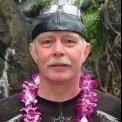



.thumb.jpg.63aa79fb78686ec147869308cb534c66.jpg)