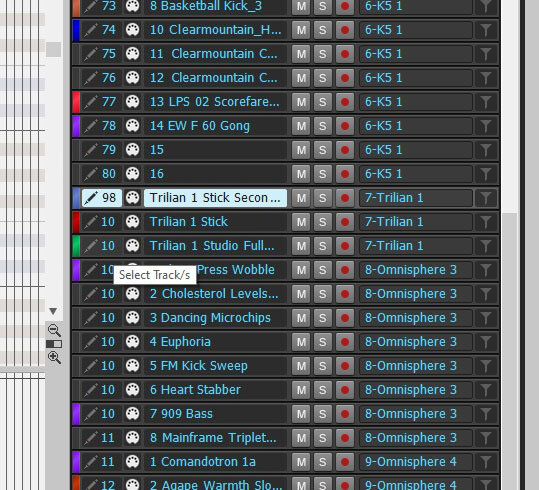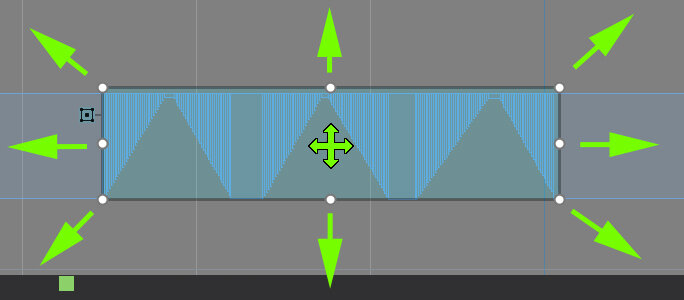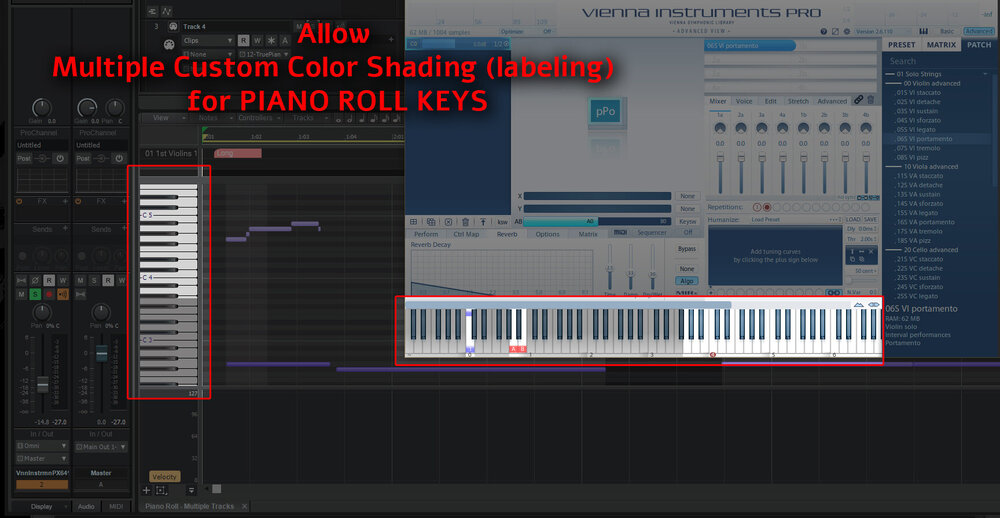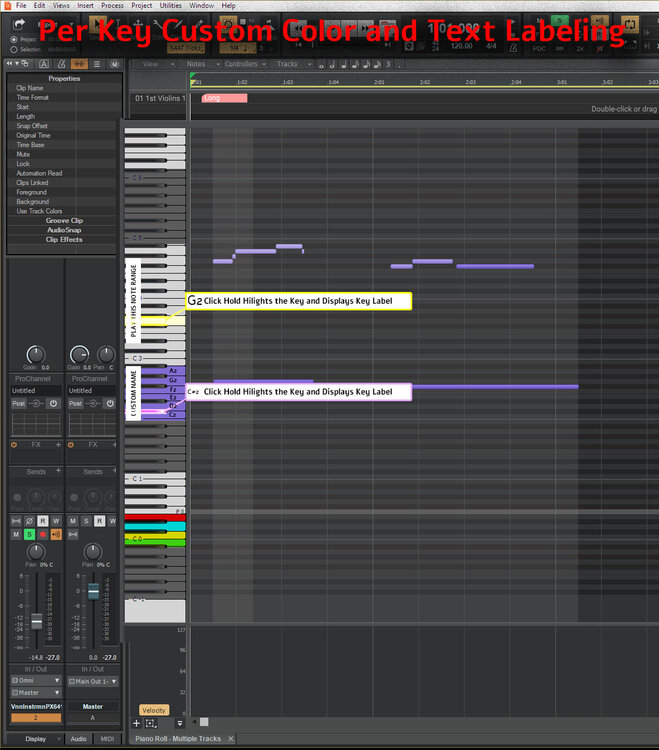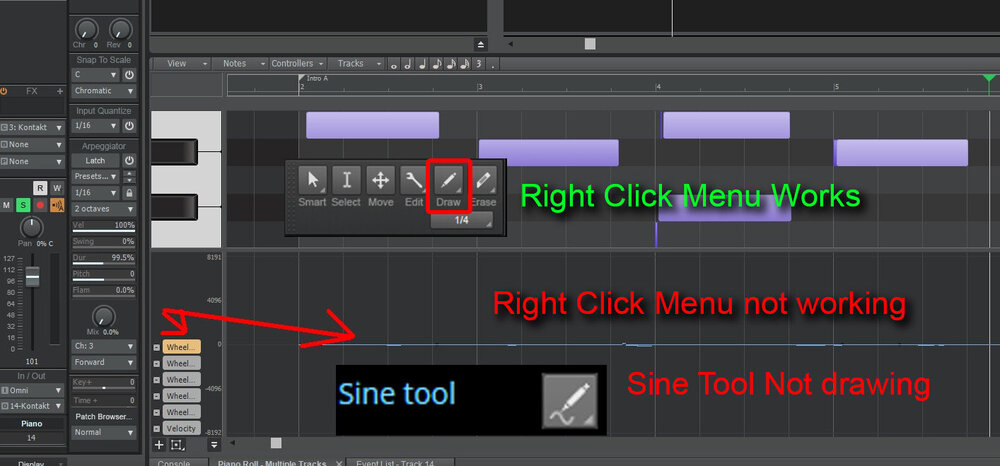Search the Community
Showing results for 'prv' in content posted in Feedback Loop.
-
What I'm seeing is that articulations copy/paste as expected when whole clips are selected, but not when only part of a clip is selected in either the TV or PRV. I agree it would be expected that articulations are duplicated by both Groove Clip Looping and copy-pasting partial selections.
-

Looping midi doesn't loop articulations
OutrageProductions replied to Ruslanas's topic in Feedback Loop
When editing in the PRV, if I select copy & paste or duplicate, my Articulation track gets copied with the notes clip and Automation lanes. You must have a setting that is incorrect. -
I'm not sure the INI setting will affect the CC record resolution... I did a quick test on my M-Audio Axiom and EX5. I recorded the modulation wheel on each keyboard (going up and down at different speeds) and found that the maximum consistently recorded events were 18 per Quarter Note on the Axiom and 52 per Quarter Note on the EX5. I'm sure there is a default max resolution for recording CC's, and that may be modifiable by @Lord Tim's INI setting, but it looks like the actual max resolution is determined by how fast your keyboard or controller processes and sends the CC data. When you're manually drawing in the CCs in the PRV, the resolution is set by the current Snap setting.
-
Request ability to Shrink/Stretch grouped PRV notes by Ctrl+Shift+Dragging both ends of the notes, like you can with Track View clips. Currently you Shrink/Stretch grouped PRV notes by Ctrl+Dragging either end of the notes. This works but is confusing when working between views. BTW, Shift+Dragging grouped notes makes them all the same length and only works on the left end of the group. EDITED
-
Here's a little bug with Exclusive Solo. I'm on Version 2022.11 build 021, 64 bit) 1) Turn on Exclusive Solo for a track. 2) Select some notes on the PRV and perform any Process, such as Length... or Scale Velocity. 3) The track is silenced - Cakewalk behaves as if the track is unsolo'd, even though the tracks Solo button is still lit.
-
I would actually be OK with being able to edit one note at a time for Key Aftertouch Events. I think I would ever only be doing that anyway. When adding a KeyAft Events in the PRV, in the “MIDI Event Type” dialog box, you could have KeyAft as “Type” and have, “Key”, “Value” and “Channel”
-
It's not as simple as making it a controller lane. With CC's, ignoring the MIDI channel, once you've picked the CC number (which is the lane), a controller message has only one parameter which is the controller value. Add the time of the event, and you have the 2 dimensional controller lane. Again ignoring the MIDI channel, Poly Aftertouch messages have a note and a value. Once you've added the time of the event you have 3 dimensions to cater for, so the the controller lane isn't really suitable. A more sensible way would be to show it on the PRV itself, as the first part of the message is the note number. However, showing the value in a sensible way is then the issue - you can't use "length" as this would be confused with duration, and you can't use "height" as this is already used to denote the note value. Poly Aftertouch messages are almost identical to Note On messages, except instead of velocity you have the pressure value. However, whereas with notes it's usually the note value / duration that are the most commonly edited parameters, with Poly Aftertouch it's the value (i.e. the equivalent of velocity). So yes, there have been discussions in the past, but they've been dismissed so far for two reasons: 1. We've yet to come up with a sensible way to display/edit Poly Aftertouch - and looking at other DAWs for inspiration doesn't help, because most don't support it in the PRV either... and the ones that do (that I've seen), IIRC are basically showing a cut-down event view. 2. The work involved to overhaul the PRV to support this outweighs the number of users that would benefit from having it. As far as point 1 is concerned, the only options so far were: Option 1: To show poly aftertouch in a lane, but have a note dropdown in the header. This might suit editing to an extent, but really doesn't help with visualizing what poly aftertouch messages are present... you'd have to create 128 aftertouch lanes (one for each note) to see what is there, which again isn't really that helpful. Option 2: To show poly aftertouch in a lane, but filter the messages shown based on the note selection in the PRV. This is slightly better, but if you had messages for a note that isn't in the PRV (say you deleted the note, but not the PAT messages), you'd have no way of showing them, and therefore editing them. Neither of these options are very good. If you've got an example of a DAW with a good method of showing/editing Poly Aftertouch in the PRV, please let us know.
-
@msmcleodhave there ever been any discussion at your dev meetings to support Poly Aftertouch as a controller lane in the PRV?
-

REQUEST - Update all the MIDICakewalk MFX
Bruno de Souza Lino replied to sadicus's topic in Feedback Loop
Another thing that makes CbB a cit cumbersome is you can't configure a plugin to be MIDI only. Those exist and you can't use them in CbB as they simply don't appear on MIDI tracks. Heck, even the built in plugins are no categorized as MIDI, which makes things weird when you want to use them in the PRV and they live in a strange "Uncategorized" field. Even adding plugins which are MIDI Only to the correct menu and saving the layout results in the plugin not showing on the list. -
I have assigned a keybinding for this (In my case, SHIFT + C under PRV keybindings) Though an on screen indication of status would be nice (without having to mouse to the PRV menu).
-
I have at times used one Instrument track for the MIDI notes and added another MIDI track for the controllers and automation, and keyswitches (before the Articulation map days) so that I could edit/transpose the notes without messing up any of the controllers, then bundled all into a folder. Now with ArtMaps and Automation lanes, I generally don't do that as much anymore. But I like your idea if it wasn't buried too far in the UI. Like a small popup menu below the Controller lanes in PRV similar to the Transform Tool. <Bypass Active> or <Bypass All>
-
If there isn't already a way to turn on & off or bypass a MIDI track's controller lane, it would be nice to add it. Prefer individual CC lanes but even all lanes at once, so we can make quick A/B checks. A time consuming Convert to Envelopes could be a work-a-round, but not very efficient.
-

PRV track numbers go from 99 to 10 ... only 2 digits?
Steve_Karl replied to Steve_Karl's topic in Feedback Loop
Yea. Also not an issue in Sonar Platinum 2017.01 - the last version before the PRV change. -
PRV track numbers go from 99 to 10 ... only 2 digits?
sjoens replied to Steve_Karl's topic in Feedback Loop
Must have happened when they "improved" SPlat's PRV Track view list format. Not an issue in Sonar X3 and before. The Add Track button dialog also has a limitation of 99. -

PRV track numbers go from 99 to 10 ... only 2 digits?
Bristol_Jonesey replied to Steve_Karl's topic in Feedback Loop
Yep, confirmed Track View is ok but the prv isn't -
Currently, in the PRV controller lane, CC events on different MIDI channels require their own lane (in single lane controller mode). Can we please have an option where all CC's of a given controller can be displayed on a single lane, regardless of their MIDI channel> This was possible with Cakewalk Pro audio 9 (yes going back a bit) by setting the display MIDI channel to “All Channels” With the latest Cakewalk, “All Channels” for CC Event controller lanes has been removed. It would be great to get that back.
-
Greetings, Is it really the case that the PRV track numbers have a 2 digit limitation? Am I the only one that sometimes uses more than 100 midi tracks in a project? Mousing over the numbers above 99 should at lease show a tool tip showing the full number? See Attached screen grab. Thank you! Steve Karl
-
Can this be done? Ability to move entire selected area freely. Also, stretch corners independent of each other like Photoshop Transform>Distort.
-
@Glenn Stanton If you noticed the Event List captures (or opened the session file), all the key signatures were applied for each dominant major scale. [of course, each track can only have ONE scale constraint applied at a time...] So, yes... there is a quirk that seems to only happen in the note names in the PRV. And I'm not referring to the instrument definition list. Seems there should/could be a solution to this in the algorithm, but it may not be an easy code fix. Not mission critical, but it makes teaching music theory using CbB somewhat confusing for students.
- 3 replies
-
- 1
-

-
- piano roll
- event list
-
(and 2 more)
Tagged with:
-
I've seen that as well and just ignored it - but it is weird. Not sure why the note names in PRV would not follow the key signature (unless you intentionally alter them).
- 3 replies
-
- piano roll
- event list
-
(and 2 more)
Tagged with:
-
This feature request would be great to match any VST that uses Key switch or custom Key map settings. 1) PRV Multiple Custom Color Key Overlay and ability to change Each Key Color and Text. displayed over the Key Also 2) a toggle all note names off/on displayed on the Keys at all times, not just on Mouse over. ability to change the Key Color and Text. mouse Over? ...is their a better term than "mouse" in 2023? lol What do the kids call it these days? Mouse LC = Mouse Left Click MRC = Mouse Right Click MMC =
-
According to the Cakewalk manual “The pattern tools do not work on audio clips, MIDI clips, PRV notes or AudioSnap transients.” They work for automation events. A workaround would be to generate patterns in automation and then convert them to actual CC MIDI events. See: http://www.cakewalk.com/Documentation?product=Cakewalk&language=3&help=Tools.14.html#1232134 Having these available in the PRV Controller lanes would be handy. Personally, I have written some CAL scripts to generate triangle and square waves using MIDI CC Events . I have also written CAL scripts to convert straight lines to curves to build sine waves.
-
Might be a feature or a Bug. KEY: Lc Mc Rc (Left, Middle, Right, mouse CLICK) In Piano Roll view, (the lower screen to edit Velocity, Wheel, etc.) PRV Controller lanes "Wheel" 1) Mc--> select Draw Tool "Sine" Trying to draw a sine wave pattern not working and Mc (Middle Click ) does not re-open tool options. 2) To open the right click menu again, Tool Options: Must Mc in the Piano Roll View to work again. The only Draw Tool that worked was "Freehand" and Line" I was trying to draw a sine wave pattern in the "Wheel" Controller Data.





.thumb.jpg.627c2f125f13f4254f2b148d6e469090.jpg)