-
Posts
17 -
Joined
-
Last visited
Posts posted by nicole
-
-
-
6 hours ago, Nigel Mackay said:
It is looking promising.
When I said paste the dump file I meant actually add it to a post. 😀 Look below where it says "Drag files here to attach, or choose files... Clicjk on Choose files, navigate to C:\Users\Alex Amansec\App Data\Roaming\Cakewalk\Cakewalk Core\MiniDumps and open _09082020_204315.dmp
I suggest that next one or two time you download VSTs, just ask for guidance in installing them. In the meantime watch this.
I apologize for being such a mess 😅 here it is.
Also update on the new project with the copy+pasted tracks: it's been 9 hours and it doesn't want to open again
 I'll try out your suggestion here as Plan B. And I'll also take notes from that video. I'll update you once I get it all done.
I'll try out your suggestion here as Plan B. And I'll also take notes from that video. I'll update you once I get it all done.
-
-
9 hours ago, Nigel Mackay said:
If the old projects still give trouble, open 1 safely, and say "No" to loading all the synths.
Then, one by one, copy a track's clips, then open the "new" project, paste the clip data, save, close, reopen. Close, reopen; close reopen.
Just a faint possibility that this might cause the new project to crash.Make a backup of the old projects, easy to make a mistake with this process.
Edit: Can you paste the dump file created earlier. The dialog box gives the path: C:\Users\Alec Amansec\AppData .....
C:\Users\Alex Amansec\App Data\Roaming\Cakewalk\Cakewalk Core\MiniDumps\_09082020_204315.dmp
By the way, 9 hours since I last opened it and more than a day since I created the new project, it still opens and all instances (Iota Mini and LABS) make sound. I'll try your suggestion of copy+pasting the tracks.
Though does this mean for every time I begin a new project or download a new plugin/VST that gives me trouble, I'll have to repeat the following steps again?
On 9/8/2020 at 10:00 PM, Nigel Mackay said:That message confirms that Cakewalk is not happy with that VST. But both LABS and Iota Mini giving trouble?
Just try uninstalling and reinstalling Iota Mini and see what happens.
I am just downloading Iota to see what it says when installing. Your installation path fr the VST is VERY complicated. 😄 Will get back to you when done. (Unless someone else solves your problem.)
Here is something you can try. Maybe the VST2 is installed and you can try that.
With a new empty project:
Utilities -> Cakewalk Plug-in Manager
In the left panel click on VST Instruments (VSTi)
Below the panel, click on Show Excluded
In the middle panel look for Iota Mini.
If you see it,
Above Show Excluded click on Enable Plugin
In the left panel click on VST3 Instruments (VST3i)
Look for Iota Mini
Click on it
Above Show Excluded click on Exclude PluginClose the dialog.
Add 4 instances of Iota Mini
Save and close the project
Open and close, open and close, ... see if it still gives trouble. -
On 9/8/2020 at 11:26 PM, Nigel Mackay said:
Firstly, you misunderstand them when they say copy and paste the files to VST folder. No need to have the full structure of the zip file as folders.
They want you to paste the dll and instrument folder into the VstPlugins folder, but it is better to have an Iota Mini folder to make things neater and easier to work with in the future.
First delete it from where it is.
Go to C:\Program Files\Vstplugins\Iota Mini (PC) folder and delete the PC Files folder.
Now you have a suitably named folder in VstPlugins to make it easy to find, move, redo, delete, whatever in the future.Sometimes VST3 gives problems, so you will install both VST2 and VST3.
VST2
Double-click on Iota Min (PC).zip
Double-click on Iota Mini (PC)
Double-click on PC Files
Double-click on x64
Double-click on IOTA MINI WIN64 VST
Click on Iota Mini.instruments
Hold in the Ctrl-key and click on Iota Mini.dll
(The .DS_Store file shouldn't be there)
Ctrl-C to copy the file and the folder.
Navigate to C:\Program Files\VstPlugIns\Iota Min (PC)
Click on the Iota Min (PC) folder to select it.
Ctrl-V to paste.
You should see the instruments folder and the dll file in the Iota Min (PC) folder.VST3
Firstly, you need to create an Iota Mini (PC) folder in the correct place for VST3 files.
Navigate to C:\Program Files\Common Files\VST3
Click on the VST3 folder and then create a subfolder called Iota Mini (PC)
Get out of the zip file and start from scratch. (Easier to be at the correct starting point that way.)
Double-click on Iota Min (PC).zip
Double-click on Iota Mini (PC)
Double-click on PC Files
Double-click on x64
Double-click on IOTA MINI WIN64 VST3
Click on Iota Mini.instruments
Hold in the Ctrl-key and click on Iota Mini.vst3
(The .DS_Store file shouldn't be there)
Ctrl-C to copy the file and the folder.
Navigate to C:\Program Files\Common Files\VST3\Iota Mini (PC)
Click on the Iota Mini (PC) folder to select it.
Ctrl-V to paste.
You should see the instruments folder and the vst3 file in the Iota Mini (PC) folder.Open Cakewalk. Go to Edit-> Preferences -> Files -> VST Settings.
Make sure C:\Program Files\Common Files\VST3 and C:\Program Files\VstPlugIns are in the scan path.
There is no need to name the Iota folders, the scan is recursive, that is it searches all subfolders as well.
Do a scan.The less complicated path just might help.
Post a screenshot of your VST scan paths so we can make sure all is good.Lets hold thumbs.
Okay, 16 hours now since I've last opened the new project and it now opened with no problem so far, but let's be realistic and wait until tomorrow.
My older projects still don't want to open though.
 I'll be trying these steps next when I get the opportunity soon and will report back here with the results.
I'll be trying these steps next when I get the opportunity soon and will report back here with the results.
-
On 9/8/2020 at 10:00 PM, Nigel Mackay said:
That message confirms that Cakewalk is not happy with that VST. But both LABS and Iota Mini giving trouble?
Just try uninstalling and reinstalling Iota Mini and see what happens.
I am just downloading Iota to see what it says when installing. Your installation path fr the VST is VERY complicated. 😄 Will get back to you when done. (Unless someone else solves your problem.)
Here is something you can try. Maybe the VST2 is installed and you can try that.
With a new empty project:
Utilities -> Cakewalk Plug-in Manager
In the left panel click on VST Instruments (VSTi)
Below the panel, click on Show Excluded
In the middle panel look for Iota Mini.
If you see it,
Above Show Excluded click on Enable Plugin
In the left panel click on VST3 Instruments (VST3i)
Look for Iota Mini
Click on it
Above Show Excluded click on Exclude PluginClose the dialog.
Add 4 instances of Iota Mini
Save and close the project
Open and close, open and close, ... see if it still gives trouble.Okay I'm trying this first right now... although in the plugin manager I found the instruments causing trouble under "show enabled." I excluded all Iota Minis + LABS anyway.
May I just ask what do you mean by add 4 instances of Iota Mini? I'm so sorry, not much of a techy person haha 😅
P.S. I added one midi track each for Iota Mini and LABS. Closed and opened the project twice it worked fine. Will try opening it again in a couple of hours to see if it holds up
-
Hi again, sorry for the late reply. Thank you for providing these comprehensive answers.
 Though I'll be a bit busy today with other matters so I'll report back to you regarding the results a bit later. But I definitely will be trying these.
Though I'll be a bit busy today with other matters so I'll report back to you regarding the results a bit later. But I definitely will be trying these.
-
1 hour ago, Nigel Mackay said:
The fact that saying No to All opens the project means that it is VST related. It could be a Windows problem with the VSTs.
I know it is a pain, but keep reopening the project, only saying Yes to one VST each time. Maybe then you can find out if it is only one specific VST. Then you can uninstall and reinstall that one.
You could even make a list of which VSTs are in each project and concentrate only on those that are in all projects.
There were 7 VSTs it asked me about, here is the result of my troubleshooting: ("ok" meaning it opens and works while "not ok" meaning it closes immediately)
- Ample Bass Lite II - ok
- LABS - not ok
- Iota Mini - not ok
- Iota Mini - not ok
- Iota Mini - ok
- Iota Mini - not ok
- GroovePlayer - ok
So I take that I'll have to reinstall those that are "not ok"?
By the way, this pop-up also came up when I said Yes to one of the Iota Mini VSTs, I forgot which one. Does this give any further info on what may be causing the problem and how I can stop it from happening again? Pardon the dry-looking tracklist in the background lol.
-
The shift-key solution suggested a day ago worked pretty well, my projects opened smoothly, no pop up or lack of sound or whatever. But just now, the problem is at it again and this pop-up appears when I try to open it. And it's even worse
When I press Yes to All, the program closes itself again. When I press No to All, the program opens, but all the MIDI tracks I already programmed/made don't make a sound. Note that when I add new tracks though, they still make sound. But I don't want to start from square one, and have this problem roll around again the next day.
It seems like a VST/plugin problem considering the way my projects open when I choose No to All in the pop -up.
But I want to know, what on earth screws up in the system when I open projects some time after working with them? I opened this project twice yesterday (1 PM, 11 PM) and there was no issue, but more than 18 hours later (right now it's 6 PM) it's stubborn again.
This is so frustrating. I don't want to do this every time I want to work on my projects.
-
3 minutes ago, scook said:
There may be a problem with one of the plug-ins.
Safe-mode has an option to skip plug-ins.
Holding down the SHIFT key while opening a project invokes safe-mode.
Alright, I thought this wouldn't work because this is what I also tried earlier with no success. Maybe I did something wrong earlier because I tried it again and it worked! Thanks so much!

-
 1
1
-
-
This is my third time asking a question here in the past three days lol. Anyway, the last time I touched my most recent project was late afternoon yesterday. Everything was fine. Today though, when I try to open it, I get the notif on my lower right screen saying that the project opened successfully, then, a second later, the program closes on its own. Attached is a screenshot of the last thing I see before it closes. No error message or anything.
When I try opening a new project, it works fine and doesn't crash. But I need to continue working on my latest (and first) song.
 Anyone have any insight on how to fix this?
Anyone have any insight on how to fix this?
PS If it's worth anything, Windows installed a few updates the night before.
-
8 minutes ago, Nigel Mackay said:
In the top track click on the 1 to select all the clips in the track. Above the track pane, click on Clips -> Bounce to Clips. This combines all the clips into one.
Repeat for track 3.
BTW If it happens that some of the MIDI notes in a track become visible, Bounce to Clips makes them visible again.
Hey, it's you again!
 Thanks for your help the last time.
Thanks for your help the last time.
I did what you said here and it worked
 you are god-sent. Thank you again!!!
you are god-sent. Thank you again!!!
-
The track in the green circle is how I want things to be, but the ones in the red circles are, for some reason, split into bars. I can't extend and loop them as easily and have to copy + paste my way through everything.
The one in the green circle's done in step sequencer, by the way. The red ones are done in the piano roll.
I'm a newbie, so please tell me if I'm mistaken here and this is really just the way things work. Thanks!
-
-
43 minutes ago, Nigel Mackay said:
1) Use WASAPI Shared.
2) The bit rates and bit depths must match Windows' settings:
Windows: Right-click the speaker icon -> Open Sound Settings -> Sound -> Output -> Device Properties -> Additional Device Properties -> Advanced.
Make a note of the values in the dropdown.
Cakewalk: Edit -> Preferences -> Audio -> Driver Settings: Audio Driver Bit Depth and Sampling Rate. Set them the same as Windows.If that doesn't help, let us know and we can explore further.
If it does help, then:
3) You only have a MIDI track. MIDI is instructions such as Start playing Middle C, start playing the E above Middle C, stop playing the E above Middle C, stop playing Middle-C.
But you still need an instrument to play the notes. You need to add a synth.
Above the list of HipHop beats is a tab Plugins. Click on it and then Sort by Manufacturer. Under that click on Instruments.
Open the Cakewalk folder and drag and drop TTS-1 under the MIDI track. In the dialog box make sure MIDI Source and First Synth Audio Output are selected.Track 2 will be Cakewalk TTS-1 audio, track 3 will be Cakewalk TTS-1 MIDI.
Cakewalk has routed the output of MIDI track 3 to the synthesiser TTS-1 in track 2.
Cakewalk has routed the audio coming out of TTS-1 to the speakers, via the Master fader.
Click on the number 3, then Views -> Piano Roll View.
Click on the keys on the keyboard. You will hear a piano.
If you don't let us know.Then go through the first few of these tutorials.
omg I hear the piano out of my laptop speakers!!
 Thank you. But, now, after plugging in my headphones, the sound continues to come out of the speakers instead of the headphones. Other applications work on the headphones. I thought I'd just have to manually adjust the output device and select headphones, but this is all I see.
Thank you. But, now, after plugging in my headphones, the sound continues to come out of the speakers instead of the headphones. Other applications work on the headphones. I thought I'd just have to manually adjust the output device and select headphones, but this is all I see.  Do you know how I can fix this? Thanks again so much.
Do you know how I can fix this? Thanks again so much.
-
Hi, I just found out about Cakewalk today and thought I'd give it a shot as a beginner producer since it's free. I've run into a problem though regarding playback: there is none.
Earlier actually it was totally wack. I had to reinstall the application TWICE today because the first time I did, whenever Cakewalk was open, either of two things would happen: no audio AT ALL would come out of my laptop from any application, or audio would play from my left speaker, and the right speaker would crackle and hiss at a deafening volume (didn't get to test Cakewalk itself, but I'm assuming it's the same). I thought I broke my speaker lol so I uninstalled and reinstalled the application.
ANYWAY, it doesn't crackle anymore. All other applications now seem to sound fine BUT I tried playing some files on Cakewalk and it just won't play anything at all!!
I know there are a lot of Q&As like this on the internet but I've done everything that has worked for those folks and so far still yielded nothing. I have:
- Switched to WASAPI Exclusive
- Made sure the sampling rate was the same for both Cakewalk and Windows (both 44.1k and 48k)
- Checked the option to "Suspend Audio Engine when Cakewalk is Not in Focus"
And still I get the Audio Driver Error saying "The following driver(s) either do not support the current audio format, or are in use by another application. Please choose whether you want to disable them or use them anyway."
Just clicking "Use Anyway" has worked for others but it does not work for me. No sound still.
Attached are screenshots of the error and... idk I guess a pic that basically summarizes the situation. Please help, I really want to start making music.




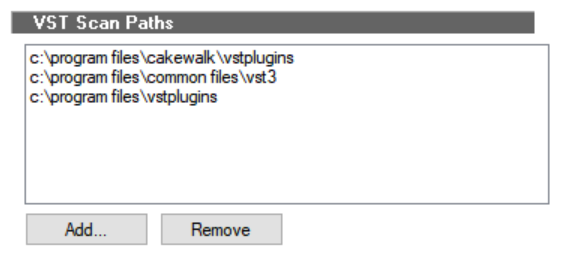
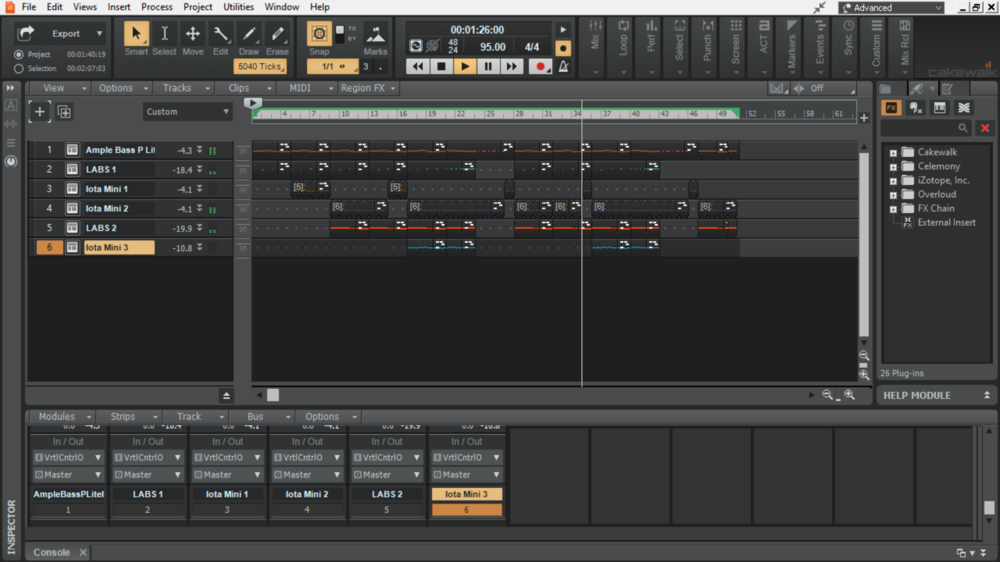
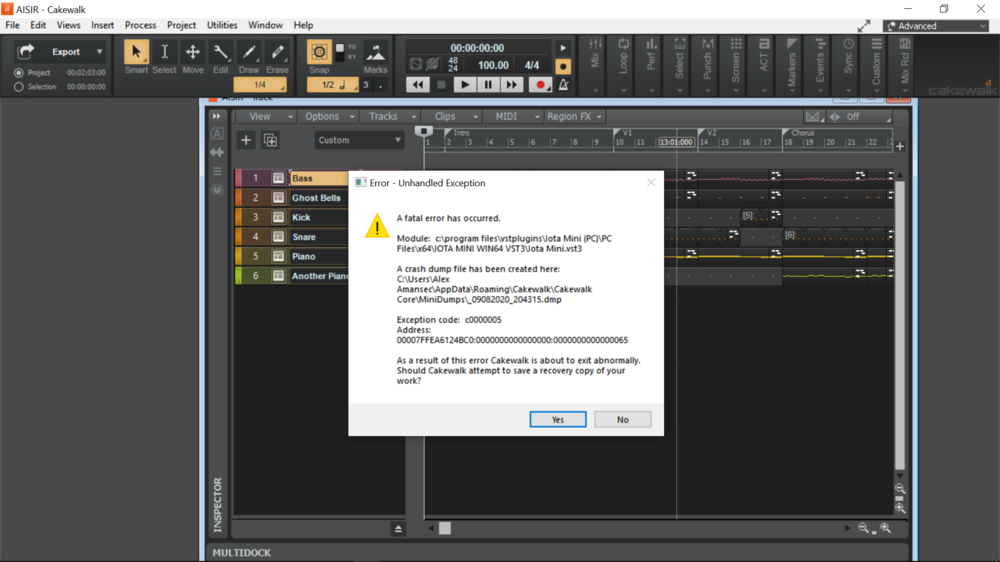
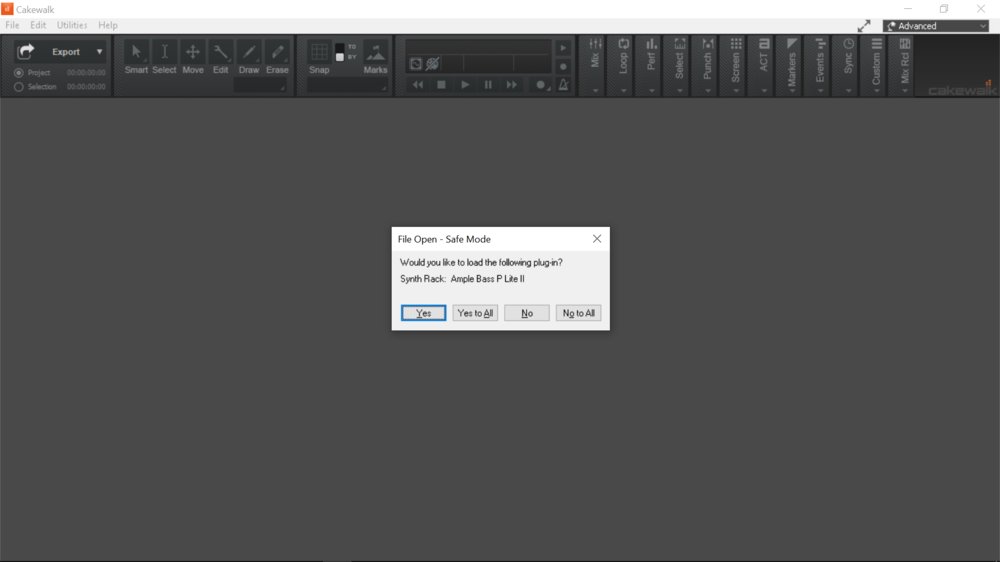
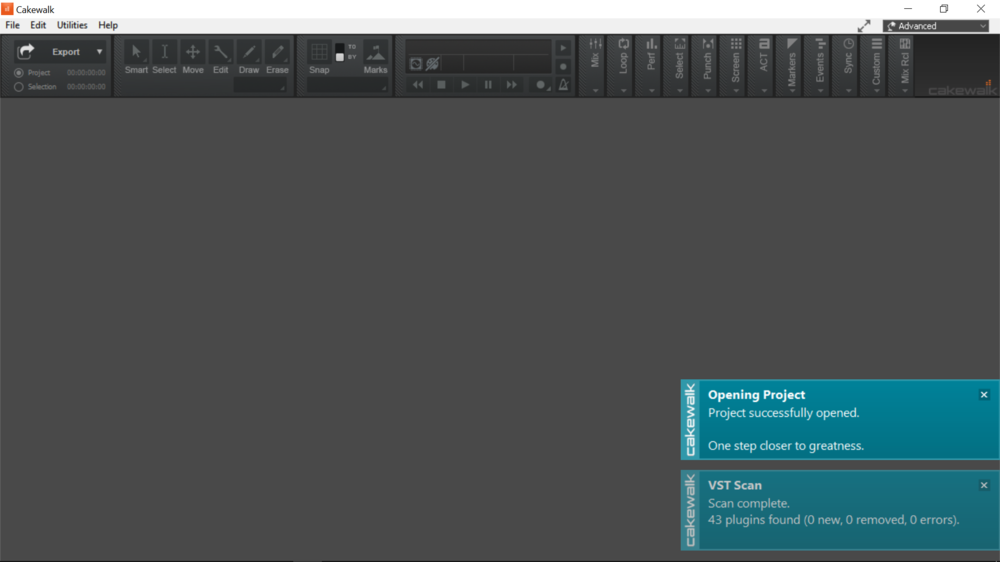
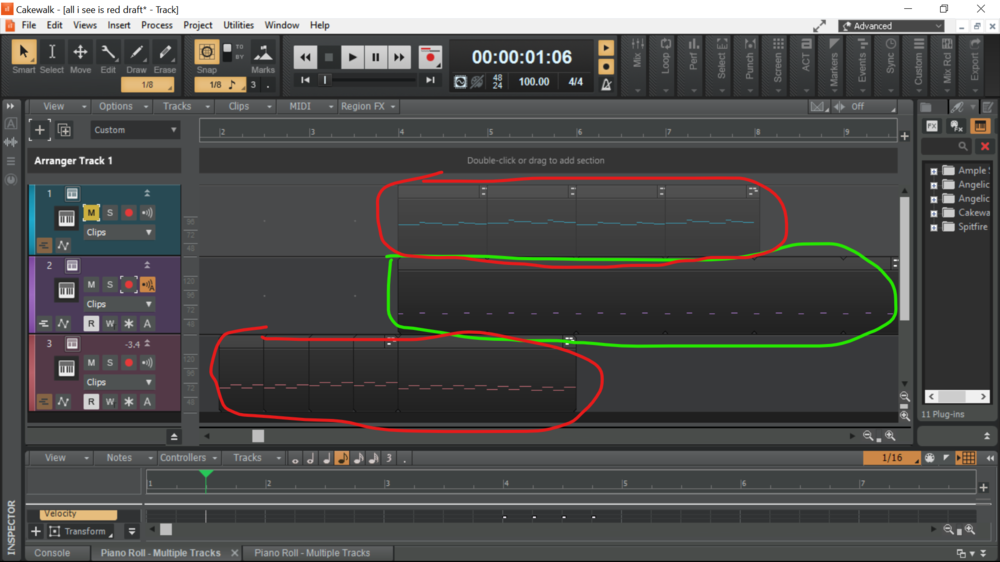
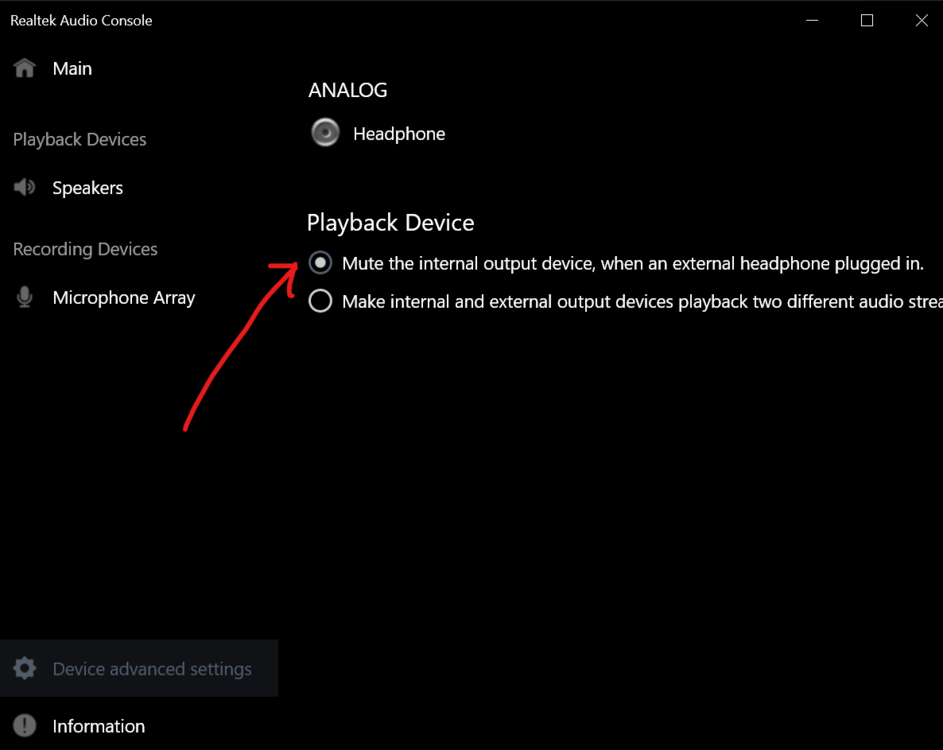
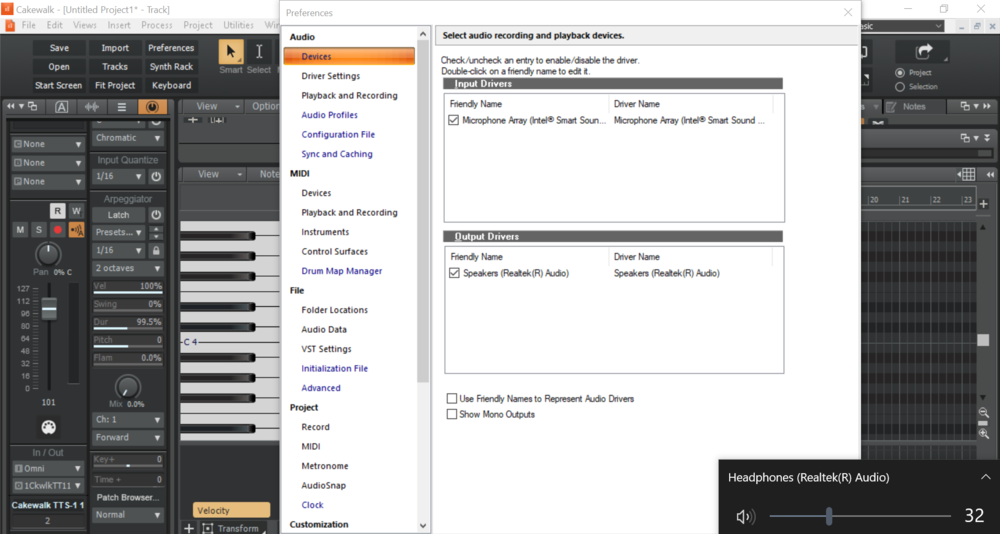
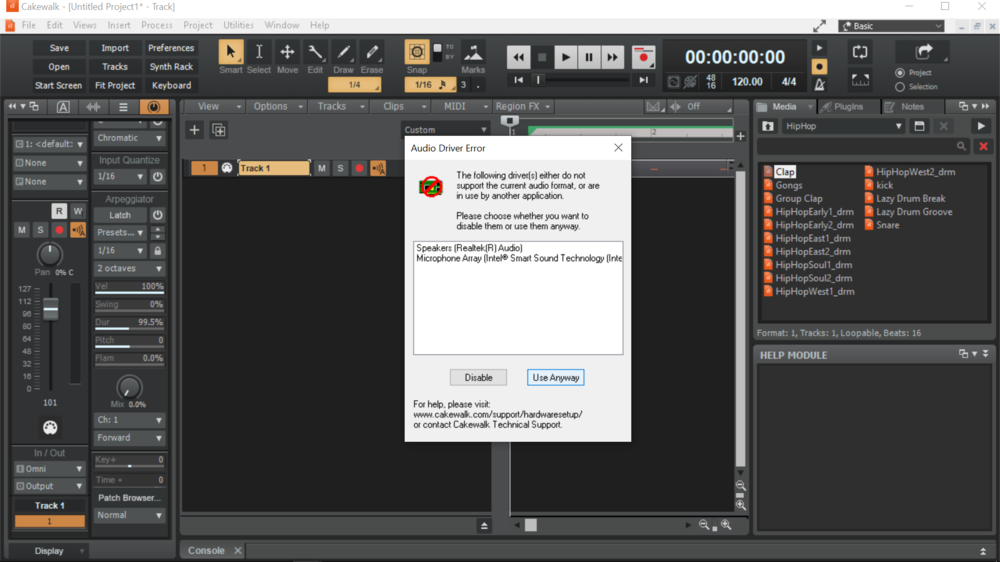
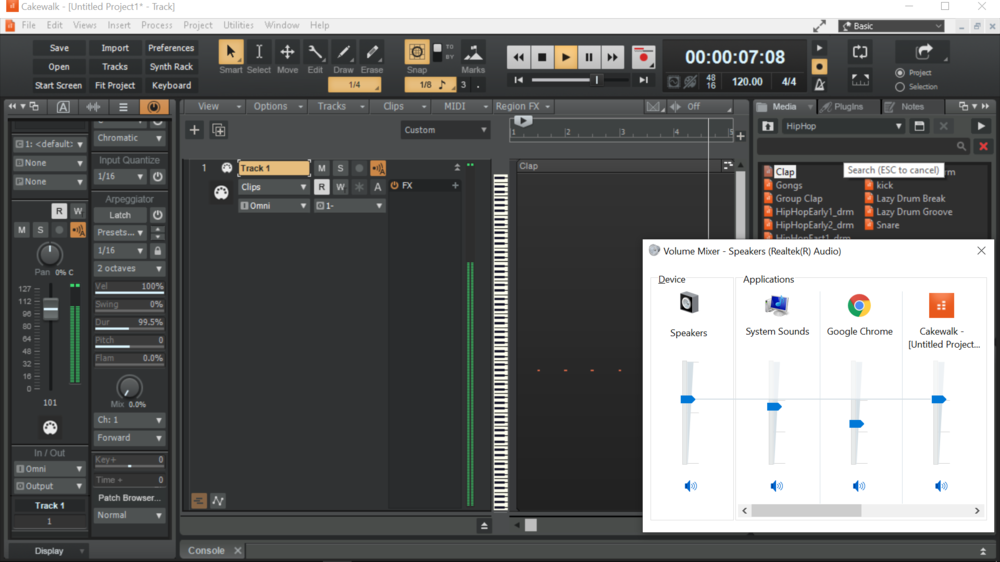
Latest Cakewalk project opens successfully then closes immediately after [UPDATED, New Problem]
in Q&A
Posted · Edited by nicole
added a question
Hi! It's been a while. So I was able to revive the original project I was working on, and it's been opening without having to start it on safe mode It's been great so far. Thanks for all your help!!
It's been great so far. Thanks for all your help!!
I do have a question though: my older projects (aka those that I created during and before the problem began happening) still don't want to open. Can I be assured that this problem will only stay these older files, and will no longer happen from now on starting with my revived project (as long as I install my plugins correctly)? And how will I know in the future if a VST3 version of a plugin is being problematic again?